Page is loading ...

E231 Series LED Monitor
User’s Manual
V1.0.0
ZHEJIANG DAHUA VISION TECHNOLOGY CO., LTD.

User’s Manual
I
Foreword
General
This manual introduces the installation, functions and operations of the E230C Series LED Monitor
Devices (hereinafter referred to as the "Devices"). Read carefully before using the device, and keep the
manual safe for future reference.
Models
DHI-LM24-E231, DHI-LM27-E231.
Safety Instructions
The following signal words might appear in the manual.
Signal Words Meaning
DANGER
Indicates a high potential hazard which, if not avoided, will result in
death or serious injury.
WARNING
Indicates a medium or low potential hazard which, if not avoided,
could result in slight or moderate injury.
CAUTION
Indicates a potential risk which, if not avoided, could result in property
damage, data loss, reductions in performance, or unpredictable results.
TIPS Provides methods to help you solve a problem or save time.
NOTE Provides additional information as a supplement to the text.
Revision History
Version Revision Content Release Time
V1.0.0 First release. March 2023
Privacy Protection Notice
As the device user or data controller, you might collect the personal data of others such as their face,
fingerprints, and license plate number. You need to be in compliance with your local privacy protection
laws and regulations to protect the legitimate rights and interests of other people by implementing
measures which include but are not limited: Providing clear and visible identification to inform people
of the existence of the surveillance area and provide required contact information.

User’s Manual
II
About the Manual
The manual is for reference only. Slight differences might be found between the manual and the
product.
We are not liable for losses incurred due to operating the product in ways that are not in
compliance with the manual.
The manual will be updated according to the latest laws and regulations of related jurisdictions.
For detailed information, see the paper user’s manual, use our CD-ROM, scan the QR code or visit
our official website. The manual is for reference only. Slight differences might be found between
the electronic version and the paper version.
All designs and software are subject to change without prior written notice. Product updates
might result in some differences appearing between the actual product and the manual. Please
contact customer service for the latest program and supplementary documentation.
There might be errors in the print or deviations in the description of the functions, operations and
technical data. If there is any doubt or dispute, we reserve the right of final explanation.
Upgrade the reader software or try other mainstream reader software if the manual (in PDF
format) cannot be opened.
All trademarks, registered trademarks and company names in the manual are properties of their
respective owners.
Please visit our website, contact the supplier or customer service if any problems occur while
using the device.
If there is any uncertainty or controversy, we reserve the right of final explanation.

User’s Manual
III
Important Safeguards and Warnings
This section introduces content covering the proper handling of the device, hazard prevention, and
prevention of property damage. Read carefully before using the device, and comply with the
guidelines when using it.
Operation Requirements
WARNING
Do not tread on or squeeze the power line, especially the plug or connection point of the power
line to the product.
Please firmly grasp the plug of the connecting line when inserting and removing. Pulling the
connecting line might cause damage to it.
Turn off the power when cleaning the product.
Do not touch any fixed components inside the product. Failure to do so can result in damage to
the product or person.
Make sure that the power supply of the device works properly before use.
Do not pull out the power cable of the device while it is powered on.
Only use the device within the rated power range.
Transport, use and store the device under allowed humidity and temperature conditions.
Prevent liquids from splashing or dripping on the device. Make sure that there are no objects filled
with liquid on top of the device to avoid liquids flowing into it.
Do not disassemble the device.
Notice and observe all the warnings and illustrations.
Make sure the power is turned off and the connecting lines are removed when moving the
product.
Do not use uncertified connecting lines, which might cause equipment failure.
Avoid collisions with the product. This may cause equipment failure.
Please turn off power for safety if not using the product for a long time.
Installation Requirements
WARNING
Connect the device to the adapter before power on.
Strictly abide by local electrical safety standards, and make sure that the voltage in the area is
steady and conforms to the power requirements of the device.
Do not connect the device to more than one power supply. Otherwise, the device might become
damaged.
Do not hang or lean on the product. Doing so can cause the product to fall or become damaged.
It may also cause injury to people. Pay special attention when children are nearby.

User’s Manual
IV
If the product is installed on the wall, please make sure the wall's load bearing capacity is
sufficient. To avoid falling and injuring people, install according to the included instructions with
mounting hardware.
Do not put the product in flammable or corrosive gaseous environment, which may cause fire or
damage the product. Placing the product in proximity to flammable gas can easily result in a
dangerous explosion.
Observe all safety procedures and wear required protective equipment provided for your use
while working at heights.
Do not expose the device to direct sunlight or heat sources.
Do not install the device in humid, dusty or smoky places.
Install the device in a well-ventilated place, and do not block the ventilator of the device.
Use the power adapter or case power supply provided by the device manufacturer.
The power supply must conform to the requirements of ES1 in IEC 62368-1 standard and be no
higher than PS2. Note that the power supply requirements are subject to the device label.
Connect class I electrical appliances to a power socket with protective earthing.
Do not block the ventilation opening. Install the product according to this handbook.
Do not place any items on the product. The product may be damaged if foreign objects enter the
internal unit.
Failure to properly secure all screws during installation can result in a fall of the product. Ensure all
mounting hardware and other installation accessories are properly secured during installation.
Mounted height <2m.
Protective earthing terminal. The apparatus should be connected to a mains socket outlet
with a protective earthing connection.
~Alternating Current.
Maintenance Requirements
WARNING
Cut off power and the connecting line immediately and contact the after-sales service center if
the product or the connecting line is damaged for some reason. Continued use without
maintenance might cause smoking or off-odor.
Please turn off power or unplug the power cable immediately if there is smoking, off-odor, or
abnormal noise. Contact the after-sales service center for maintenance after confirming there is
no more smoke or odor. Further use could result in fire.
Do not adjust, maintain or modify if you do not have appropriate qualifications.
Do not open or remove the rear cover, box or cover board of the product. Please contact the dealer
or after-sales service center when in need of adjustment or maintenance.
Only qualified service people can maintain. If the product gets any kind of damage, such as damage
to the plug, foreign matter or liquid into the unit, exposure to rain or humidity, loss of function, or
dropped, please contact dealer or after-sales service center.

User’s Manual
V
Be careful during maintenance of product even if the power is off. Some components are equipped
with UPS, and can continue to supply power which is dangerous to people.

User’s Manual
VI
Table of Contents
Foreword ............................................................................................................................................................ I
Important Safeguards and Warnings ............................................................................................................. III
1 Packing List .................................................................................................................................................... 1
2 Monitor Adjustments .................................................................................................................................... 2
3 Button Description ........................................................................................................................................ 3
4 Cable Connection .......................................................................................................................................... 4
5 Menu Description .......................................................................................................................................... 5
6 ECO Modes and Gameplus ............................................................................................................................ 7
7 Operation Menu(OSD) Function Descriptions ............................................................................................. 8
8 Product Specifications ................................................................................................................................ 10
Troubleshooting ......................................................................................................................... 11
Cybersecurity Recommendations ............................................................................................. 12

User’s Manual
1
1 Packing List
Table 1-1 Packing list description
Name Quantity Name Quantity
Display screen 1 Mount stud 4
Base/Stand 1 PM4*10 Screw bolts 3
Power adapter 1 PM4*12 Screw bolts 2
DP signal cable 1 QSG 1
Rotary shaft
component 1 Regulations folding 1
The above appendix products are for reference only, the supporting products of different models of
monitors may be slightly different from those in the figure, and everything is subject to reality.

User’s Manual
2
2 Monitor Adjustments
Some displays can be angled by tilting forward and backward, and typically, it can tilt 5±2° forward
and 20±2° backwards. The specific adjustment function is subject to the adjustment function of the
actual model.
Monitor adjustments
Tilting angle: -5.0°(±2.0°) to +20°(±2.0°).
When adjusting the angle of the monitor, be sure not to touch or press the area of the screen.
The above figure is for reference only, and everything is subject to the actual adjustment
function.

User’s Manual
3
3 Button Description
Indicator and button display
Table 3-1 Indicator and button description
Name& Button Description
LED indicator light
The blue light indicates that the power supply is normal and the monitor is
running normally.
The red light indicates no video source, no horizontal or vertical signal or low
voltage is detected.
The light is off when the screen is turned off.
Up button: Quickly enter the contextual mode.
Power button: Press to turn on/off the monitor.
Left button:Press to return to the previous menu/ Exit.
Down button: The rocker is used to quick enter the Game Crosshair menu.
Right button: Press to enter sub-menus/ quickly enter the main menu.
The above content is for reference only, and everything is subject to actual conditions.

User’s Manual
4
4 Cable Connection
Input and output interface
Input and output ports
OSD Button Description
DC x1/ Used to connect power adopters.
DP x1/ Use the DP cable to connect to a desktop PC.
HDMI x2/ Use the HDMI cable to connect the HDMI IN interface of the product to the
HDMI OUT interface of a PC.
AUDIO OUT x1/ Use to connect with external sound output devices such as headphones or
earphones.
The above ports are for reference only, the actual ports of different types of monitors may be slightly
different from the ports in the figure, and everything is subject to the ports and functions of the
actual product.

User’s Manual
5
5 Menu Description
The color and shape of the OSD menu of the actual computer may be slightly different from that
shown in the figure, and everything that has been actually displayed shall prevail.
Specifications of the OSD menu may change with improvements of functions without prior notice.
The on-screen display (OSD) menu can be used to adjust the settings of the monitor and is displayed
on the screen after turning on the monitor and pressing the button.
Press one of the buttons to activate the Navigation window.
Navigation window
Table 5-1 Icon function
Icon Function
Confirm and enter the main menu
Game Crosshair
Screen mode
Exit the menu interface
Power switch
Press to enter the OSD screen.
OSD screen
Press or to browse through the functions.

User’s Manual
6
Select the desired function, then press the button to enter the submenu.
Press or to browse the sub-menus, and then press the key to confirm the
selection of the desired function.
Press or to select an option, then press to confirm the setting and exit the
current menu.
Press to exit the menu interface.

User’s Manual
7
6 ECO Modes and Gameplus
Press any one of the buttons (M, , ,E) to activate the navigation window.
Navigation window
Press ( ) button to switch ECO modes. These modes (STANDARD, MOVIE, RTS, FPS,
GAME, and TEXT) can be used to optimize settings according to your activity. Standard mode
is suitable for most activities.
Standard mode
Press ( ) button to switch Gameplus modes. Choose the crosshair icon best suited for
your game. These game icons are primarily designed to optimize your aim during shooting
games, though they can be used for other scenarios.
Game Crosshair

User’s Manual
8
7 Operation Menu(OSD) Function Descriptions
OSD menu description
Menu Sub Menu Value Range
BRIGHTNESS
BRIGHTNESS 0-100
CONTRAST 0-100
ECO STANDARD/GAME/RTS/FPS/MOVIE/TEXT
DCR ON/OFF
IMAGE
H. POSITION 0-100
V.POSITION 0-100
CLOCK 0-100
PHASE 0-100
ASPECT WIDE/AUTO/4:3
COLOR TEMP.
COLOR TEMP. WARM/COOL/USER
RED 0-100
GREEN 0-100
BLUE 0-100
OSD SETTING
LANGUAGE ENGLISH/FRANÇAIS/DEUTSCH/简体中文
/ITALIANO/ESPAÑOL/PORTUGUÊSTURKCE/POLSKI/NEDERLANDS/PУ
ССКИЙ/한국/日本語
OSD H. POS. 0-100
OSD V. POS. 0-100
OSD TIMER 5-60
TRANSPAREN
CY 0-100
RESET
IMAGE AUTO
ADJUST -
COLOR AUTO
ADJUST -
RESET -
MPRT OFF/ON
MISC
SIGNAL
SOURCE DP/HDMI1/HDMI2
VOLUME 0-100
LOW BLUE
RAY 0-100
ADAPTIVE-
SYNC ON/OFF
OVER DRIVER OFF/HIGH/MIDDLE/LOW
LED EFFECT NORMAL/OFF/FLICKER

User’s Manual
9
The OSD features in the table above are for reference only and may differ from the actual display, so
the OSD features of the actual display shall prevail.

User’s Manual
10
8 Product Specifications
Table 8-1 Product Specifications
Product model DHI-LM24-E231 DHI-LM27-E231
Screen Size 24" 27"
Aspect Ratio 16:9 16:9
Viewing Angle 178°(H)/178°(V) 178°(H)/178°(V)
Contrast ratio 1000:1(TYP) 1000:1(TYP)
Colors 16.7M 16.7M
Resolution 1920x1080 1920x1080
Maximum refresh rate 165Hz 165Hz
Product
Dimensions
Lifting base
Without
base
539.6 x 321.3 x 64.5 mm 619 x 365.5 x 63.7 mm
With base 539.6 x 406.5 x 184.8 mm 619 x 445.5 x 196.9 mm
Speaker No No
Height range No No
Rotation angle No No
Vertical angle No No
Tilting angle Forward tilting : 5° ± 2°; Backward tilting: 20° ± 2°
Environmental
conditions
Action Temperature: 0°C~ 40°C (32°F ~ 104°F)
Humidity: 10%~90% RH (non-condensing)
Storage Temperature: -20°~ 60° (-4°F ~ 140°F)
Humidity: 5%~95% RH (non-condensing)
The above parameters are for reference only, and the parameters of the actual model shall prevail.

User’s Manual
11
Troubleshooting
Appendix Table 1-1 FAQ
Faults occurring Possible solutions
The power indicator light
is not on
Check if the power is on.
Check if the power cord is connected.
Impossible plug-and-play Check if the function of plug-and-play of the device is compatible
with PC.
Check if the display card is compatible with the plug-and-play
function.
Dimming picture Adjust brightness and contrast.
Flickering picture or
picture with ripples
There may be electrical appliances or equipment with electronic
disturbance.
The power indicator light
is on (flickering),but the
monitor has no pictures.
Check if the PC power is on.
Check if the PC display card is inserted properly.
Check if the signal cable of the monitor is correctly connected with
the PC.
Check the signal cable plug of the monitor and make sure everypin
has no bending.
Observe the indicator light by pressing the Caps Lock key on the PC
keyboard and check if the PC is working.
Color shortage
(red, green and blue)
Check the signal cable of the monitor and make sure every pin has no
bending.
The picture is not in the
middle, or the size is not
right
Hot key(A UTO)
Picture with color
difference (white looks not
white)
Adjust RGB color or reselect color temperature.
Screen font blur under
VGA signal
Select the "E" to automatically adjust the image.
Screen color error under
VGA signal
Select "Auto color" in OSD to correct under the white output screen.
The above workarounds are for reference only. If you have any problems, please contact the after-
sales service center or find a professional to help.
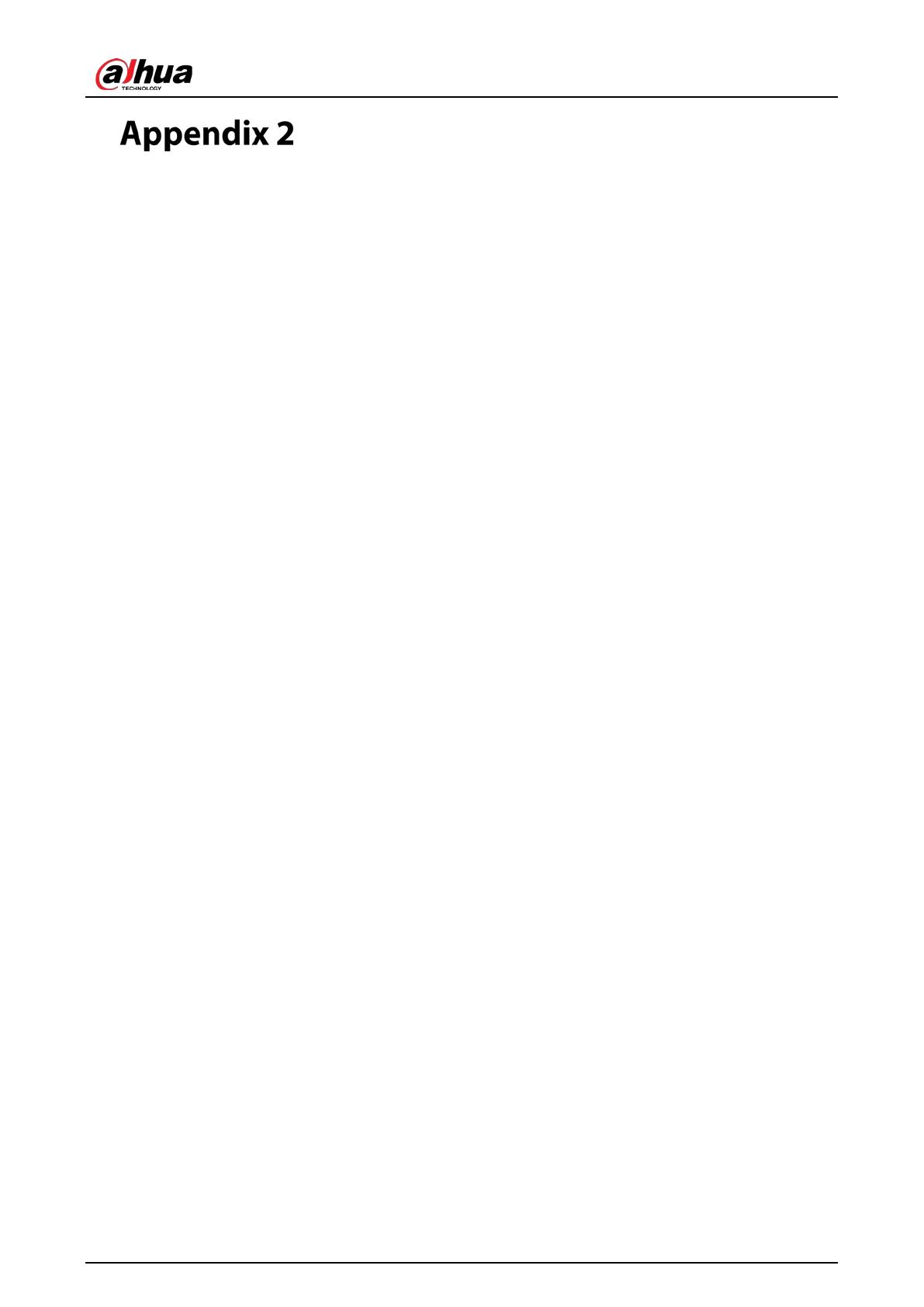
User’s Manual
12
Cybersecurity Recommendations
Cybersecurity is more than just a buzzword: it’s something that pertains to every device that is
connected to the internet. IP video surveillance is not immune to cyber risks, but taking basic steps
toward protecting and strengthening networks and networked appliances will make them less
susceptible to attacks. Below are some tips and recommendations from Dahua on how to create a
more secured security system.
Mandatory actions to be taken for basic device network security:
1. Use Strong Passwords
Please refer to the following suggestions to set passwords.
The length should not be less than 8 characters.
Include at least two types of characters; character types include upper and lower case
letters, numbers and symbols.
Do not contain the account name or the account name in reverse order.
Do not use continuous characters, such as 123, abc, etc.
Do not use overlapped characters, such as 111, aaa, etc.
2. Update Firmware and Client Software in Time
According to the standard procedure in Tech-industry, we recommend to keep your device
(such as NVR, DVR, IP camera, etc.) firmware up-to-date to ensure the system is equipped
with the latest security patches and fixes. When the device is connected to the public
network, it is recommended to enable the “auto-check for updates” function to obtain
timely information of firmware updates released by the manufacturer.
We suggest that you download and use the latest version of client software.
"Nice to have" recommendations to improve your device network security:
1. Physical Protection
We suggest that you perform physical protection to device, especially storage devices. For
example, place the device in a special computer room and cabinet, and implement well-done
access control permission and key management to prevent unauthorized personnel from
carrying out physical contacts such as damaging hardware, unauthorized connection of
removable device (such as USB flash disk, serial port), etc.
2. Change Passwords Regularly
We suggest that you change passwords regularly to reduce the risk of being guessed or cracked.
3. Set and Update Passwords Reset Information Timely
The device supports password reset function. Please set up related information for password
reset in time, including the end user’s mailbox and password protection questions. If the
information changes, please modify it in time. When setting password protection questions, it is
suggested not to use those that can be easily guessed.
4. Enable Account Lock
The account lock feature is enabled by default, and we recommend you to keep it on to guarantee
the account security. If an attacker attempts to log in with the wrong password several times, the
corresponding account and the source IP address will be locked.
5. Change Default HTTP and Other Service Ports
We suggest you to change default HTTP and other service ports into any set of numbers between

User’s Manual
13
1024–65535, reducing the risk of outsiders being able to guess which ports you are using.
6. Enable HTTPS
We suggest you to enable HTTPS, so that you visit Web service through a secure communication
channel.
7. MAC Address Binding
We recommend you to bind the IP and MAC address of the gateway to the device, thus reducing
the risk of ARP spoofing.
8. Assign Accounts and Privileges Reasonably
According to business and management requirements, reasonably add users and assign a
minimum set of permissions to them.
9. Disable Unnecessary Services and Choose Secure Modes
If not needed, it is recommended to turn off some services such as SNMP, SMTP, UPnP, etc., to
reduce risks.
If necessary, it is highly recommended that you use safe modes, including but not limited to the
following services:
SNMP: Choose SNMP v3, and set up strong encryption passwords and authentication
passwords.
SMTP: Choose TLS to access mailbox server.
FTP: Choose SFTP, and set up strong passwords.
AP hotspot: Choose WPA2-PSK encryption mode, and set up strong passwords.
10. Audio and Video Encrypted Transmission
If your audio and video data contents are very important or sensitive, we recommend that you
use encrypted transmission function, to reduce the risk of audio and video data being stolen
during transmission.
Reminder: encrypted transmission will cause some loss in transmission efficiency.
11. Secure Auditing
Check online users: we suggest that you check online users regularly to see if the device is
logged in without authorization.
Check device log: By viewing the logs, you can know the IP addresses that were used to log
in to your devices and their key operations.
12. Network Log
Due to the limited storage capacity of the device, the stored log is limited. If you need to save the
log for a long time, it is recommended that you enable the network log function to ensure that
the critical logs are synchronized to the network log server for tracing.
13. Construct a Safe Network Environment
In order to better ensure the safety of device and reduce potential cyber risks, we recommend:
Disable the port mapping function of the router to avoid direct access to the intranet devices
from external network.
The network should be partitioned and isolated according to the actual network needs. If
there are no communication requirements between two sub networks, it is suggested to use
VLAN, network GAP and other technologies to partition the network, so as to achieve the
network isolation effect.
Establish the 802.1x access authentication system to reduce the risk of unauthorized access
to private networks.
/