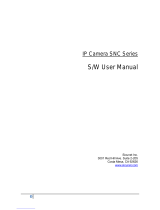Page is loading ...

User’s Manual
Embedded Video Storage
User's Manual
V2.0.1
ZHEJIANG DAHUA VISION TECHNOLOGY CO., LTD.

User’s Manual
I
Foreword
General
This manual introduces the functions and operations of the embedded video storage server
(hereinafter referred to as "the Device"). Read carefully before using the device, and keep the manual
safe for future reference.
Models
EVS7124D; EVS7148D
In the name EVS71XXD, XX refers to HDD number (24, or 48); D indicates that the Device is dual-
controller type.
Safety Instructions
The following signal words might appear in the manual.
Signal Words Meaning
DANGER
Indicates a high potential hazard which, if not avoided, will result in
death or serious injury.
WARNING
Indicates a medium or low potential hazard which, if not avoided,
could result in slight or moderate injury.
CAUTION
Indicates a potential risk which, if not avoided, could result in
property damage, data loss, reductions in performance, or
unpredictable results.
TIPS Provides methods to help you solve a problem or save time.
NOTE Provides additional information as a supplement to the text.
Privacy Protection Notice
As the device user or data controller, you might collect the personal data of others such as their face,
fingerprints, and license plate number. You need to be in compliance with your local privacy protection
laws and regulations to protect the legitimate rights and interests of other people by implementing
measures which include but are not limited: Providing clear and visible identification to inform people
of the existence of the surveillance area and provide required contact information.

User’s Manual
II
Revision History
Version Revision Content Release Time
V2.0.1 Added virtual IP. May 2022
V2.0.0 Added the functions such as one-click disarming, voice talk,
and SSD health detection. May 2022
V1.0.0 First release. September 2020
About the Manual
The manual is for reference only. Slight differences might be found between the manual and the
product.
We are not liable for losses incurred due to operating the product in ways that are not in
compliance with the manual.
The manual will be updated according to the latest laws and regulations of related jurisdictions.
For detailed information, see the paper user’s manual, use our CD-ROM, scan the QR code or visit
our official website. The manual is for reference only. Slight differences might be found between
the electronic version and the paper version.
All designs and software are subject to change without prior written notice. Product updates
might result in some differences appearing between the actual product and the manual. Please
contact customer service for the latest program and supplementary documentation.
There might be errors in the print or deviations in the description of the functions, operations and
technical data. If there is any doubt or dispute, we reserve the right of final explanation.
Upgrade the reader software or try other mainstream reader software if the manual (in PDF
format) cannot be opened.
All trademarks, registered trademarks and company names in the manual are properties of their
respective owners.
Please visit our website, contact the supplier or customer service if any problems occur while
using the Device.
If there is any uncertainty or controversy, we reserve the right of final explanation.

User’s Manual
III
Important Safeguards and Warnings
This section introduces content covering the proper handling of the device, hazard prevention, and
prevention of property damage. Read carefully before using the device, and comply with the
guidelines when using it.
Operation Requirements
● This is a class A product. In a domestic environment this may cause radio interference in which case
you may be required to take adequate measures.
● The device is heavy and needs to be carried by several persons together to avoid personal injuries.
● Check whether the power supply is correct before use.
● Do not unplug the power cord on the side of the device while the adapter is powered on.
● Operate the device within the rated range of power input and output.
● Use the device under allowed humidity and temperature conditions.
● Do not drip or splash liquid onto the device, make sure that there is no object filled with liquid on
the device to prevent liquid from flowing into it.
● Do not disassemble the Device.
● The device can only be used with batteries possessing internal protection.
● Your configurations will be lost after performing a factory reset. Please be advised.
● Do not restart, shut down or disconnect the power to the device during an update.
● Make sure the update file is correct because an incorrect file can result in a device error occurring.
● Do not frequently turn on/off the device. Otherwise, the product life might be shortened.
● Back up important data on a regular basis when using the device.
● Operating temperature: 0 °C to 45 °C (32 °F to 113 °F).
● Salt pray in the operating environment of the device might corrode its electronic components and
cables. To ensure the normal operation of the device and prolong its service life, use the device in
an indoor environment that is 3 kilometers away from the sea.
Installation Requirements
● Strictly comply with the local electric safety code and standards. Make sure the ambient voltage is
stable and meets the power supply requirements of the device.

User’s Manual
IV
● Do not expose the battery to environments with extremely low air pressure, or extremely high or
low temperatures. Also, it is strictly prohibited for the battery to be thrown into a fire or furnace,
and to cut or put mechanical pressure on the battery. This is to avoid the risk of fire and explosion.
● Use the standard power adapter or cabinet power supply. We will assume no responsibility for any
injuries or damages caused by the use of a nonstandard power adapter.
● Do not place the device in a place exposed to sunlight or near heat sources.
● Keep the device away from dampness, dust, and soot.
● Put the device in a well-ventilated place, and do not block its ventilation.
● Install the server on a stable surface to prevent it from falling.
● The device is a class I electrical appliance. Make sure that the power supply of the device is
connected to a power socket with protective earthing.
● Use power cords that conform to your local requirements and rated specifications.
● Before connecting the power supply, make sure the input voltage matches the server power
requirement.
● When installing the device, make sure that the power plug and appliance coupler can be easily
reached to cut off power.
● Install the server in an area that only professionals can access.
● Extra protection is necessary for the device casing to reduce the transient voltage to the defined
range.
● If you did not push the HDD box to the bottom, then do not close the handle to avoid damage to
the HDD slot.
● Install the device near a power socket for emergency disconnect.
● It is prohibited for non-professionals and unauthorized personnel to open the device casing.
● Affix the device securely to the building before use.
Maintenance Requirements
● Make sure to use the same model when replacing the battery to avoid fire or explosion. Dispose
the battery strictly according to the instructions on it.
● Power off the device before maintenance.
● AI module does not support hot plug. If you need to install or replace the AI module, unplug the
device power cord first. Otherwise, it will lead to file damage on the AI module.

User’s Manual
V
● The device casing provides protection for internal components. Use a screwdriver to loosen the
screws before detaching the casing. Make sure to put the casing back on and secure it in its original
place before powering on and using the device.
● It is prohibited for non-professionals and unauthorized personnel to open the device casing.
● The appliance coupler is a disconnection device. Keep it at a convenient angle when using it. Before
repairing or performing maintenance on the device, first disconnect the appliance coupler.
Transportation Requirements
Transport the device under allowed humidity and temperature conditions.
Storage Requirements
Store the device under allowed humidity and temperature conditions.

User’s Manual
VI
Table of Contents
Foreword ............................................................................................................................................................ I
Important Safeguards and Warnings ............................................................................................................. III
1 Overview ........................................................................................................................................................ 1
Introduction ................................................................................................................................................................................. 1
Front Panel .................................................................................................................................................................................... 1
Rear Panel ..................................................................................................................................................................................... 3
Menu Items................................................................................................................................................................................... 4
2 Installation and Powering Up ....................................................................................................................... 5
Installing HDD ............................................................................................................................................................................. 5
Powering Up ................................................................................................................................................................................ 7
2.2.1 Preparation ...................................................................................................................................................................... 7
2.2.2 Powering up the Device ............................................................................................................................................. 7
3 Initial Settings ............................................................................................................................................... 8
Initializing the Device ............................................................................................................................................................... 8
Quick Settings ........................................................................................................................................................................... 11
Login ............................................................................................................................................................................................. 13
3.3.1 Logging in to PCAPP Client ..................................................................................................................................... 13
3.3.2 Logging in to Web Interface ................................................................................................................................... 17
Configuring Remote Device ................................................................................................................................................. 18
3.4.1 Initializing Remote Device ....................................................................................................................................... 18
3.4.2 Adding Remote Device ............................................................................................................................................. 23
4 AI Operations ............................................................................................................................................... 34
Face Detection .......................................................................................................................................................................... 34
4.1.1 Enabling AI Plan .......................................................................................................................................................... 34
4.1.2 Configuring Face Detection .................................................................................................................................... 35
4.1.3 Live View of Face Detection .................................................................................................................................... 37
4.1.4 Face Search .................................................................................................................................................................... 40
Face Recognition ...................................................................................................................................................................... 44
4.2.1 Enabling AI Plan .......................................................................................................................................................... 44
4.2.2 Configuring Face Recognition ............................................................................................................................... 44
4.2.3 Live View of Face Recognition ................................................................................................................................ 45
4.2.4 Face Search .................................................................................................................................................................... 47
People Counting ....................................................................................................................................................................... 49
4.3.1 Enabling AI Plan .......................................................................................................................................................... 49
4.3.2 People Counting ......................................................................................................................................................... 49
4.3.3 Queuing Detection..................................................................................................................................................... 50
4.3.4 Live View ........................................................................................................................................................................ 52
Video Metadata ......................................................................................................................................................................... 52
4.4.1 Enabling AI Plan .......................................................................................................................................................... 53
4.4.2 Configuring Video Metadata .................................................................................................................................. 53
4.4.3 Live View of Video Metadata................................................................................................................................... 54
4.4.4 AI Search......................................................................................................................................................................... 57

User’s Manual
VII
IVS .................................................................................................................................................................................................. 64
4.5.1 Enabling AI Plan .......................................................................................................................................................... 64
4.5.2 Configuring IVS ............................................................................................................................................................ 64
4.5.3 Live View of IVS ............................................................................................................................................................ 69
4.5.4 IVS Search ...................................................................................................................................................................... 72
Vehicle Recognition ................................................................................................................................................................. 73
4.6.1 Enabling AI Plan .......................................................................................................................................................... 74
4.6.2 Setting Vehicle Recognition .................................................................................................................................... 74
4.6.3 Live View of Vehicle Recognition .......................................................................................................................... 74
4.6.4 Searching for Detection Information .................................................................................................................. 77
Crowd Distribution Map ........................................................................................................................................................ 77
4.7.1 Enabling AI Plan .......................................................................................................................................................... 77
4.7.2 Configuring Crowd Distribution Map ................................................................................................................. 77
4.7.3 Live View of Crowd Distribution ............................................................................................................................ 79
Call Alarm .................................................................................................................................................................................... 80
4.8.1 Enabling AI Plan .......................................................................................................................................................... 80
4.8.2 Configuring Call Alarm ............................................................................................................................................. 80
4.8.3 Live View of Call Alarm .............................................................................................................................................. 82
Smoking Alarm ......................................................................................................................................................................... 82
4.9.1 Configuring Smoking Alarm ................................................................................................................................... 82
4.9.2 Live View of Smoking Alarm ................................................................................................................................... 83
5 General Operations ..................................................................................................................................... 84
Live and Monitor ...................................................................................................................................................................... 84
5.1.1 View Management ..................................................................................................................................................... 85
5.1.2 Resources Pool .......................................................................................................................................................... 101
5.1.3 PTZ ................................................................................................................................................................................. 102
Recorded Files ........................................................................................................................................................................ 110
5.2.1 Playing Back Recorded Video .............................................................................................................................. 111
5.2.2 Clipping Recorded Video ...................................................................................................................................... 115
5.2.3 Playing Back Snapshots ......................................................................................................................................... 116
5.2.4 Exporting File ............................................................................................................................................................ 118
5.2.5 Video Tag ..................................................................................................................................................................... 121
5.2.6 Locking Files .............................................................................................................................................................. 121
Alarm List ................................................................................................................................................................................. 122
System Information .............................................................................................................................................................. 123
Background Task .................................................................................................................................................................... 123
Buzzer ........................................................................................................................................................................................ 124
6 System Configuration ............................................................................................................................... 125
Configuration Page .............................................................................................................................................................. 125
Device Management ........................................................................................................................................................... 125
6.2.1 Viewing Device Information ................................................................................................................................ 126
6.2.2 Remote Devices ........................................................................................................................................................ 127
Network Management ........................................................................................................................................................ 141
6.3.1 Basic Network ............................................................................................................................................................ 141
6.3.2 Network Apps ........................................................................................................................................................... 148

User’s Manual
VIII
Event Management .............................................................................................................................................................. 161
6.4.1 Alarm Actions ............................................................................................................................................................ 161
6.4.2 Local Device ............................................................................................................................................................... 167
6.4.3 Remote Device .......................................................................................................................................................... 174
Storage Management .......................................................................................................................................................... 180
6.5.1 Local Hard Disk ......................................................................................................................................................... 180
6.5.2 RAID .............................................................................................................................................................................. 183
6.5.3 Network Hard Disk .................................................................................................................................................. 190
6.5.4 FTP/SFTP ..................................................................................................................................................................... 192
Video Recording .................................................................................................................................................................... 194
6.6.1 Storage Mode ............................................................................................................................................................ 194
6.6.2 Recording Schedule ................................................................................................................................................ 199
6.6.3 Basic .............................................................................................................................................................................. 201
6.6.4 Record Transfer ......................................................................................................................................................... 202
Security Strategy ................................................................................................................................................................... 203
6.7.1 HTTPS ........................................................................................................................................................................... 204
6.7.2 Configuring Access Permission .......................................................................................................................... 208
6.7.3 Safety Protection ...................................................................................................................................................... 210
6.7.4 Enabling System Service Manually ................................................................................................................... 211
6.7.5 Configuring Firewall ............................................................................................................................................... 212
6.7.6 Configuring Time Synchronization Permission ............................................................................................ 213
Account Management ........................................................................................................................................................ 214
6.8.1 User Group ................................................................................................................................................................. 214
6.8.2 Device User ................................................................................................................................................................ 217
6.8.3 Password Maintenance .......................................................................................................................................... 219
6.8.4 ONVIF............................................................................................................................................................................ 224
System Configuration .......................................................................................................................................................... 227
6.9.1 Setting System Parameters .................................................................................................................................. 227
6.9.2 System Time ............................................................................................................................................................... 228
6.9.3 Schedule ...................................................................................................................................................................... 230
Network Storage ................................................................................................................................................................. 231
6.10.1 Creating Storage Pool .......................................................................................................................................... 232
6.10.2 Managing Share Account ................................................................................................................................... 233
6.10.3 Configuring Share Folder ................................................................................................................................... 234
6.10.4 Configuring Share Control ................................................................................................................................. 236
6.10.5 Configuring FTP Parameters ............................................................................................................................. 237
7 System Management ................................................................................................................................ 238
File Management .................................................................................................................................................................. 238
7.1.1 Video Tag Management ......................................................................................................................................... 238
7.1.2 FILE LOCKED............................................................................................................................................................... 238
7.1.3 Watermark Verification........................................................................................................................................... 239
Task Management ................................................................................................................................................................. 240
Backup ....................................................................................................................................................................................... 243
AI Report ................................................................................................................................................................................... 245
7.4.1 In-area People Counting Report ........................................................................................................................ 245

User’s Manual
IX
7.4.2 Queue People Counting Report ......................................................................................................................... 247
8 System Maintenance ................................................................................................................................. 249
Overview .................................................................................................................................................................................. 249
System Information .............................................................................................................................................................. 250
8.2.1 Viewing Device Information ................................................................................................................................ 250
8.2.2 Viewing Legal Information ................................................................................................................................... 250
System Resources ................................................................................................................................................................. 250
Logs ............................................................................................................................................................................................ 251
Intelligent Diagnosis ............................................................................................................................................................ 253
8.5.1 Run Log ........................................................................................................................................................................ 253
8.5.2 One-click Export ....................................................................................................................................................... 253
8.5.3 One-click Diagnosis ................................................................................................................................................ 254
Network Care .......................................................................................................................................................................... 254
8.6.1 Online User ................................................................................................................................................................. 254
8.6.2 Packet Capture .......................................................................................................................................................... 255
Device Maintenance ............................................................................................................................................................ 256
8.7.1 Upgrading Device .................................................................................................................................................... 256
8.7.2 Default ......................................................................................................................................................................... 258
8.7.3 Automatic Maintenance ........................................................................................................................................ 258
8.7.4 IMP/EXP ....................................................................................................................................................................... 259
Disk Maintenance ................................................................................................................................................................. 259
8.8.1 S.M.A.R.T Detection ................................................................................................................................................. 260
8.8.2 Health Monitoring ................................................................................................................................................... 260
8.8.3 SSD Health Detection ............................................................................................................................................. 260
8.8.4 Firmware Update ..................................................................................................................................................... 260
9 PCAPP Introduction .................................................................................................................................. 262
Page Description ................................................................................................................................................................... 262
History Record ........................................................................................................................................................................ 262
Viewing Downloads ............................................................................................................................................................. 263
Configuring PCAPP ............................................................................................................................................................... 263
Viewing Version Details ....................................................................................................................................................... 265
10 Log Out, Reboot, Shut Down, Lock ..................................................................................................................... 266
Particulate and Gaseous Contamination Specifications ....................................................... 268
Appendix 1.1 Particulate Contamination Specifications ............................................................................................... 268
Appendix 1.2 Gaseous Contamination Specifications ................................................................................................... 268
RAID .......................................................................................................................................... 270
Glossary .................................................................................................................................... 272
Cybersecurity Recommendations ........................................................................................... 274

User’s Manual
1
1 Overview
Introduction
The Device is designed for the management, storage and application of high-definition video data. It
uses Linux operation system and professional customized hardware platform, and it is configured with
multiple Hard Disk Drive (HDD) management system, front-end HD device management system, HD
video analysis system and large capacity video storage system.
It adopts high-traffic data network transmission & forward technology and multi-channel video
decoding & display technology, and realizes intelligent management, secure storage, fast forwarding
and HD decoding of large capacity and multi-channel HD video data.
The Device provides standard network file sharing service and offers integrated network storage
solution. It provides centralized storage solutions with large capacity, high scalability and high security
for all kinds of video monitoring systems.
Front Panel
EVS7124D

User’s Manual
2
EVS7148D
Table 1-1 Front panel description
No. Name Description
1 Power button
Turns on or off the Device.
If the Device is off, press this button to turn the Device on.
To turn off the Device, press and hold this button for 5 seconds.
2 HDD status
indicator
The light is off when the HDD is in normal operation.
The light is solid red if no HDD, HDD error or insufficient HDD
space.
3 Alarm status
indicator
The light is off when the Device is running properly.
The light is solid red when the power, temperature or fan is
abnormal.
4 Network status
indicator
The light is solid red if there is a network failure, IP conflict or MAC
conflict.
5 USB ports Connect to external USB devices, such as flash drive.

User’s Manual
3
Rear Panel
EVS7124D
EVS7148D
Table 1-2 Rear panel ports
No. Port Description
1 Power module Connects to AC power supply. Contains fans for case cooling.
2
RS-232 Used to debug general serial ports, configure IP address and transmit
transparent serial data.
WEB Gigabit management port. Can be used as data port.
SAS HD
Connects to the expansion cabinet.
The SAS HD ports might differ depending on the device you are using.
We recommend using SAS HD2.
eSATA Connects to external storage devices.

User’s Manual
4
No. Port Description
USB 3.0 Connects the mouse or USB storage devices.
EX-1–EX-4/1–4 Gigabit Ethernet ports. Used to transfer data.
HDMI Outputs high definition video data and multi-channel audio data to
external displays.
PCI-E High-speed expansion port, connects to components with X4 or X8
plug.
Menu Items
This section introduces the icons and buttons you will frequently use when using the Device.
Table 1-3 Icons and buttons
Icon/Button Description
Restore default configuration.
Get the latest configuration information.
Save the modified configuration.
Cancel the modified configuration and close the window.
Checkbox. You can select multiple configuration items at the same time.
: Selected.
Radio button. You can select a configuration item. : Selected.
Drop-down list. Click this icon to display the drop-down menu.

User’s Manual
5
2 Installation and Powering Up
Installing HDD
The HDD is not installed by default on factory delivery. You need to install it by yourself.
WARNING
Some devices are heavy and should be carried jointly by several persons to avoid injury.
Press the red button on the disk tray to unlock the handle.
Open the handle
Pull out the empty disk tray.

User’s Manual
6
Disk tray
Put the disk into the disk tray and fasten the screws at the bottom of the tray.
Fasten the screws
Insert the disk tray into the HDD slot, push it to the bottom and lock the handle.

User’s Manual
7
To avoid any damage to the slot, do not lock the handle until the disk tray has been pushed
to the bottom.
Powering Up
2.2.1 Preparation
Properly connect the cables before powering up the Device and check against the following items:
Make sure that all power lines are connected correctly.
Check whether the supplied power voltage complies with device requirements.
Check whether the network cables and SAS cables are connected correctly.
2.2.2 Powering up the Device
Press the power button on the front panel, and then check whether the indicators are normally
displayed.
When the indicators are normal, the Device is powered up successfully.
If the indicators are abnormal, solve the problems and then power up the Device again.

User’s Manual
8
3 Initial Settings
When using EVS for the first time, initialize the Device, and set basic information and functions first.
Initializing the Device
If it is your first time to use the Device after purchasing or after restoring factory defaults, set a login
password of admin (system default user). At the same time, you can set proper password protection
method.
This section uses web remote initialization for example.
Open the browser, enter IP address, and then press the Enter key.
The default IP addresses of network port 1 to network port n in slot 1 are 192.168.1.108 to
192.168.n.108. Enter the corresponding IP address of the actually connected network port.
On the Language Set page, select a country or region, a language, and a language standard.
Click Next. The language setting step is only available on the local interface of the Device.
Time setting
On the Time page, set time parameters.
Table 3-1 Time parameters description
Parameters Description
Time Zone The time zone of the Device.

User’s Manual
9
Parameters Description
Time
Set system date and time manually or by synchronizing with NTP server time.
Manual setting: Select date and time from the calendar.
Sync with Internet Time Server: Select Sync with Internet Time Server,
enter NTP server IP address or domain, and then set the automatic
synchronization interval.
Device time will synchronize with the server time after Sync with Internet
Time Server is set.
Click Next.
Set password
Set admin login password.
Table 3-2 Description of password parameters
Parameters Description
Username The default username is admin.
Password Set admin login password, and confirm the password.
The password must consist of 8–32 non-blank characters and contain at least
two types of the following characters: uppercase, lowercase, number, and
special character (excluding ' " ; : &). Enter a strong password according to the
password strength indication.
Confirm
Password
Click Next.

User’s Manual
10
Password protection
Set password protection information.
You can use the email you set here to reset admin password. See "6.8.3.2 Resetting Password"
for detailed information.
1) Click to enable email.
2) Enter an email address in the Email box.
Click Finish to complete device initialization.
The device initialization success page is displayed. Click Enter quick settings to go to the
quick setting page, and then set device basic information. See "3.2 Quick Settings" for details.
Initialization completed
/