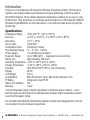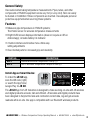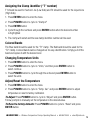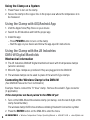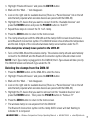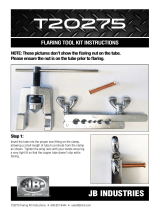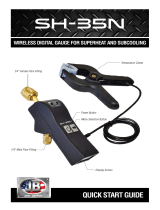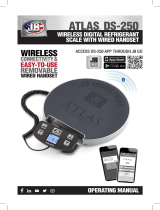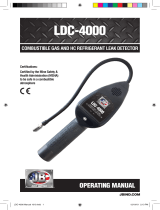JB WC-1 and WC-2 Climate Class Wireless Temperature Clamp User manual
- Type
- User manual

OPERATING MANUAL
CLIMATE CLASS
WIRELESS TEMPERATURE CLAMPS
ACCESS THE APP THROUGH JB GO

2
JB INDUSTRIES • Wireless Temperature Clamps Operating Manual • 630.851.9444 • [email protected]
Introduction
Thank you for purchasing a JB Industries’ Wireless Temperature Clamp. This device is
capable of accurately measuring temperatures of pipes and tubing commonly used in
the HVACR industry. These clamps display the temperature readings on an easy-to-view
OLED screen. They work alone or wirelessly send information to a JB Industries’ DM4-W
Wireless Digital Manifold, an IOS smart device, or an Android smart device through the
JB GO App.
Specifications
Temperature Range -40 to 302 °F* (-40° to 150°C)
Accuracy ±2.3°F (± -16.5°C), -4 to 185°F (-20° to 85°C)
Resolution 0.1 °F (-18°C)
Sensor Type Thermistor
Temperature Units Fahrenheit, Celsius
Pipe Diameter Range ¼" – 2" (6.4 – 51mm)
Power Supply 2 x AA batteries (included)
Bluetooth® Range Up to 350ft (92m) - Dependent on environment
Battery Life Approximately 120 hours
Operating Temperature +32°F to 122°F (0°C to +50°C)
Storage Temperature +14°F to 140°F (-10°C to +60°C)
Humidity 85% RH @113°F (45°C), non-condensing
Display OLED
Unit Weight 6.5 oz
Compatibility Min iOS Version: 10.0+, Min Android Version: 6.0+
IP Rating Designed to meet IP-54
Battery Life Indicator Yes
Warranty 1 year
*Actual temperature range is higher, dependent on material used for clamps—some
thermocouples and thermistors can withstand and measure higher temperatures which
could melt the plastic clamp.
The Climate Class Wireless Temperature clamps includes interchangeable blue and red
color bands for Suction Side and Liquid Side

3
JB INDUSTRIES • Wireless Temperature Clamps Operating Manual • 630.851.9444 • [email protected]
General Safety
Use caution when taking temperature measurements. Pipes, tubes, and other
components of HVACR equipment can be very hot (or very cold). Skin can easily
be burned or frostbitten if these components are touched. Use adequate personal
protective equipment when servicing these systems.
Features
• Measures pipe temperatures in HVACR systems;
Thermistor sensor for accurate temperature measurements
• Bright OLED screen displays information (does not require an iOS or
Android app); includes battery life indicator
• 2 button interface and intuitive menu offers easy
setting adjustments
• Over-molded parts for increased grip and durability
PART NO. DESCRIPTION
WC-1 Individual Wireless Temperature Clamp (1)
WC-2 Set of Wireless Temperature Clamps in case (2)
Install App on Smart Device:
To install the JB GO app,
scan the QR code (right)
or search the App Store/
Google Play for JB GO.
The JB GO App from JB Industries is designed to make working on-site with JB wireless
and digital products accurate, fast and efficient. JB wireless and digital products have
been designed to help technicians and contractors collect data, log and get accurate
readouts while on-site. Our app is compatible with our Bluetooth wireless products.

4
JB INDUSTRIES • Wireless Temperature Clamps Operating Manual • 630.851.9444 • [email protected]
Operating Instructions
Installing Batteries
Power Clamp On/Off
1. Press POWER button to turn on
2. Press and hold POWER button to turn off
Navigating the Menu
1. Press ENTER button to enter the menu
2. Press POWER button to cycle through
the options
3. Press ENTER button to select the
highlighted option
Screen Icons/Definitions
Retrieving the Version/Revision/Lot #, Serial #
1. Press POWER button to turn on
2. Read the information displayed on the screen
(Displayed at start-up for approximately 4 seconds)

5
JB INDUSTRIES • Wireless Temperature Clamps Operating Manual • 630.851.9444 • [email protected]
Assigning the Clamp identifier (“T” number)
T1 should be used for Suction Line (Low Side) and T2 should be used for the Liquid Line
(High Side).
1. Press ENTER button to enter the menu
2. Press POWER button to cycle to “Clamp #”
3. Press ENTER button
4. Cycle through the numbers and press ENTER button when the desired number
is highlighted
5. The clamp will restart and the new clamp identifier number will be used
Colored Bands
The Blue band should be used for the “T1” clamp. The Red band should be used for the
“T2” clamp. Colored bands can be changed out for easy identification. Simply pull off the
band and replace it with the desired color.
Changing Temperature Units
1. Press ENTER button to enter the menu
2. Press POWER button to cycle to “Units,” and then press ENTER button to
select continue
3. Press POWER button to cycle through the units and press ENTER button to
select the units
Adjust/Reset the Temperature
1. Press ENTER button to enter the menu
2. Press POWER button to cycle to “Temp. Cal.” and press ENTER button to adjust
temperature or reset to factory calibration
To Adjust: Press POWER button to cycle to “Adjust” and press ENTER button.
Follow prompts to manually set the temperature to the desired value.
To Reset to factory defaults: Press POWER button to cycle to “Reset” and press
ENTER button.

6
JB INDUSTRIES • Wireless Temperature Clamps Operating Manual • 630.851.9444 • [email protected]
Using the Clamp on a System
1. Press Power to turn on the clamp
2. Secure the clamp to the copper line in the proper area where the temperature is to
be measured
Using the Clamp with iOS/Android App
1. Visit the Apple Store/Play Store on your device
2. Search for JB Industries and find the proper app
3. Install the app:
– Press POWER button to turn on the clamp
– Start the app on your device and follow the app-specific instructions.
Using the Clamp with the JB Industries
DM4-W Digital Manifolds
Mechanical information
• The JB Industries DM4-W Digital manifold will work with 2 temperature clamps
(wired or wireless)
• Wired K-Type clamps are prioritized if they are plugged into the DM4-W
• The wireless clamps can be used in-place of the wired K-Type clamps
Connecting the Wireless Clamp to the DM4-W
(See DM4-W manual for more information)
Example: How to connect the T1 “blue” clamp. Remove the wired K-Type connector
(if applicable).
If the clamp has not been paired to the DM4-W yet:
1. Turn on the DM4-W and the wireless clamp (on startup, note the last 4 digits of the
clamp Serial Number)
The wireless clamp OLED should show a blinking Bluetooth Connection symbol
2. Press the ENTER button on the DM4-W to enter the menu

7
JB INDUSTRIES • Wireless Temperature Clamps Operating Manual • 630.851.9444 • [email protected]
3. Highlight “Bluetooth Device” and press the ENTER button
4. Wait until the “Wait…” text disappears
5. Look on the right side for available devices (There is a “Paired Devices” list on the left
side that will populate when wireless devices are paired with the DM4-W)
6. Highlight the T1 device that you want to connect from the “Available Devices” and
press the ENTER button and press the POWER button to “Add T1”
7. Repeat these steps to connect the T2 “red” clamp
8. Press the ZERO button to return to the home screen
9. The clamp should pair with the DM4-W and the clamp OLED screen should show a
solid Bluetooth Connection symbol. The DM4-W screen should show the temperature
and the last 4 digits of the connected wireless clamp serial number under the T1.
If the clamp has already been paired to the DM4-W:
1. Turn on the DM4-W and the wireless clamp. The wireless clamp should automatically
connect to the DM4-W, and the Bluetooth Connection symbol should remain solid.
NOTE: If a K-Type clamp is plugged into the DM4-W, the K-Type values will take priority.
The DM4-W screen will show K-Type under the T#.
Deleting the clamps from the DM4-W
1. Press the ENTER button on the DM4-W to enter the menu
2. Highlight “Bluetooth Device” and press the ENTER button
3. Wait until the “Wait…” text disappears
4. Look on the right side for available devices (There is a “Paired Devices” list on the left
side that will populate when wireless devices are paired with the DM4-W.)
5. Highlight the T1 device that you want to remove from the “Available Devices” and
press the ENTER button. Then press the POWER button to “Remove T1”
6. Press the ZERO button to return to the home screen
7. The wireless clamp is now unpaired from the DM4-W
The Bluetooth Connection symbol on the clamp OLED screen will start flashing to
indicate if it is not paired

8
RETURN FOR REPAIR
Every effort has been made to provide reliable, superior quality products. However, in the
event your instrument requires repair, please contact JB Customer Service Department
to obtain a Return Goods Authorization (RGA) number. Ensure that all returned products
are packed to avoid any damage in shipment. Paperwork should be placed in a separate
plastic bag and should include JB’s assigned RGA number, a description of the problem
and any customer assigned repair or purchase order number, if applicable.
Contact Customer Service for RGA number:
800.323.0811 Toll-free
800.552.5593 Toll-free Fax
Products should be shipped with freight prepaid to:
JB Industries
RGA#_________
601 N. Farnsworth Ave., Aurora, IL 60505
Warranty
Climate Class Wireless Temperature Clamps are warrantied against defects in materials
and workmanship for 1 year from date of purchase. JB products are guaranteed when
used in accordance with our guidelines and recommendations. Warranty is limited to
the repair, replacement, or credit at invoice price, (our option) of products which in our
opinion are defective due to workmanship and/or materials. In no case will we allow
charges for labor, expense or consequential damage. Repairs performed on items out of
warranty will be invoiced on a nominal basis; contact wholesaler for details. Additional
product information available online at www.jbind.com.
WARNING: This product can expose you to chemicals including lead which are known to
the State of California to cause cancer and birth defects or other reproductive harm. For
more information go to www.P65Warnings.ca.gov.
JB INDUSTRIES
Part No. DTCL-308 0622
-
 1
1
-
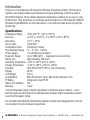 2
2
-
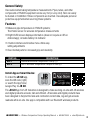 3
3
-
 4
4
-
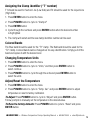 5
5
-
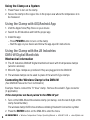 6
6
-
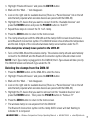 7
7
-
 8
8
JB WC-1 and WC-2 Climate Class Wireless Temperature Clamp User manual
- Type
- User manual
Ask a question and I''ll find the answer in the document
Finding information in a document is now easier with AI
Related papers
-
 JB WH-1 and WH-2 Climate Class Wireless Psychrometer User manual
JB WH-1 and WH-2 Climate Class Wireless Psychrometer User manual
-
 JB DM4-RW / DM4-ZW Wireless Digital Manifold User manual
JB DM4-RW / DM4-ZW Wireless Digital Manifold User manual
-
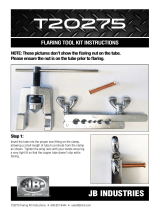 JB T20275 Flaring Tool Kit User manual
JB T20275 Flaring Tool Kit User manual
-
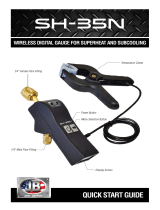 JB SH-35N Wireless Digital Gauge User manual
JB SH-35N Wireless Digital Gauge User manual
-
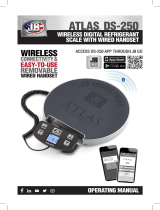 JB Industries ATLAS DS-250 User manual
JB Industries ATLAS DS-250 User manual
-
 JB ATLAS DS-5000 Propane Scale User manual
JB ATLAS DS-5000 Propane Scale User manual
-
 JB Industries DV-22N Digital Vacuum Gauge User manual
JB Industries DV-22N Digital Vacuum Gauge User manual
-
 JB LD-3000 QUEST Refrigerant Gas Leak Detector User manual
JB LD-3000 QUEST Refrigerant Gas Leak Detector User manual
-
 JB LD-3000 QUEST Refrigerant Gas Leak Detector User manual
JB LD-3000 QUEST Refrigerant Gas Leak Detector User manual
-
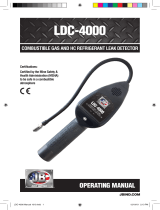 JB LDC-4000 Combustible Gas & HC Refrigerant Leak Detector User manual
JB LDC-4000 Combustible Gas & HC Refrigerant Leak Detector User manual
Other documents
-
JB Industries WC-2 User manual
-
 Krautkramer DA301L Specification
Krautkramer DA301L Specification
-
 JB Industries DS-20000S Operating instructions
JB Industries DS-20000S Operating instructions
-
Dometic ERP Consolidation Project Test Script_SO07_Creating A Standalone RGA _BPCS Training RGA Warranty User guide
-
 JB Industries 192425 User guide
JB Industries 192425 User guide
-
JB Industries DV-6EDC User manual
-
Suunto Vyper Air User guide
-
Suunto D4I Owner's manual
-
Suunto HelO 2 Owner's manual
-
Suunto D6i Owner's manual