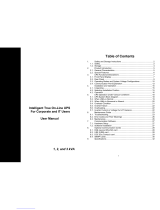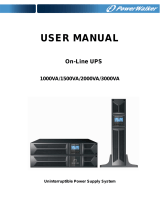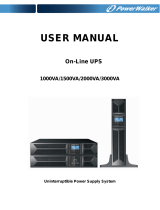Page is loading ...

2
1 Introduction
1. 1 Description of Commonly Used Symbols
Some or all of the following symbols may be used in this manual and may
appear in your application process. Therefore, all users should read the
form carefully and thoroughly.
Symbol & Description
Symbol Description
Caution, danger
Danger electric shock
Alternating current (AC)
Direct current (DC)
Protective ground
Recycle
Do not dispose with ordinary trash

3
1 Introduction
1. 2 Safety Instructions
1. Read this manual carefully and thoroughly before operation the UPS and
save this manual properly for future reference.
2. Do not tear up or shatter the alarm table on the UPS and pay attention to it.
3. Please do not overload the UPS.
4. The UPS contains large capacity batteries. The case of the UPS must not be
opened by untrained personnel. Otherwise, it may cause electric shock.
5. Do not short the positive and negative electrodes of battery. Otherwise, it
may cause electric shock or fire.
6. Do not plunge or insert any objects into the air vents and other inlets.
7. Do not store or use the device in the following environment:
Where there is inflammable gas, corrosive agents or heavy dust
Where the temperature is very high or low (above 40℃ or below 0℃) or
the humidity is very high(more than 90%)
Under direct sunlight or close to heating facilities
Place of strong vibrations
8. In the event of fire occurring in the vicinity, please use dry powder fire
extinguishers .The use of liquid fire extinguishing agents may cause electric
shock.

4
2 Product Description
The UPS is an on-line uninterruptible power supply device incorporating
double-converter technology with single-phase input and single-phase output.
It offers the high quality power supply with the greatest degree of availability
and reliability. The UPS is compact and convenient for users, especially for the
basic equipments in some areas such as: finance, communication, government,
traffic, manufacture, education and so on.
2. 1 System Type and Configuration
There are two types of UPS according to the battery configuration: standard
type and long backup time type, each available in the following ratings: 1kVA,
2kVA and 3kVA UPS.
Table 2-1 UPS types and configurations
Type Model Remark
Standard
1K With a 1A internal charger and 3 build-in batteries of
12V/ 7AH
2K With a 1A internal charger and 6 (or 8) build-in
batteries of 12V/ 7AH
3K With a 1A internal charger and 8 (or 6) build-in
batteries of 12V/ 7AH
Long Backup
Time
1KS/1KL
With a 6.5A internal charger and external battery slot.
2KS/2KL
With a 5.5A internal charger and external battery slot.
3KS/3KL
With a 5.5A internal charger and external battery slot.
Note: “S/L” model means Long Backup Time.

5
2 Product Description
2. 2 The Appearance of the UPS
Figure 2-1 The rear panel of 1KS (1KL)
Figure 2-2 The rear panel of 2KS (2KL)-3KS (3KL)
* The picture for back panel is just for reference, it subjects to change on
customer’s requirement, please refer to the real subject.
Note: The appearances above are examples with the long backup time, the
corresponding standard type is without the “External Battery slot”.

6
2 Product Description
2. 3 Operating Principle
Figure 2-3 The UPS operating principle
1. Input filter: it filters the input and provides clean AC power to the UPS.
2. AC/DC converter: In Normal mode, it converts the AC input power to
regulated DC power, and raises the regulated DC voltage for DC/AC
converter.
3. DC/DC converter: Raises the DC Voltage from the battery system to the
optimum operating voltage for the inverter when the UPS operates in Battery
mode.
4. DC/AC inverter: In Normal mode, it utilizes the DC output of the AC/DC
converter and inverts it into precise, regulated sine wave AC power. In
Battery mode, it receives energy from the battery through the DC/DC
converter.
5. Bypass: It is very important in the UPS system. In the event of a UPS fault
that will not lead to UPS shutdown, the load will be automatically
transferred to the bypass. Meanwhile, the LED indicators will indicate the

7
2 Product Description
fault type, and the fault information will be reported through the
communication ports.
6. Charger: The charger of standard UPS provides 1A charging current; and
long backup time provided 1K is 6.5A and 2K/3K is 5.5A charging current.
7. Battery: Sealed maintenance-free lead –acid battery can be used as the DC
source of the UPS.
8. Output filter: It filters the output and provides clean AC power to the load.

8
3 Installation
3. 1 Unpacking Inspection
1. Open the packing box of UPS and take it out, visually examine the unit for
transit damage.
2. Check against the accessory lists that the accessories of the UPS are present.
(Refer to Table 9-1).
3. Make sure the model is what you wanted from the nameplate on the rear
panel
4. If the UPS arrives damaged, or there is any missing accessory or other
question above, please contact the distributor immediately.
3. 2 Installation Notes
1. When locating the UPS, make sure there is no hazardous objects such as
water, inflammable gas, corrosive agents and so on around the UPS, and that
the installation environment meets the specifications.
2. The UPS should not be placed on a side. The air inlet port at the front panel
and the outlet port on the rear panel and two side panels should not be
blocked so as to ensure good ventilation.
3. In case if the UPS is unpacked, installed and used at very low temperatures,
condensations of water drops may appear. It is necessary to wait until the
UPS fully dried inside out before proceeding to installation and use.
Otherwise, they may be a risk of electric shock.
4. Place the UPS near the utility power source outlet which supplies power to
the UPS. In any emergency, switch off the main input socket, cut off the
battery voltage input. All power sockets must be connected with ground
protection.

9
3 Installation
3.3 Cable Connection
3.3.1 Connecting Input and Output Cables
1. Input cable connection
If the UPS is connected via the power cable, please use a proper socket with
over current protection, and pay attention to the capacity of the socket: over
10A for 1K(S/L), over 16A for 2K(S/L) and 3K(S/L). A side of input wiring
has been fixed with the UPS, and the other side is just need to plug into the
input socket. The wiring configuration is shown in the following diagram.
Figure 3-1 Connection Method of Input
2. Output cable connection
The output of 1K(S/L)/ 2K(S/L)/ 3K(S/L) all available to uses sockets. The
total output power shall not exceed 1kVA/0.8kW, 2kVA/1.6 kW,3kVA/2.4
kW. Simply plug the load power cable to the output sockets of UPS to
complete connection as shown in the following diagram.

10
3 Installation
Figure 3-2 Connection method of output
3.3.2 Operation Procedure of External Battery for Long Backup Time
UPS
The battery connection procedure is very important for long backup model.
Any incompliance may result in the risk of electric shock. Therefore, the
following steps must be strictly complied with.
1. First connect in series the batteries of the pack to ensure proper battery
voltage that 1KS/1KL for 36VDC, 2KS/2KL for 72VDC (or 96VDC),
3KS/3KL for 96VDC (or 72VDC).
2. Take out the battery cable delivered with the UPS, one end of the external
battery cable is a plug for connecting the UPS, the other end has 3 open
wires for connecting the battery pack.
3. Connect the external battery cable to the battery terminal (DO NOT connect
the battery socket of the UPS first. Otherwise, it may cause electric shock).
Connect the red wire to the “+” terminal of the battery. The black wire is
connected to the “-” terminal of the battery. The green/yellow wire is
grounded for protection purpose.
4. Connect the plug of the external battery cable to the external battery slot on
the rear panel of the UPS to complete the connection procedure.

11
3 Installation
Figure 3-3 Battery connection diagram for Long Backup time models
Note:
The length of the external battery cable is 1.6 m, If users need a longer
one, please consult the distributor. There is a limit to the length of the
external battery cable to ensure normal operation of the UPS.
3.3.3 Connecting Communication Cable
1. Computer interface

12
3 Installation
Computer interface: The type of signals is provided by the UPS to
communicate with a host computer through
communication cable included in the standard accessory,
User can use special monitor software UPSilon in the
standard accessory to monitor the UPS through the port.
2. Alternative connection of communication
Intelligent Slot: It is designed for installing the dry contact card, SNMP card
and 485 card. You can choose for one of them to installed
a-dry contact card: You can utilize monitor function of dry contact to manage
the power supply directly.
b-SNMP: It enables you monitor the UPS remotely through Internet.
c-485: Central monitor card.
Note: Please remove the cover board of the intelligent slot before any card is
installed.

13
4 Operation (LED model)
4. 1 Introduction of Display Panel
1. ON button:
Pressing the ON button more than 1 second, the UPS system is turned on.
2. OFF button:
By pressing this button more than 1 second turns off the UPS system whenever
the UPS run under the normal mode/battery mode.
3. Function button
The Function button provides the following functions:
1) Battery self- diagnosis: When the UPS ran in normal mode, pressing this
button more than 2 seconds (buzzer beeps twice) can start the battery
self-diagnosis.
2) Silence function in battery/bypass mode
In battery/bypass mode, when the buzzer beeps, pressing and holding the
function button for more than 2 seconds (buzzer beeps two times) can
silence the buzzer. Press the button for more than 2 seconds (buzzer beeps
twice) again to resume the alarm function
Note: The alarm silencing function of the Function button is valid only in
battery mode, and invalid for any other UPS alarm.
4. LED indicators
The LEDs contains Fault indicator, Load/battery capacity indicator, Bypass
indicator, utility power indicator, Inverter indicator, Battery indicator.

14
4 Operation (LED model)
Table 4-1 Description of indicators
No.
Color
Indicator Description
1#
Red Fault indicator When the indicator on, it shows that
the UPS in abnormal condition.
2#
Orange
Load/battery capacity indicator
Show the capacity of load/battery:
1.Indicate the percentage of the load
capacity in normal mode and bypass
mode
2. Indicate the battery capacity level in
battery mode.
3#
Green
Load/battery capacity indicator
4#
Green
Load/battery capacity indicator
5#
Green
Load/battery capacity indicator
6#
Green
Load/battery capacity indicator
7#
Orange
Bypass indicator
When the indicator on, it shows that
the loading current is supplied from
the utility power directly
8#
Green
Utility power indicator When the indicator on, it shows that
the utility power is normal.
9#
Green
Inverter indicator
When the indicator on, it shows that
the load current is supplied from utility
power or battery via the inverter.
10#
Orange
Battery indicator
When the indicator on, it shows that
the load current is supplied from
battery via the inverter.
4.2 Operation Mode
4.2.1 Normal mode
In the normal mode, the display on the front panel is shown in the following
diagram. The utility power indicator and the Inverter indicator are turned on.
The load/battery capacity indicator will be turned on in accordance with the
load capacity connected.
1. If the utility power indicator blinks, it indicates that there are problems with
reversed polarity (L, N) of site wiring or disconnect with ground that may
result in shock hazard. UPS is still working in normal mode. If the battery
indicator is turned on at the same time, it shows that the voltage or frequency
of the utility power is out of the normal input range of the UPS. The UPS
works in battery mode.

15
4 Operation (LED model)
Figure 4-2 Normal Mode
2. If output overloaded, the load level indicators will be turned on and alarm
will beep every second. You should get rid of some unnecessary loads one
by one to decrease the loads connected to the UPS less than 100% capacity
of the UPS.
3. If the battery indicator blinks, it indicates that no battery is connected to the
UPS or battery voltage is too low. You should check if battery is properly
connected to the UPS, and press function button more than 2 seconds to start
the battery self-diagnosis. If the connection between battery and UPS is
confirmed without any problem, it may be due to the defect or aging of the
battery, please refer to the “troubleshooting” in chapter 7 to solve the
problem accordingly.
Note: Connection to the power generator should be made according to the
following steps:
Activate the power generator and wait until the operation is stable before
connecting the output of the power generator to the UPS (be sure that the
UPS is in idle mode). Then, turn on the UPS according to the startup
procedure. After the UPS is turned on, the loads are connected one by one.
It recommended that the capacity of the AC generator chosen should double
that of the UPS.

16
4 Operation (LED model)
4.2.2 Battery mode
In battery mode the display on the front panel is shown in the following
diagram. The battery indicator and the inverter indicator are turned on. If the
utility power indicator blinks at the same time, it shows that the utility power is
abnormal. The load/battery capacity indicators will be turned on in accordance
with the battery capacity. Please note that the load/battery capacity indicator in
normal mode will indicate the battery capacity in battery mode.
1. When the UPS is running in battery mode, the alarm will beep every 4
seconds. If the “Function” key is pressed for more than 2 seconds, the alarm
will not beep (silence function). Press the “Function” key more than 2
seconds again to resume the alarm function.
Figure 4-3 Battery Mode
2. When the battery capacity decreases, the number of load/battery capacity
indicators turned on will decrease. If the battery voltage drops to the
pre-alarm level, the alarm will beep every second to remind the user of
insufficient battery capacity.
4.2.3 Bypass mode
When operating in bypass mode set up through UPSilon software, the display
on the front panel is show in the following diagram. The utility power indicator

17
4 Operation (LED model)
and the bypass indicator are turn on. The load/battery capacity indicator will be
turned on in accordance with the load capacity connected.
1. If the utility power indicator blinks, it shows that the voltage or frequency of
the utility power is out of the input range of the UPS or there are problems
with reversed polarity (L/N) of site wiring or disconnect to the ground for
protection.
2. When operating in bypass mode, the UPS beeps every 2 minutes, If the
“Function” key is pressed for more than 2 seconds, the alarm will not beep
(silence function). Press the “Function” key more than 2 seconds again to
resume the alarm function.
Notes: When operating in bypass mode, the backup function of the UPS is not
available and the power used by the load is directly from the utility
power via internal EMI filter.
Figure 4-4 Bypass Mode
4. 3 Operating Instructions
4.3.1 Turning On and Completely Powering Down the UPS
Note:
The battery is fully charged before delivery. However, storage and
transportation will inevitably cause some charge loss. Therefore, it is

18
4 Operation (LED model)
advisable to charge the battery for 10 hours before using it, so as to
ensure adequate battery capacity.
1. Turning on the UPS
The operation of turning on the UPS contains: turning on with utility power
and turning on without utility power.
1) Turning on with utility power:
Connect the mains input to the UPS, press the ON button more than one
second, UPS starts to turn on. At this point, the UPS begins to conduct
self-diagnosis, with the load/battery capacity indicators on the front panel
turned on and then off one after another. A few seconds later, the UPS will
begin to operate in Normal mode; meanwhile, the utility power indicator,
inverter indicators will turn on. If the utility power is abnormal, the UPS will
work in battery mode.
2) Turning on without utility power:
With no mains input feeding to the UPS, press the ON button more than one
second, ups start to turn on. In the power on process, the UPS has the same
operation as if it is connected to utility power except that the utility power
indicator is not turned on and the battery indicator is turned on instead.
2. Powering down the UPS
The operation of powering down the UPS contains: turning off ups in normal
mode, turning off ups in battery mode
1) Completely power down the UPS from Normal mode
Hold and press the OFF button persistently for more than 1 second to power
off the UPS. If it bas been set up to work in bypass mode by software, the
bypass indicator will be turn on to indicate that the UPS is working in bypass
mode. In order to cut off the output from the UPS, simply cut off the utility
power supply. Finally, not any display is shown on the front panel and no
output is available from the UPS outlets, system completely power down.

19
4 Operation (LED model)
2) Completely power down the UPS from Battery mode
Press the “ON/OFF” button persistently for more than 1 second to power off
the UPS. When being powered off, the UPS will start self-diagnosis and all
the load/battery capacity indicators will be turn on and off one after another.
Finally, not any display is shown on the front panel and no voltage output is
available from the UPS outlets, system completely power down.
4.3.2 Conducting Battery self-diagnosis
In UPS operation, users can manually initiate battery self-diagnosis to check
the battery conditions. There are two methods to initiate the battery
self-diagnosis:
1. Through the function button
In normal mode, press and hold the function for more than 2 seconds until
the buzzer beeps twice. At this point the indicators (LED7~10) will blink
cyclically, indicating the UPS has worked in battery mode and the battery
self-diagnosis has started. The battery self-diagnosis will last for 10 seconds
default. In the event of a battery fault during battery self-diagnosis, the UPS
will transfer to normal mode automatically.
2. Through the monitor software
Users can also initiate battery self-diagnosis through the background
monitoring software.
4.3.3 Setting the output voltage and frequency
1) Connect the mains input to the UPS, and make the UPS works in standby
mode or bypass mode.
2)
Press the 'F' and 'OFF' button more than one second, then release, the buzzer
will beep once, and the bypass indicator with battery indicators will flash
once every second, which means all of bottom are used for UPS setting. At
this point, if the voltage setting is enabled(the Inverter indicator is lit), the
No of lighted load led indicator represents current setting value of output

20
4 Operation (LED model)
voltage, and if the frequency setting is enabled (inverter lights flash), the
No of lighted load led indicator represents current output frequency setting
value.
3)If you need to set the voltage, check the voltage setting is enabled (the
inverter indicator is lit), If not, press the 'F' more than one second, then
release, the inverter indicator will be turn on, at this point you can start to
set output voltage.
4) Release the 'OFF' key after you press it more than one second, the next load
led indicator will be turn on.
5) Repeat the fourth step until the No of lighted load indicator meets the
required voltage.
6) Press 'ON' key about one second, the output voltage setting completed
7)The frequency setting is the same as the voltage setting, but before the
setting, please confirm the frequency setting is enabled (the inverter
indicator blink),if not, press 'ON' key about one second in order to switch to
the frequency setting screen.
8) When done, Press the 'F' and 'OFF' button more than one second, then
release, the buzzer will beep once, exit the setting mode.
In the setting process, if no key is detected within twenty second, the UPS exits
the setting screen automatically.
The relation of the No of lighted load led and voltage/ frequency as follows
Note: L1 ~ L4 are the green lights, L5 is the yellow light, L6 is the red light
/