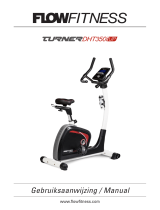Page is loading ...

INSTRUCTION GUIDE
CT600 PRO MONITOR

The contents of this manual are subject to change without notice to improve quality.
© 2023 JLL Fitness Ltd
JLL Fitness Ltd owns the copyright for this manual.
Use or reproduction of this manual in parts or entirety without the authorization of JLL Fitness Ltd is prohibited.
COPYRIGHT

CONTENTS
- Safety precautions
- Cleaning
- Installation
- Operation
Creating users
Manual mode
Program mode
H.R.C mode
Watt program
User program mode
Recovery function
Body fat function
Resetting your monitor
Bluetooth/iConsole app
- Data readouts
- Troubleshoot
- Contact details
p. 4
p. 5
p. 6
p. 7
p. 7
p. 8
p. 8
p. 8
p. 9
p. 9
p. 9
p. 10
p. 10
p. 11
p. 12
p. 13
p. 14

4
SAFETY PRECAUTIONS
The monitor on this machine has been tested to the required standards, each of those passed regulations are shown via
the following symbols:
WEEE - Waste Electrical and Electronic Equipment Recycling.
ABS - Acrylonitrile Butadiene Styrene often referred to as ABS is a type of plastic that is an opaque thermoplastic.
CE - The product conforms with relevant EU directives regarding health and safety or environmental protection.
QC Pass - A product which has fullled the requirements of a technical control and passed the outgoing exams.
ROHS - This is an abbreviation for “Restriction of (the use of certain) Hazardous Substances in electrical and electronic
Equipment”.
WEEE Symbol
ABS Recycling Symbol
EU Compliance Symbol
Quality Control Symbol
ROHS Symbol

5
CLEANING
Please take care when cleaning this monitor as the LCD screen can easily be scratched.
You will need a soft dry cloth
Do not spray cleaning chemicals directly onto the monitor
Do not apply water to the monitor as it is electrical and may damage the internal components

6
INSTALLATION
STEP 1 STEP 2
STEP 3
Remove the four screws already in the back of
the monitor.
Connect the male to female wires from the
vertical post to the monitor.
Secure the monitor to the frame using the four
screws removed previously.

7
OPERATION
The CT600 PRO monitor has a total of 9 readouts, displaying:
Time Speed Distance Wattage Heart Rate
Calories RPM Body Fat Recovery Heart Rate
Plug in the power supply and the monitor will display every segment on the LCD screen for 2 seconds.
CREATING USERS
The CT600 PRO monitor allows you to input up to 4 different users.
• When the monitor is powered on, you will be able to select a user
from 1-4 using the silver dial. Press the dial to select a user.
• From then on you can set the gender choosing from the two icons
then conrming by pressing the silver dial.
• Next, A will indicate age (yrs). follow the same process to set an age.
• H will indicate height (cm), follow the same process again.
• Lastly, W will indicate weight (kg).
• Once completed and you’ve pressed the dial conrming weight the
monitor will then take you to the manual program. This is indicated
by a ashing M in the top left corner.

8
MANUAL MODE
After entering the user data settings you will be in manual mode. A ashing M will indicate this in the top left of the
monitor, press the silver dial to conrm your program selection.
• Start by setting the level, this is your resistance level. Press the silver dial to conrm.
• Next, the monitor will take you through setting your time, distance, calories and heart rate. Use the silver dial as
before to set these.
• Once you have set your chosen readouts then press ‘Start/Stop’ to begin your program.
PROGRAM MODE
• To exit any program you can press ‘Reset’ and the monitor will take you back to selecting a user.
• After selecting a user you can use the dial to select a pre-set program, choosing from the icons along the top of
the monitor. Each one will ash, press the dial to conrm your selection from P01 to P12.
• Use the dial to adjust the resistance level, the pre-set being 1.
• Once you’ve conrmed the resistance, use the dial to set the duration of your workout.
• Press ‘Start/Stop’ to start the workout, during the workout the user can adjust the resistance level using the dial.
• Press ‘Start/Stop’ to pause a workout and press reset to revert back to the main menu.
H.R.C MODE
• From the main menu use the dial to select the heart rate program which is symbolised using a heart icon.
• Use the dial to select from 55%, 75%, 90% or TAG (Target Heart Rate).
• If you select TAG (Target Heart Rate) use the dial again to set a value between 30~230.
• Once conrmed, use the dial to set a workout duration.
• After that, press ‘Start/Stop’ to begin your workout.
• Press ‘Start/Stop’ to pause a workout and press reset to revert back to the main menu.

9
WATT PROGRAM
• From the main menu use the dial to select the watt program which is symbolised using a W icon.
• Use the dial to set the watt target, the default will be 120.
• Once conrmed, use the dial to set the workout duration.
• Press ‘Start/Stop’ to begin the workout, during the workout the resistance level will change automatically based
on the users training status. The user can use the dial to adjust the wattage level.
• Press ‘Start/Stop’ to pause a workout and press reset to revert back to the main menu.
USER PROGRAM MODE
• From the main menu use the dial to select the user program which is symbolised using a U icon.
• Use the dial to create a user prole. When creating a workout there are a total of eight columns, the user can
adjust each columns resistance level. The user can hold down the silver dial to quit this action.
• Once conrmed, use the dial to set the workout duration.
• Press ‘Start/Stop’ to begin a workout, during the workout the user can also adjust the resistance level by using
the dial.
• Press ‘Start/Stop’ to pause a workout and press reset to revert back to the main menu.
RECOVERY FUNCTION
After exercising for a period of time, keep your hands on the pulse plates and press recovery.
All of the functions will stop displaying except for time, which will start counting down from 60 secs.
The screen will display your heart rate recovery status from F1-F6.
F1 being the best and F6 being the worst.
The user may keep exercising to improve the heart rate recovery status.

10
BODY FAT FUNCTION
• Once you have completed a workout or pressed the ‘Start/Stop’ button then press the ‘Body Fat’ button to start
the measurement.
• The console will display U1 and start measuring.
• During the measurement the user will need to keep both hands on the pulse plates. The measurement will take
approx eight seconds.
• The console will display BMI (B), Fat % (F) and Body Fat Advice (+).
• Error messages may be:
*The LCD displays “----”,”----” This may mean the users hands may not be properly placed on the pulse plates.
*E-1 There is no heart rate signal detected.
*E-4 Occurs when Fat % and BMI result is below 5 or exceeds 50.
RESETTING YOUR MONITOR
Press and hold the ‘RESET’ button until all the digits come up and return to zero, the monitor will also beep. The
monitor will then take you back to selecting a user.

11
BLUETOOTH/iCONSOLE APP
This monitor is equipped with Bluetooth which is designed to
connect to the iConsole app. The app can be downloaded from the
App Store or from Google Play. Once connected the monitor will
power off and all readings will be displayed within the app.
For more instructions on how to use the iConsole app click the link
below or scan the QR code:
IConsole App Instructions

12
DATA READOUTS
Readout Measurement
Time Minutes : Seconds
Speed KM/H
Distance Kilometres
Pulse PPM (Pulsations Per Minute)
RPM Revolutions Per Minute
Body fat %

13
TROUBLESHOOT
Issue Resolutions
No power to the monitor • Make sure the power cable is fully
inserted into the back of the machine
and the plug is pushed fully into the
socket.
• Check your connection wires from the
monitor to the vertical post. They must
not be trapped, fully connected and the
pins must be straight.
No pulse reading • Make sure the pulse plates are clean and
dry.
• Do not have any lotion on your hands.
• Sweat can affect the reading.
• Make sure both hands are fully gripping
each plate.

14
CONTACT DETAILS
Tel: 0121 328 7507
Email: info@jlltness.co.uk
Live Chat: WWW.JLLFITNESS.CO.UK

15

@JLLFITNESS
/