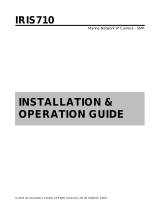Page is loading ...

V
ersion
1.01.
March
201
7
.
©Iris
Innovations
Limited.
ww
w
.boat
-
cameras.com
.
info@boat
-
cameras.com
3
/
16
Warnings & Regulatory Information
Do not use harsh chemicals or cleaning solvents to clean the device.
Do not attempt to open the device.
Unauthorized modifications or attachments could damage the device and may violate regulations
governing radio devices.
Avoid dropping, knocking or shaking the device. Rough handling can break internal circuit boards and fine
mechanics.
Observe correct polarity when connecting power and data. Failure to do so could result in damage to the
unit.
Disposal of Waste Equipment by Users in Private Household in the European Union.
This symbol on the product or its packaging indicates that it must not be disposed of with your
other household waste. Instead, it is your responsibility to dispose of your waste equipment
by handing it over to a designated collection point for the recycling of waste electrical and
electronic equipment. The separate collection and recycling of your waste equipment at the
time of disposal will help to conserve natural resources and ensure that it is recycled in a
manner that protects human health and the environment. For more information about where
you can drop off your waste equipment for recycling please contact your local city office, your
household waste disposal service or the shop where you purchased the product.
This device has been tested and found to comply with the limits for a Class B digital device,
pursuant to Part 15 of the FCC rules. These limits are designed to provide reasonable
protection against harmful interference in a residential installation. This equipment generates,
uses and can radiate radio frequency energy and, if not installed and used in accordance
with the instructions, may cause harmful interference to radio or television reception.
However, there is no guarantee that interference will not occur in a particular installation. If
this equipment does cause interference to radio and television reception, which can be
determined by turning the equipment off and on, the user is encouraged to try to correct the interference by
one or more of the following measures: Re-orientate or relocate the receiving antenna; Increase the
separation between the equipment and the receiver, connect the equipment to an outlet on a different circuit
from that to which the receiver is connected; consult the dealer or an experienced radio / TV technician for
help.
We hereby declare that the product is in compliance with the essential requirements and
other relevant provisions of European Directive 1999/5/EC (Radio and telecommunications
terminal equipment Directive).

V
ersion
1.01.
March
201
7
.
©Iris
Innovations
Limited.
ww
w
.boat
-
cameras.com
.
info@boat
-
cameras.com
4
/
16
Introduction
The IRIS490 is a high resolution fixed Marine IP camera, and features:
• A316 Marine Grade Stainless Steel Housing
• 1/2.9″ Sony Exmor CMOS Sensor
• Triple Codec (H.264/MPEG-4, MJPEG)
• Max. 30fps / FUll HD (1920 x 1080
• Supports ONVIF Profile S (version 2.0)
• PoE (IEEE802.3af)
• Optional DC12V
• IP68 Environmental Protection
• Salt / Mist Proof
• 2 x Super Infra Red LED’s
• 3.6mm Megapixel Lens
• True Day / Night Operation with Mechanical Filter

V
ersion
1.01.
March
201
7
.
©Iris
Innovations
Limited.
ww
w
.boat
-
cameras.com
.
info@boat
-
cameras.com
6
/
16
Installation Instructions (cont’d)
The IRIS490 is designed to be ceiling, floor or wall / bulk-head mounted and is
affixed using the supplied mounting screws to the required surface.
Please use suitable cutting tools and appropriately sized drill bits for the mounting
holes
1. Adjust then horizontal viewing angle using the slotted holes in the bracket before the
mounting screws are fixed.
2. Loosen up the screws attaching the camera to the bracket to adjust the viewing
angle and then tighten up all screws to fix the camera in position and secure the
bracket to the wall or ceiling.
.

V
ersion
1.01.
March
201
7
.
©Iris
Innovations
Limited.
ww
w
.boat
-
cameras.com
.
info@boat
-
cameras.com
7
/
16
Connections
Warning: Installation of this product must only be carried out by a marine electronics
professional or competent person. Failure to observe these installation guidelines and
good electrical practices could result in fatal damage to the product, other on board
equipment and personal injury. Observe electrical codes and practices of the region in
which the device is being installed.
When installing on board, it is essential to observe electrical safety precautions
associated with the
installation and operation of DC powered electronic equipment in and around water.
Ensure the waterproof
integrity of the camera, cables and connection of the device are never breached or
compromised. Always
power the device from an appropriately rated fuse board or distribution panel.
Connections
The IRIS490 has a short breakout cable with a DC power jack socket and an RJ45
socket, which allows connections for power and data.
Power over Ethernet (PoE) (Standard)
As standard, power to the camera is delivered via the CAT5e STP ethernet connection
from a PoE
ethernet hub (not supplied). Always use suitably rated CAT5e STP cable, with straight-
through pin to pin wiring.
DC Power Supply (Optional)
If no PoE Ethernet hub is available, the IRIS490 may be powered by an optional 12V
DC supply. Although the camera draws much less current during operation, allow for a
2A peak surge during power up. Always use suitably rated cable to deliver power to the
camera.

V
ersion
1.01.
March
201
7
.
©Iris
Innovations
Limited.
ww
w
.boat
-
cameras.com
.
info@boat
-
cameras.com
8
/
16
Setup
Setup
1. Connect the camera to a powered Ethernet source so that the unit is connected
directly or indirectly to a
DHCP server.
2. The camera will adopt an I.P. address provided by the DHCP server. Please refer to
Router/DHCP server manual for relevant instructions on performing this.
3. Once this is connected, new I.P and network details can be set via the Network
setup page (page 18).
4. In the event of there being problems connecting the camera to your network, please
contact your network
administrator or IP specialist quoting the cameras individual MAC address which can be
found printed on the carton label.
Accessing the Camera
Viewing Live Video
Once the camera has been correctly addressed and set up on your network, live video
can be viewed in
three ways:
Internet Browser: Simply launch your internet browser and enter the IP address of
the camera.
RTSP Player: The live video from the camera can be played with RTSP players such as
VLC or
QuickTime. The camera supports multiple simultaneous video streams (See Video &
Audio / Video
Settings). To gain access to the camera for each video stream, the RTSP URL will be
required. The
default paths for the 2 streams are ʻstream1ʼ and ʻstream2ʼ. The URL format should be
input as below:
Stream1: rtsp://Camera_IP/stream1
Stream2: rtsp://Camera_IP/stream2
NVR / CMS Software: The IRIS490 camera is an ONVIF compatible product. Most
ONVIF compatible
NVR / CMS software can retrieve the video from the camera for both live view and
recording. For
further details on compatibility and operation, please contact
the specific software vendors.

V
ersion
1.01.
March
201
7
.
©Iris
Innovations
Limited.
ww
w
.boat
-
cameras.com
.
info@boat
-
cameras.com
9
/
16
Functions:
Connecting to the IRIS490 camera using an internet browser provides options for
configuring various options within the camera:
Login:
Upon access, you will initially be prompted to enter a username and password. The
default username for the IRIS490 is “admin” and the default password is also
“admin, though this may be changed via the user management configuration
section.
Once logged in, there is a choice of menu options which may be selected from the
tabs at the top of the display.
As default the setup menu will be selected but clicking the “Live” tab will display
live video feed.
Live Menu:-
From the Live menu it is possible to switch between the main video stream and a
second pre-configured sub-stream. You may also use the appropriate icons at the
bottom of the display to Stop and Start the stream, and take snapshots or record
video to a selected local folder location.

V
ersion
1.01.
March
201
7
.
©Iris
Innovations
Limited.
ww
w
.boat
-
cameras.com
.
info@boat
-
cameras.com
10
/
16
Functions: (cont’d)
Setup Menu:-
The Setup menu provides two levels of configuration, Basic level and Advanced
level, for Network, Camera and System settings.
For information relating to the Advanced network settings, please contact your
network system administrator. If you require further assistance with Advanced
camera settings, please contact Iris.
Network Setup Menu:-
The IRIS490 is set to DHCP client mode as default and must be connected to a
DHCP router in order to obtain an IP address. Once you have access to the camera,
you may change the unit to fixed IP settings and adjust the basic settings such as
access ports using this menu.

V
ersion
1.01.
March
201
7
.
©Iris
Innovations
Limited.
ww
w
.boat
-
cameras.com
.
info@boat
-
cameras.com
11
/
16
Functions: (cont’d)
Basic Video Setup Menu:-
From the Basic Video Setup menu, the resolution may be changed from 320x180 up
to 1920x1080, the video encoding may be changed between H.264, MPEG4 and
JPEG, and Frame and Bit rates may be set as required. As default the camera is set
to CBR (Constant-Bit-Rate) mode, but depending on your access method, you may
wish to change this to VBR (Variable Bit Rate) for speed and compliance.
These settings may be altered for each of the three potential available streams, and
the URL descriptor at the bottom shows the string required to access the video
stream directly from a third party video application, such as VLC player.
Basic System Setup Menu:-
The system setup menu allows firmware updates and configuration to be loaded
and saved.

V
ersion
1.01.
March
201
7
.
©Iris
Innovations
Limited.
ww
w
.boat
-
cameras.com
.
info@boat
-
cameras.com
12
/
16
Functions: (cont’d)
Advanced Setup:
Advanced Network setup allows further configuration of RTSP, Multicast, DNS
and DDNS options. Details of these settings are beyond the scope of this document,
please contact your network system administrator for assistance.
Advanced System Setup allows changing of interface language and Date & Times
settings. From the User Management sub-menu, it is possible to change the
password for the default admin account, and create additional users that are able to
access varying aspects of the camera
Advanced Camera Setup offers facilities to:
• Change the orientation of the video by flipping or mirroring the image, to
accommodate the angle of mounting.
• Change thresholds for Day/Night modes. This will allow fine control over
activation of IR LED’s at different light levels or times.
• Alter the On-Screen-Display text
• Adjust Brightness, Contrast and Saturation settings of the image.
• Set White balance mode to accommodate for indoor or outdoor application
etc.
• Adjust Wide Dynamic Range and Digital Noise reduction levels and
application.
• Set Exposure, Gain and shutter speed values

V
ersion
1.01.
March
201
7
.
©Iris
Innovations
Limited.
ww
w
.boat
-
cameras.com
.
info@boat
-
cameras.com
16
/
16
UK
Address: UK Head Office
Unit 15 Fareham Innovation Centre
Meteor Way
Lee-on-Solent
PO13 9FU
Phone: Tel: +44(0)2392 556509
E-Mail: [email protected]
Web: boat-cameras.com
USA
Address: USA Office
2821 SW 23rd Terrace, Unit 5
Fort Lauderdale
Florida
33312
Phone: +1 954 533 9381
/