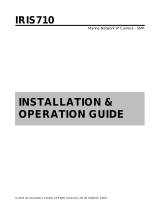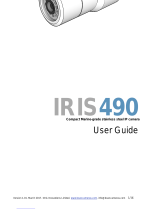Page is loading ...

Important Notices. Read before Use:"
!
This instruction manual is intended for administrators and users of the IRIS402 and 740 IP Cameras,
including instructions for using and managing the camera on your network. The use of video surveillance
devices can be prohibited by laws that vary from country to country. It is the user’s responsibility to ensure
that the operation of such devices is legal before installing this unit for surveillance purposes.
!
Before installing the IP Camera, please read and follow all the safety and operating instructions to avoid any
damages caused by faulty assembly and installation. The user must adhere to all the warnings on the
product and in this manual.
!
Liability"
!
Every reasonable care has been taken in the preparation of this instruction manual. Iris can not be held
responsible for any technical or typographical errors and reserves the right to make alterations to the product
and manuals without prior notice. Iris makes no warranty of any kind with regard to the material contained
within this manual, including, but not limited to, the implied warranties of merchantability and fitness for a
particular purpose. The user should verify the relevant information is current and complete before placing
orders. All products are sold subject to Iris’ terms and conditions of sale at the time of order
acknowledgement.
!
Iris shall not be liable nor responsible for the applications and resale of its products or bundled software with
statements different from or beyond the specification/parameters stated by Iris. Iris is under no obligation to
provide any further technical support service or product/software alteration beyond Iris’ representation.
!
CE/FCC Statement (EMC)
!
This equipment has been tested and found to comply with the limits for a Class A digital device, pursuant to
Part 15 of the FCC Rules which are designed to provide reasonable protection against such interference
when the equipment is operated in a commercial environment. If the equipment is not installed and used in
accordance with the instruction, it generates, uses, and can radiate radio frequency energy which may cause
harmful interference to radio communications. Operation of this equipment in a residential area is likely to
cause interference, in which case the user at his/her own expense will be required to take whatever
measures may be required to correct the interference.
!
(c)2015 Iris Innovations Limited. All Rights Reserved. v01.00 27/03/15. E&OE

Overview"
!
The IRIS402 Network Marine Camera from Iris Innovations packs state of the art Internet Protocol CCTV
technology into an incredibly compact, robust housing that measures only 10cm in length and 6cm in
diameter. With an ingress protection rating of IP67, and manufactured from high quality materials, the 402 is
perfect for operation in harsh marine environments. Ideal for on board surveillance, situational awareness
and for Sports Fishing applications.!
!
Key features of the 402 camera include:!
!
High Definition 2 Mega Pixel Image Resolution!
!
ʻTrueʼ Day/Night Operation with Mechanical IR cut out filter for optimized night operation!
!
Built-in Infra Red Illuminators. Working IR Distance of 10 meters.!
!
Up to 30fps @ 1080p Full HD (1920 x 1080).!
!
Supports H.264, MPEG-4 and MJPEG triple codec compression with dual streams!
!
Secondary 1VP~P Composite Video output for ʻNon IP” operation (optional).!
!
Wide Dynamic Range Image Processing!
!
IP67 Waterproof Rating!
!
Built-in Micro SD card slot for local storage!
!
PoE 802.3af compliant, and DC 12V Power (optional).!
!
Supports ONVIF standard to ensure reliable interoperability!
!
!
The IRIS740 ‘Barracuda’ camera packs the same network camera engine into a solid, through-hull housing
to deliver beautifully crisp, high resolution underwater footage. As well as the features above, the 740 has
the following features:!
!
Aluminium Bronze Bezel!
!
Hard Anodized Aluminium !
!
IP68 Waterproof Design!
!
Waterproof RJ45 Connector!
!
Housing Dimensions: 118mmø Bezel. Shaft Length: 120mm. Shaft Diameter: 89mmø!
!
Hole Cut-Out: 90mm (3.54”)!
!
Weight: 1.8Kg!
!
!
(c)2015 Iris Innovations Limited. All Rights Reserved. v01.00 27/03/15. E&OE

About IP Cameras"
!
An IP camera usually combines a standard CCTV type camera with additional circuitry and software to
convert the signal from and communications to the camera into a digital format that can be accessed via the
internet or an ethernet based network. !
!
The circuitry within the camera literally hosts it’s own website. IP cameras are simply CCTV cameras with
integrated video web servers.$
(c)2015 Iris Innovations Limited. All Rights Reserved. v01.00 27/03/15. E&OE

Package Contents:
!
Contents may vary depending on model and specific OEM applications.!
!
!
1. Marine Network Camera (IRIS402 / IRIS740)!
!
2. Waterproof CAT5e Ethernet Cable!
!
3. User Guide!
!
Please Note: PoE injectors are not supplied with the camera and must be ordered separately.$
(c)2015 Iris Innovations Limited. All Rights Reserved. v01.00 27/03/15. E&OE

Installation: IRIS402"
!
Warning: Installation of this product must only be carried out by a marine electronics professional or
competent person. Failure to observe these installation guidelines and good electrical practices could result
in fatal damage to the product, other on board equipment and personal injury. Observe electrical codes and
practices of the region in which the device is being installed. !
!
When installing on board, it is essential to observe electrical safety precautions associated with the
installation and operation of DC powered electronic equipment in and around water. Ensure the waterproof
integrity of the camera, cables and connection of the device are never breached or compromised. Always
power the device from an appropriately rated fuse board or distribution panel. !
!
DC Power Supply (Optional)!
The IP2 requires a 12V DC supply. Although the camera draws much less current during operation, allow for
a 2A peak surge during power up. Always use suitably rated cable to deliver power to the camera.!
!
Power over Ethernet (PoE) (Standard)!
As standard, power to the camera is delivered via the CAT5e STP ethernet connection, and injected into the
PoE junction box (not included). The PoE junction box requires an 8~36VDC input. Although the camera
draws much less current during operation, allow for a 2A peak surge during power up. Always use suitably
rated cable to deliver power to the camera. Please note, the PoE junction box is not waterproof and must be
installed away from water, moisture and excessive heat sources. The 402/740 can also be powered from a
PoE ethernet hub (not supplied).!
!
Cabling"
The 402/740 is supplied as standard with a 20 meter, PUVC CAT5e STP waterproof cable. At one end is an
IP68 rated waterproof RJ45 connector that plugs into the camera. The other end of the cable has
intentionally been left bare in order to reduce the size of the entry hole required into the side of the vessel. !
!
The outside diameter of the cat 5 cable is 6mm. Once the cable has been routed through the side of the
vessel and into the boat it will be necessary to fit an STP RJ45 jack. A STP RJ45 connector is supplied.!
!
Use STP CAT5e cable to connect the PoE injector to the server, computer or hub.!
!
Brackets"
As the IRIS402 can be used for different purposes, brackets are not included. Please contact your Iris dealer
to purchase the bracket suitable for your requirements.!
!
!
(c)2015 Iris Innovations Limited. All Rights Reserved. v01.00 27/03/15. E&OE

Installation: IRIS740!
!
WARNING:"
!
Installation of the IRIS740 necessitates a hole being cut into the structure of the vessel. Although guidelines
are provided below, the responsibility to ensure the camera is installed correctly and is sealed sufficiently to
prevent water ingress belongs to the installer, who must be suitably competent. Iris Innovations Limited and
Iris Innovations USA Corporation accept no liability whatsoever for issues that may arise as the result of
improper or sub stand installation that results in damage caused directly or indirectly as a result of leakage.!
!
IMPORTANT:"
!
Always ensure that the vessel’s power source and battery are disconnected prior to installation!
!
Ensure a suitable fuse or circuit breaker are used. Iris recommend a 3A fuse.!
!
Prior to installation, ensure there is sufficient space within the vessel to accommodate the camera,
taking into consideration room to tighten the cameras lock nut and facilitate access to connect and
disconnect the cable.!
!
Although the camera housing and rear connector are waterproof, the PoE injector may not be. Ensure
this is installed well away from any moisture or direct heat sources.!
!
Procedure:"
!
1)!Locate the camera as desired, taking into consideration internal or external obstacles that may affect
!the performance of the camera or inhibit the installation.!
!
2)!The camera should be positioned on a flat surface. Ensure the external surface of the hull (or !
!transom) are even and parallel. It may be necessary to sand or grind the surface.!
!
3)!Once the installation area is prepared, drill a 90mm (3.54”) hole using a suitable pilot hole and hole
!saw.!
!
4)!Ensure the inner hull surface is sealed to prevent water intrusion into the hull before the camera is
!secured in place.!
!
5)!Ensure that the hull surface is free from dirt, grease and debris. Remove anti-foul from the hull !
!surface where the camera bezel will sit.!
!
6)!Use a suitable marine adhesive sealant (3M 4200 for example) to apply a liberal bead of sealant
!around the entire circumference of the back side of the bronze bezel. A channel is machined into the
!back of the bezel - ensure this is completely filled with sealant.!
!
7)!Apply a bead of sealant around the edge of the 90mm (3.54”) hole.!
!
8)!Carefully slide the camera into the hole, ensure the orientation of the camera is as required. The
!camera is shipped with a removable stick-on arrow to indicate the ‘top’ of the cameras field of view.!
!
9)!From inside the vessel, slide the rubber spacer rings over the camera shaft as required to ensure the
!lock nut will provide a suitably tight fixing. Two rings are supplied.!
!
10)!Screw the lock nut in place and hand tighten. Do not lock fully in place at this stage.!
!
11)!Connect the waterproof RJ45 plug into the back of the camera. Details on connecting to the network
!via a PoE injector are listed above.!
!
12)!Ensure the camera orientation is as desired. Make any changes to the cameras orientation now !
!before the sealant cures and the lock nut is fully tightened.!
!
(c)2015 Iris Innovations Limited. All Rights Reserved. v01.00 27/03/15. E&OE

Procedure (Continued…):"
!
13)!Disconnect the cable from the camera.!
!
14)!Follow the sealant manufacturers instructions on curing time before fully tightening the camera lock
!nut.!
!
15)!From inside the vessel, apply another bead of sealant fully around the circumference of the camera
!shaft.!
!
16)!Allow the sealant to fully cure before putting the boat back into the water.!
!
17)!Connect the waterproof CAT5 cable to the camera connector, ensuring the connector sits true in the
!receptacle and the connector lock-nut is fully tightened without cross threading.!
!
18)!Now connect the cable to your network and follow the setup instructions below.!
!
DO NOT LAUNCH THE VESSEL UNLESS THE SEALANT IS FULLY CURED IN ACCORDANCE WITH THE
SEALANT MANUFACTURERS INSTRUCTIONS AND YOU ARE SATISFIED THERE ARE NO LEAKS.!
"
!
!
!
"
!
"
!
!
"
!
!
!
!
Setup"
!
1. Connect the camera to a powered Ethernet source so that the unit is connected directly or indirectly to a
DHCP server.
!
2. The camera will adopt an I.P. address provided by the DHCP server, and will initially be displayed on the
host as a new attached device with name “-“ (Please refer to Router/DHCP server manual for relevant
instructions on performing this).
!
3. Once this is connected, new I.P and network details can be set via the Network setup page.
!
4. In the event of there being problems connecting the camera to your network, please contact your network
administrator or IP specialist quoting the cameras individual MAC address which can be found printed on
the carton label.
!
!
By default the camera is set to DHCP. Once connected directly or via your network to a DHCP router or
server, the camera should automatically assume the address it has been assigned.
!
A software discovery tool is provided with the camera to assist camera discovery and assigning addresses if
necessary. The tool is an executable program which can be copied onto your computer and run directly.
Once opened, the discovery tool can be set to SCAN the network for any connected IRIS402 or 740
cameras. It does this by broadcasting specific information across the network which only an Iris camera will
respond to. In doing so, the camera will return it’s current IP address. The tool can be used to assign a new
address if required. !
(c)2015 Iris Innovations Limited. All Rights Reserved. v01.00 27/03/15. E&OE
Apply Sealant (See Guidelines Above)

Accessing the Camera"
!
Viewing Live Video!
!
Once the camera has been correctly addressed and set up on your network, live video can be viewed in
three ways:!
!
Internet Browser: Simply launch your internet browser and enter the IP address of the camera. !
!
RTSP Player: The live video from the camera can be played with RTSP players such as VLC or
QuickTime. The camera supports two simultaneous video streams (See Video & Audio / Video
Settings). To gain access to the camera for each video stream, the RTSP URL will be required. The
default paths for the 2 streams are ‘stream1’ and ‘stream2’. The URL format should be input as below:!
!
Stream1: rtsp://Camera_IP/stream1!
!
Stream2: rtsp://Camera_IP/stream2!
!
The example below is the live video displayed using QuickTime Player:!
!
!
(c)2015 Iris Innovations Limited. All Rights Reserved. v01.00 27/03/15. E&OE

Accessing the Camera (Continued...)"
!
NVR / CMS Software: The Iris IP2 camera is an ONVIF compatible product. Most ONVIF compatible
NVR / CMS software can retrieve the video from the camera for both live view and recording. For
further details on compatibility and operation, please contact the specific software vendors. $
(c)2015 Iris Innovations Limited. All Rights Reserved. v01.00 27/03/15. E&OE

Quick Function Buttons Explained."" "
!
!
""Snapshot:"
""Press the button to capture an image photo"
!
"""
"""
""Record:"
""Press the button to start recording. !
!!Press again to stop recording."
!
"""
""Record Path:"
""Set up the file path into which video clips and snapshots can be stored."
!
"""
!
""Full Screen:"
""Press to enter Full Screen Display mode.!
!!Press the ESC key to return to normal view."
!
"""
!
""Manual Trigger:"
""Press to trigger an ‘Event’. (See Event Management for further details)."
!
"""
!
""Listen:"
""Toggle to enable / disable Audio from the camera (on Audio Enabled models only)."
!
!
"""
"""
""Talk:"
""Select to enable / disable speech to the camera (on Audio Enabled models only)."
!
!
!
!
""Digital Zoom:"
""Toggle the Digital Zoom function."
!
(c)2015 Iris Innovations Limited. All Rights Reserved. v01.00 27/03/15. E&OE

Video & Audio:
!
!
This section describes how to configure the video streaming of the device and the related camera image
configurations. Users with Administrator or Operator authority (see System ! User Management) are able to
set these configurations.
!
Click on ‘Setup’ to enter the configuration pages:
!
!
!
!
!
!
!
!
!
!
!
!
!
!
!
!
!
!
!
!
!
There are three sub settings under the ‘Audio & Video’ Tag:!
!
Camera Settings (With sub-headings, Image Settings, Day/Night & Advanced Settings)!
!
Video Settings!
!
Audio Settings!
!
Camera Settings:
!
(c)2015 Iris Innovations Limited. All Rights Reserved. v01.00 27/03/15. E&OE

Image Settings:
!
Brightness:!The luminance of image view. Default value is 8; adjustable from 0 to 16.
!
Contrast: The ratio of luminance of white to black. Default value is 8; adjustable from 0 to 16.
!
Saturation: Depth of a colour in relation to it’s brightness. Default value is 8, adjustable from 0 to 16.
!
Sharpness: Determines the degree of edge contrast of objects within the image. Default value is 8,
adjustable from 0 to 16.
!
Video Orientation:
!
Changes the horizon ( Mirror ) and vertical ( Flip ) orientation of the image.
!
!
Day / Night :
!
Day night mode is used to switch the video images for Day (plenty of ambient light), or Night (low ambient
light) optimisation. The default setting is Auto in which the camera will switch to Day or Night operation
depending on the intensity of ambient light in the scene. The Day / Night modes perform two actions;
switching the mechanical IR filter on or off whilst also switching the image hue from Colour (Day) to
Monochrome (Night).!
!
In day mode, the IR filter is switched in to avoid the image sensor from receiving the infrared, thus the true
colour image is provided. When camera enters night mode, IR filter is switched off to allow IR illuminations
going into the sensor, thus increasing the images light level. The image colour is switched to B/W (Mono
mode).
!
!
Advanced Settings:
!
AC Frequency: Anti-flicker setting for environment with fluorescent light sources, image sensor needs to set
the frequency of light (power) source. For instance, the power frequency is 50Hz for most European
countries, while 60Hz is typically for US. This setting is therefore regionally different.
!
White Balance: Usually set to Auto. Manual configuration allows adjustment of colour temperature in
accordance with the lighting condition of the scene, varying from blue to red.
!
IRIS Mode: Enable auto IRIS mode when DC-Iris lens is installed. System will enable auto exposure and
gain control (default setting is Auto).
!
Flicker-less Mode: flickering can also effect exposure levels. Set “Flickerless” Mode “On” to fix the
maximum shutter speed (auto exposure control), eliminating flicker.
!
Exposure & Gain Mode: Selectable between auto and manual mode. This selection defines control over a
range (manual) or a fixed value (auto), according to the following two items (Shutter Speed and Gain Value).
The configurations will be limited at selected maximum rates when AUTO mode is on.
!
Max. Shutter Speed: Sets exposure time. Higher shutter speed is normally applied under strong light
conditions, so the image won’t be overexposure. Lower shutter speed, on the other hand maintains image
luminance in low light environment.
!
Max. Gain Value: the amplification factor for the incoming light. Increasing the gain value provides a brighter
image, but the noises may also be increased.
!
WDR: Wide Dynamic Range. Switches dynamic processing of image under high contrast conditions.
!
Exposure Level: Adjust Exposure level for a target exposure time that is the amount of light allowed
for the image sensor.
!
Note:
The “Shutter Speed”, “Gain Value” and “WDR” can be configured for daytime and nighttime. The
configurations will be applied according to the current status of “Day/Night Mode“.!
(c)2015 Iris Innovations Limited. All Rights Reserved. v01.00 27/03/15. E&OE

Advanced Settings (continued):"
!
The Advanced Settings panel:!
!
!
!
!
!
!
!
!
!
!
!
!
!
!
!
!
!
Video Settings:
!
!
!
!
!
!
!
!
!
!
!
!
Video Stream:
!
This tab provides detailed stream configurations. These settings can affect video size, quality. The maximum
transmission performance can be expected under the condition of full network bandwidth.
!
The camera supports up to 2 video streams. Each stream can be configured with following items.
!
(c)2015 Iris Innovations Limited. All Rights Reserved. v01.00 27/03/15. E&OE

Video Format:"
H.264, MPEG4 and MJPEG are available for the selection. The demand of bandwidth and storage
requirement differs from the selection of video format. In the request of same video quality, H.264 contributes
to less bandwidth and storage requirement, which can be more efficient than MPEG4 or MJPEG.
!
Resolution:
The resolution here describes an image size counted in width by height, e.g. 1280x720, referring to pixel
resolution.
!
The available resolutions for Stream 1 and Stream 2 are listed in the following table:
!
!
!
!
!
!
!
!
!
!
!
Frame Rate:
Represents the number of frames that are displayed per second. The higher the frame rate is the better /
smoother the video stream can be obtained. However, there is a trade-off for with higher network bandwidth
and storage requirements depending on the frame rate. The higher the frame rate, the more bandwidth and
storage required and vice versa.
!
Intra Frame Period:
This is applied only in MPEG4 / H.264 formats, in which the video stream is composed of I- frames (full
image information) and P-frames (motion-compensated difference information).
!
This setting configures the time period between 2 I-frames. The shorter period means the higher frequency
of I-frame and improved video handling, but also a higher bit rate.
!
Video Quality:
There are two types of bit-rate controls for video quality adjustment, Constant Bit Rate (CBR) and Variable
Bit Rate (VBR).
!
CBR settings are used to limit a fixed rate of data transfer. However, VBR can be utilized when network
bandwidth is less of an issue.
!
Note: CBR is not applicable in MJPEG modes.
!
!
Video Overlay:
!
!
!
!
!
!
!
!
The camera supports stamping text information on the video images. The options of the date/time string or/
and a line of text message (e.g. camera name or location) are available for displaying on the images.
!
!
Privacy Mask:
!
Privacy Mask can block out specific areas from view. The blocked areas will not be seen in both live view or
recorded video clips. A total of 8 profiles can be allocated to the list.
!
To create Privacy Mask, simply input Privacy Mask Name and click “Add New” button and then apply it to
complete the addition.!
(c)2015 Iris Innovations Limited. All Rights Reserved. v01.00 27/03/15. E&OE

Privacy Mask (continued):
!
!
!
!
!
!
!
!
!
!
!
!
!
!
!
!
!
!
Privacy Mask Window.
!
!
Audio Settings:
!
Check the “Enable Audio” checkbox to enable video streaming with audio. The audio encoding supports G.
711 ulaw. For Audio Input Setting, there are two types of input sources: Internal / External Microphone. The
default setting will be internal microphone.!
(c)2015 Iris Innovations Limited. All Rights Reserved. v01.00 27/03/15. E&OE

Network Configuration:
!
The IP Camera acts as a network device. It allows users to configure network functionalities based on
applications. This section will describe the network configurations. Fundamentally, for instance, the IP
assignment of the device can be done via DHCP server, static IP option or PPPoE to obtain IP from the
service provider.
!
!
!
!
!
!
!
!
!
!
There are six subdirectories within the Network Configuration category:
!
Network Type!
!
Network Connectivity!
!
Quality Service!
!
Access Port!
!
Access IP Filter!
!
!
!
Network Type:
!
!
!
!
!
!
!
!
!
!
!
!
!
!
!
!
!
!
!
!
!
Network Type:
!
There are 3 ways to configure IP address for the IP camera device, including DHCP, Static IP and PPPoE.
!
Enable DHCP Service: (Default Setting). The camera is automatically assigned an IP address by the DHCP
server when connected to a network.
!
Use Static IP: Camera may also be manually assigned a static IP address. Subnet mask, Gateway and
DNS server(s) will also need to be specified for certain network functionality.
!
Enable PPPoE Service: This service is usually provided by an ISP (Internet Service Provider). IP Camera
can establish a dial-up connection to the ISP and then get connected to Internet.!
(c)2015 Iris Innovations Limited. All Rights Reserved. v01.00 27/03/15. E&OE

RTSP Streaming:
!
The 4 RTSP streaming protocols below are available for different network environments.
!
UDP: This is unicast method in “RTP over UDP”. UDP is a simple transmission mode and more likely for
request of the most up-to-date information. However, video packets may be lost or dropped in the network
traffic as UDP does not guarantee the endpoint transmission. This method is usually applied in a smaller
scale of LAN or intranet environment where packet lost may not be an issue.
!
UDP Multicast: This provides RTP over UDP in multicast manner, which is one-to-many communication
over an IP infrastructure in a network.
!
TCP: This is unicast method in “RTP over RTSP (TCP)”. TCP is a reliable for end-to-end data transmission
when comparing to UDP mode. Thus, it is applied for quality of the data is concerned. This method is used
when data is sent through networks or Internet.
!
HTTP: It is unicast method in “RTP over RTSP over HTTP”. As firewalls normally allow HTTP protocol, it is
not necessary to enable the specific port for RTSP video traffic. That is the IP camera’s web page with live
video stream can be retrieved through HTTP port.
!
!
!
Network Connectivity:
!
This page details connectivity configuration, so that IP camera can be accessed without necessarily
providing the numerical IP address.
!
!
!
!
!
!
!
!
!
!
!
!
!
!
!
!
!
!
!
Enable UPnP Service: with UPnP enabled, the IP camera device can be easily discovered in Windows
Network (My Network Places). See “Discover devices in Windows Network” in previous section.
!
Enable DDNS Service: By registering this sort of service, the camera can be assigned and accessed over
an Internet connection with a hostname instead of IP address. To enable the services, visiting the website of
the service provider and registering an account are required.
!
!
!
Quality Service:
!
Quality Service provides network traffic management to guarantee the quality of services in higher priority,
especially when network is insufficient. DSCP (Different Service Code Point) is a 6-bit IP header which
defines the service level of the packet. According to the DSCP value, routers with PHB (Per-Hop Behavior)
will define a specific class of traffic for the packet, in terms of bandwidth, latency, or loss rate, etc. Enable
QoS and set DSCP value for the service to ensure its quality to be maintained.!
(c)2015 Iris Innovations Limited. All Rights Reserved. v01.00 27/03/15. E&OE
/