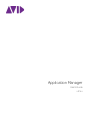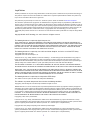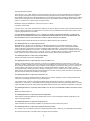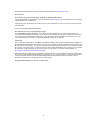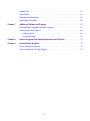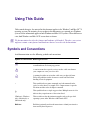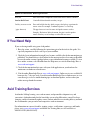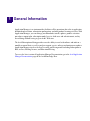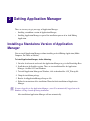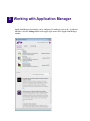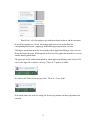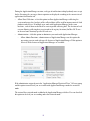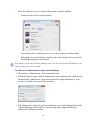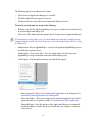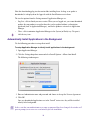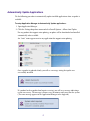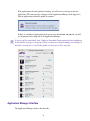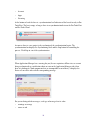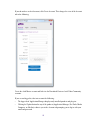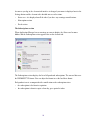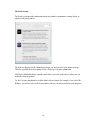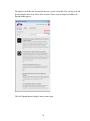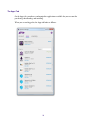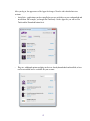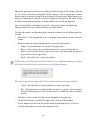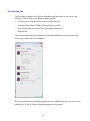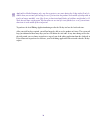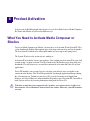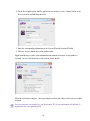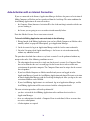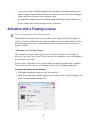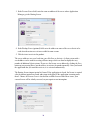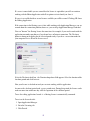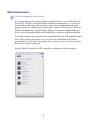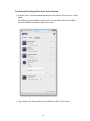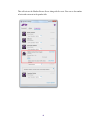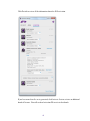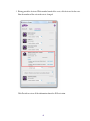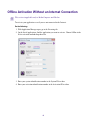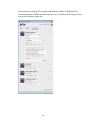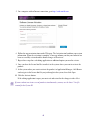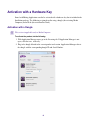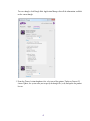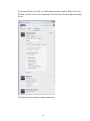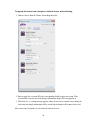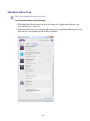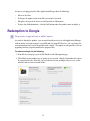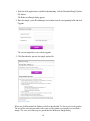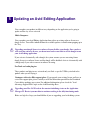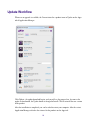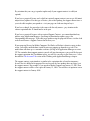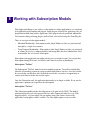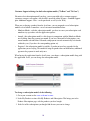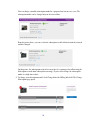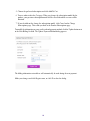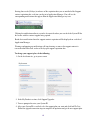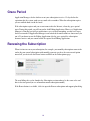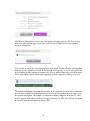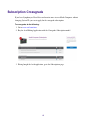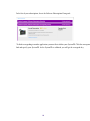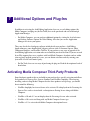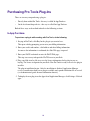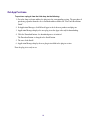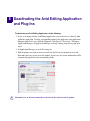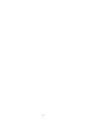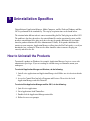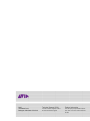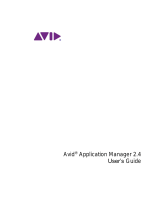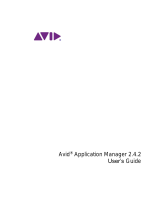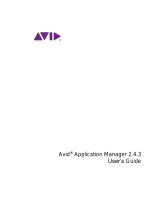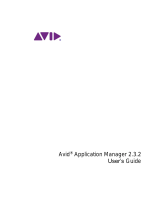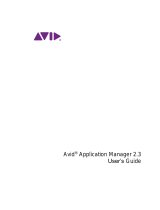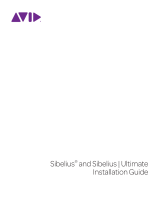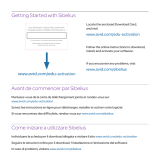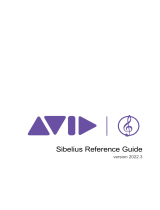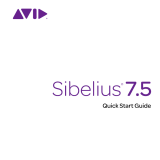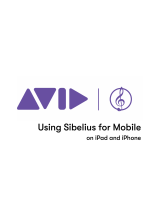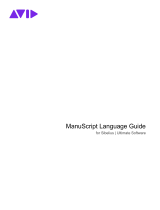Avid Application Manager 2.5.8 User guide
- Category
- Software
- Type
- User guide
This manual is also suitable for

Application Manager
User’s Guide
v.2.5.x

2
V Legal Notices
Product specifications are subject to change without notice and do not represent a commitment on the part of Avid Technology, Inc.
This product is subject to the terms and conditions of a software license agreement provided with the software. The product may
only be used in accordance with the license agreement.
This product may be protected by one or more U.S. and non-U.S patents. Details are available at www.avid.com/patents
.
This document is protected under copyright law. An authorized licensee of [product name] may reproduce this publication for the
licensee’s own use in learning how to use the software. This document may not be reproduced or distributed, in whole or in part, for
commercial purposes, such as selling copies of this document or providing support or educational services to others. This document
is supplied as a guide for [product name]. Reasonable care has been taken in preparing the information it contains. However, this
document may contain omissions, technical inaccuracies, or typographical errors. Avid Technology, Inc. does not accept
responsibility of any kind for customers’ losses due to the use of this document. Product specifications are subject to change without
notice.
Copyright © 2016 Avid Technology, Inc. and its licensors. All rights reserved.
The following disclaimer is required by Apple Computer, Inc.:
APPLE COMPUTER, INC. MAKES NO WARRANTIES WHATSOEVER, EITHER EXPRESS OR IMPLIED, REGARDING THIS
PRODUCT, INCLUDING WARRANTIES WITH RESPECT TO ITS MERCHANTABILITY OR ITS FITNESS FOR ANY PARTICULAR
PURPOSE. THE EXCLUSION OF IMPLIED WARRANTIES IS NOT PERMITTED BY SOME STATES. THE ABOVE EXCLUSION
MAY NOT APPLY TO YOU. THIS WARRANTY PROVIDES YOU WITH SPECIFIC LEGAL RIGHTS. THERE MAY BE OTHER
RIGHTS THAT YOU MAY HAVE WHICH VARY FROM STATE TO STATE.
The following disclaimer is required by Sam Leffler and Silicon Graphics, Inc. for the use of their TIFF library:
Copyright © 1988–1997 Sam Leffler
Copyright © 1991–1997 Silicon Graphics, Inc.
Permission to use, copy, modify, distribute, and sell this software [i.e., the TIFF library] and its documentation for any purpose is
hereby granted without fee, provided that (i) the above copyright notices and this permission notice appear in all copies of the
software and related documentation, and (ii) the names of Sam Leffler and Silicon Graphics may not be used in any advertising or
publicity relating to the software without the specific, prior written permission of Sam Leffler and Silicon Graphics.
THE SOFTWARE IS PROVIDED “AS-IS” AND WITHOUT WARRANTY OF ANY KIND, EXPRESS, IMPLIED OR OTHERWISE,
INCLUDING WITHOUT LIMITATION, ANY WARRANTY OF MERCHANTABILITY OR FITNESS FOR A PARTICULAR PURPOSE.
IN NO EVENT SHALL SAM LEFFLER OR SILICON GRAPHICS BE LIABLE FOR ANY SPECIAL, INCIDENTAL, INDIRECT OR
CONSEQUENTIAL DAMAGES OF ANY KIND, OR ANY DAMAGES WHATSOEVER RESULTING FROM LOSS OF USE, DATA OR
PROFITS, WHETHER OR NOT ADVISED OF THE POSSIBILITY OF DAMAGE, AND ON ANY THEORY OF LIABILITY, ARISING
OUT OF OR IN CONNECTION WITH THE USE OR PERFORMANCE OF THIS SOFTWARE.
The following disclaimer is required by the Independent JPEG Group:
This software is based in part on the work of the Independent JPEG Group.
This Software may contain components licensed under the following conditions:
Copyright (c) 1989 The Regents of the University of California. All rights reserved.
Redistribution and use in source and binary forms are permitted provided that the above copyright notice and this paragraph are
duplicated in all such forms and that any documentation, advertising materials, and other materials related to such distribution and
use acknowledge that the software was developed by the University of California, Berkeley. The name of the University may not be
used to endorse or promote products derived from this software without specific prior written permission. THIS SOFTWARE IS
PROVIDED ``AS IS'' AND WITHOUT ANY EXPRESS OR IMPLIED WARRANTIES, INCLUDING, WITHOUT LIMITATION, THE
IMPLIED WARRANTIES OF MERCHANTABILITY AND FITNESS FOR A PARTICULAR PURPOSE.
Copyright (C) 1989, 1991 by Jef Poskanzer.
Permission to use, copy, modify, and distribute this software and its documentation for any purpose and without fee is hereby
granted, provided that the above copyright notice appear in all copies and that both that copyright notice and this permission notice
appear in supporting documentation. This software is provided " as is" without express or implied warranty.
Copyright 1995, Trinity College Computing Center. Written by David Chappell.
Permission to use, copy, modify, and distribute this software and its documentation for any purpose and without fee is hereby
granted, provided that the above copyright notice appear in all copies and that both that copyright notice and this permission notice
appear in supporting documentation. This software is provided " as is" without express or implied warranty.

3
Copyright 1996 Daniel Dardailler.
Permission to use, copy, modify, distribute, and sell this software for any purpose is hereby granted without fee, provided that the
above copyright notice appear in all copies and that both that copyright notice and this permission notice appear in supporting
documentation, and that the name of Daniel Dardailler not be used in advertising or publicity pertaining to distribution of the software
without specific, written prior permission. Daniel Dardailler makes no representations about the suitability of this software for any
purpose. It is provided " as is" without express or implied warranty.
Modifications Copyright 1999 Matt Koss, under the same license as above.
Copyright (c) 1991 by AT&T.
Permission to use, copy, modify, and distribute this software for any purpose without fee is hereby granted, provided that this entire
notice is included in all copies of any software which is or includes a copy or modification of this software and in all copies of the
supporting documentation for such software.
THIS SOFTWARE IS BEING PROVIDED " AS IS" , WITHOUT ANY EXPRESS OR IMPLIED WARRANTY. IN PARTICULAR,
NEITHER THE AUTHOR NOR AT&T MAKES ANY REPRESENTATION OR WARRANTY OF ANY KIND CONCERNING THE
MERCHANTABILITY OF THIS SOFTWARE OR ITS FITNESS FOR ANY PARTICULAR PURPOSE.
This product includes software developed by the University of California, Berkeley and its contributors.
The following disclaimer is required by Nexidia Inc.:
© 2010 Nexidia Inc. All rights reserved, worldwide. Nexidia and the Nexidia logo are trademarks of Nexidia Inc. All other
trademarks are the property of their respective owners. All Nexidia materials regardless of form, including without limitation,
software applications, documentation and any other information relating to Nexidia Inc., and its products and services are the
exclusive property of Nexidia Inc. or its licensors. The Nexidia products and services described in these materials may be covered
by Nexidia's United States patents: 7,231,351; 7,263,484; 7,313,521; 7,324,939; 7,406,415, 7,475,065; 7,487,086 and/or other
patents pending and may be manufactured under license from the Georgia Tech Research Corporation USA.
The following disclaimer is required by Paradigm Matrix:
Portions of this software licensed from Paradigm Matrix.
The following disclaimer is required by Ray Sauers Associates, Inc.:
“Install-It” is licensed from Ray Sauers Associates, Inc. End-User is prohibited from taking any action to derive a source code
equivalent of “Install-It,” including by reverse assembly or reverse compilation, Ray Sauers Associates, Inc. shall in no event be liable
for any damages resulting from reseller’s failure to perform reseller’s obligation; or any damages arising from use or operation of
reseller’s products or the software; or any other damages, including but not limited to, incidental, direct, indirect, special or
consequential Damages including lost profits, or damages resulting from loss of use or inability to use reseller’s products or the
software for any reason including copyright or patent infringement, or lost data, even if Ray Sauers Associates has been advised,
knew or should have known of the possibility of such damages.
The following disclaimer is required by Videomedia, Inc.:
“Videomedia, Inc. makes no warranties whatsoever, either express or implied, regarding this product, including warranties with
respect to its merchantability or its fitness for any particular purpose.”
“This software contains V-LAN ver. 3.0 Command Protocols which communicate with V-LAN ver. 3.0 products developed by
Videomedia, Inc. and V-LAN ver. 3.0 compatible products developed by third parties under license from Videomedia, Inc. Use of this
software will allow “frame accurate” editing control of applicable videotape recorder decks, videodisc recorders/players and the like.”
The following disclaimer is required by Altura Software, Inc. for the use of its Mac2Win software and Sample Source
Code:
©1993–1998 Altura Software, Inc.
The following disclaimer is required by Ultimatte Corporation:
Certain real-time compositing capabilities are provided under a license of such technology from Ultimatte Corporation and are
subject to copyright protection.
The following disclaimer is required by 3Prong.com Inc.:
Certain waveform and vector monitoring capabilities are provided under a license from 3Prong.com Inc.
The following disclaimer is required by Interplay Entertainment Corp.:
The “Interplay” name is used with the permission of Interplay Entertainment Corp., which bears no responsibility for Avid products.
This product includes portions of the Alloy Look & Feel software from Incors GmbH.

4
This product includes software developed by the Apache Software Foundation (http://www.apache.org/).
© DevelopMentor
This product may include the JCifs library, for which the following notice applies:
JCifs © Copyright 2004, The JCIFS Project, is licensed under LGPL (http://jcifs.samba.org/). See the LGPL.txt file in the Third Party
Software directory on the installation CD.
Avid Interplay contains components licensed from LavanTech. These components may only be used as part of and in connection
with Avid Interplay.
Portions © Copyright 2003-2007 of MOG Solutions.
Attn. Government User(s). Restricted Rights Legend
U.S. GOVERNMENT RESTRICTED RIGHTS. This Software and its documentation are “commercial computer software” or
“commercial computer software documentation.” In the event that such Software or documentation is acquired by or on behalf of a
unit or agency of the U.S. Government, all rights with respect to this Software and documentation are subject to the terms of the
License Agreement, pursuant to FAR §12.212(a) and/or DFARS §227.7202-1(a), as applicable.
Trademarks
Avid, the Avid Logo, Avid Everywhere, Avid DNXHD, Avid DNXHR, Avid Nexis, AirSpeed, Eleven, EUCON, Interplay, iNEWS, ISIS,
Mbox, MediaCentral, Media Composer, NewsCutter, Pro Tools, ProSet and RealSet, Maestro, PlayMaker, Sibelius, Symphony, and
all related product names and logos, are registered or unregistered trademarks of Avid Technology, Inc. in the United States and/or
other countries. The Interplay name is used with the permission of the Interplay Entertainment Corp. which bears no responsibility
for Avid products. All other trademarks are the property of their respective owners. For a full list of Avid trademarks, see:
http://www.avid.com/US/about-avid/legal-notices/trademarks.
Adobe and Photoshop are either registered trademarks or trademarks of Adobe Systems Incorporated in the United States and/or
other countries. Apple and Macintosh are trademarks of Apple Computer, Inc., registered in the U.S. and other countries. Windows
is either a registered trademark or trademark of Microsoft Corporation in the United States and/or other countries. All other
trademarks contained herein are the property of their respective owners.
Avid Application Manager User’s Guide • Created 9/2/16

1
Contents
Using This Guide. . . . . . . . . . . . . . . . . . . . . . . . . . . . . . . . . . . . . . . . . . . . . . . . 3
Symbols and Conventions . . . . . . . . . . . . . . . . . . . . . . . . . . . . . . . . . . . . . . . . . . . . . . . . 3
If You Need Help. . . . . . . . . . . . . . . . . . . . . . . . . . . . . . . . . . . . . . . . . . . . . . . . . . . . . . . . 4
Avid Training Services . . . . . . . . . . . . . . . . . . . . . . . . . . . . . . . . . . . . . . . . . . . . . . . . . . . 4
Chapter 1 General Information . . . . . . . . . . . . . . . . . . . . . . . . . . . . . . . . . . . . . . . . . . . . . 5
Chapter 2 Getting Application Manager . . . . . . . . . . . . . . . . . . . . . . . . . . . . . . . . . . . . . . 7
Installing a Standalone Version of Application Manager. . . . . . . . . . . . . . . . . . . . . . . . . . 7
Installing Application Manager Along with Avid Editing Application . . . . . . . . . . . . . . . . . 8
Chapter 3 Working with Application Manager . . . . . . . . . . . . . . . . . . . . . . . . . . . . . . . . . 9
Settings . . . . . . . . . . . . . . . . . . . . . . . . . . . . . . . . . . . . . . . . . . . . . . . . . . . . . . . . . . . . . . 10
Automatically Install Applications in the Background . . . . . . . . . . . . . . . . . . . . . . . . 16
Automatically Update Applications . . . . . . . . . . . . . . . . . . . . . . . . . . . . . . . . . . . . . . 17
Application Manager Interface . . . . . . . . . . . . . . . . . . . . . . . . . . . . . . . . . . . . . . . . . 18
The Account Tab . . . . . . . . . . . . . . . . . . . . . . . . . . . . . . . . . . . . . . . . . . . . . . . . 21
The Apps Tab . . . . . . . . . . . . . . . . . . . . . . . . . . . . . . . . . . . . . . . . . . . . . . . . . . 26
The Licensing Tab . . . . . . . . . . . . . . . . . . . . . . . . . . . . . . . . . . . . . . . . . . . . . . . 29
Chapter 4 Product Activation . . . . . . . . . . . . . . . . . . . . . . . . . . . . . . . . . . . . . . . . . . . . . 31
What You Need to Activate Media Composer or Sibelius. . . . . . . . . . . . . . . . . . . . . . . . 31
What You Need to Activate Pro Tools. . . . . . . . . . . . . . . . . . . . . . . . . . . . . . . . . . . . . . . 32
Online Activation with an Internet Connection . . . . . . . . . . . . . . . . . . . . . . . . . . . . . . . . 32
Auto-Activation with an Internet Connection . . . . . . . . . . . . . . . . . . . . . . . . . . . . . . 34
Activation with a Floating License . . . . . . . . . . . . . . . . . . . . . . . . . . . . . . . . . . . . . . . . . . 35
Multi-Seat Activation. . . . . . . . . . . . . . . . . . . . . . . . . . . . . . . . . . . . . . . . . . . . . . . . . 38
Offline Activation Without an Internet Connection. . . . . . . . . . . . . . . . . . . . . . . . . . . . . . 43
Activation with a Hardware Key . . . . . . . . . . . . . . . . . . . . . . . . . . . . . . . . . . . . . . . . . . . 46
Activation with a Dongle . . . . . . . . . . . . . . . . . . . . . . . . . . . . . . . . . . . . . . . . . . . . . . 46
Activation with an iLok . . . . . . . . . . . . . . . . . . . . . . . . . . . . . . . . . . . . . . . . . . . . . . . 50
Redemption to Dongle . . . . . . . . . . . . . . . . . . . . . . . . . . . . . . . . . . . . . . . . . . . . . . . . . . 51
Chapter 5 Updating an Avid Editing Application . . . . . . . . . . . . . . . . . . . . . . . . . . . . . . 53
Update Workflow. . . . . . . . . . . . . . . . . . . . . . . . . . . . . . . . . . . . . . . . . . . . . . . . . . . . . . . 54
Chapter 6 Working with Subscription Models . . . . . . . . . . . . . . . . . . . . . . . . . . . . . . . . 57

2
Support Plan . . . . . . . . . . . . . . . . . . . . . . . . . . . . . . . . . . . . . . . . . . . . . . . . . . . . . . . . . . 61
Grace Period . . . . . . . . . . . . . . . . . . . . . . . . . . . . . . . . . . . . . . . . . . . . . . . . . . . . . . . . . . 63
Renewing the Subscription . . . . . . . . . . . . . . . . . . . . . . . . . . . . . . . . . . . . . . . . . . . . . . . 63
Subscription Crossgrade. . . . . . . . . . . . . . . . . . . . . . . . . . . . . . . . . . . . . . . . . . . . . . . . . 65
Chapter 7 Additional Options and Plug-Ins . . . . . . . . . . . . . . . . . . . . . . . . . . . . . . . . . . 67
Activating Media Composer Third-Party Products . . . . . . . . . . . . . . . . . . . . . . . . . . . . . 67
Purchasing Pro Tools Plug-Ins . . . . . . . . . . . . . . . . . . . . . . . . . . . . . . . . . . . . . . . . . . . . 68
In-App Purchase. . . . . . . . . . . . . . . . . . . . . . . . . . . . . . . . . . . . . . . . . . . . . . . . . . . . 68
Out-App Purchase . . . . . . . . . . . . . . . . . . . . . . . . . . . . . . . . . . . . . . . . . . . . . . . . . . 69
Chapter 8 Deactivating the Avid Editing Application and Plug-Ins . . . . . . . . . . . . . . . 70
Chapter 9 Uninstallation Specifics . . . . . . . . . . . . . . . . . . . . . . . . . . . . . . . . . . . . . . . . . 72
How to Uninstall the Products . . . . . . . . . . . . . . . . . . . . . . . . . . . . . . . . . . . . . . . . . . . . . 72
How to Uninstall the Pro Tools Plug-Ins . . . . . . . . . . . . . . . . . . . . . . . . . . . . . . . . . . . . . 73

Using This Guide
Unless noted otherwise, the material in this document applies to the Windows
®
and Mac OS
®
X
operating systems.The majority of screen shots in this document were captured on a Windows
system, but the information applies to both Windows and Mac OS X systems. Where differences
exist, both Windows and Mac OS X screen shots are shown.
n
The documentation describes the features and hardware of all models. Therefore, your system
might not contain certain features and hardware that are covered in the documentation.
Symbols and Conventions
Avid documentation uses the following symbols and conventions:
Symbol or Convention Meaning or Action
n
A note provides important related information, reminders,
recommendations, and strong suggestions.
c
A caution means that a specific action you take could cause harm to
your computer or cause you to lose data.
w
A warning describes an action that could cause you physical harm.
Follow the guidelines in this document or on the unit itself when
handling electrical equipment.
> This symbol indicates menu commands (and subcommands) in the
order you select them. For example, File > Import means to open the
File menu and then select the Import command.
This symbol indicates a single-step procedure. Multiple arrows in a list
indicate that you perform one of the actions listed.
(Windows), (Windows
only), (Macintosh), or
(Macintosh only)
This text indicates that the information applies only to the specified
operating system, either Windows or Macintosh OS X.
Bold font Bold font is primarily used in task instructions to identify user interface
items and keyboard sequences.

If You Need Help
4
If You Need Help
If you are having trouble using your Avid product:
1. Retry the action, carefully following the instructions given for that task in this guide. It is
especially important to check each step of your workflow.
2. Check the latest information that might have become available after the documentation was
published. You should always check online for the most up-to-date release notes or ReadMe
because the online version is updated whenever new information becomes available. To view
these online versions, select ReadMe from the Help menu, or visit the Knowledge Base at
www.avid.com/support.
3. Check the documentation that came with your Avid application or your hardware for
maintenance or hardware-related issues.
4. Visit the online Knowledge Base at
www.avid.com/support. Online services are available 24
hours per day, 7 days per week. Search this online Knowledge Base to find answers, to view
error messages, to access troubleshooting tips, to download updates, and to read or join
online message-board discussions.
Avid Training Services
Avid makes lifelong learning, career advancement, and personal development easy and
convenient. Avid understands that the knowledge you need to differentiate yourself is always
changing, and Avid continually updates course content and offers new training delivery methods
that accommodate your pressured and competitive work environment.
For information on courses/schedules, training centers, certifications, courseware, and books,
please visit
www.avid.com/support and follow the Training links, or call Avid Sales at
800-949-AVID (800-949-2843).
Italic font Italic font is used to emphasize certain words and to indicate variables.
Courier Bold font
Courier Bold font identifies text that you type.
Ctrl+key or mouse action Press and hold the first key while you press the last key or perform the
mouse action. For example, Command+Option+C or Ctrl+drag.
| (pipe character) The pipe character is used in some Avid product names, such as
Interplay | Production. In this document, the pipe is used in product
names when they are in headings or at their first use in text.
Symbol or Convention Meaning or Action

1 General Information
Application Manager is an instrument that facilitates all the operations that relate to application
download and activation, subscription prolongation, and other product licensing activities. With
Application Manager, you can manage your downloads, installs, updates, product activation
procedures, support plan, subscription model, receive Avid news and advertisements, and try
new offerings without having to go to Avid's Web store.
The Avid Subscription offering provides users the ability to rent Avid software and tools on a
monthly or annual basis, as well as purchase support, receive software and maintenance updates.
Application Manager involves the new Licensing and Pricing model including Subscription to
Rent, to Own, Floating licenses, and Educational Pricing.
To access the latest version of Application Manager Documentation, go to the Avid Application
Manager Documentation page on the Avid Knowledge Base.

6

2 Getting Application Manager
There are two ways to get your copy of Application Manager:
• Installing a standalone version of Application Manager,
• Installing Application Manager as part of the installation process of an Avid Editing
Application.
Installing a Standalone Version of Application
Manager
You can install Application Manager without installing an Avid Editing Application (Media
Composer, Pro Tools, or Sibelius).
To install Application Manager, do the following:
1. Go to the Avid.com site and search for Application Manager to get to the Knowledge Base.
2. Scroll down to the Installers section. There are two installation files for Application
Manager - for Mac OS X and Windows.
3. To install Application Manager on Windows, click to download the vX.X_Win.zip file.
4. Unzip the installation package.
5. Run the AvidApplicationManagerSetup.exe file.
6. Follow the instructions of the installation Wizard to finish installation of Application
Manager.
n
If you are logged in to the Application Manager, you will be automatically logged out as the
database is being cleaned up during installation.
After installation Application Manager will run automatically.

8
Installing Application Manager Along with Avid
Editing Application
You can get your copy of Application Manager when installing an Avid Editing Application. For
example, when you install Media Composer, Pro Tools, or Sibelius, you are prompted to install
Application Manager along with it. If you have a lower version of Application Manager
installed, it will be overwritten with the current one during installation of the Avid editing
Application.
c
If you already have Application Manager and want to update it, you are highly
recommended not to interrupt the process of installation. Otherwise, your Application
Manager will be corrupted and you will need either to reinstall the Avid Editing
Application that Application Manager came along with, or get Application Manager from
the Avid Download Center
The Application Manager installation process adds a Desktop icon (Windows) or Dock icon
(Mac OS X), and a pointer to your Avid editing application in the Start menu (Windows).
The Application Manager tray icon is always available. So even if you close Application
Manager with the X Close button, it is minimized to the tray, and can be open again by clicking
the tray icon.
n
When working in the OS Dark mode or using dark settings of the monitor, Application Manager
tray icon can hardly be seen because of its deep purple color. In case of no connection, the icon
is almost invisible unless you place the mouse cursor over the icon or click it.

3 Working with Application Manager
Application Manager functioning can be configured according to your needs - to adjust its
functions, click the Settings button in the upper right corner of the Application Manager
window.

10
Settings
The Settings drop-down menu can be found in the upper right corner of Application Manager
and appears as follows:
Click the Settings button to open a drop-down list to choose the following:
t Help - click to choose from the following:
- View Activity History - click to display a window with all the activities performed since
you started a working session with Application Manager
- AM Documentation - click to access the User’s Guide for Application Manager
- AM Downloads - click to access a download of the latest version of the Application
Manager
- Customer Support portal - click to access the Avid.com support page
t Go to My Avid.com - click to go to the MyAvid.com login page. If you save your login
credentials within the browser, you will be automatically logged in.
t Go to Knowledge Base - click to go to the Avid Knowledge base to search for solutions.
t Sync Account - click to manually check for updates of applications like new purchases, and
feeds. If any updates available, you will get notifications about them. You must be logged in
to be able to check for updates.
t Notifications - click this option to manage your notifications on product updates and
advertisements.
- Show Apps - select this option to get notifications about product updates.

11
- Show Feeds - select this option to get notification about Avid new and advertisement.
If any of these options are selected, the desktop application is activated to show the
corresponding notifications - popping up notifications appearing from the tray icon.
Clicking the notification opens the corresponding tab of Application Manager, where you can
then make further decisions. If both options are deselected, the application runs only as a service
without showing notifications.
The appearance of the notification depends on which Application Manager tab it refers to. If it
refers to the Apps tab, it contains a message "There are N updates available".
If it refers to the Feeds tab, the message states "There are N new feeds".
If the notification refers to the Licensing tab, the message informs you about expirations and
renewals.

12
During the Application Manager session, each type of notifications is displayed only once except
for the Licensing tab - messages about expiration are displayed according to the current state of
applications listed on the tab.
• Allow Data Collection - select this option to allow Application Manager collecting the
system and usage data. Analysis of the collected data will be used for improvement of Avid
products and services. If multiple users work with Application Manager on the same
machine , each of them can decide if he wants to permit collecting data. The decision of each
user on allowing collecting data is registered in the registry locations (for Mac OS X user -
in the user home location) specific for each user.
• Administration - click this option to administer your work with Application Manager.
- Allow Admin Functions - administrators of Application Manager use this option for
preventing users to work with specific features of Application Manager. If this option is
selected, all the features of Application Manager are available.
If the administrator assigned you to the “Application Manager Restricted Users” OS users group
and this option is unselected, you are to work with Application Manager under the restricted
mode.
The status of the restricted mode is added to the Application Manager title bar. You can also click
this option to check if you are working under the restricted mode.

13
Working under the restricted mode, you will experience the following restrictions:
• On the Apps tab: The Download / Update / Install buttons are unavailable.

14
• On the Licensing tab, any license details and operations cannot be modified:
- Cannot select the license activation method.
- Cannot edit the license and backup server in case of the floating activation method.
- If the product was activated before switching to the restricted mode, the license details
will be hidden under the restricted mode.
n
If the product was activated with the floating license, you can still deactivate the floating license
while working in the restricted mode.
To switch to the administrator's mode, do the following:
1. Click Settings > Administration > Allow Admin Functions.
2. In the dialog box that appears provide Administrator's login and password to enable the full
functional mode. Administrator’s login is then stored in the Application Manager, so the
next time you will have to enter only the password.
3. If the administrator's credentials you have provided are correct and you do not belong to the
“Application Manager Restricted Users” local/network group, Application Manager
switches to the full functional mode.

15
The following apply when in administrator’s mode:
• All the features of Application Manager are available.
• The Allow Admin Functions option is selected.
• The Restricted label is removed from the Application Manager title bar.
To turn the restricted mode on, do one of the following:
• Relaunch: right-click the Application Manager system tray (or Dock) icon and choose Quit
to quit from Application Manager UI.
• Deselect the Allow Admin Function option from the Setting menu in Application Manager.
n
To learn about users and groups, refer to the Disk Management help topic available from the
Computer Manager window (or System Preferences>Users & Groups on Mac OS X) by clicking
the Help button.
• Administration > Restart AppManHelper - restarts the background AppManHelper process
to troubleshoot connection issues.
• Administration > Clean Cache Files - clears the Application Cache files and restarts
AppManHelper to help troubleshoot connection and initializing issues.
• Install Options - click this option to manage your Installation options.
- Allow Auto-Install - allows you to silently install applications in the background. See
Automatically Install Applications in the Background .
- Allow Auto-Update - allows you to automatically perform an update on any installed
applications that have an update available. See Automatically Update Applications.
- Download Plugins - select this option to allow Application Manager to automatically
download all updates available for plug-ins installed on your computer (according to
your purchases).

16
Note that downloading plug-ins does not include installing them. As long as an update is
downloaded, it is displayed on the Apps tab with the Install button next to them.
The two last options from the Settings menu of Application Manager are:
• Log Out - click to finish your user session. When you are logged out, you cannot download
updates for your products except for those that can be updated without a subscription
purchased (such as Application Manager), and for the products activated via Application
Manager.
• Close - click to minimize Application Manager to the System (or Dock) tray. To open it,
click the tray icon .
Automatically Install Applications in the Background
Use the following procedure to setup silent install.
To setup Application Manager to silently install applications in the background:
1. Open Application Manager.
2. Click the Settings drop-down menu and select Install Options > Allow Auto-Install.
The following window opens.
3. Enter an Administrator name and password and choose to Accept the License Agreement.
4. Click OK.
Once any downloaded applications are in the “Install” status state, they will be installed
silently in the background.
n
In the event that your administrator user name or password has been changed, the window will
open to prompt you to enter new credentials before the installation.
Page is loading ...
Page is loading ...
Page is loading ...
Page is loading ...
Page is loading ...
Page is loading ...
Page is loading ...
Page is loading ...
Page is loading ...
Page is loading ...
Page is loading ...
Page is loading ...
Page is loading ...
Page is loading ...
Page is loading ...
Page is loading ...
Page is loading ...
Page is loading ...
Page is loading ...
Page is loading ...
Page is loading ...
Page is loading ...
Page is loading ...
Page is loading ...
Page is loading ...
Page is loading ...
Page is loading ...
Page is loading ...
Page is loading ...
Page is loading ...
Page is loading ...
Page is loading ...
Page is loading ...
Page is loading ...
Page is loading ...
Page is loading ...
Page is loading ...
Page is loading ...
Page is loading ...
Page is loading ...
Page is loading ...
Page is loading ...
Page is loading ...
Page is loading ...
Page is loading ...
Page is loading ...
Page is loading ...
Page is loading ...
Page is loading ...
Page is loading ...
Page is loading ...
Page is loading ...
Page is loading ...
Page is loading ...
Page is loading ...
Page is loading ...
Page is loading ...
Page is loading ...
-
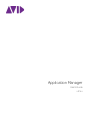 1
1
-
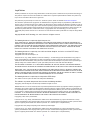 2
2
-
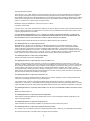 3
3
-
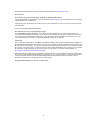 4
4
-
 5
5
-
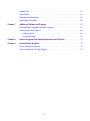 6
6
-
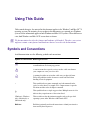 7
7
-
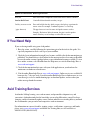 8
8
-
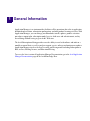 9
9
-
 10
10
-
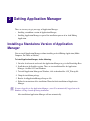 11
11
-
 12
12
-
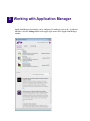 13
13
-
 14
14
-
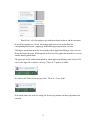 15
15
-
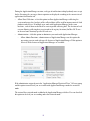 16
16
-
 17
17
-
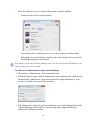 18
18
-
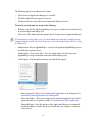 19
19
-
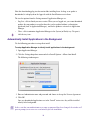 20
20
-
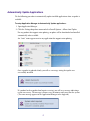 21
21
-
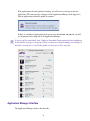 22
22
-
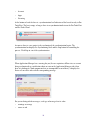 23
23
-
 24
24
-
 25
25
-
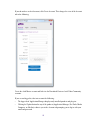 26
26
-
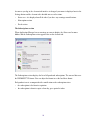 27
27
-
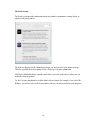 28
28
-
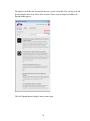 29
29
-
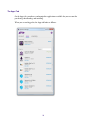 30
30
-
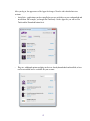 31
31
-
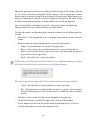 32
32
-
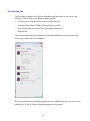 33
33
-
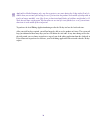 34
34
-
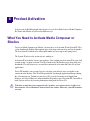 35
35
-
 36
36
-
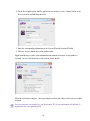 37
37
-
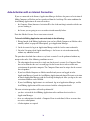 38
38
-
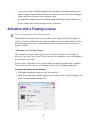 39
39
-
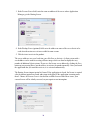 40
40
-
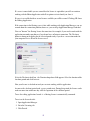 41
41
-
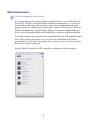 42
42
-
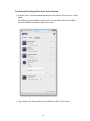 43
43
-
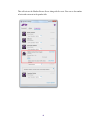 44
44
-
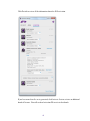 45
45
-
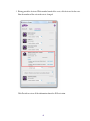 46
46
-
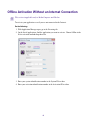 47
47
-
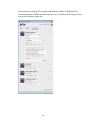 48
48
-
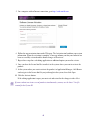 49
49
-
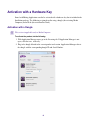 50
50
-
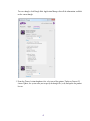 51
51
-
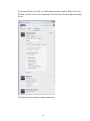 52
52
-
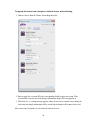 53
53
-
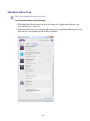 54
54
-
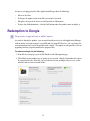 55
55
-
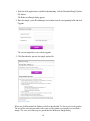 56
56
-
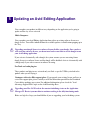 57
57
-
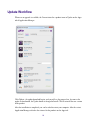 58
58
-
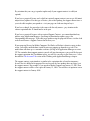 59
59
-
 60
60
-
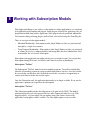 61
61
-
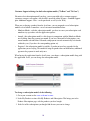 62
62
-
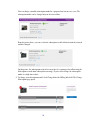 63
63
-
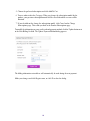 64
64
-
 65
65
-
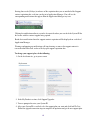 66
66
-
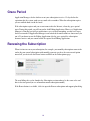 67
67
-
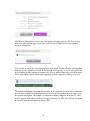 68
68
-
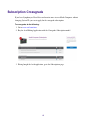 69
69
-
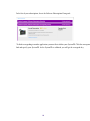 70
70
-
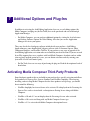 71
71
-
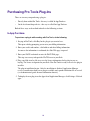 72
72
-
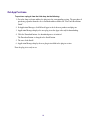 73
73
-
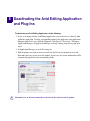 74
74
-
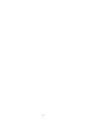 75
75
-
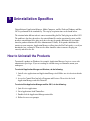 76
76
-
 77
77
-
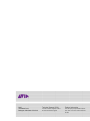 78
78
Avid Application Manager 2.5.8 User guide
- Category
- Software
- Type
- User guide
- This manual is also suitable for
Ask a question and I''ll find the answer in the document
Finding information in a document is now easier with AI
Related papers
-
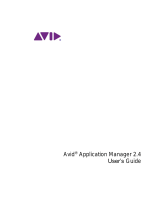 Avid Application Application Manager 2.4 User guide
Avid Application Application Manager 2.4 User guide
-
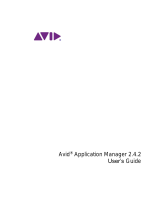 Avid Application Application Manager 2.4.2 User guide
Avid Application Application Manager 2.4.2 User guide
-
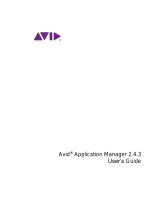 Avid Application Application Manager 2.4.2 User guide
Avid Application Application Manager 2.4.2 User guide
-
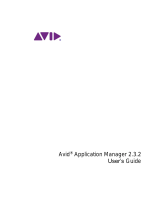 Avid Application Application Manager 2.3.2 User guide
Avid Application Application Manager 2.3.2 User guide
-
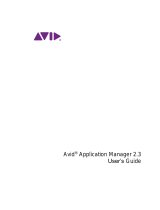 Avid Application Application Manager 2.3 User guide
Avid Application Application Manager 2.3 User guide
-
Avid Media Composer 5.5 User manual
-
Avid Editing Applications 8.3 Installation guide
-
Avid Editing Applications 8.1 Installation guide
-
Avid Editing Applications 8.0 Installation guide
-
Avid Media Composer 2020.x Installation guide
Other documents
-
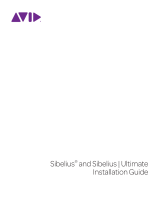 Sibelius 2018.4 Installation guide
Sibelius 2018.4 Installation guide
-
Avid Technology AS3000 User manual
-
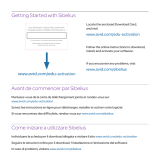 Sibelius 8.3 Owner's manual
Sibelius 8.3 Owner's manual
-
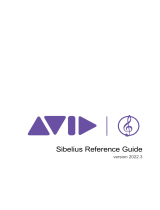 Sibelius 2022.3 Reference guide
Sibelius 2022.3 Reference guide
-
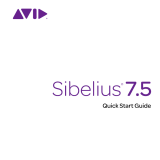 Sibelius 7.5 Quick start guide
Sibelius 7.5 Quick start guide
-
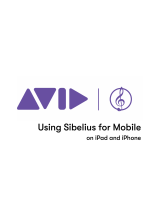 Sibelius 2022.10 User guide
Sibelius 2022.10 User guide
-
Waves Central Owner's manual
-
 Sibelius 8.6 User guide
Sibelius 8.6 User guide
-
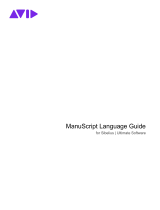 Sibelius 2021.12 User guide
Sibelius 2021.12 User guide
-
Sharp CLOUDPORTALOFFICE User guide