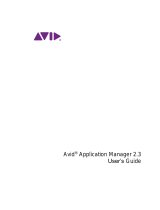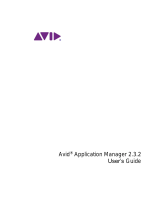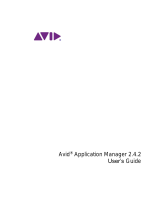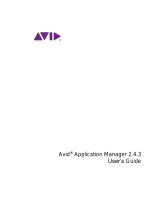Page is loading ...

Installation Guide
for Avid
®
Media Composer

2
Legal Notices
Product specifications are subject to change without notice and do not represent a commitment on the part of Avid Technology, Inc.
This product is subject to the terms and conditions of a software license agreement provided with the software. The product may
only be used in accordance with the license agreement.
This product may be protected by one or more U.S. and non-U.S patents. Details are available at www.avid.com/patents
.
© 2019 Avid Technology, Inc.and its licensors. All Rights Reserved.
Attn. Government User(s). Restricted Rights Legend
U.S. GOVERNMENT RESTRICTED RIGHTS. This Software and its documentation are “commercial computer software” or
“commercial computer software documentation.” In the event that such Software or documentation is acquired by or on behalf of a
unit or agency of the U.S. Government, all rights with respect to this Software and documentation are subject to the terms of the
License Agreement, pursuant to FAR §12.212(a) and/or DFARS §227.7202-1(a), as applicable.
Trademarks
Avid, the Avid logo, and Digidesign are trademarks or registered trademarks of Avid Technology, Inc. in the United States and/or
other countries. See
www.avid.com/US/about-avid/legal-notices/trademarks for more information on Avid's trademarks.
Adobe and Photoshop are either registered trademarks or trademarks of Adobe Systems Incorporated in the United States and/or
other countries. Apple and Macintosh are trademarks of Apple Computer, Inc., registered in the U.S. and other countries. Windows
is either a registered trademark or trademark of Microsoft Corporation in the United States and/or other countries. All other
trademarks contained herein are the property of their respective owners.
Installation Guide for Avid Media Composer • December 2020

3
Contents
Downloading Media Composer . . . . . . . . . . . . . . . . . . . . . . . . . . . . . . . . . . . . . . . . . . 5
Before Installing . . . . . . . . . . . . . . . . . . . . . . . . . . . . . . . . . . . . . . . . . . . . . . . . . . . . . 6
Installing Media Composer . . . . . . . . . . . . . . . . . . . . . . . . . . . . . . . . . . . . . . . . . . . . . 6
Starting Media Composer . . . . . . . . . . . . . . . . . . . . . . . . . . . . . . . . . . . . . . . . . . . . . . 7
Additional Options and Features. . . . . . . . . . . . . . . . . . . . . . . . . . . . . . . . . . . . . . . . . 8
Symphony Option. . . . . . . . . . . . . . . . . . . . . . . . . . . . . . . . . . . . . . . . . . . . . . . . . 8
NewsCutter Option . . . . . . . . . . . . . . . . . . . . . . . . . . . . . . . . . . . . . . . . . . . . . . . . 9
Running the 30-Day Trial . . . . . . . . . . . . . . . . . . . . . . . . . . . . . . . . . . . . . . . . . . . . . . 9
Uninstalling Media Composer . . . . . . . . . . . . . . . . . . . . . . . . . . . . . . . . . . . . . . . . . . . 9

4

1 Installation Guide for Avid Media
Composer
Thank you for purchasing Avid Media Composer. This guide assists you with downloading,
installing and starting your application. You will also find information on how to activate your
software and how to install any third party software. Additionally, instructions on how to
deactivate and uninstall your Avid product can be found in this guide. You can always find the
most current information in the online version of the ReadMe, and should check there for the
most recent release notes. The online version is updated immediately after new information
becomes available. You can find the ReadMe on the
Knowledge Page by clicking ReadMe under
the Help menu in your application. The ReadMe can also be found on your
Account Page.
Downloading Media Composer
You can either buy Media Composer from the Avid web store, or through an Avid reseller.
To buy through the Avid web store:
1. Go to shop.avid.com.
2. Choose the applicable product and subscription model.
3. Add your product to the cart and continue with the onscreen directions.
4. Once your order is complete, you will receive an order confirmation e-mail with links to
download the application.
To buy through an Avid reseller:
1. Purchase a Media Composer registration card or code from the reseller.
2. Access the website indicated on the card:
www.avid.com/register
3. Enter your Registration Code. This number is on your registration card.
4. Continue with the onscreen prompts to download Media Composer.

Before Installing
6
Before Installing
It is recommended that you read through the procedures prior to starting your installation in
order to familiarize yourself with the process. To begin, please close any unnecessary windows
or programs to ensure best performance. You will have to restart your computer in order to
complete the installation process.
It is important that you check the ReadMe on the Knowledge Page to make sure your system is
properly configured to work with your new software.
New Users
If you are a new Avid customer or have never installed this program before, the following
instructions will help guide you through the process.
Returning Users
If you are upgrading from a previous version of Media Composer, you must first uninstall the
previous version before you install and activate your new software. You will need your original
System ID to activate your upgraded product. After you uninstall your old application, the
installation process will be identical to the standard installation.
Installing Media Composer
Log in as an OS user with administrative privileges and launch the installer. After installation
and after the required system reboot, you need to run the application as a user with
administrative privileges. If you are working in a shared storage environment, mount your
workspaces. You can then run Media Composer as a standard user.
(Windows) To install Media Composer:
1. Access the Media Composer download.
n
If you move or remove the folder containing the Media Composer installer and then later try to
uninstall the application, you will get a message during uninstall asking you to point to the
folder containing the installation package. Avid recommends that you leave the installer folder in
the default location.
2. Double-click Install Media Composer.exe. A window will open with instructions as well as
options for choosing file locations and other custom settings.
3. Follow the on screen instructions.
- If the FilesInUse dialog box appears, you can safely select Ignore and continue.
- If you receive user access warnings during the installation, select Continue Anyway to
continue your installation.

Starting Media Composer
7
4. When prompted, choose to restart the computer.
The installation process adds a Desktop icon (Windows) or Dock icon (Macintosh) and a
pointer to Media Composer in the Start menu (Windows). The installation process also adds
an Avid Link icon to the Toolbar menu (Windows) or Dock (Macintosh). Avid Link allows
you to view the installed Media Composer and license the application.
5. Once you restart, Avid Link launches. You will use Avid Link later when you are activating
your software. Minimize Avid Link and continue with “Starting Media Composer” on
page 7
.
(Macintosh) To install Media Composer:
1. Access the Media Composer download.
2. Double-click the .pkg file with the editing application name.
3. Click to launch the installer.
A window will open with instructions as well as options for choosing file locations and other
custom settings.
4. Follow the on screen instructions.
5. When prompted, choose to restart the computer.
The installation process adds a Desktop icon (Windows) or Dock icon (Macintosh) and a
pointer to Media Composer in the Start menu (Windows). The installation process also adds
an Avid Link icon to the Toolbar menu (Windows) or Dock (Macintosh). Avid Link allows
you to view Media Composer and license the application.
6. Once you restart, Avid Link launches. You will use the Avid Link later when you are
activating your software. Minimize Avid Link and continue with
“Starting Media
Composer” on page 7
.
Starting Media Composer
On Windows, upon launch, a dialog box might open with a message about incompatible power
management schemes or will automatically switch you to the “Windows 7 Basic color scheme”.
Avid recommends you use the “High Performance” power option for Windows 7 when you work
with Media Composer. After installing and opening Media Composer for the first time, you will
have to activate and license your new software.
(Windows) To start Media Composer, do one of the following:
t Click Start > All Programs > Avid > Media Composer
t Double-click the Media Composer desktop icon.
The Welcome window opens.

Additional Options and Features
8
(Macintosh) To start Media Composer, do one of the following:
t Click the alias icon for Media Composer on the Dock.
t Select Go > Applications, and double-click the Media Composer folder. Then double-click
the Media Composer application file.
The Welcome window opens.
The Welcome window prompts you to activate your software. Until you activate your
software, the Welcome window will open each time you launch the application. You activate
your software using Avid Link. For details on activating and deactivating your software, see
the Avid Link User’s Guide on the Avid Link Documentation page
.
Additional Options and Features
In addition to activating Media Composer, there are several editing options or features that can
be activated through the Avid Link. You can purchase these additional products by going to the
Avid web store and clicking on Software Options for Video Editing.
Below are descriptions for some of the additional options and features available for your product.
Symphony Option
Symphony options allow you to access features such as advanced color correction and Universal
Mastering without having to install additional software.

Running the 30-Day Trial
9
NewsCutter Option
(Windows Only) NewsCutter options allow you to access the Newsroom Computer System
(NRCS) tool.
Running the 30-Day Trial
Before you purchase Media Composer or any additional options, you can test each product for a
30-day trial period. Please note that any bins or projects you create during the 30-day trial will
only be usable when you activate a full editing license. To purchase the Avid Editing Application
during the or after the 30-day trial, simply go to the
Avid web store.
After your trial expires, you will no longer be able to use the product or feature. The system will
keep you informed of how many days you have left before the trial ends.
To use Media Composer for a 30-day trial period:
1. Start Media Composer.
The Welcome window opens.
2. Select “I want to run a fully-featured, trial version of Media Composer for 30 days.”
3. Click Continue.
Your software has been temporarily activated. At any time during or after the 30-day trial
period, you can choose to purchase a copy of Media Composer from the
Avid web store. If
you choose not to purchase the software, Media Composer is deactivated when the 30-day
trial expires.
Uninstalling Media Composer
Log in and initially start the application as a user with administrative privileges. If you are
working in a shared storage environment, mount your workspaces. You may then subsequently
run Media Composer as a regular User.
(Windows) To uninstall Media Composer do one of the following:
1. Quit all active applications.
2. Access the Control Panel and select Programs and Features. Then select Media Composer
and click Uninstall.
(Macintosh) To uninstall Media Composer:
1. Quit all active applications.
2. Go to Applications/Avid_Uninstallers/Media Composer.

Uninstalling Media Composer
10
3. Double-click the Media Composer uninstaller.
4. Follow the on-screen prompts.
/