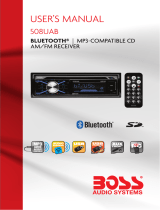- 1 -
COTENTS
COTENTS .................................................................................................................................................................................. 1
PRECAUTIONS ......................................................................................................................................................................... 2
Precautions & Warnings ................................................................................................................................................. 2
Lithium Battery Cell Warnings ........................................................................................................................................ 2
Drives and connections .................................................................................................................................................. 2
Others Warnings ............................................................................................................................................................. 2
INSTALLATION .......................................................................................................................................................................... 3
Installation Procedures ................................................................................................................................................... 3
Installation Opening ........................................................................................................................................................ 3
To Install the Car Radio .................................................................................................................................................. 3
Wiring Connections ......................................................................................................................................................... 4
Removal of the Main Unit ............................................................................................................................................... 4
CONTROL PANEL BUTTON LOACTIONS ............................................................................................................................... 5
GENERAL OPERATION ............................................................................................................................................................ 6
Turn Unit On/Off .............................................................................................................................................................. 6
Adjust Volume (VOL) ...................................................................................................................................................... 6
Adjust Menu Options (SEL) ............................................................................................................................................ 6
Set the Clock (CLK) ........................................................................................................................................................ 6
Change the Source (MODE) .......................................................................................................................................... 7
Mute on/off ...................................................................................................................................................................... 7
Loudness on/off .............................................................................................................................................................. 7
Preset Equalizer(EQ) ...................................................................................................................................................... 7
USB port ......................................................................................................................................................................... 7
Built-in Microphone ......................................................................................................................................................... 7
Aux input connector ........................................................................................................................................................ 7
Reset System (RESET) .................................................................................................................................................. 7
RADIO OPERATION ................................................................................................................................................................. 8
Switch Between USA area and Europe area Frequency ............................................................................................... 8
Change Bands (BAND) ................................................................................................................................................... 8
Manual Tuning ( / ) ............................................................................................................................................. 8
Auto Seek Tuning ( / ) ........................................................................................................................................ 8
To Store / Recall Preset Stations .................................................................................................................................... 8
Automatic Store station/ Preset station scan (AMS) ...................................................................................................... 8
LOCAL/DX ...................................................................................................................................................................... 8
STEREO/MONO ............................................................................................................................................................. 8
USB / SD CARD OPERATION .................................................................................................................................................. 9
To insert USB / SD CARD............................................................................................................................................... 9
Eject USB/SD .................................................................................................................................................................. 9
Play/Pause ...................................................................................................................................................................... 9
Next/Previous Track ........................................................................................................................................................ 9
Fast Forward/Backward .................................................................................................................................................. 9
Introduction Scan ............................................................................................................................................................ 9
Repeating the same track ............................................................................................................................................... 9
Playing all tracks in random ............................................................................................................................................ 9
Track/Folder Navigation .................................................................................................................................................. 9
Select the track or file for playback in MP3 format ....................................................................................................... 10
AUXILIARY INPUT OPERATION ............................................................................................................................................ 10
BLUETOOTH OPERATION ..................................................................................................................................................... 11
Pair and Connect .......................................................................................................................................................... 11
Make a Call ................................................................................................................................................................... 11
Redial Last Dialed Number ........................................................................................................................................... 11
Answer a Call ................................................................................................................................................................ 11
Reject a Call .................................................................................................................................................................. 11
End a Call ..................................................................................................................................................................... 11
Switch Audio Between Car Audio and Mobile Phone ................................................................................................... 11
Adjust Talk Volume........................................................................................................................................................ 11
Audio Streaming (A2DP)............................................................................................................................................... 11
REMOTE CONTROL ............................................................................................................................................................... 12
SPECIFICATIONS ................................................................................................................................................................... 13
TROUBLESHOOTING............................................................................................................................................................. 14