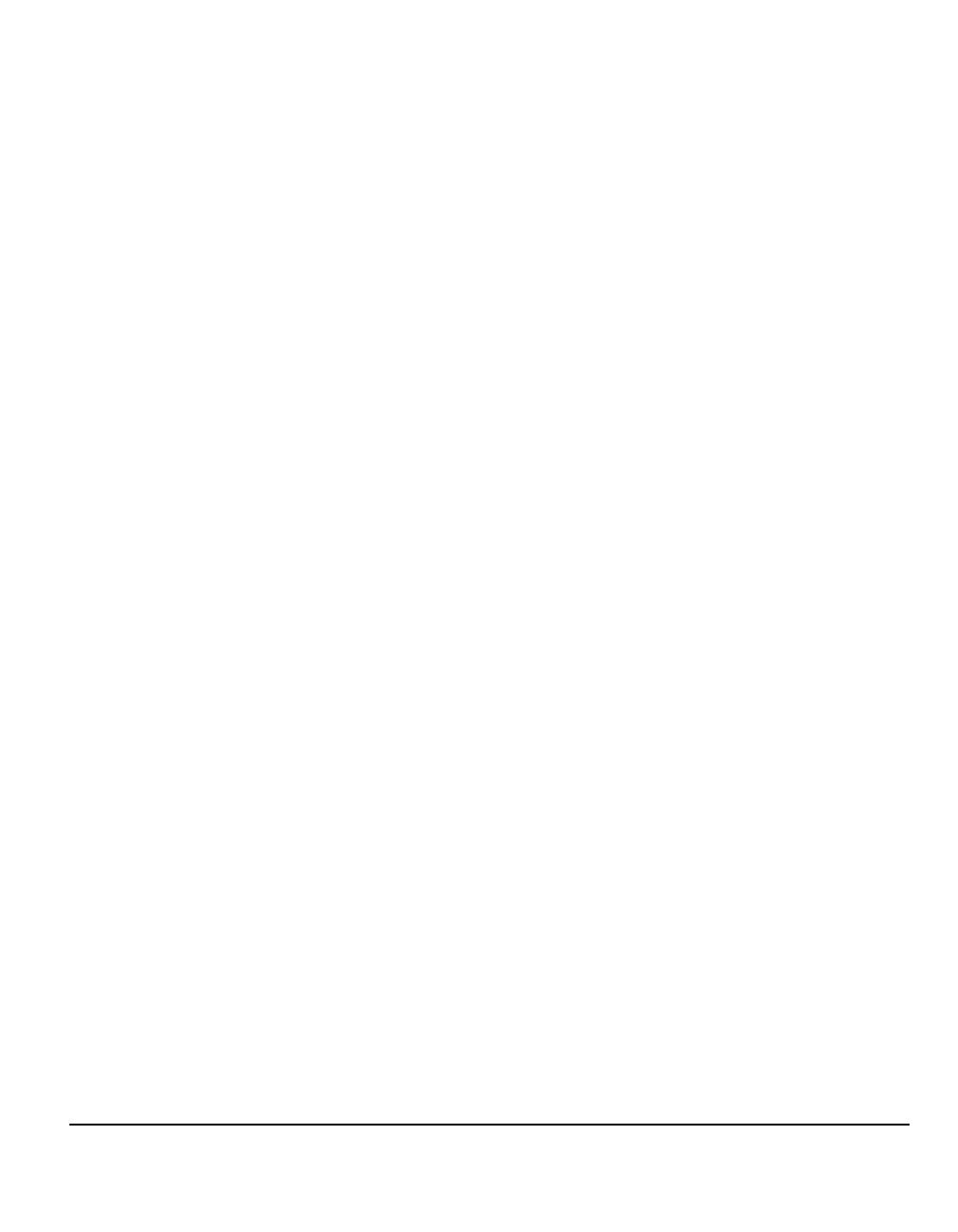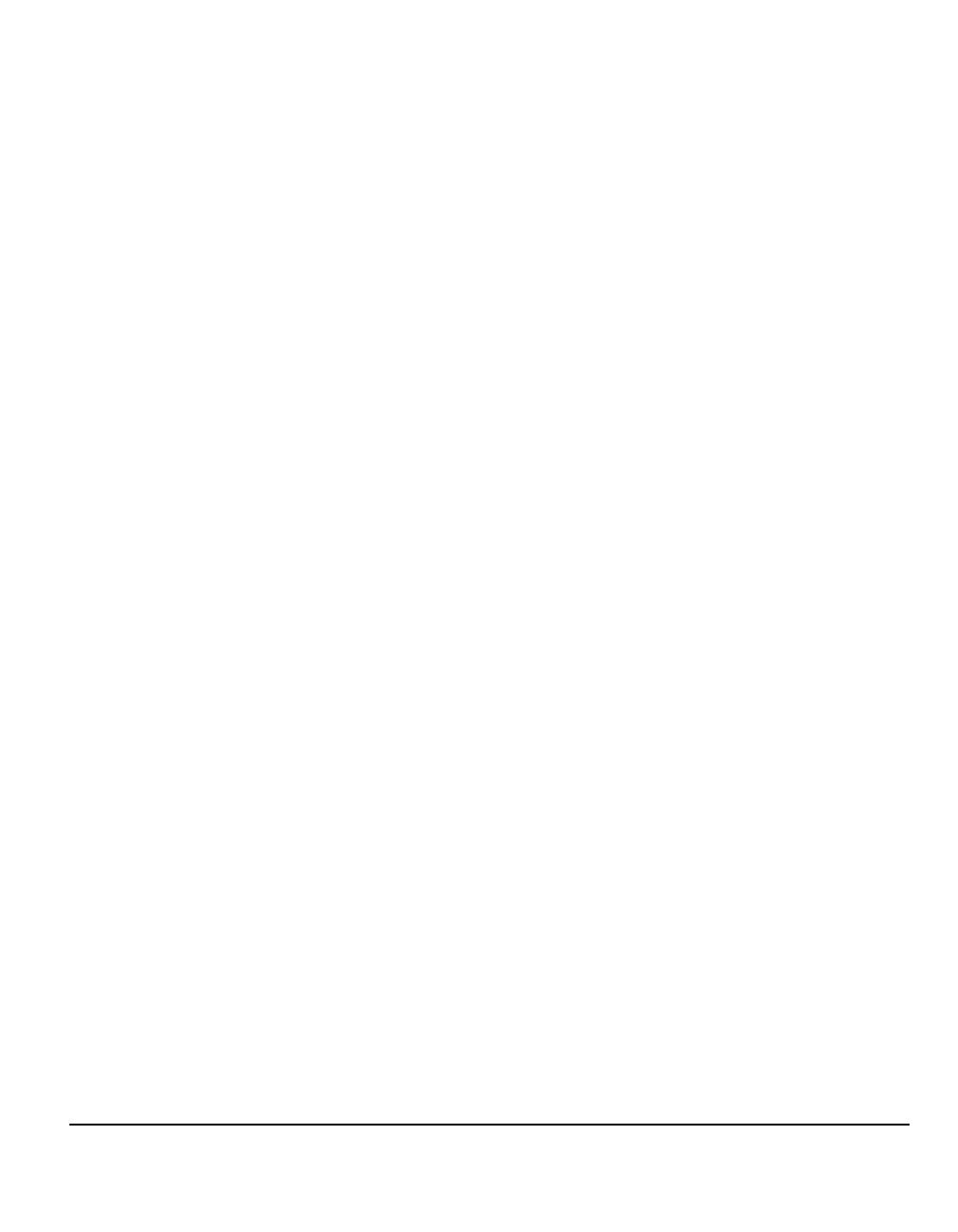
Quick Reference Guide Page iii
Edge Erase ................................................................................................4-14
Original Input..............................................................................................4-15
Image Shift.................................................................................................4-16
Output Format..........................................................................................4-17
Transparencies ..........................................................................................4-18
Booklet Creation.........................................................................................4-19
Multi-Up......................................................................................................4-20
Invert Image...............................................................................................4-21
Covers........................................................................................................4-22
Annotation..................................................................................................4-23
Job Assembly...........................................................................................4-25
Build Job ....................................................................................................4-26
Sample Set.................................................................................................4-27
Stored Programming..................................................................................4-28
Inserts ........................................................................................................4-29
5 Fax...........................................................................................5-1
Fax...............................................................................................................5-2
Basic Faxing - Embedded Fax..................................................................5-4
Dialing Options.............................................................................................5-5
Resolution....................................................................................................5-7
Sides Scanned.............................................................................................5-8
Image Adjustment......................................................................................5-9
Image Quality.............................................................................................5-10
Original Input..............................................................................................5-11
Bound Originals..........................................................................................5-12
Added Fax Features.................................................................................5-14
Fax Sending Features................................................................................5-14
Fax Reports................................................................................................5-20
Mailboxes...................................................................................................5-21
Dial Directory Setup...................................................................................5-22
Advanced Fax Features.............................................................................5-23
Basic Faxing - Server Fax .......................................................................5-26
Dialling Options..........................................................................................5-27
Resolution..................................................................................................5-28
Sides Scanned...........................................................................................5-29
More Fax Features ...................................................................................5-30
Image Quality.............................................................................................5-31
More Image Quality....................................................................................5-32
Original Input..............................................................................................5-33
Delayed Send.............................................................................................5-34
Authentication Mode................................................................................5-35