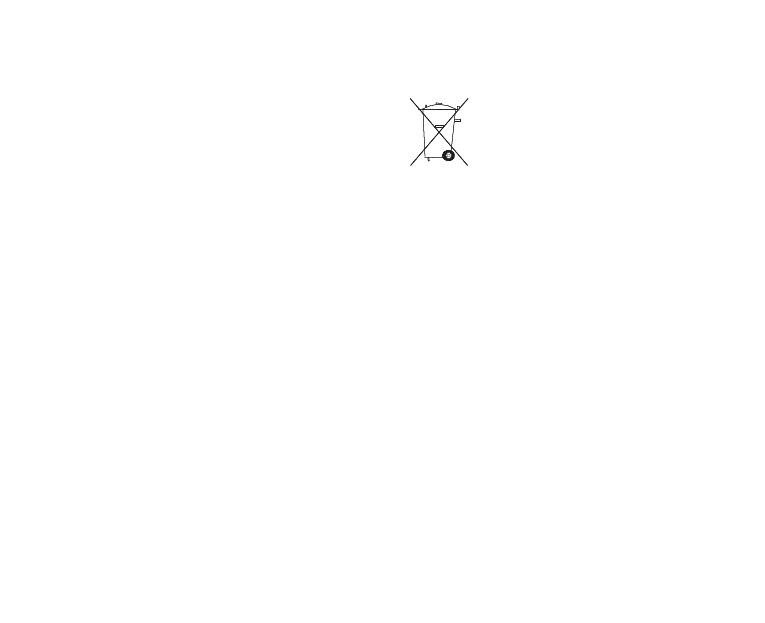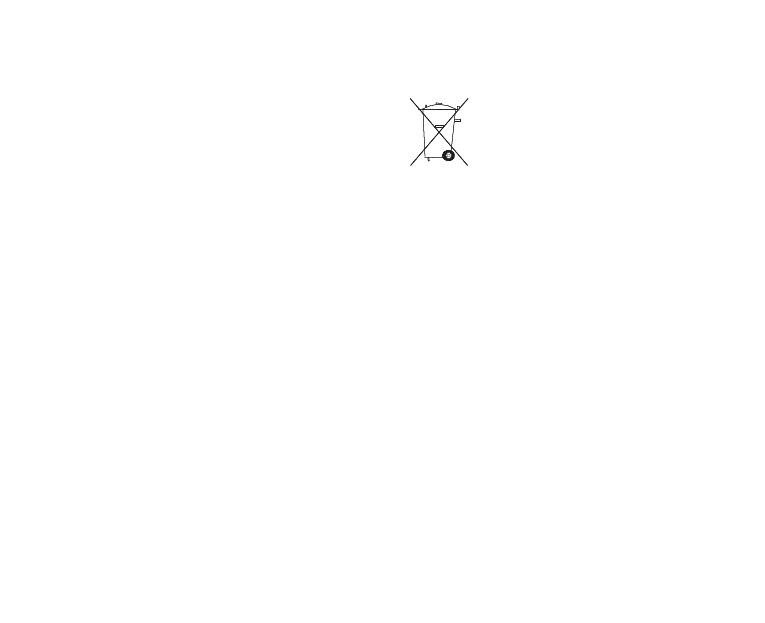
Addendum
60
Addendu
m
Important Safety Notices and Warnings
Global Positioning System
The Global Positioning System (GPS) is a satellite-based system
that provides location and timing information around the globe.
GPS is operated and controlled under the sole responsibility of the
Government of the United States of America which is responsible
for its availability and accuracy. Any changes in GPS availability
and accuracy, or in environmental conditions, may impact the
operation of your TomTom device. TomTom does not accept any
liability for the availability and accuracy of GPS.
Use with Care
Use of a TomTom device for navigation still means that you need
to drive with due care and attention.
Aircraft and Hospitals
Use of devices with an antenna is prohibited on most aircraft, in
many hospitals and in many other locations. A TomTom device
must not be used in these environments.
Battery
This product uses a Lithium-Polymer battery. Do not use it in a
humid, wet and/or corrosive environment. Do not put, store or
leave your product in or near a heat source, in a high temperature
location, in strong direct sunlight, in a microwave oven or in a
pressurized container, and do not expose it to temperatures over
60 C (140 F). Failure to follow these guidelines may cause the
Lithium-Polymer battery to leak acid, become hot, explode or
ignite and cause injury and/or damage. Do not pierce, open or
disassemble the battery. If the battery leaks and you come into
contact with the leaked fluids, rinse thoroughly with water and
seek medical attention immediately. For safety reasons, and to
prolong the lifetime of the battery, charging will not occur at low
(below 0 C/32 F) or high (over 45 C/113 F) temperatures.
Temperatures: Standard operation: -10 C (14 F) to +55 C (131 F);
short period storage: -20 C (-4 F) to + 60 C (140 F); long period
storage: -20C (-4F) to +25C (77F).
THE LITHIUM-POLYMER BATTERY CONTAINED
IN THE PRODUCT MUST BE RECYCLED OR
DISPOSED OF PROPERLY. USE YOUR TOMTOM
ONLY WITH THE SUPPLIED DC POWER LEAD
(CAR CHARGER/BATTERY CABLE) AND AC
ADAPTER (HOME CHARGER) FOR BATTERY
CHARGING.
To recycle your TomTom unit please see your
local approved TomTom service center.
The stated battery life is a maximum possible battery life. The
maximum battery life will only be achieved under specific
atmospheric conditions. The estimated maximum battery life is
based on an average usage profile.
For tips on extending the battery life, go to the FAQ listed below
for your country:
AU: www.tomtom.com/8703
CZ: www.tomtom.com/7509
DE: www.tomtom.com/7508
DK: www.tomtom.com/9298
ES: www.tomtom.com/7507
FI: www.tomtom.com/9299
FR: www.tomtom.com/7506
HU: www.tomtom.com/10251
IT: www.tomtom.com/7505
NL: www.tomtom.com/7504
PL: www.tomtom.com/7503
PT: www.tomtom.com/8029
RU: www.tomtom.com/10250
SE: www.tomtom.com/8704
UK: www.tomtom.com/7502
US: www.tomtom.com/7510
cAddendum-EU-nonLIVE.fm Page 60 Wednesday, September 2, 2009 11:57 AM