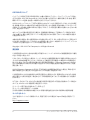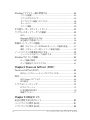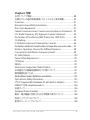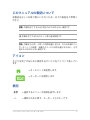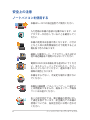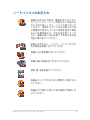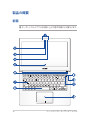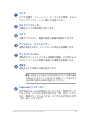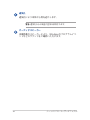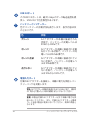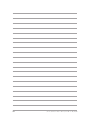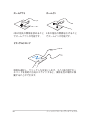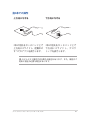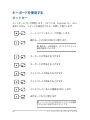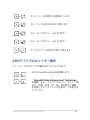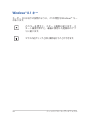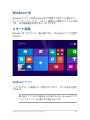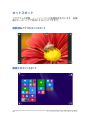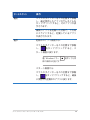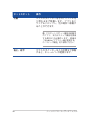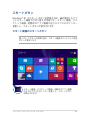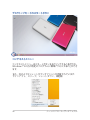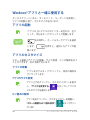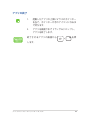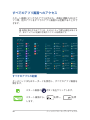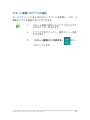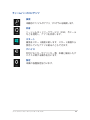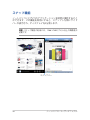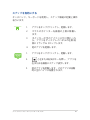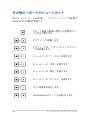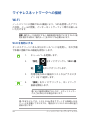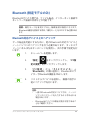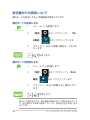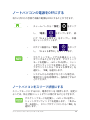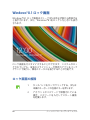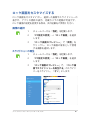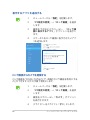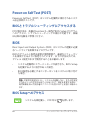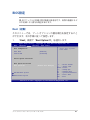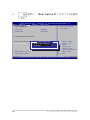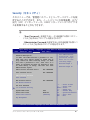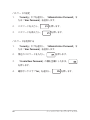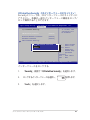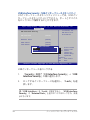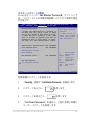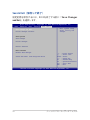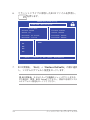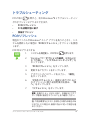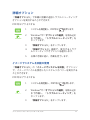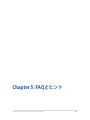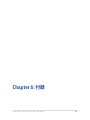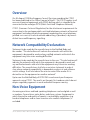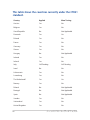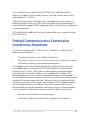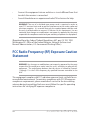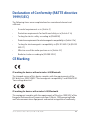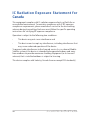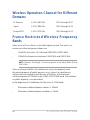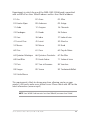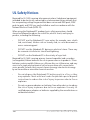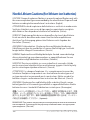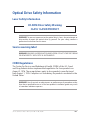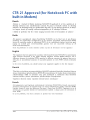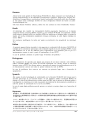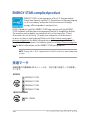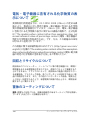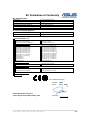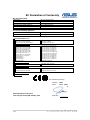Page is loading ...
Page is loading ...
Page is loading ...
Page is loading ...
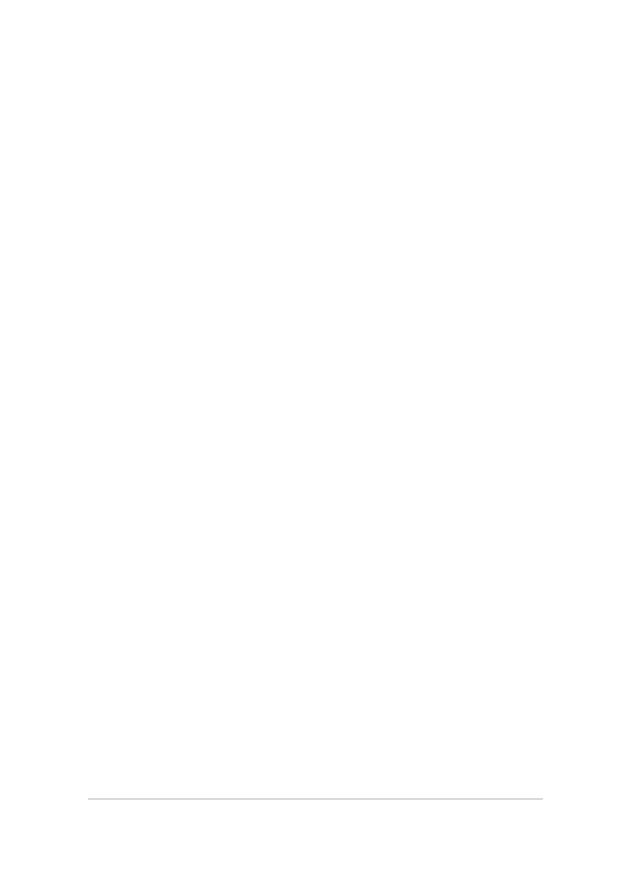
ノートパソコン ユーザーマニュアル
5
Chapter6: 付録
光学ドライブ情報 ..............................................................................................88
内蔵モデムの適応規格(規格/プロトコルなど原文掲載) ....................90
Overview ................................................................................................................91
Network Compatibility Declaration ............................................................91
Non-Voice Equipment .....................................................................................91
Federal Communications Commission Interference Statement .....93
FCC Radio Frequency (RF) Exposure Caution Statement ...................94
Declaration of Conformity (R&TTE directive 1999/5/EC) ....................95
CE Marking ............................................................................................................95
IC Radiation Exposure Statement for Canada .........................................96
Déclaration d’Industrie Canada relative à l’exposition aux ondes radio ...... 97
Wireless Operation Channel for Dierent Domains .............................98
France Restricted Wireless Frequency Bands..........................................98
UL Safety Notices .......................................................................................................... 100
Power Safety Requirement ...................................................................................... 101
TV Notices ......................................................................................................................... 101
REACH................................................................................................................................. 101
Macrovision Corporation Product Notice ......................................................... 101
日本国内での無線周波数帯のご利用について ............................................. 101
聴覚障害を防ぐため ................................................................................................... 101
Nordic Lithium Cautions (for lithium-ion batteries) ..............................................................................102
Optical Drive Safety Information ........................................................................... 103
CTR 21 Approval (for Notebook PC with built-in Modem) ...................... 104
ENERGY STAR complied product .......................................................................... 106
技適マーク ....................................................................................................................... 106
European Union Eco-label ....................................................................................... 107
電気・電子機器に含有される化学物質の表示について ......................... 108
回収とリサイクルについて .................................................................................... 108
筐体のコーティングについて ............................................................................... 108
Page is loading ...
Page is loading ...
Page is loading ...
Page is loading ...
Page is loading ...
Page is loading ...
Page is loading ...
Page is loading ...
Page is loading ...
Page is loading ...
Page is loading ...
Page is loading ...
Page is loading ...
Page is loading ...
Page is loading ...
Page is loading ...
Page is loading ...
Page is loading ...
Page is loading ...
Page is loading ...
Page is loading ...
Page is loading ...
Page is loading ...
Page is loading ...
Page is loading ...
Page is loading ...
Page is loading ...
Page is loading ...
Page is loading ...
Page is loading ...
Page is loading ...
Page is loading ...
Page is loading ...
Page is loading ...
Page is loading ...
Page is loading ...
Page is loading ...
Page is loading ...
Page is loading ...
Page is loading ...
Page is loading ...
Page is loading ...
Page is loading ...
Page is loading ...
Page is loading ...
Page is loading ...
Page is loading ...
Page is loading ...
Page is loading ...
Page is loading ...
Page is loading ...
Page is loading ...
Page is loading ...
Page is loading ...
Page is loading ...
Page is loading ...
Page is loading ...

ノートパソコン ユーザーマニュアル
63
Chapter 4:
Power-on Self Test(POST)
Page is loading ...

ノートパソコン ユーザーマニュアル
65
BIOS設定
注: 本マニュアルに記載の図や画面は参考用です。実際の画面はモデ
ルや地域により異なる場合があります。
Boot(起動)
このメニューでは、ブートオプションの優先順位を設定すること
ができます。次の手順に従って設定します。
1. 「Boot」画面で「Boot Option #1」を選択します。
→←
: Select Screen
↑↓
: Select Item
Enter: Select
+/— : Change Opt.
F1 : General Help
F9 : Optimized Defaults
F10 : Save & Exit
ESC : Exit
Boot Conguration
Fast Boot [Enabled]
Launch CSM [Disabled]
Driver Option Priorities
Boot Option Priorities
Boot Option #1 [Windows Boot Manager]
Add New Boot Option
Delete Boot Option
Sets the system
boot order
Aptio Setup Utility - Copyright (C) 2012 American Megatrends, Inc.
Main Advanced Boot Security Save & Exit
Version 2.15.1226. Copyright (C) 2012 American Megatrends, Inc.

66
ノートパソコン ユーザーマニュアル
2. を押し、「Boot Option #1」のデバイスを選択
します。
→←
: Select Screen
↑↓
: Select Item
Enter: Select
+/— : Change Opt.
F1 : General Help
F9 : Optimized Defaults
F10 : Save & Exit
ESC : Exit
Sets the system
boot order
Aptio Setup Utility - Copyright (C) 2012 American Megatrends, Inc.
Main Advanced Boot Security Save & Exit
Version 2.15.1226. Copyright (C) 2012 American Megatrends, Inc.
Boot Conguration
Fast Boot [Enabled]
Launch CSM [Disabled]
Driver Option Priorities
Boot Option Priorities
Boot Option #1 [Windows Boot Manager]
Add New Boot Option
Delete Boot Option
Boot Option #1
Windows Boot Manager
Disabled

ノートパソコン ユーザーマニュアル
67
Security(セキュリティ)
このメニューでは、管理者パスワードとユーザーパスワードを設
定することができます。また、ノートパソコンの記憶装置、入力/
出力(I/O)インターフェース、USBインターフェースへのアクセ
スを制御することがもできます。
注:
• 「User Password」を設定すると、OSを起動する際にパスワー
ドの入力を求めるプロンプトが表示されます。
• 「Administrator Password」を設定すると、BIOSを起動する際にパ
スワードの入力を求めるプロンプトが表示されます。
Password Description
If ONLY the Administrator’s password is set,
then this only limits access to Setup and is
only asked for when entering Setup. If ONLY
the user’s password is set, then this is a
power on password and must be entered to boot
or enter Setup. In Setup, the User will have
Administrator rights.
Administrator Password Status NOT INSTALLED
User Password Status NOT INSTALLED
Administrator Password
User Password
HDD Password Status : NOT INSTALLED
Set Master Password
Set User Password
I/O Interface Security
System Mode state User
Secure Boot state Enabled
Secure Boot Control [Enabled]
Key Management
Set Administrator
Password. The
password length
must be in the
following range:
Minimum length 3
Maximum length 20
Aptio Setup Utility - Copyright (C) 2012 American Megatrends, Inc.
Main Advanced Boot Security Save & Exit
→←
: Select Screen
↑↓
: Select Item
Enter: Select
+/— : Change Opt.
F1 : General Help
F9 : Optimized Defaults
F10 : Save & Exit
ESC : Exit
Version 2.15.1226. Copyright (C) 2012 American Megatrends, Inc.

68
ノートパソコン ユーザーマニュアル
パスワードの設定
1. 「Security」タブを選択し、「Administrator Password」ま
たは「User Password」を選択します。
2. パスワードを入力し、 を押します。
3. パスワードを再入力し、 を押します。
パスワードを削除する
1. 「Security」タブを選択し、「Administrator Password」ま
たは「User Password」を選択します。
2. 現在のパスワードを入力し、 を押します。
3. 「Create New Password」の欄を空欄にしたまま、
を押します。
4. 確認ボックスで「Yes」を選択し、 を押します。

ノートパソコン ユーザーマニュアル
69
I/O Interface Security(I/Oインターフェースセキュリティ)
Securityメニューでは、I/Oインターフェースセキュリティに
アクセスし、本機の一部のインターフェース機能をロック/
ロック解除することができます。
インターフェースをロックする
1. 「Security」画面で「I/O Interface Security」を選択します。
2. ロックするインターフェースを選択し、 を押します。
3. 「Lock」を選択します。
I/O Interface Security
LAN Network Interface [UnLock]
Wireless Network Interface [UnLock]
HD AUDIO Interface [UnLock]
USB Interface Security
If Locked, LAN
controller will
be disabled.
Aptio Setup Utility - Copyright (C) 2012 American Megatrends, Inc.
Security
→←
: Select Screen
↑↓
: Select Item
Enter: Select
+/— : Change Opt.
F1 : General Help
F9 : Optimized
Defaults
F10 : Save & Exit
ESC : Exit
Version 2.15.1226. Copyright (C) 2012 American Megatrends, Inc.
LAN Network Interface
Lock
UnLock

70
ノートパソコン ユーザーマニュアル
USB Interface Security(USBインターフェースセキュリティ)
I/Oインターフェースセキュリティメニューでは、USBイン
ターフェースセキュリティにアクセスし、ポートとデバイス
をロック/ロック解除することができます。
USBインターフェースをロックする
1. 「Security」画面で「I/O Interface Security」→「USB
Interface Security」の順に選択します。
2. ロックするインターフェースを選択し、「Lock」を選
択します。
注:「USB Interface」を「Lock」に設定すると、「USB Interface
Security」の「External Ports」と他のデバイスはロックされ、非表
示になります。
Version 2.15.1226. Copyright (C) 2012 American Megatrends, Inc.
USB Interface Security
USB Interface [UnLock]
External Ports [UnLock]
CMOS Camera [UnLock]
Card Reader [UnLock]
If Locked, all
USB device will
be disabled
Aptio Setup Utility - Copyright (C) 2012 American Megatrends, Inc.
Security
→←
: Select Screen
↑↓
: Select Item
Enter: Select
+/— : Change Opt.
F1 : General Help
F9 : Optimized
Defaults
F10 : Save & Exit
ESC : Exit
USB Interface
Lock
UnLock

ノートパソコン ユーザーマニュアル
71
マスターパスワードの設定
Securityメニューの「Set Master Password」オプションで
は、パスワードによる内蔵記憶装置へのアクセス制御の設定
が可能です。
記憶装置のパスワードを設定する
1. 「Security」画面で「Set Master Password」を選択します。
2. パスワードを入力し、 を押します。
3. パスワードを再入力し、 を押します。
4. 「Set User Password」を選択し、上記の手順と同様に
ユーザーパスワードを設定します。
Aptio Setup Utility - Copyright (C) 2011 American Megatrends, Inc.
Set HDD Master
Password.
***Advisable to
Power Cycle System
after Setting Hard
Disk Passwords***
Aptio Setup Utility - Copyright (C) 2012 American Megatrends, Inc.
Main Advanced Boot Security Save & Exit
→←
: Select Screen
↑↓
: Select Item
Enter: Select
+/— : Change Opt.
F1 : General Help
F9 : Optimized
Defaults
F10 : Save & Exit
ESC : Exit
Version 2.15.1226. Copyright (C) 2012 American Megatrends, Inc.
Password Description
If ONLY the Administrator’s password is
set,then this only limits access to Setup
and is only asked for when entering Setup.
If ONLY the user’s password is set, then
this is a power on password and must be
entered to boot or enter Setup. In Setup,
the User will have Administrator rights.
Administrator Password Status NOT INSTALLED
User Password Status NOT INSTALLED
Administrator Password
User Password
HDD Password Status : NOT INSTALLED
Set Master Password
Set User Password
I/O Interface Security

72
ノートパソコン ユーザーマニュアル
Save & Exit(保存して終了)
設定変更を保存するには、BIOSを終了する前に「Save Changes
and Exit」を選択します。
Aptio Setup Utility - Copyright (C) 2012 American Megatrends, Inc.
Main Advanced Boot Security Save & Exit
→←
: Select Screen
↑↓
: Select Item
Enter: Select
+/— : Change Opt.
F1 : General Help
F9 : Optimized Defaults
F10 : Save & Exit
ESC : Exit
Version 2.15.1226. Copyright (C) 2012 American Megatrends, Inc.
Save Changes and Exit
Discard Changes and Exit
Save Options
Save Changes
Discard Changes
Restore Defaults
Boot Override
Windows Boot Manager
Launch EFI Shell from lesystem device
Exit system setup
after saving the
changes.

ノートパソコン ユーザーマニュアル
73
BIOS更新
1. ASUSオフィシャルサイトから本機のモデルを確認し、最新
のBIOSファイルをダウンロードします。
2. USBメモリーなどにダウンロードしたBIOSファイルのコピー
を保存します。
3. BIOSファイルを保存したデバイスをノートパソコンに接続
します。
4. POST中に を押し、本機を再起動します。
5. BIOSメニューから「Advanced」→「Start Easy Flash」の順
に選択し、 を押します。
Aptio Setup Utility - Copyright (C) 2011 American Megatrends, Inc.
Start Easy Flash
Internal Pointing Device [Enabled]
Wake on Lid Open [Enabled]
Power Off Energy Saving [Enabled]
SATA Conguration
Graphics Conguration
Intel (R) Anti-Theft Technology Corporation
USB Conguration
Network Stack
Press Enter to run
the utility to
select and update
BIOS.
Aptio Setup Utility - Copyright (C) 2012 American Megatrends, Inc.
Main Advanced Boot Security Save & Exit
→← : Select Screen
↑↓ : Select Item
Enter: Select
+/— : Change Opt.
F1 : General Help
F9 : Optimized Defaults
F10 : Save & Exit
ESC : Exit
Version 2.15.1226. Copyright (C) 2012 American Megatrends, Inc.
Page is loading ...
Page is loading ...
Page is loading ...
Page is loading ...
Page is loading ...

ノートパソコン ユーザーマニュアル
79
Chapter 5: FAQとヒント
Chapter 5: FAQとヒント
Page is loading ...
Page is loading ...
Page is loading ...
Page is loading ...
Page is loading ...
Page is loading ...
Page is loading ...
Page is loading ...
Page is loading ...
Page is loading ...

90
ノートパソコン ユーザーマニュアル
内蔵モデムの適応規格
(規格/プロトコルなど原文掲載)
The Notebook PC with internal modem model complies with JATE (Japan),
FCC (US, Canada, Korea, Taiwan), and CTR21. The internal modem has been
approved in accordance with Council Decision 98/482/EC for pan-European
single terminal connection to the public switched telephone network
(PSTN). However due to dierences between the individual PSTNs provided
in dierent countries, the approval does not, of itself, give an unconditional
assurance of successful operation on every PSTN network termination point.
In the event of problems you should contact your equipment supplier in the
rst instance.
地域定義 (Blu-ray)
地域A
日本 、南北アメリカ諸国、台湾、香港、マカオ、韓国、朝鮮民主主義人民
共和国、東南アジア諸国とその領土
地域B
ヨーロッパ諸国、アフリカ諸国、中近東諸国とその領土、オーストラリア、
ニュージーランド
地域C
中央・南アジア諸国、東ヨーロッパ諸国とその領土、中国、モンゴル
注: 詳細はBlu-ray Disc のWebサイトをご参照ください。
http://www.blu-raydisc.com/en/Technical/FAQs/Blu-rayDiscforVideo.aspx

ノートパソコン ユーザーマニュアル
91
Overview
On 4th August 1998 the European Council Decision regarding the CTR 21
has been published in the Ocial Journal of the EC. The CTR 21 applies to all
non voice terminal equipment with DTMF-dialling which is intended to be
connected to the analogue PSTN (Public Switched Telephone Network).
CTR 21 (Common Technical Regulation) for the attachment requirements for
connection to the analogue public switched telephone networks of terminal
equipment (excluding terminal equipment supporting the voice telephony
justied case service) in which network addressing, if provided, is by means
of dual tone multifrequency signalling.
Network Compatibility Declaration
Statement to be made by the manufacturer to the Notied Body and
the vendor: “This declaration will indicate the networks with which the
equipment is designed to work and any notied networks with which the
equipment may have inter-working diculties.”
Statement to be made by the manufacturer to the user: “This declaration will
indicate the networks with which the equipment is designed to work and
any notied networks with which the equipment may have inter-working
diculties. The manufacturer shall also associate a statement to make it
clear where network compatibility is dependent on physical and software
switch settings. It will also advise the user to contact the vendor if it is
desired to use the equipment on another network.”
Up to now the Notied Body of CETECOM issued several pan-European
approvals using CTR 21. The results are Europe’s rst modems which do not
require regulatory approvals in each individual European country.
Non-Voice Equipment
Answering machines and loud-speaking telephones can be eligible as well
as modems, fax machines, auto-dialers and alarm systems. Equipment in
which the end-to-end quality of speech is controlled by regulations (e.g.
handset telephones and in some countries also cordless telephones) is
excluded.

92
ノートパソコン ユーザーマニュアル
This table shows the countries currently under the CTR21
standard.
Country Applied More Testing
Austria
1
Yes No
Belgium Yes No
Czech Republic No Not Applicable
Denmark
1
Yes Yes
Finland Yes No
France Yes No
Germany Yes No
Greece Yes No
Hungary No Not Applicable
Iceland Yes No
Ireland Yes No
Italy Still Pending Still Pending
Israel No No
Lichtenstein Yes No
Luxemburg Yes No
The Netherlands
1
Yes Yes
Norway Yes No
Poland No Not Applicable
Portugal No Not Applicable
Spain No Not Applicable
Sweden Yes No
Switzerland Yes No
United Kingdom Yes No

ノートパソコン ユーザーマニュアル
93
This information was copied from CETECOM and is supplied without
liability. For updates to this table, you may visit http://www.cetecom.de/
technologies/ctr_21.html
1 National requirements will apply only if the equipment may use pulse
dialling (manufacturers may state in the user guide that the equipment is
only intended to support DTMF signalling, which would make any additional
testing superuous).
In The Netherlands additional testing is required for series connection and
caller ID facilities.
Federal Communications Commission
Interference Statement
This device complies with FCC Rules Part 15. Operation is subject to the
following two conditions:
• This device may not cause harmful interference.
• This device must accept any interference received, including
interference that may cause undesired operation.
This equipment has been tested and found to comply with the limits for a
class B digital device, pursuant to Part 15 of the Federal Communications
Commission (FCC) rules. These limits are designed to provide reasonable
protection against harmful interference in a residential installation. This
equipment generates, uses, and can radiate radio frequency energy and, if
not installed and used in accordance with the instructions, may cause harmful
interference to radio communications. However, there is no guarantee that
interference will not occur in a particular installation. If this equipment does
cause harmful interference to radio or television reception, which can be
determined by turning the equipment o and on, the user is encouraged to
try to correct the interference by one or more of the following measures:
• Reorient or relocate the receiving antenna.
• Increase the separation between the equipment and receiver.

94
ノートパソコン ユーザーマニュアル
• Connect the equipment into an outlet on a circuit dierent from that
to which the receiver is connected.
• Consult the dealer or an experienced radio/TV technician for help.
WARNING! The use of a shielded-type power cord is required in order to
meet FCC emission limits and to prevent interference to the nearby radio and
television reception. It is essential that only the supplied power cord be used.
Use only shielded cables to connect I/O devices to this equipment. You are
cautioned that changes or modications not expressly approved by the party
responsible for compliance could void your authority to operate the equipment.
(Reprinted from the Code of Federal Regulations #47, part 15.193, 1993.
Washington DC: Oce of the Federal Register, National Archives and
Records Administration, U.S. Government Printing Oce.)
FCC Radio Frequency (RF) Exposure Caution
Statement
WARNING! Any changes or modications not expressly approved by the party
responsible for compliance could void the user’s authority to operate this
equipment. “The manufacture declares that this device is limited to Channels
1 through 11 in the 2.4GHz frequency by specied rmware controlled in the
USA.”
This equipment complies with FCC radiation exposure limits set forth for an
uncontrolled environment. To maintain compliance with FCC RF exposure
compliance requirements, please avoid direct contact to the transmitting
antenna during transmitting. End users must follow the specic operating
instructions for satisfying RF exposure compliance.

ノートパソコン ユーザーマニュアル
95
Declaration of Conformity (R&TTE directive
1999/5/EC)
The following items were completed and are considered relevant and
sucient:
• Essential requirements as in [Article 3]
• Protection requirements for health and safety as in [Article 3.1a]
• Testing for electric safety according to [EN 60950]
• Protection requirements for electromagnetic compatibility in [Article 3.1b]
• Testing for electromagnetic compatibility in [EN 301 489-1] & [EN 301
489-17]
• Eective use of the radio spectrum as in [Article 3.2]
• Radio test suites according to [EN 300 328-2]
CE Marking
CE marking for devices without wireless LAN/Bluetooth
The shipped version of this device complies with the requirements of the
EEC directives 2004/108/EC “Electromagnetic compatibility” and 2006/95/EC
“Low voltage directive”.
CE marking for devices with wireless LAN/ Bluetooth
This equipment complies with the requirements of Directive 1999/5/EC of the
European Parliament and Commission from 9 March, 1999 governing Radio
and Telecommunications Equipment and mutual recognition of conformity.

96
ノートパソコン ユーザーマニュアル
IC Radiation Exposure Statement for
Canada
This equipment complies with IC radiation exposure limits set forth for an
uncontrolled environment. To maintain compliance with IC RF exposure
compliance requirements, please avoid direct contact to the transmitting
antenna during transmitting. End users must follow the specic operating
instructions for satisfying RF exposure compliance.
Operation is subject to the following two conditions:
• This device may not cause interference and
• This device must accept any interference, including interference that
may cause undesired operation of the device.
To prevent radio interference to the licensed service (i.e. co-channel Mobile
Satellite systems) this device is intended to be operated indoors and away
from windows to provide maximum shielding. Equipment (or its transmit
antenna) that is installed outdoors is subject to licensing.
This device complies with Industry Canada licence-exempt RSS standard(s).
Page is loading ...

98
ノートパソコン ユーザーマニュアル
France Restricted Wireless Frequency
Bands
Some areas of France have a restricted frequency band. The worst case
maximum authorized power indoors are:
• 10mW for the entire 2.4 GHz band (2400 MHz–2483.5 MHz)
• 100mW for frequencies between 2446.5 MHz and 2483.5 MHz
NOTE: Channels 10 through 13 inclusive operate in the band 2446.6 MHz to
2483.5 MHz.
There are few possibilities for outdoor use: on private property or on
the private property of public persons, use is subject to a preliminary
authorization procedure by the Ministry of Defense, with maximum
authorized power of 100mW in the 2446.5–2483.5 MHz band. Use outdoors
on public property is not permitted.
In the departments listed below, for the entire 2.4 GHz band:
• Maximum authorized power indoors is 100mW
• Maximum authorized power outdoors is 10mW
Wireless Operation Channel for Different
Domains
N. America 2.412-2.462 GHz Ch01 through CH11
Japan 2.412-2.484 GHz Ch01 through Ch14
Europe ETSI 2.412-2.472 GHz Ch01 through Ch13
Page is loading ...
Page is loading ...
Page is loading ...
Page is loading ...
Page is loading ...
Page is loading ...
Page is loading ...
Page is loading ...
Page is loading ...
Page is loading ...
Page is loading ...
Page is loading ...
-
 1
1
-
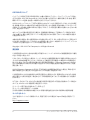 2
2
-
 3
3
-
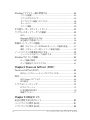 4
4
-
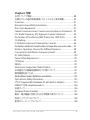 5
5
-
 6
6
-
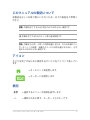 7
7
-
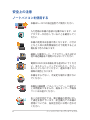 8
8
-
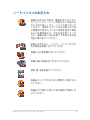 9
9
-
 10
10
-
 11
11
-
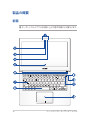 12
12
-
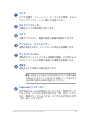 13
13
-
 14
14
-
 15
15
-
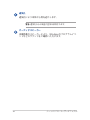 16
16
-
 17
17
-
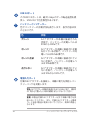 18
18
-
 19
19
-
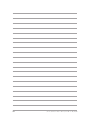 20
20
-
 21
21
-
 22
22
-
 23
23
-
 24
24
-
 25
25
-
 26
26
-
 27
27
-
 28
28
-
 29
29
-
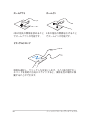 30
30
-
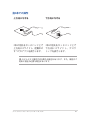 31
31
-
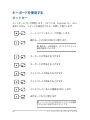 32
32
-
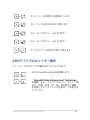 33
33
-
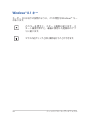 34
34
-
 35
35
-
 36
36
-
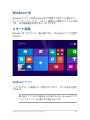 37
37
-
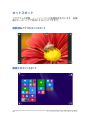 38
38
-
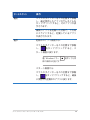 39
39
-
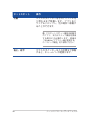 40
40
-
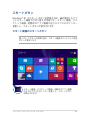 41
41
-
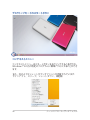 42
42
-
 43
43
-
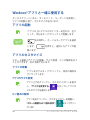 44
44
-
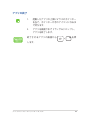 45
45
-
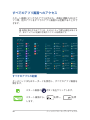 46
46
-
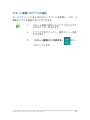 47
47
-
 48
48
-
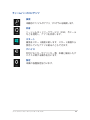 49
49
-
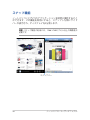 50
50
-
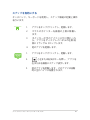 51
51
-
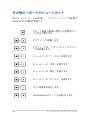 52
52
-
 53
53
-
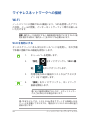 54
54
-
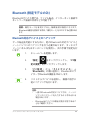 55
55
-
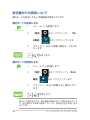 56
56
-
 57
57
-
 58
58
-
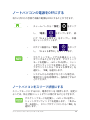 59
59
-
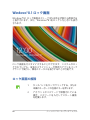 60
60
-
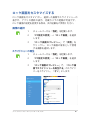 61
61
-
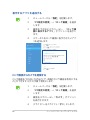 62
62
-
 63
63
-
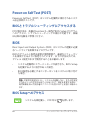 64
64
-
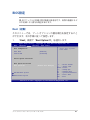 65
65
-
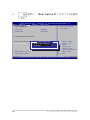 66
66
-
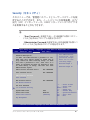 67
67
-
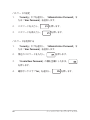 68
68
-
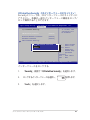 69
69
-
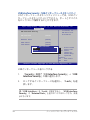 70
70
-
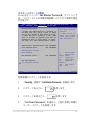 71
71
-
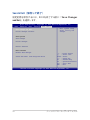 72
72
-
 73
73
-
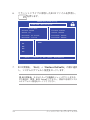 74
74
-
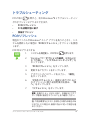 75
75
-
 76
76
-
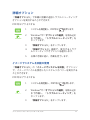 77
77
-
 78
78
-
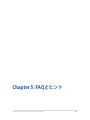 79
79
-
 80
80
-
 81
81
-
 82
82
-
 83
83
-
 84
84
-
 85
85
-
 86
86
-
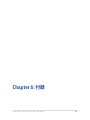 87
87
-
 88
88
-
 89
89
-
 90
90
-
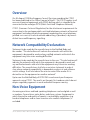 91
91
-
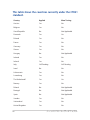 92
92
-
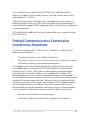 93
93
-
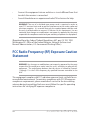 94
94
-
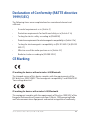 95
95
-
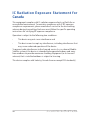 96
96
-
 97
97
-
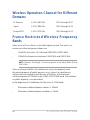 98
98
-
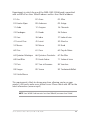 99
99
-
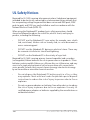 100
100
-
 101
101
-
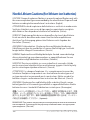 102
102
-
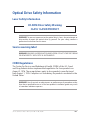 103
103
-
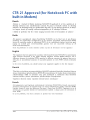 104
104
-
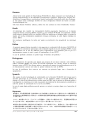 105
105
-
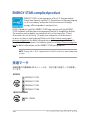 106
106
-
 107
107
-
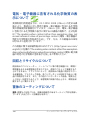 108
108
-
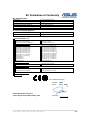 109
109
-
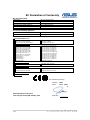 110
110
Asus UX32LN User manual
- Category
- Notebooks
- Type
- User manual
Ask a question and I''ll find the answer in the document
Finding information in a document is now easier with AI
in other languages
Related papers
Other documents
-
Panasonic CF-SV Series Operating Instructions Manual
-
Samsung SM-T800 User manual
-
Sony VG-C1EM Operating instructions
-
Sony BKM-FW31 Owner's manual
-
Samsung 940UX User manual
-
Sony BKM-FW32 Owner's manual
-
Sony BKM-FW32 User manual
-
Audio-Technica ATH-DSR7BT User manual
-
Kinstone KST102SF User guide
-
Zebra ZQ110 Owner's manual