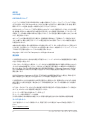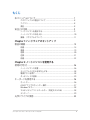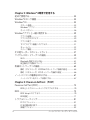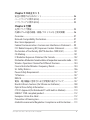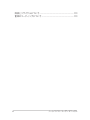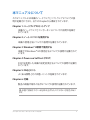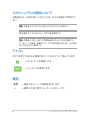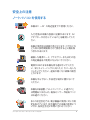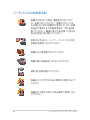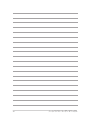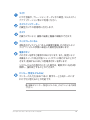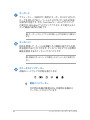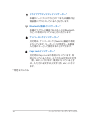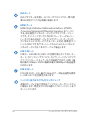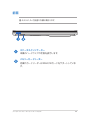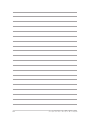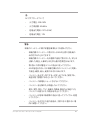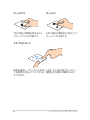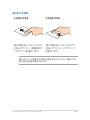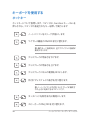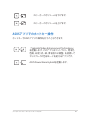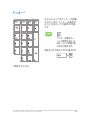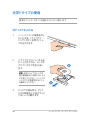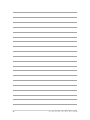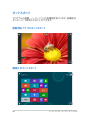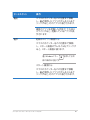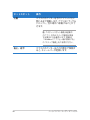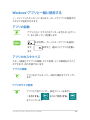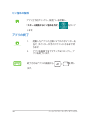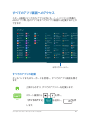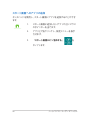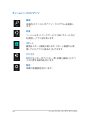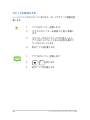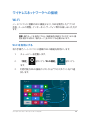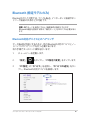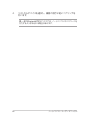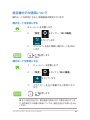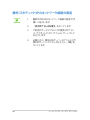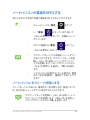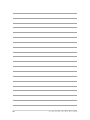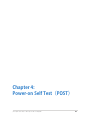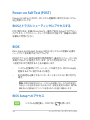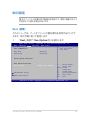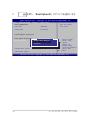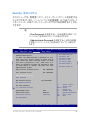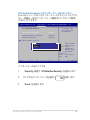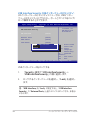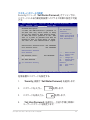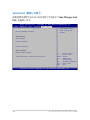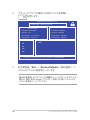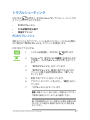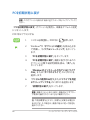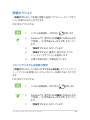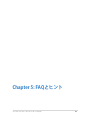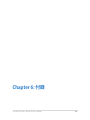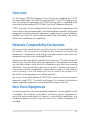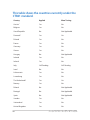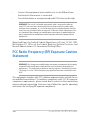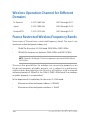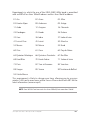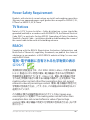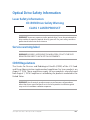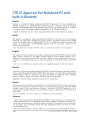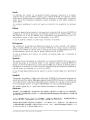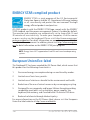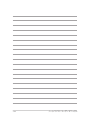Page is loading ...
Page is loading ...
Page is loading ...
Page is loading ...

ノートパソコン ユーザーマニュアル
5
Chapter 5: FAQとヒント
安全に使用するためのヒント ...........................................................................86
ハードウェアに関するFAQ ................................................................................87
ソフトウェアに関するFAQ ................................................................................90
Chapter 6: 付録
光学ドライブ情報 ...................................................................................................94
内蔵モデムの適応規格(規格/プロトコルなど原文掲載) ................96
Overview .....................................................................................................................97
Network Compatibility Declaration ................................................................97
Non-Voice Equipment .........................................................................................97
Federal Communications Commission Interference Statement .......99
FCC Radio Frequency (RF) Exposure Caution Statement ......................100
Declaration of Conformity (R&TTE directive 1999/5/EC) .......................101
CE Marking .................................................................................................................101
IC Radiation Exposure Statement for Canada ............................................102
Déclaration d’Industrie Canada relative à l’exposition aux ondes radio ....103
Wireless Operation Channel for Dierent Domains ................................104
France Restricted Wireless Frequency Bands .............................................104
UL Safety Notices ....................................................................................................106
Power Safety Requirement .................................................................................107
TV Notices ...................................................................................................................107
REACH ..........................................................................................................................107
電気・電子機器に含有される化学物質の表示について .......................107
Nordic Lithium Cautions (for lithium-ion batteries) ................................108
Optical Drive Safety Information ......................................................................109
CTR 21 Approval (for Notebook PC with built-in Modem) ...................110
ENERGY STAR complied product .....................................................................112
European Union Eco-label ..................................................................................112
Prevention of Hearing Loss.................................................................................113
Global Environmental Regulation Compliance and Declaration ......113
Page is loading ...
Page is loading ...
Page is loading ...
Page is loading ...
Page is loading ...
Page is loading ...
Page is loading ...
Page is loading ...
Page is loading ...
Page is loading ...
Page is loading ...
Page is loading ...
Page is loading ...
Page is loading ...
Page is loading ...
Page is loading ...
Page is loading ...
Page is loading ...
Page is loading ...
Page is loading ...
Page is loading ...
Page is loading ...
Page is loading ...
Page is loading ...
Page is loading ...
Page is loading ...
Page is loading ...
Page is loading ...
Page is loading ...
Page is loading ...
Page is loading ...
Page is loading ...
Page is loading ...
Page is loading ...
Page is loading ...
Page is loading ...
Page is loading ...
Page is loading ...
Page is loading ...
Page is loading ...
Page is loading ...
Page is loading ...
Page is loading ...
Page is loading ...
Page is loading ...
Page is loading ...
Page is loading ...
Page is loading ...
Page is loading ...
Page is loading ...
Page is loading ...
Page is loading ...
Page is loading ...
Page is loading ...
Page is loading ...
Page is loading ...
Page is loading ...
Page is loading ...
Page is loading ...
Page is loading ...
Page is loading ...
Page is loading ...
Page is loading ...

ノートパソコン ユーザーマニュアル
69
Chapter 4:
Power-on Self Test(POST)
Page is loading ...

ノートパソコン ユーザーマニュアル
71
BIOS設定
注: 本マニュアルに記載の図や画面は参考用です。実際の画面はモデル
や地域により異なる場合があります。
Boot(起動)
このメニューでは、ブートオプションの優先順位を設定することがで
きます。次の手順に従って設定します。
1. 「Boot」画面で「Boot Option #1」を選択します。
→←
: Select Screen
↑↓
: Select Item
Enter: Select
+/— : Change Opt.
F1 : General Help
F9 : Optimized Defaults
F10 : Save & Exit
ESC : Exit
Boot Conguration
Fast Boot [Enabled]
Launch CSM [Disabled]
Driver Option Priorities
Boot Option Priorities
Boot Option #1 [Windows Boot Manager]
Add New Boot Option
Delete Boot Option
Sets the system
boot order
Aptio Setup Utility - Copyright (C) 2012 American Megatrends, Inc.
Main Advanced Boot Security Save & Exit
Version 2.15.1226. Copyright (C) 2012 American Megatrends, Inc.

72
ノートパソコン ユーザーマニュアル
2. を押し、「Boot Option #1」のデバイスを選択します。
→←
: Select Screen
↑↓
: Select Item
Enter: Select
+/— : Change Opt.
F1 : General Help
F9 : Optimized Defaults
F10 : Save & Exit
ESC : Exit
Sets the system
boot order
Aptio Setup Utility - Copyright (C) 2012 American Megatrends, Inc.
Main Advanced Boot Security Save & Exit
Version 2.15.1226. Copyright (C) 2012 American Megatrends, Inc.
Boot Conguration
Fast Boot [Enabled]
Launch CSM [Disabled]
Driver Option Priorities
Boot Option Priorities
Boot Option #1 [Windows Boot Manager]
Add New Boot Option
Delete Boot Option
Boot Option #1
Windows Boot Manager
Disabled

ノートパソコン ユーザーマニュアル
73
Security(セキュリティ)
このメニューでは、管理者パスワードとユーザーパスワードを設定する
ことができます。また、ノートパソコンの記憶装置、入力/出力(I/O)イ
ンターフェース、USBインターフェースへのアクセスを制御することがも
できます。
注:
• 「User Password」を設定すると、OSを起動する際にパス
ワードの入力を求めるプロンプトが表示されます。
• 「Administrator Password」を設定すると、BIOSを起動
する際にパスワードの入力を求めるプロンプトが表示さ
れます。
Password Description
If ONLY the Administrator’s password is set,
then this only limits access to Setup and is
only asked for when entering Setup. If ONLY
the user’s password is set, then this is a
power on password and must be entered to boot
or enter Setup. In Setup, the User will have
Administrator rights.
Administrator Password Status NOT INSTALLED
User Password Status NOT INSTALLED
Administrator Password
User Password
HDD Password Status : NOT INSTALLED
Set Master Password
Set User Password
I/O Interface Security
System Mode state User
Secure Boot state Enabled
Secure Boot Control [Enabled]
Key Management
Set Administrator
Password. The
password length
must be in the
following range:
Minimum length 3
Maximum length 20
Aptio Setup Utility - Copyright (C) 2012 American Megatrends, Inc.
Main Advanced Boot Security Save & Exit
→←
: Select Screen
↑↓
: Select Item
Enter: Select
+/— : Change Opt.
F1 : General Help
F9 : Optimized Defaults
F10 : Save & Exit
ESC : Exit
Version 2.15.1226. Copyright (C) 2012 American Megatrends, Inc.

74
ノートパソコン ユーザーマニュアル
パスワードの設定
1. 「Security」タブを選択し、「Administrator Password」また
は「User Password」を選択します。
2. パスワードを入力し、 を押します。
3. パスワードを再入力し、 を押します。
パスワードを削除する
1. 「Security」タブを選択し、「Administrator Password」また
は「User Password」を選択します。
2. 現在のパスワードを入力し、 を押します。
3. 「Create New Password」の欄を空欄にしたまま、
を押します。
4. 確認ボックスで「Yes」を選択し、 を押します。

ノートパソコン ユーザーマニュアル
75
I/O Interface Security(I/Oインターフェースセキュリティ)
Securityメニューでは、I/Oインターフェースセキュリティにアクセ
スし、本機の一部のインターフェース機能をロック/ロック解除
することができます。
インターフェースをロックする
1. 「Security」画面で「I/O Interface Security」を選択します。
2. ロックするインターフェースを選択し を押します。
3. 「Lock」を選択します。
I/O Interface Security
LAN Network Interface [UnLock]
Wireless Network Interface [UnLock]
HD AUDIO Interface [UnLock]
USB Interface Security
If Locked, LAN
controller will
be disabled.
Aptio Setup Utility - Copyright (C) 2012 American Megatrends, Inc.
Security
→←
: Select Screen
↑↓
: Select Item
Enter: Select
+/— : Change Opt.
F1 : General Help
F9 : Optimized
Defaults
F10 : Save & Exit
ESC : Exit
Version 2.15.1226. Copyright (C) 2012 American Megatrends, Inc.
LAN Network Interface
Lock
UnLock

76
ノートパソコン ユーザーマニュアル
USB Interface Security(USBインターフェースセキュリティ)
I/Oインターフェースセキュリティメニューでは、USBインター
フェースセキュリティにアクセスし、ポートとデバイスをロック/
ロック解除することができます。
USBインターフェースをロックする
1. 「Security」画面で「I/O Interface Security」→
「USB Interface Security」の順に選択します。
2. ロックするインターフェースを選択し、「Lock」を選択し
ます。
注: 「USB Interface」を「Lock」に設定すると、「USB Interface
Security」の「External Ports」と他のデバイスはロックされ、非表示
になります。
Version 2.15.1226. Copyright (C) 2012 American Megatrends, Inc.
USB Interface Security
USB Interface [UnLock]
External Ports [UnLock]
CMOS Camera [UnLock]
Card Reader [UnLock]
If Locked, all
USB device will
be disabled
Aptio Setup Utility - Copyright (C) 2012 American Megatrends, Inc.
Security
→←
: Select Screen
↑↓
: Select Item
Enter: Select
+/— : Change Opt.
F1 : General Help
F9 : Optimized
Defaults
F10 : Save & Exit
ESC : Exit
USB Interface
Lock
UnLock

ノートパソコン ユーザーマニュアル
77
マスターパスワードの設定
Securityメニューの「Set Master Password」オプションでは、
パスワードによる内蔵記憶装置へのアクセス制御の設定が可能
です。
記憶装置のパスワードを設定する
1. 「Security」画面で「Set Master Password」を選択します。
2. パスワードを入力し、 を押します。
3. パスワードを再入力し、 を押します。
4. 「Set User Password」を選択し、上記の手順と同様に
ユーザーパスワードを設定します。
Aptio Setup Utility - Copyright (C) 2011 American Megatrends, Inc.
Set HDD Master
Password.
***Advisable to
Power Cycle System
after Setting Hard
Disk Passwords***
Aptio Setup Utility - Copyright (C) 2012 American Megatrends, Inc.
Main Advanced Boot Security Save & Exit
→←
: Select Screen
↑↓
: Select Item
Enter: Select
+/— : Change Opt.
F1 : General Help
F9 : Optimized
Defaults
F10 : Save & Exit
ESC : Exit
Version 2.15.1226. Copyright (C) 2012 American Megatrends, Inc.
Password Description
If ONLY the Administrator’s password is
set,then this only limits access to Setup
and is only asked for when entering Setup.
If ONLY the user’s password is set, then
this is a power on password and must be
entered to boot or enter Setup. In Setup,
the User will have Administrator rights.
Administrator Password Status NOT INSTALLED
User Password Status NOT INSTALLED
Administrator Password
User Password
HDD Password Status : NOT INSTALLED
Set Master Password
Set User Password
I/O Interface Security

78
ノートパソコン ユーザーマニュアル
Save & Exit(保存して終了)
設定変更を保存するには、BIOSを終了する前に「Save Changes and
Exit」を選択します。
Aptio Setup Utility - Copyright (C) 2012 American Megatrends, Inc.
Main Advanced Boot Security Save & Exit
→←
: Select Screen
↑↓
: Select Item
Enter: Select
+/— : Change Opt.
F1 : General Help
F9 : Optimized Defaults
F10 : Save & Exit
ESC : Exit
Version 2.15.1226. Copyright (C) 2012 American Megatrends, Inc.
Save Changes and Exit
Discard Changes and Exit
Save Options
Save Changes
Discard Changes
Restore Defaults
Boot Override
Windows Boot Manager
Launch EFI Shell from lesystem device
Exit system setup
after saving the
changes.

ノートパソコン ユーザーマニュアル
79
BIOS更新
1. ASUSオフィシャルサイトから本機のモデルを確認し、最新の
BIOSファイルをダウンロードします。
2. USBメモリーなどにダウンロードしたBIOSファイルのコピーを保
存します。
3. BIOSファイルを保存したデバイスをノートパソコンに接続し
ます。
4. POST中に を押し、本機を再起動します。
5. BIOSメニューから「Advanced」→「Start Easy Flash」の順に
選択し、 を押します。
Aptio Setup Utility - Copyright (C) 2011 American Megatrends, Inc.
Start Easy Flash
Internal Pointing Device [Enabled]
Wake on Lid Open [Enabled]
Power Off Energy Saving [Enabled]
SATA Conguration
Graphics Conguration
Intel (R) Anti-Theft Technology Corporation
USB Conguration
Network Stack
Press Enter to run
the utility to
select and update
BIOS.
Aptio Setup Utility - Copyright (C) 2012 American Megatrends, Inc.
Main Advanced Boot Security Save & Exit
→←
: Select Screen
↑↓
: Select Item
Enter: Select
+/— : Change Opt.
F1 : General Help
F9 : Optimized Defaults
F10 : Save & Exit
ESC : Exit
Version 2.15.1226. Copyright (C) 2012 American Megatrends, Inc.
Page is loading ...
Page is loading ...
Page is loading ...
Page is loading ...
Page is loading ...
Page is loading ...
Page is loading ...
Page is loading ...
Page is loading ...
Page is loading ...
Page is loading ...
Page is loading ...
Page is loading ...
Page is loading ...
Page is loading ...
Page is loading ...

96
ノートパソコン ユーザーマニュアル
地域定義(Blu-ray)
地域A
日本 、南北アメリカ諸国、台湾、香港、マカオ、韓国、
朝鮮民主主義人民共和国、東南アジア諸国とその領土
地域B
ヨーロッパ諸国、アフリカ諸国、中近東諸国とその領土、
オーストラリア、ニュージーランド
地域C
中央・南アジア諸国、東ヨーロッパ諸国とその領土、中国、モンゴル
注: 詳細はBlu-ray Disc のWebサイトをご参照ください。
http://www.blu-raydisc.com/en/Technical/FAQs/Blu-rayDiscforVideo.aspx
内蔵モデムの適応規格
(規格/プロトコルなど原文掲載)
The Notebook PC with internal modem model complies with JATE (Japan),
FCC (US, Canada, Korea, Taiwan), and CTR21. The internal modem has been
approved in accordance with Council Decision 98/482/EC for pan-European
single terminal connection to the public switched telephone network
(PSTN). However due to dierences between the individual PSTNs provided
in dierent countries, the approval does not, of itself, give an unconditional
assurance of successful operation on every PSTN network termination point.
In the event of problems you should contact your equipment supplier in the
rst instance.

ノートパソコン ユーザーマニュアル
97
Overview
On 4th August 1998 the European Council Decision regarding the CTR 21
has been published in the Ocial Journal of the EC. The CTR 21 applies to all
non voice terminal equipment with DTMF-dialling which is intended to be
connected to the analogue PSTN (Public Switched Telephone Network).
CTR 21 (Common Technical Regulation) for the attachment requirements for
connection to the analogue public switched telephone networks of terminal
equipment (excluding terminal equipment supporting the voice telephony
justied case service) in which network addressing, if provided, is by means
of dual tone multifrequency signalling.
Network Compatibility Declaration
Statement to be made by the manufacturer to the Notified Body and
the vendor: “This declaration will indicate the networks with which the
equipment is designed to work and any notied networks with which the
equipment may have inter-working diculties.”
Statement to be made by the manufacturer to the user: “This declaration will
indicate the networks with which the equipment is designed to work and
any notied networks with which the equipment may have inter-working
difficulties. The manufacturer shall also associate a statement to make it
clear where network compatibility is dependent on physical and software
switch settings. It will also advise the user to contact the vendor if it is
desired to use the equipment on another network.”
Up to now the Notified Body of CETECOM issued several pan-European
approvals using CTR 21. The results are Europe’s rst modems which do not
require regulatory approvals in each individual European country.
Non-Voice Equipment
Answering machines and loud-speaking telephones can be eligible as well
as modems, fax machines, auto-dialers and alarm systems. Equipment in
which the end-to-end quality of speech is controlled by regulations (e.g.
handset telephones and in some countries also cordless telephones) is
excluded.

98
ノートパソコン ユーザーマニュアル
This table shows the countries currently under the
CTR21 standard.
Country Applied More Testing
Austria
1
Yes No
Belgium Yes No
Czech Republic No Not Applicable
Denmark
1
Yes Yes
Finland Yes No
France Yes No
Germany Yes No
Greece Yes No
Hungary No Not Applicable
Iceland Yes No
Ireland Yes No
Italy Still Pending Still Pending
Israel No No
Lichtenstein Yes No
Luxemburg Yes No
The Netherlands
1
Yes Yes
Norway Yes No
Poland No Not Applicable
Portugal No Not Applicable
Spain No Not Applicable
Sweden Yes No
Switzerland Yes No
United Kingdom Yes No

ノートパソコン ユーザーマニュアル
99
This information was copied from CETECOM and is supplied without
liability. For updates to this table, you may visit http://www.cetecom.de/
technologies/ctr_21.html
1 National requirements will apply only if the equipment may use pulse
dialling (manufacturers may state in the user guide that the equipment is
only intended to support DTMF signalling, which would make any additional
testing superuous).
In The Netherlands additional testing is required for series connection and
caller ID facilities.
Federal Communications Commission
Interference Statement
This device complies with FCC Rules Part 15. Operation is subject to the
following two conditions:
• This device may not cause harmful interference.
• This device must accept any interference received, including
interference that may cause undesired operation.
This equipment has been tested and found to comply with the limits for a
class B digital device, pursuant to Part 15 of the Federal Communications
Commission (FCC) rules. These limits are designed to provide reasonable
protection against harmful interference in a residential installation. This
equipment generates, uses, and can radiate radio frequency energy and, if
not installed and used in accordance with the instructions, may cause harmful
interference to radio communications. However, there is no guarantee that
interference will not occur in a particular installation. If this equipment does
cause harmful interference to radio or television reception, which can be
determined by turning the equipment o and on, the user is encouraged to
try to correct the interference by one or more of the following measures:
• Reorient or relocate the receiving antenna.
• Increase the separation between the equipment and receiver.

100
ノートパソコン ユーザーマニュアル
• Connect the equipment into an outlet on a circuit dierent from
that to which the receiver is connected.
• Consult the dealer or an experienced radio/TV technician for help.
WARNING! The use of a shielded-type power cord is required in order to
meet FCC emission limits and to prevent interference to the nearby radio
and television reception. It is essential that only the supplied power cord be
used. Use only shielded cables to connect I/O devices to this equipment. You
are cautioned that changes or modications not expressly approved by the
party responsible for compliance could void your authority to operate the
equipment.
(Reprinted from the Code of Federal Regulations #47, part 15.193, 1993.
Washington DC: Office of the Federal Register, National Archives and
Records Administration, U.S. Government Printing Oce.)
FCC Radio Frequency (RF) Exposure Caution
Statement
WARNING! Any changes or modications not expressly approved by the party
responsible for compliance could void the user’s authority to operate this
equipment. “The manufacture declares that this device is limited to Channels
1 through 11 in the 2.4GHz frequency by specied rmware controlled in the
USA.”
This equipment complies with FCC radiation exposure limits set forth for an
uncontrolled environment. To maintain compliance with FCC RF exposure
compliance requirements, please avoid direct contact to the transmitting
antenna during transmitting. End users must follow the specic operating
instructions for satisfying RF exposure compliance.

ノートパソコン ユーザーマニュアル
101
Declaration of Conformity (R&TTE directive
1999/5/EC)
The following items were completed and are considered relevant and
sucient:
• Essential requirements as in [Article 3]
• Protection requirements for health and safety as in [Article 3.1a]
• Testing for electric safety according to [EN 60950]
• Protection requirements for electromagnetic compatibility in [Article
3.1b]
• Testing for electromagnetic compatibility in [EN 301 489-1] & [EN
301 489-17]
• Eective use of the radio spectrum as in [Article 3.2]
• Radio test suites according to [EN 300 328-2]
CE Marking
CE marking for devices without wireless LAN/Bluetooth
The shipped version of this device complies with the requirements of the
EEC directives 2004/108/EC “Electromagnetic compatibility” and 2006/95/EC
“Low voltage directive”.
CE marking for devices with wireless LAN/ Bluetooth
This equipment complies with the requirements of Directive 1999/5/EC of
the European Parliament and Commission from 9 March, 1999 governing
Radio and Telecommunications Equipment and mutual recognition of
conformity.

102
ノートパソコン ユーザーマニュアル
IC Radiation Exposure Statement for
Canada
This equipment complies with IC radiation exposure limits set forth for an
uncontrolled environment. To maintain compliance with IC RF exposure
compliance requirements, please avoid direct contact to the transmitting
antenna during transmitting. End users must follow the specic operating
instructions for satisfying RF exposure compliance.
Operation is subject to the following two conditions:
• This device may not cause interference and
• This device must accept any interference, including interference that
may cause undesired operation of the device.
To prevent radio interference to the licensed service (i.e. co-channel Mobile
Satellite systems) this device is intended to be operated indoors and away
from windows to provide maximum shielding. Equipment (or its transmit
antenna) that is installed outdoors is subject to licensing.
This device complies with Industry Canada licence-exempt RSS standard(s).
Page is loading ...

104
ノートパソコン ユーザーマニュアル
France Restricted Wireless Frequency Bands
Some areas of France have a restricted frequency band. The worst case
maximum authorized power indoors are:
• 10mW for the entire 2.4 GHz band (2400 MHz–2483.5 MHz)
• 100mW for frequencies between 2446.5 MHz and 2483.5 MHz
NOTE: Channels 10 through 13 inclusive operate in the band 2446.6 MHz to
2483.5 MHz.
There are few possibilities for outdoor use: on private property or on
the private property of public persons, use is subject to a preliminary
authorization procedure by the Ministry of Defense, with maximum
authorized power of 100mW in the 2446.5–2483.5 MHz band. Use outdoors
on public property is not permitted.
In the departments listed below, for the entire 2.4 GHz band:
• Maximum authorized power indoors is 100mW
• Maximum authorized power outdoors is 10mW
Wireless Operation Channel for Dierent
Domains
N. America 2.412-2.462 GHz Ch01 through CH11
Japan 2.412-2.484 GHz Ch01 through Ch14
Europe ETSI 2.412-2.472 GHz Ch01 through Ch13

ノートパソコン ユーザーマニュアル
105
Departments in which the use of the 2400–2483.5 MHz band is permitted
with an EIRP of less than 100mW indoors and less than 10mW outdoors:
01 Ain 02 Aisne 03 Allier
05 Hautes Alpes 08 Ardennes 09 Ariège
11 Aude 12 Aveyron 16 Charente
24 Dordogne 25 Doubs 26 Drôme
32 Gers 36 Indre 37 Indre et Loire
41 Loir et Cher 45 Loiret 50 Manche
55 Meuse 58 Nièvre 59 Nord
60 Oise 61 Orne 63 Puy du Dôme
64 Pyrénées Atlantique 66 Pyrénées Orientales 67 Bas Rhin
68 Haut Rhin 70 Haute Saône 71 Saône et Loire
75 Paris 82 Tarn et Garonne 84 Vaucluse
88 Vosges 89 Yonne 90 Territoire de Belfort
94 Val de Marne
This requirement is likely to change over time, allowing you to use your
wireless LAN card in more areas within France. Please check with ART for the
latest information (www.arcep.fr)
NOTE: Your WLAN Card transmits less than 100mW, but more than 10mW.
Page is loading ...
Page is loading ...
Page is loading ...
Page is loading ...
Page is loading ...
Page is loading ...
Page is loading ...
Page is loading ...
Page is loading ...
-
 1
1
-
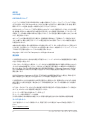 2
2
-
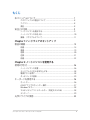 3
3
-
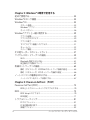 4
4
-
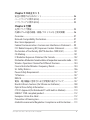 5
5
-
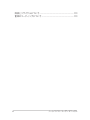 6
6
-
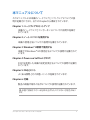 7
7
-
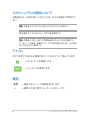 8
8
-
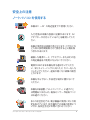 9
9
-
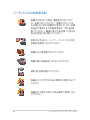 10
10
-
 11
11
-
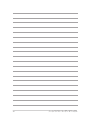 12
12
-
 13
13
-
 14
14
-
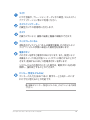 15
15
-
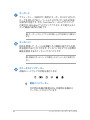 16
16
-
 17
17
-
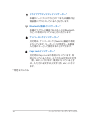 18
18
-
 19
19
-
 20
20
-
 21
21
-
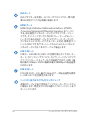 22
22
-
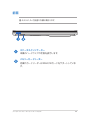 23
23
-
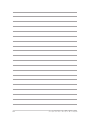 24
24
-
 25
25
-
 26
26
-
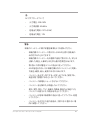 27
27
-
 28
28
-
 29
29
-
 30
30
-
 31
31
-
 32
32
-
 33
33
-
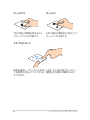 34
34
-
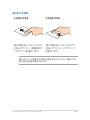 35
35
-
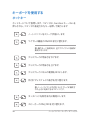 36
36
-
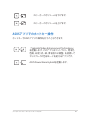 37
37
-
 38
38
-
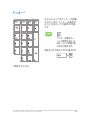 39
39
-
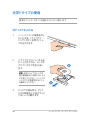 40
40
-
 41
41
-
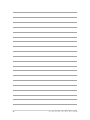 42
42
-
 43
43
-
 44
44
-
 45
45
-
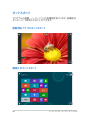 46
46
-
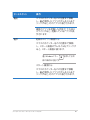 47
47
-
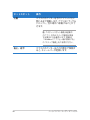 48
48
-
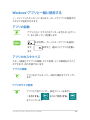 49
49
-
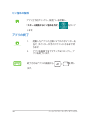 50
50
-
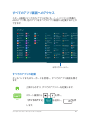 51
51
-
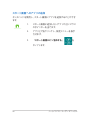 52
52
-
 53
53
-
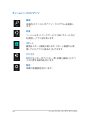 54
54
-
 55
55
-
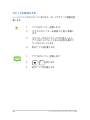 56
56
-
 57
57
-
 58
58
-
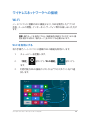 59
59
-
 60
60
-
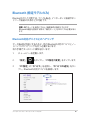 61
61
-
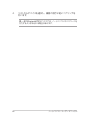 62
62
-
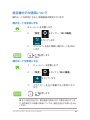 63
63
-
 64
64
-
 65
65
-
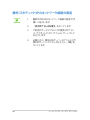 66
66
-
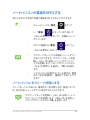 67
67
-
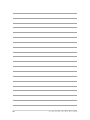 68
68
-
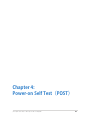 69
69
-
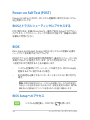 70
70
-
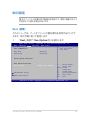 71
71
-
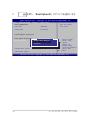 72
72
-
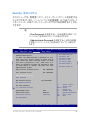 73
73
-
 74
74
-
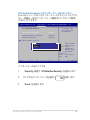 75
75
-
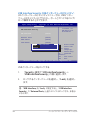 76
76
-
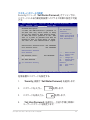 77
77
-
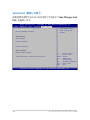 78
78
-
 79
79
-
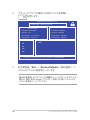 80
80
-
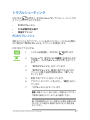 81
81
-
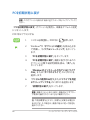 82
82
-
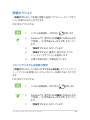 83
83
-
 84
84
-
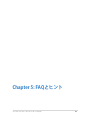 85
85
-
 86
86
-
 87
87
-
 88
88
-
 89
89
-
 90
90
-
 91
91
-
 92
92
-
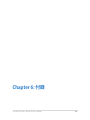 93
93
-
 94
94
-
 95
95
-
 96
96
-
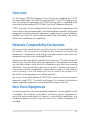 97
97
-
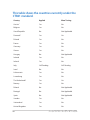 98
98
-
 99
99
-
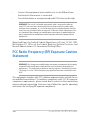 100
100
-
 101
101
-
 102
102
-
 103
103
-
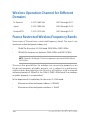 104
104
-
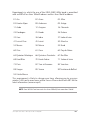 105
105
-
 106
106
-
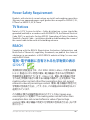 107
107
-
 108
108
-
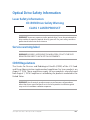 109
109
-
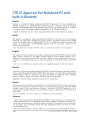 110
110
-
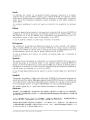 111
111
-
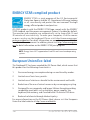 112
112
-
 113
113
-
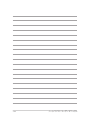 114
114
Ask a question and I''ll find the answer in the document
Finding information in a document is now easier with AI
in other languages
Related papers
Other documents
-
Panasonic CF-SV Series Operating Instructions Manual
-
Samsung SM-T800 User manual
-
Sony BKM-FW31 Owner's manual
-
Samsung 940UX User manual
-
Sony BKM-FW32 Owner's manual
-
Sony BKM-FW32 User manual
-
Sony VG-C1EM Operating instructions
-
Audio-Technica ATH-DSR7BT User manual
-
Kinstone KST102SF User guide
-
Pioneer DVR-A03-J User manual