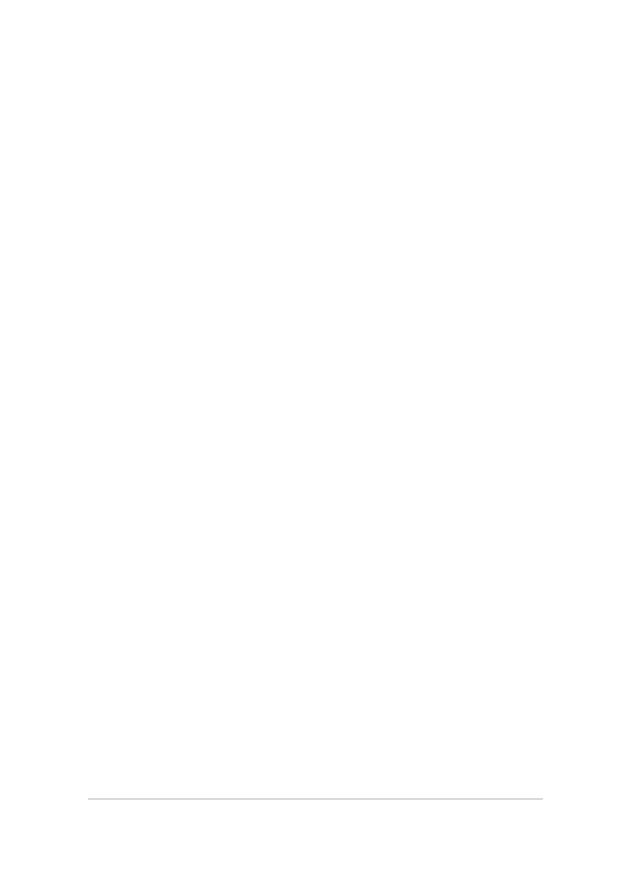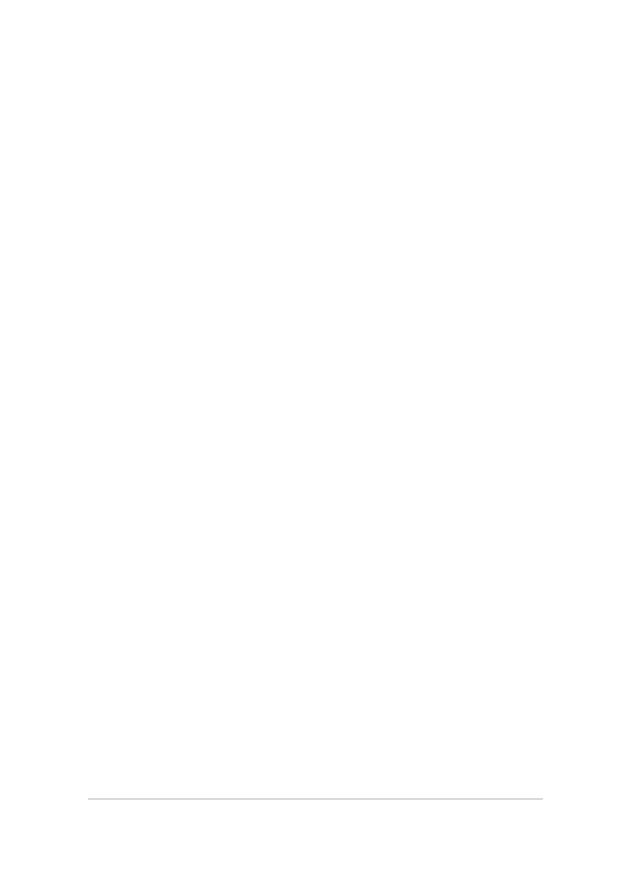
ノートパソコン ユーザーマニュアル
5
Chapter6: 付録
光学ドライブ情報 ..............................................................................................88
内蔵モデムの適応規格(規格/プロトコルなど原文掲載) ....................90
Overview ................................................................................................................91
Network Compatibility Declaration ............................................................91
Non-Voice Equipment .....................................................................................91
Federal Communications Commission Interference Statement .....93
FCC Radio Frequency (RF) Exposure Caution Statement ...................94
Declaration of Conformity (R&TTE directive 1999/5/EC) ....................95
CE Marking ............................................................................................................95
IC Radiation Exposure Statement for Canada .........................................96
Déclaration d’Industrie Canada relative à l’exposition aux ondes radio ...... 97
Wireless Operation Channel for Dierent Domains .............................98
France Restricted Wireless Frequency Bands..........................................98
UL Safety Notices .......................................................................................................... 100
Power Safety Requirement ...................................................................................... 101
TV Notices ......................................................................................................................... 101
REACH................................................................................................................................. 101
Macrovision Corporation Product Notice ......................................................... 101
日本国内での無線周波数帯のご利用について ............................................. 101
聴覚障害を防ぐため ................................................................................................... 101
Nordic Lithium Cautions (for lithium-ion batteries) ..............................................................................102
Optical Drive Safety Information ........................................................................... 103
CTR 21 Approval (for Notebook PC with built-in Modem) ...................... 104
ENERGY STAR complied product .......................................................................... 106
技適マーク ....................................................................................................................... 106
European Union Eco-label ....................................................................................... 107
電気・電子機器に含有される化学物質の表示について ......................... 108
回収とリサイクルについて .................................................................................... 108
筐体のコーティングについて ............................................................................... 108