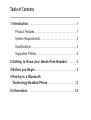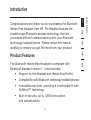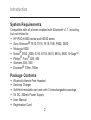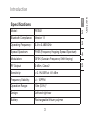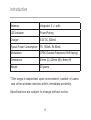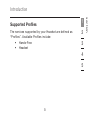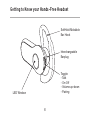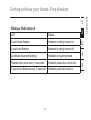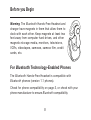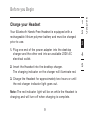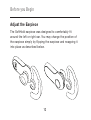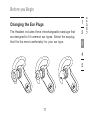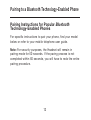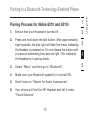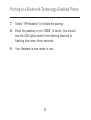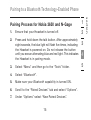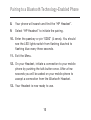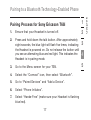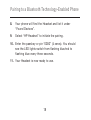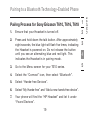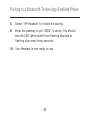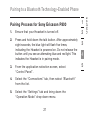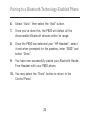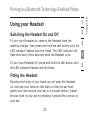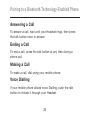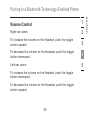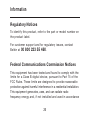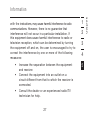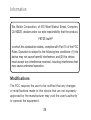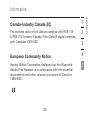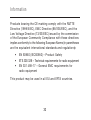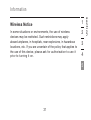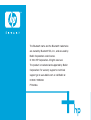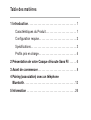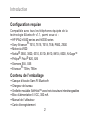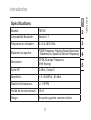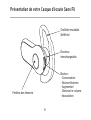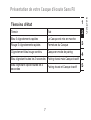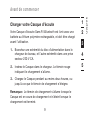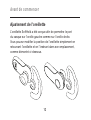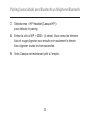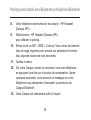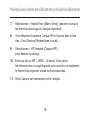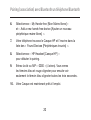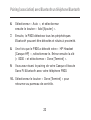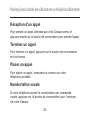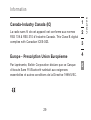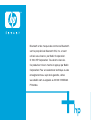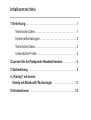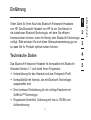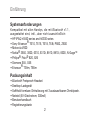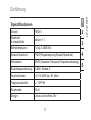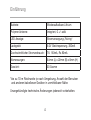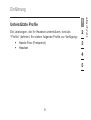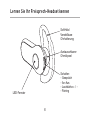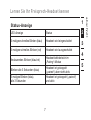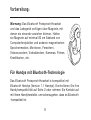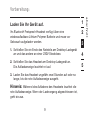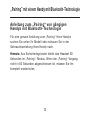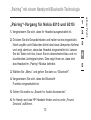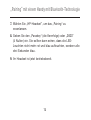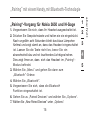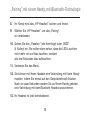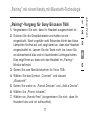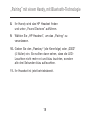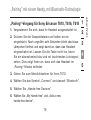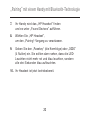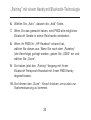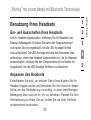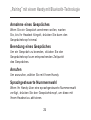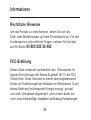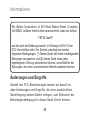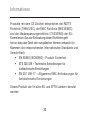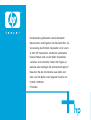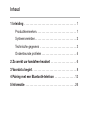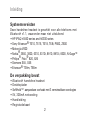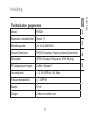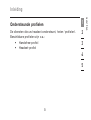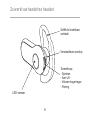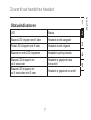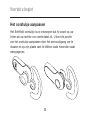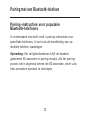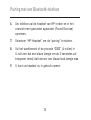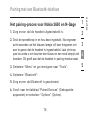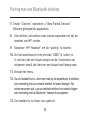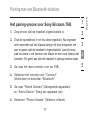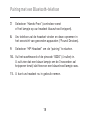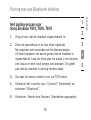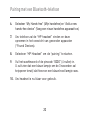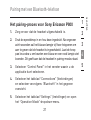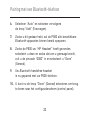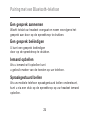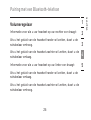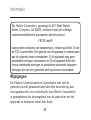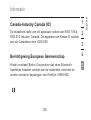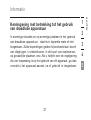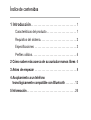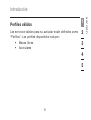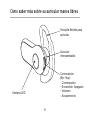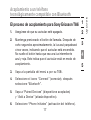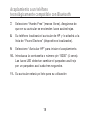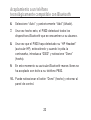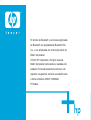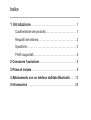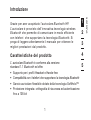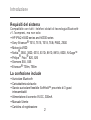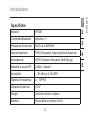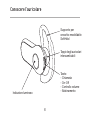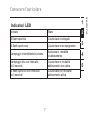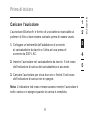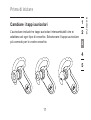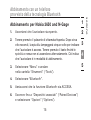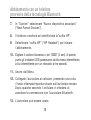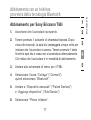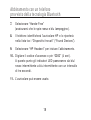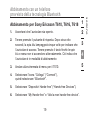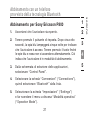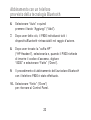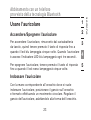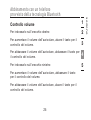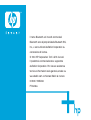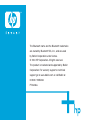HP iPAQ
Bluetooth
™
Hands-Free Headset
F8T061eaHP
User Manual
En
Fr
De
Nl
Es
It
Page is loading ...

HP iPAQ
Bluetooth
™
Hands-Free Headset
F8T061eaHP
User Manual
En

1 Introduction. . . . . . . . . . . . . . . . . . . . . . . . . . . . . . . . . . . . 1
Product Features . . . . . . . . . . . . . . . . . . . . . . . . . . . . . . .
1
System Requirements . . . . . . . . . . . . . . . . . . . . . . . . . . .
2
Specifications. . . . . . . . . . . . . . . . . . . . . . . . . . . . . . . . . .
3
Supported Profiles. . . . . . . . . . . . . . . . . . . . . . . . . . . . . .
5
2 Getting to Know your Hands-Free Headset. . . . . . .
6
3 Before you Begin . . . . . . . . . . . . . . . . . . . . . . . . . . . . . . .
8
4 Pairing to a Bluetooth
Technology-Enabled Phone . . . . . . . . . . . . . . . . . . . . 12
5 Information . . . . . . . . . . . . . . . . . . . . . . . . . . . . . . . . . . . 26
Table of Contents

Congratulations and thank you for purchasing the Bluetooth
Hands-Free Headset from HP. The Headset features the
breakthrough Bluetooth wireless technology that lets
you create efficient communications with your Bluetooth
technology-enabled phone. Please review this manual
carefully to ensure you get the most from your product.
Product Features
The Bluetooth Hands-Free Headset is compliant with
Bluetooth standard version 1.1 and provides:
• Support for the Headset and Hands-Free Profile
• Compatibility with Bluetooth technology-enabled phones
• A moldable ear hook, providing a comfortable fit with
SoftHold™ technology
• Built-in security: up to 128-bit encryption
and authentication
Introduction
1
section
1
2
3
4
5

System Requirements
Compatible with all phones enabled with Bluetooth v1.1, including,
but not limited to:
• HP iPAQ h5550 series and h6300 series
• Sony Ericsson
®
T610, T616, T618, T68i, P800, Z600
• Motorola V600
• Nokia
®
3650, 3600, 6310, 6310i, 8910, 8910i, 6600, N-Gage™
• Philips
®
Fisio
®
820, 825
• Siemens S55, S56
• Ericsson
®
T39m, T68m
Package Contents
• Bluetooth Hands-Free Headset
• Desktop Charger
• SoftHold moldable ear hook with 3 interchangeable earplugs
• 5V DC, 300mA Power Supply
• User Manual
• Registration Card
Introduction
2

3
Introduction
section
1
2
3
4
5
Specifications
Model: F8T061
Bluetooth Compliance: Version 1.1
Operating Frequency:
2.4 to 2.4835GHz
Spread Spectrum: FHSS (Frequency Hopping Spread Spectrum)
Modulation: GFSK (Gussian Frequency Shift Keying)
RF Output: 0 dBm, Class 2
Sensitivity: < 0.1% BER at -81 dBm
Frequency Stability:
+/- 10PPM
Operation Range: 10m (33 ft.)*
Design: Left and right ear
Battery: Rechargeable lithium polymer

* 10m range is dependent upon environment, number of users,
and other wireless devices within immediate proximity.
Specifications are subject to change without notice.
Introduction
4
Antenna: Integrated, 0 +/- adbi
LED Indicator: Power/Pairing
Charger:
5.0V DC, 300mA
Typical Power Consumption:
TX: 150mA, Rx 80mA
Modulation: GFSK (Gussian Frequency Shift Keying)
Dimensions: 64mm (L) x 22mm (W) x 8mm (H)
Weight:
20 grams

Supported Profiles
The services supported by your Headset are defined as
“Profiles”. Available Profiles include:
• Hands-Free
• Headset
5
Introduction
section
1
2
3
4
5

Getting to Know your Hands-Free Headset
6
SoftHold Moldable
Ear Hook
Interchangeable
Earplug
Toggle:
- Talk
- On-Off
- Volume up-down
- Pairing
LED Window

Status Indicators
LED Status
5 quick blue flashes Headset is being turned on
5 quick red flashes Headset is being turned off
Continues blue/red flashing Headset is in pairing mode
Flashes blue once every 3 seconds Headset paired but not active
3 quick blue flashes every 3 seconds Headset paired and active
7
Getting to Know your Hands-Free Headset
section
1
2
3
4
5

8
Before you Begin
Warning: The Bluetooth Hands-Free Headset and
charger have magnets in them that allow them to
dock with each other. Keep magnets at least two
feet away from computer hard drives, and other
magnetic storage media, monitors, televisions,
VCRs, videotapes, cameras, camera film, credit
cards, etc.
For Bluetooth Technology-Enabled Phones
The Bluetooth Hands-Free Headset is compatible with
Bluetooth phones (version 1.1 phones).
Check for phone compatibility on page 2, or check with your
phone manufacturer to ensure Bluetooth compatibility.

9
Before you Begin
section
1
2
3
4
5
Charge your Headset
Your Bluetooth Hands-Free Headset is equipped with a
rechargeable lithium polymer battery and must be charged
prior to use.
1. Plug one end of the power adapter into the desktop
charger and the other end into an available 230V AC
electrical outlet.
2. Insert the Headset into the desktop charger.
The charging indicator on the charger will illuminate red.
3. Charge the Headset for approximately two hours or until
the red charger indicator light goes out.
Note: The red indicator light will be on while the Headset is
charging and will turn off when charging is complete.

10
Adjust the Earpiece
The SoftHold earpiece was designed to comfortably fit
around the left or right ear. You may change the position of
the earpiece simply by flipping the earpiece and snapping it
into place as described below.
Before you Begin

11
Before you Begin
1
2
3
4
5
section
Changing the Ear Plugs
The Headset includes three interchangeable earplugs that
are designed to fit common ear types. Select the earplug
that fits the most comfortably for your ear type.

12
Pairing Instructions for Popular Bluetooth
Technology-Enabled Phones
For specific instructions to pair your phone, find your model
below or refer to your mobile telephone user guide.
Note: For security purposes, the Headset will remain in
pairing mode for 60 seconds. If the paring process is not
completed within 60 seconds, you will have to redo the entire
pairing procedure.
Pairing to a Bluetooth Technology-Enabled Phone

Pairing to a Bluetooth Technology-Enabled Phone
Pairing Process for Nokia 6310 and 6310i
1. Ensure that your Headset is turned off.
2. Press and hold down the talk button. After approximately
eight seconds, the blue light will flash five times, indicating
the Headset is powered on. Do not release the button until
you see an alternating blue and red light. This indicates
the Headset is in pairing mode.
3. Select “Menu” and then go to “Bluetooth”
.
4. Make sure your Bluetooth capability is turned ON.
5. Scroll down to “Search for Audio Accessories”.
6. Your phone will find the HP Headset and list it under
“Found Devices”.
1
2
3
4
5
13
section

7. Select “HP Headset” to initiate the pairing.
8. Enter the passkey or pin “0000” (4 zeros). You should
see the LED lights switch from flashing blue/red to
flashing blue every three seconds.
9. Your Headset is now ready to use.
Pairing to a Bluetooth Technology-Enabled Phone
14

Pairing Process for Nokia 3650 and N-Gage
1. Ensure that your Headset is turned off.
2. Press and hold down the talk button. After approximately
eight seconds, the blue light will flash five times, indicating
the Headset is powered on. Do not release the button
until you see an alternating blue and red light. This indicates
the Headset is in pairing mode.
3. Select “Menu” and then go to the “Tools” folder.
4. Select “Bluetooth”
.
5. Make sure your Bluetooth capability is turned ON.
6. Scroll to the “Paired Devices” tab and select “Options”.
7. Under “Options” select “New Paired Devices”.
15
Pairing to a Bluetooth Technology-Enabled Phone
section
1
2
3
4
5

8. Your phone will search and find the “HP Headset”.
9. Select “HP Headset” to initiate the pairing.
10. Enter the passkey or pin “0000” (4 zeros). You should
see the LED lights switch from flashing blue/red to
flashing blue every three seconds.
11. Exit the Menu.
12. On your Headset, initiate a connection to your mobile
phone by pushing the talk button once. After a few
seconds you will be asked on your mobile phone to
accept a connection from the Bluetooth Headset.
13. Your Headset is now ready to use.
Pairing to a Bluetooth Technology-Enabled Phone
16

17
Pairing to a Bluetooth Technology-Enabled Phone
section
1
2
3
4
5
Pairing Process for Sony Ericsson T68i
1. Ensure that your Headset is turned off.
2. Press and hold down the talk button. After approximately
eight seconds, the blue light will flash five times, indicating
the Headset is powered on. Do not release the button until
you see an alternating blue and red light. This indicates the
Headset is in pairing mode.
3. Go to the Menu screen for your T68i.
4. Select the “Connect” icon, then select “Bluetooth”
.
5. Go to “Paired Devices” and “Add a Device”.
6. Select “Phone Initiates”.
7. Select “Hands-Free” (make sure your Headset is flashing
blue/red).
Page is loading ...
Page is loading ...
Page is loading ...
Page is loading ...
Page is loading ...
Page is loading ...
Page is loading ...
Page is loading ...
Page is loading ...
Page is loading ...
Page is loading ...
Page is loading ...
Page is loading ...
Page is loading ...
Page is loading ...
Page is loading ...
Page is loading ...
Page is loading ...
Page is loading ...
Page is loading ...
Page is loading ...
Page is loading ...
Page is loading ...
Page is loading ...
Page is loading ...
Page is loading ...
Page is loading ...
Page is loading ...
Page is loading ...
Page is loading ...
Page is loading ...
Page is loading ...
Page is loading ...
Page is loading ...
Page is loading ...
Page is loading ...
Page is loading ...
Page is loading ...
Page is loading ...
Page is loading ...
Page is loading ...
Page is loading ...
Page is loading ...
Page is loading ...
Page is loading ...
Page is loading ...
Page is loading ...
Page is loading ...
Page is loading ...
Page is loading ...
Page is loading ...
Page is loading ...
Page is loading ...
Page is loading ...
Page is loading ...
Page is loading ...
Page is loading ...
Page is loading ...
Page is loading ...
Page is loading ...
Page is loading ...
Page is loading ...
Page is loading ...
Page is loading ...
Page is loading ...
Page is loading ...
Page is loading ...
Page is loading ...
Page is loading ...
Page is loading ...
Page is loading ...
Page is loading ...
Page is loading ...
Page is loading ...
Page is loading ...
Page is loading ...
Page is loading ...
Page is loading ...
Page is loading ...
Page is loading ...
Page is loading ...
Page is loading ...
Page is loading ...
Page is loading ...
Page is loading ...
Page is loading ...
Page is loading ...
Page is loading ...
Page is loading ...
Page is loading ...
Page is loading ...
Page is loading ...
Page is loading ...
Page is loading ...
Page is loading ...
Page is loading ...
Page is loading ...
Page is loading ...
Page is loading ...
Page is loading ...
Page is loading ...
Page is loading ...
Page is loading ...
Page is loading ...
Page is loading ...
Page is loading ...
Page is loading ...
Page is loading ...
Page is loading ...
Page is loading ...
Page is loading ...
Page is loading ...
Page is loading ...
Page is loading ...
Page is loading ...
Page is loading ...
Page is loading ...
Page is loading ...
Page is loading ...
Page is loading ...
Page is loading ...
Page is loading ...
Page is loading ...
Page is loading ...
Page is loading ...
Page is loading ...
Page is loading ...
Page is loading ...
Page is loading ...
Page is loading ...
Page is loading ...
Page is loading ...
Page is loading ...
Page is loading ...
Page is loading ...
Page is loading ...
Page is loading ...
Page is loading ...
Page is loading ...
Page is loading ...
Page is loading ...
Page is loading ...
Page is loading ...
Page is loading ...
Page is loading ...
Page is loading ...
Page is loading ...
Page is loading ...
Page is loading ...
Page is loading ...
Page is loading ...
Page is loading ...
Page is loading ...
Page is loading ...
Page is loading ...
Page is loading ...
Page is loading ...
Page is loading ...
Page is loading ...
Page is loading ...
Page is loading ...
Page is loading ...
Page is loading ...
Page is loading ...
Page is loading ...
Page is loading ...
Page is loading ...
Page is loading ...
Page is loading ...
Page is loading ...
Page is loading ...
Page is loading ...
Page is loading ...
Page is loading ...
Page is loading ...
Page is loading ...
Page is loading ...
Page is loading ...
Page is loading ...
Page is loading ...
Page is loading ...
Page is loading ...
Page is loading ...
Page is loading ...
Page is loading ...
Page is loading ...
Page is loading ...
-
 1
1
-
 2
2
-
 3
3
-
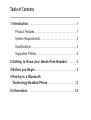 4
4
-
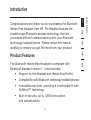 5
5
-
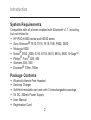 6
6
-
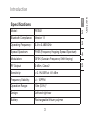 7
7
-
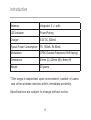 8
8
-
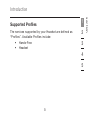 9
9
-
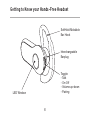 10
10
-
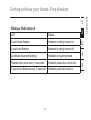 11
11
-
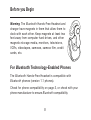 12
12
-
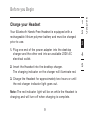 13
13
-
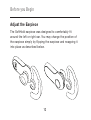 14
14
-
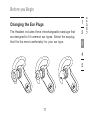 15
15
-
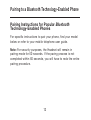 16
16
-
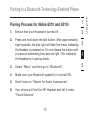 17
17
-
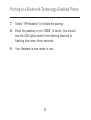 18
18
-
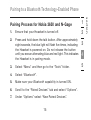 19
19
-
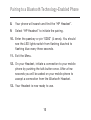 20
20
-
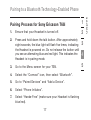 21
21
-
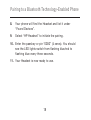 22
22
-
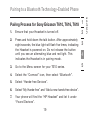 23
23
-
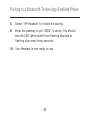 24
24
-
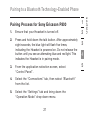 25
25
-
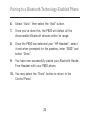 26
26
-
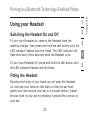 27
27
-
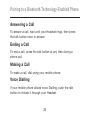 28
28
-
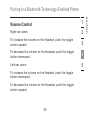 29
29
-
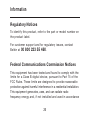 30
30
-
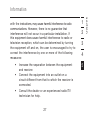 31
31
-
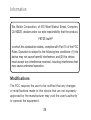 32
32
-
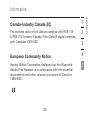 33
33
-
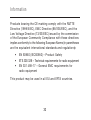 34
34
-
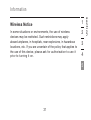 35
35
-
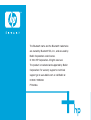 36
36
-
 37
37
-
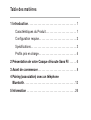 38
38
-
 39
39
-
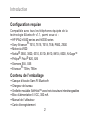 40
40
-
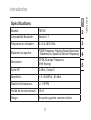 41
41
-
 42
42
-
 43
43
-
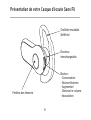 44
44
-
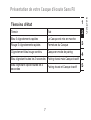 45
45
-
 46
46
-
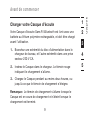 47
47
-
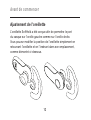 48
48
-
 49
49
-
 50
50
-
 51
51
-
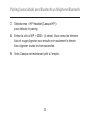 52
52
-
 53
53
-
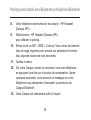 54
54
-
 55
55
-
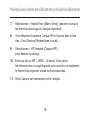 56
56
-
 57
57
-
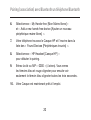 58
58
-
 59
59
-
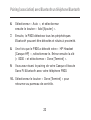 60
60
-
 61
61
-
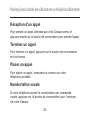 62
62
-
 63
63
-
 64
64
-
 65
65
-
 66
66
-
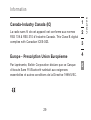 67
67
-
 68
68
-
 69
69
-
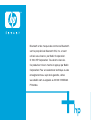 70
70
-
 71
71
-
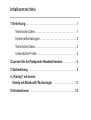 72
72
-
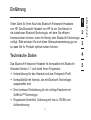 73
73
-
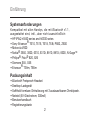 74
74
-
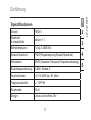 75
75
-
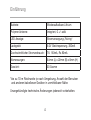 76
76
-
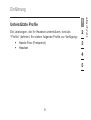 77
77
-
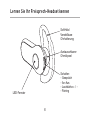 78
78
-
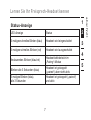 79
79
-
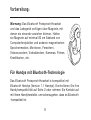 80
80
-
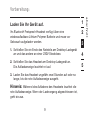 81
81
-
 82
82
-
 83
83
-
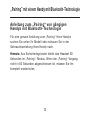 84
84
-
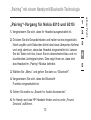 85
85
-
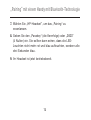 86
86
-
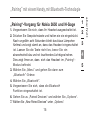 87
87
-
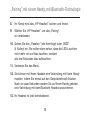 88
88
-
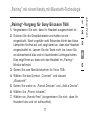 89
89
-
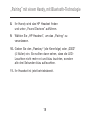 90
90
-
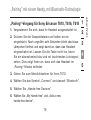 91
91
-
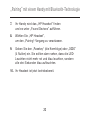 92
92
-
 93
93
-
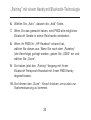 94
94
-
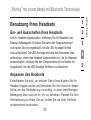 95
95
-
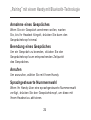 96
96
-
 97
97
-
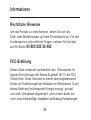 98
98
-
 99
99
-
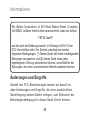 100
100
-
 101
101
-
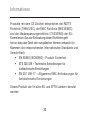 102
102
-
 103
103
-
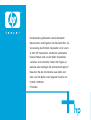 104
104
-
 105
105
-
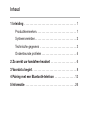 106
106
-
 107
107
-
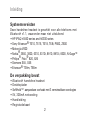 108
108
-
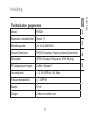 109
109
-
 110
110
-
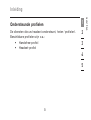 111
111
-
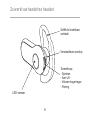 112
112
-
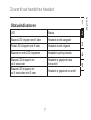 113
113
-
 114
114
-
 115
115
-
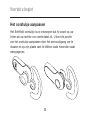 116
116
-
 117
117
-
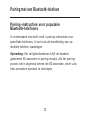 118
118
-
 119
119
-
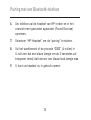 120
120
-
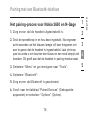 121
121
-
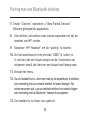 122
122
-
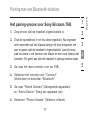 123
123
-
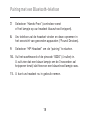 124
124
-
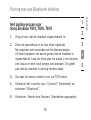 125
125
-
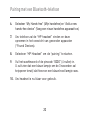 126
126
-
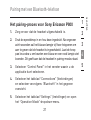 127
127
-
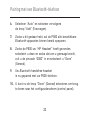 128
128
-
 129
129
-
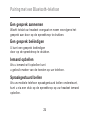 130
130
-
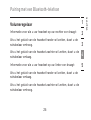 131
131
-
 132
132
-
 133
133
-
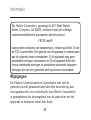 134
134
-
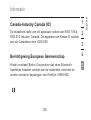 135
135
-
 136
136
-
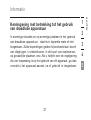 137
137
-
 138
138
-
 139
139
-
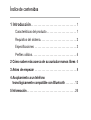 140
140
-
 141
141
-
 142
142
-
 143
143
-
 144
144
-
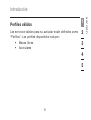 145
145
-
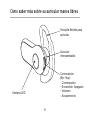 146
146
-
 147
147
-
 148
148
-
 149
149
-
 150
150
-
 151
151
-
 152
152
-
 153
153
-
 154
154
-
 155
155
-
 156
156
-
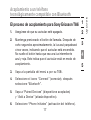 157
157
-
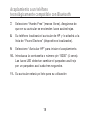 158
158
-
 159
159
-
 160
160
-
 161
161
-
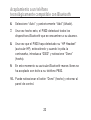 162
162
-
 163
163
-
 164
164
-
 165
165
-
 166
166
-
 167
167
-
 168
168
-
 169
169
-
 170
170
-
 171
171
-
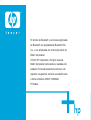 172
172
-
 173
173
-
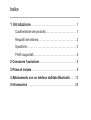 174
174
-
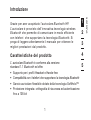 175
175
-
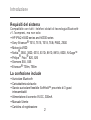 176
176
-
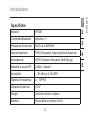 177
177
-
 178
178
-
 179
179
-
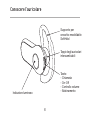 180
180
-
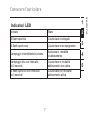 181
181
-
 182
182
-
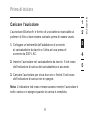 183
183
-
 184
184
-
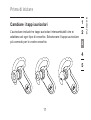 185
185
-
 186
186
-
 187
187
-
 188
188
-
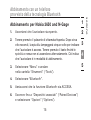 189
189
-
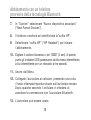 190
190
-
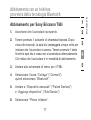 191
191
-
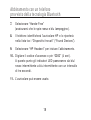 192
192
-
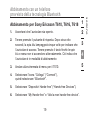 193
193
-
 194
194
-
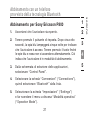 195
195
-
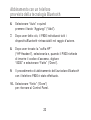 196
196
-
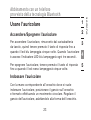 197
197
-
 198
198
-
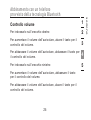 199
199
-
 200
200
-
 201
201
-
 202
202
-
 203
203
-
 204
204
-
 205
205
-
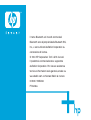 206
206
-
 207
207
-
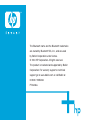 208
208
Ask a question and I''ll find the answer in the document
Finding information in a document is now easier with AI
in other languages
- italiano: Belkin F8T061eaHP Manuale utente
- français: Belkin F8T061eaHP Manuel utilisateur
- español: Belkin F8T061eaHP Manual de usuario
- Deutsch: Belkin F8T061eaHP Benutzerhandbuch
- Nederlands: Belkin F8T061eaHP Handleiding
Related papers
-
Belkin F8T017NG Datasheet
-
Belkin F8T016NG Datasheet
-
Belkin F8T013FR1 Datasheet
-
Belkin F8V9017 User manual
-
Belkin Bluetooth F8T064ea User manual
-
Belkin Keyboard Folio Installation guide
-
Belkin NetCam HDplus User manual
-
Belkin Slideshow Viewer User manual
-
Apple Belkin TuneFM for iPod, Black User manual
-
Belkin F8Z901 User manual
Other documents
-
Sony Ericsson BLUETOOTH-HEADSET HBH-30 Owner's manual
-
HP F8T064UKHP User manual
-
Sony Ericsson BLUETOOTH HANDSFREE Owner's manual
-
J-Three International Holding BT002001 User manual
-
Nokia 3600 slide User manual
-
Sony Ericsson HCB-700 User manual
-
Sony Ericsson HBH-60 User manual
-
Nokia 9232254 User manual
-
Samsung HM1200 User manual
-
Mr Handsfree blue XS User manual