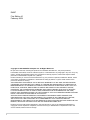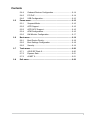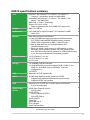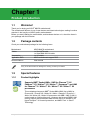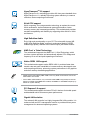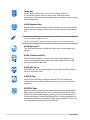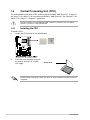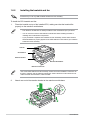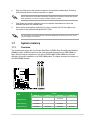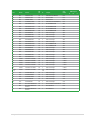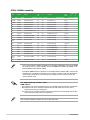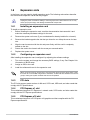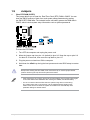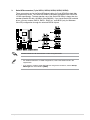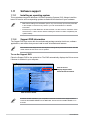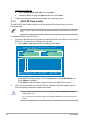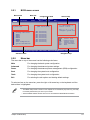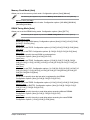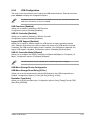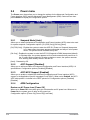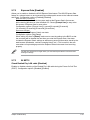Motherboard
M4A78

ii
Copyright © 2009 ASUSTeK Computer Inc. All Rights Reserved.
No part of this manual, including the products and software described in it, may be reproduced,
transmitted, transcribed, stored in a retrieval system, or translated into any language in any form or by any
means, except documentation kept by the purchaser for backup purposes, without the express written
permission of ASUSTeK Computer Inc. (“ASUS”).
Product warranty or service will not be extended if: (1) the product is repaired, modied or altered, unless
such repair, modication of alteration is authorized in writing by ASUS; or (2) the serial number of the
product is defaced or missing.
ASUS PROVIDES THIS MANUAL “AS IS” WITHOUT WARRANTY OF ANY KIND, EITHER EXPRESS
OR IMPLIED, INCLUDING BUT NOT LIMITED TO THE IMPLIED WARRANTIES OR CONDITIONS OF
MERCHANTABILITY OR FITNESS FOR A PARTICULAR PURPOSE. IN NO EVENT SHALL ASUS, ITS
DIRECTORS, OFFICERS, EMPLOYEES OR AGENTS BE LIABLE FOR ANY INDIRECT, SPECIAL,
INCIDENTAL, OR CONSEQUENTIAL DAMAGES (INCLUDING DAMAGES FOR LOSS OF PROFITS,
LOSS OF BUSINESS, LOSS OF USE OR DATA, INTERRUPTION OF BUSINESS AND THE LIKE),
EVEN IF ASUS HAS BEEN ADVISED OF THE POSSIBILITY OF SUCH DAMAGES ARISING FROM ANY
DEFECT OR ERROR IN THIS MANUAL OR PRODUCT.
SPECIFICATIONS AND INFORMATION CONTAINED IN THIS MANUAL ARE FURNISHED FOR
INFORMATIONAL USE ONLY, AND ARE SUBJECT TO CHANGE AT ANY TIME WITHOUT NOTICE,
AND SHOULD NOT BE CONSTRUED AS A COMMITMENT BY ASUS. ASUS ASSUMES NO
RESPONSIBILITY OR LIABILITY FOR ANY ERRORS OR INACCURACIES THAT MAY APPEAR IN THIS
MANUAL, INCLUDING THE PRODUCTS AND SOFTWARE DESCRIBED IN IT.
Products and corporate names appearing in this manual may or may not be registered trademarks or
copyrights of their respective companies, and are used only for identication or explanation and to the
owners’ benet, without intent to infringe.
E4507
First Edition V1
February 2009

iii
Contents
Notices ......................................................................................................... vi
Safety information ..................................................................................... vii
About this guide ........................................................................................ vii
M4A78 specications summary ................................................................ ix
Chapter 1 Product introduction
1.1 Welcome! ...................................................................................... 1-1
1.2 Package contents .........................................................................
1-1
1.3 Special features ............................................................................
1-1
1.3.1 Product highlights ...........................................................
1-1
1.3.2 Innovative ASUS features ...............................................
1-3
1.4 Before you proceed .....................................................................
1-5
Onboard LED ................................................................................. 1-5
1.5 Motherboard overview .................................................................
1-6
1.5.1 Placement direction ........................................................
1-6
1.5.2 Screw holes ....................................................................
1-6
1.5.3 Motherboard layout .........................................................
1-7
1.5.4 Layout contents ...............................................................
1-7
1.6 Central Processing Unit (CPU) ...................................................
1-8
1.6.1 Installing the CPU ...........................................................
1-8
1.6.2 Installing the heatsink and fan ......................................
1-10
1.7 System memory .........................................................................
1-11
1.7.1 Overview ........................................................................
1-11
1.7.2 Memory congurations ..................................................
1-12
1.7.3 Installing a DIMM ..........................................................
1-17
1.7.4 Removing a DIMM ........................................................
1-17
1.8 Expansion slots ..........................................................................
1-18
1.8.1 Installing an expansion card .........................................
1-18
1.8.2 Conguring an expansion card .....................................
1-18
1.8.3 PCI slots ........................................................................
1-18
1.8.4 PCI Express x1 slot .......................................................
1-18
1.8.5 PCI Express x16 slot .....................................................
1-18
1.9 Jumpers ......................................................................................
1-19

iv
Contents
1.10 Connectors ................................................................................. 1-21
1.10.1 Rear panel connectors ..................................................
1-21
1.10.2 Internal connectors .......................................................
1-23
1.11 Software support ........................................................................
1-30
1.11.1 Installing an operating system ......................................
1-30
1.11.2 Support DVD information ..............................................
1-30
Chapter 2 BIOS setup
2.1 Managing and updating your BIOS ............................................ 2-1
2.1.1 ASUS Update utility ........................................................
2-1
2.1.2 ASUS EZ Flash 2 utility ...................................................
2-2
2.1.3 ASUS CrashFree BIOS 3 utility ......................................
2-3
2.2 BIOS setup program ....................................................................
2-4
2.2.1 BIOS menu screen ..........................................................
2-5
2.2.2 Menu bar .........................................................................
2-5
2.2.3 Navigation keys ...............................................................
2-6
2.2.4 Menu items .....................................................................
2-6
2.2.5 Submenu items ...............................................................
2-6
2.2.6 Conguration elds .........................................................
2-6
2.2.7 General help ...................................................................
2-6
2.2.8 Pop-up window ...............................................................
2-6
2.2.9 Scroll bar .........................................................................
2-6
2.3 Main menu ....................................................................................
2-7
2.3.1 System Time ...................................................................
2-7
2.3.2 System Date ...................................................................
2-7
2.3.3 Primary IDE Master/Slave ...............................................
2-7
2.3.4 SATA 1, SATA 2, SATA 3, SATA 5, SATA 6, and ESATA .
2-8
2.3.5 SATA Conguration .........................................................
2-9
2.3.6 System Information .........................................................
2-9
2.4 Advanced menu ...........................................................................
2-9
2.4.1 JumperFree Conguration ............................................
2-10
2.4.2 CPU Conguration ........................................................
2-12
2.4.3 Chipset ..........................................................................
2-13

v
Contents
2.4.4 Onboard Devices Conguration .................................... 2-14
2.4.5 PCI PnP ........................................................................
2-14
2.4.6 USB Conguration ........................................................
2-15
2.5 Power menu ................................................................................
2-16
2.5.1 Suspend Mode ..............................................................
2-16
2.5.2 ACPI Support ................................................................
2-16
2.5.3 ACPI APIC Support .......................................................
2-16
2.5.4 APM Conguration ........................................................
2-16
2.5.5 HW Monitor Conguration .............................................
2-17
2.6 Boot menu ..................................................................................
2-18
2.6.1 Boot Device Priority ......................................................
2-18
2.6.2 Boot Settings Conguration ..........................................
2-18
2.6.3 Security .........................................................................
2-19
2.7 Tools menu .................................................................................
2-20
2.7.1 ASUS EZ Flash 2 ..........................................................
2-20
2.7.2 Express Gate ................................................................
2-21
2.7.3 AI NET 2
........................................................................ 2-21
2.8 Exit menu ....................................................................................
2-22

vi
Notices
Federal Communications Commission Statement
This device complies with Part 15 of the FCC Rules. Operation is subject to the following two
conditions:
• This device may not cause harmful interference, and
• This device must accept any interference received including interference that may cause
undesired operation.
This equipment has been tested and found to comply with the limits for a Class B digital
device, pursuant to Part 15 of the FCC Rules. These limits are designed to provide
reasonable protection against harmful interference in a residential installation. This
equipment generates, uses and can radiate radio frequency energy and, if not installed
and used in accordance with manufacturer’s instructions, may cause harmful interference
to radio communications. However, there is no guarantee that interference will not occur
in a particular installation. If this equipment does cause harmful interference to radio or
television reception, which can be determined by turning the equipment off and on, the user
is encouraged to try to correct the interference by one or more of the following measures:
•
Reorient or relocate the receiving antenna.
•
Increase the separation between the equipment and receiver.
•
Connect the equipment to an outlet on a circuit different from that to which the receiver is
connected.
•
Consult the dealer or an experienced radio/TV technician for help.
The use of shielded cables for connection of the monitor to the graphics card is required
to assure compliance with FCC regulations. Changes or modications to this unit not
expressly approved by the party responsible for compliance could void the user’s authority
to operate this equipment.
Canadian Department of Communications Statement
This digital apparatus does not exceed the Class B limits for radio noise emissions from
digital apparatus set out in the Radio Interference Regulations of the Canadian Department
of Communications.
This class B digital apparatus complies with Canadian ICES-003.
DO NOT throw the motherboard in municipal waste. This product has been designed to
enable proper reuse of parts and recycling. This symbol of the crossed out wheeled bin
indicates that the product (electrical and electronic equipment) should not be placed in
municipal waste. Check local regulations for disposal of electronic products.
DO NOT throw the mercury-containing button cell battery in municipal waste. This symbol
of the crossed out wheeled bin indicates that the battery should not be placed in municipal
waste.

vii
Safety information
Electrical safety
•
To prevent electrical shock hazard, disconnect the power cable from the electrical outlet
before relocating the system.
•
When adding or removing devices to or from the system, ensure that the power cables
for the devices are unplugged before the signal cables are connected. If possible,
disconnect all power cables from the existing system before you add a device.
•
Before connecting or removing signal cables from the motherboard, ensure that all
power cables are unplugged.
•
Seek professional assistance before using an adapter or extension cord. These devices
could interrupt the grounding circuit.
•
Ensure that your power supply is set to the correct voltage in your area. If you are not
sure about the voltage of the electrical outlet you are using, contact your local power
company.
•
If the power supply is broken, do not try to x it by yourself. Contact a qualied service
technician or your retailer.
Operation safety
•
Before installing the motherboard and adding devices on it, carefully read all the manuals
that came with the package.
•
Before using the product, ensure that all cables are correctly connected and the power
cables are not damaged. If you detect any damage, contact your dealer immediately.
•
To avoid short circuits, keep paper clips, screws, and staples away from connectors,
slots, sockets and circuitry.
•
Avoid dust, humidity, and temperature extremes. Do not place the product in any area
where it may become wet.
•
Place the product on a stable surface.
•
If you encounter technical problems with the product, contact a qualied service
technician or your retailer.
About this guide
This user guide contains the information you need when installing and conguring the
motherboard.
How this guide is organized
This guide contains the following parts:
•
Chapter 1: Product introduction
This chapter describes the features of the motherboard and the new technology it
supports.
• Chapter 2: BIOS setup
This chapter tells how to change system settings through the BIOS Setup menus.
Detailed descriptions of the BIOS parameters are also provided.

viii
Conventions used in this guide
To ensure that you perform certain tasks properly, take note of the following symbols used
throughout this manual.
DANGER/WARNING: Information to prevent injury to yourself
when trying to complete a task.
CAUTION: Information to prevent damage to the components
when trying to complete a task.
NOTE: Tips and additional information to help you complete a
task.
IMPORTANT: Instructions that you MUST follow to complete a
task.
Where to nd more information
Refer to the following sources for additional information and for product and software
updates.
1. ASUS websites
The ASUS website provides updated information on ASUS hardware and software
products. Refer to the ASUS contact information.
2. Optional documentation
Your product package may include optional documentation, such as warranty yers,
that may have been added by your dealer. These documents are not part of the
standard package.
Typography
Bold t ex t Indicates a menu or an item to select.
Italics
Used to emphasize a word or a phrase.
<Key> Keys enclosed in the less-than and greater-than sign means
that you must press the enclosed key.
Example: <Enter> means that you must press the Enter or
Return key.
<Key1>+<Key2>+<Key3> If you must press two or more keys simultaneously, the key
names are linked with a plus sign (+).
Example: <Ctrl>+<Alt>+<D>
Command Means that you must type the command exactly as shown,
then supply the required item or value enclosed in
brackets.
Example: At the DOS prompt, type the command line:
afudos /i[lename]
afudos /iM4A78.ROM

ix
M4A78 specications summary
(continued on the next page)
CPU Phenom™ X4 / Phenom™ X3 / Athlon™ X2 / Athlon™ /
Sempron™ processors (socket for AM2+/AM2)
Compatible with Phenom™ II / Athlon™ X4 / Athlon™ X3 /
Athlon™ X2 (AM3 CPU)
AMD Cool ‘n’ Quiet™ Technology
Support CPU up to 125W
* Refer to www.asus.com for the AMD CPU support list
Chipset AMD 770 / SB700
System bus Up to 5200 MT/s; HyperTransport™ 3.0 interface for AM3 /
AM2+ CPU
Memory Dual-channel memory architecture
4 x 240-pin DIMM slots support maximum 16GB unbuffered
ECC DDR2 1066*/800/667/533MHz memory modules
* DDR2 1066 is supported by AM2+ / AM3 CPU only.
** Refer to www.asus.com for the latest Memory QVL
(Qualied Vendors List).
*** When you install a total memory of 4GB capacity or more,
Windows
®
32-bit operating system may only recognize less
than 3GB. We recommend a maximum of 3GB system memory
if you are using a Windows 32-bit operating system.
Expansion slots 1 x PCI Express™ x16 slot
2 x PCI Express™ x1 slots
3 x PCI slots
Storage 1 x UltraDMA 133/100 connector
5 x Serial ATA 3Gb/s connectors support RAID 0, RAID 1, and
RAID 0+1 and JBOD (only for Windows
®
Vista OS)
congurations
1 x ESATA
LAN Realtek8112 PCIE, Gigabit LAN
Audio ALC887 High Denition Audio 8-channel CODEC
- Supports Jack-detect and Multistreaming technology
- Supports S/PDIF out interface
USB Supports up to 12 USB 2.0/1.1 ports (6 port at mid-board,
6 ports at back panel)
ASUS Unique
fetures
ASUS Quiet Thermal Solution:
- ASUS Q-Fan
ASUS EZ DIY:
- ASUS CrashFree BIOS 3
- ASUS EZ Flash 2
ASUS AI NET2
Turbo Key
ASUS MyLogo 2
EPU 4-Engine
ASUS Express Gate

x
M4A78 specications summary
Back panel I/O ports 1 x PS/2 Keyboard port
1 x RJ45 port
1 x S/PDIF Out port (Optical)
6 x USB 2.0/1.1 ports
8-channel Audio ports
1 x COM port
1 x LPT port
1 x ESATA port
Internal I/O connectors 3 x USB 2.0/1.1 connectors support additional
6 USB 2.0/1.1 ports
1 x IDE connector
5 x SATA connectors
1 x High Denition Front panel audio connector
1 x system panel connector
1 x CD audio-in connector
1 x S/PDIF Out connector
1x CPU/Chassis/Power Fan connectors
24-pin ATX power connector
4-pin ATX 12V power connector
BIOS 8Mb Flash ROM, AMI BIOS, PnP, DMI v2.0, WfM2.0,
ACPI2.0a, SM BIOS v2.5
Accessories 1 x Serial ATA cable
1 x UltraDMA 133/100 cable
1x I/O Shield
User manual
Form Factor ATX form factor: 12’’ x 8.2’’ (30.6cm x 20.9cm)
Support DVD Drivers
ASUS LiveUpdate Utility
ASUS PC Probe II
Anti-Virus software (OEM version)
*Specications are subject to change without notice.

1.2 Package contents
Check your motherboard package for the following items.
Motherboard ASUS M4A78 motherboard
Cables 1 x Serial ATA cable
1 x Ultra DMA 133/100 cable
Accessories 1 x I/O shield
Application DVD ASUS motherboard support DVD
Documentations User manual
If any of the above items is damaged or missing, contact your retailer.
Supports AMD
®
Socket AM2+ / AM2 for Phenom™ X4 /
Phenom™ X3 / Athlon™ X2 / Athlon™ / Sempron™ and AM3
for Phenom™ II / Athlon™ X4 / Athlon™ X3 / Athlon™ X2
processors
This motherboard supports AMD
®
Socket AM2+/AM2 (Up to AM3) for
Phenom X4 / Phenom X3 / Athlon X2 / Athlon / Sempron / Phenom II /
Athlon X4 / Athlon X3 / Athlon X2 processors with 2MB / 1MB / 512K L2
cache based on 64-bit architecture. It features dual-channel DDR2 1066
memory support and accelerates data transfer rate up to 5200MT/s via
HyperTransport™ 3.0 based system bus, and AMD
®
Cool ‘n’ Quiet™
Technology.
1.3 Special features
1.3.1 Product highlights
Chapter 1
Product introduction
1.1 Welcome!
Thank you for buying an ASUS
®
M4A78 motherboard!
The motherboard delivers a host of new features and latest technologies, making it another
standout in the long line of ASUS quality motherboards!
Before you start installing the motherboard, and hardware devices on it, check the items in
your package with the list below.
Chapter 1: Product introduction 1-1

HyperTransport
TM
3.0 support
HyperTransport
TM
3.0 technology provides 2.6 times more bandwith than
HyperTransport
TM
1.0, radically improving system efciency to create a
smoother, faster computing environment.
64-bit CPU support
64-bit computing, the next generation technology to replace the current
32-bit architecture, delivers advanced system performance, faster
memory access, and increased productivity. This motherboard provides
excellent compatibility and exibility by supporting either 64-bit or 32-bit
architecture.
High Denition Audio
Enjoy high-end sound quality on your PC! The onboard 8-channel HD
audio (High Denition Audio, previously codenamed Azalia) CODEC
enables high-quality 192KHz / 24-bit audio output, jack-detect feature.
AMD Cool ‘n’ Quiet Technology
The motherboard supports the AMD Cool ‘n’ Quiet Technology, which
monitors system operation and automatically adjusts CPU voltage and
frequency for a cool and quiet operating environment.
Native DDR2 1066 support
This motherboard supports native DDR2 1066. It provides faster data
transfer rate and more bandwidth to increase memory data transfer rate
and computing efciency, enhancing system performance in 3D graphics
and other memory demanding applications.
• DDR2 1066 is supported by AM3 / AM2+ CPU only. Refer to www.asus.com for the
AM3 / AM2+ CPU model.
• Due to AM2+ CPU limitation, only one DDR2 1066 DIMM is supported per channel.
When four DDR2 1066 DIMMs are installed, all DIMMs run at 800MHz frequency by
default for system stability.
PCI Express 2.0 support
This motherboard supports the latest PCIe 2.0 devices for double speed
and bandwidth which enhances system performance.
Gigabit LAN solution
The onboard LAN controller is a highly integrated Gb LAN controller. It is
enhanced with an ACPI management function to provide efcient power
management for advanced operating systems.
1-2 ASUS M4A78

PCI Express Architecture
PCI Express is the latest I/O interconnect technology that will replace
the existing PCI. With a bus bandwidth 4 times higher than that of AGP
8X interface, PCI Express x16 bus performs much better than AGP 8X in
applications such as 3D gaming.
SATA on the Go
This motherboard supports hard drives based on the Serial ATA (SATA)
3Gb/s stroage specication, delivering enhanced scalability and doubling
the bus bandwidth for high-speed data retrieval and saves. The external
SATA port located at the back I/O provides smart setup and hot-plug
functions. Easily back up photos, videos, and other entertainment
contents on external devices.
S/PDIF-out on back I/O port
This motherboard provides convenient connectivity to external home
theater audio systems via coaxial and optical S/PDIF-out (SONY-PHILIPS
Digital Interface) jacks. It allows you to transfer digital audio without
converting to analog format and keeps the best signal quality.
Serial ATA 3Gb/s technology
The motherboard supports next-generation SATA hard drives based
on the new SATA 3Gb/s storage specication. The onboard SB700
southbridge allows RAID 0, RAID 1, RAID 0+1, and JBOD (only for
Windows
®
Vista OS) congurations for Serial ATA drives.
Max. 12 USB 2.0 ports supports
USB 2.0 is the latest connectivity standard for next generation
components and peripherals. Backwards compatible with current USB
1.1 peripherals, USB 2.0 delivers transfer speeds up to 40 times faster at
480Mb/s, for easy connectivity and ultra-fast data
1.3.2 Innovative ASUS features
ASUS EPU
The ASUS EPU (Energy Processing Unit) provides total system
power management by detecting current PC loadings and intelligently
moderating power in real-time. It automatically provides the most
appropriate power usage to save power and money!
Chapter 1: Product introduction 1-3

Turbo Key
ASUS Turbo Key allows you to turn the PC power button into
an overclocking button. After the easy setup, Turbo Key boosts
performances without interrupting ongoing work or games, simply through
pressing the button.
ASUS Express Gate
Express Gate is unique OS built into the motherboard. Five seconds after
bootup, you can instantly surf the Internet without entering the Windows
®
OS.
• ASUS Express Gate supports le uploading from SATA HDDs, ODDs and USB drives
and downloading to USB drives only.
• The actural boot time is subject to hardware conguration and product models.
ASUS MyLogo2™
Turn your favorite photos into 256-color boot logos to personalize your
system.
ASUS CrashFree BIOS 3
ASUS CrashFree BIOS 3 is an auto-recovery tool that allows you to
restore a corrupted BIOS le using the bundled support DVD, or USB
disk that contains the BIOS le.
ASUS EZ Flash 2
ASUS EZ Flash 2 is a utility that allows you to update the BIOS without
using an OS-based utility.
ASUS Q-Fan
ASUS Q-Fan technology intelligently adjusts CPU and chassis fan
speeds according to system loading to ensure quiet, cool, and efcient
operation.
ASUS AI Nap
Minimize noise and power consumption when temporarily away! With AI
Nap, users can instantly snooze your PC without terminating the tasks.
System will continue operating at minimum power and noise when user
is temporarily away. It keeps downloading les or running applications in
quietest state while you´re sleeping. Simply click keyboard or mouse, you
can swiftly wake up the system in few seconds.
1-4 ASUS M4A78

1.4 Before you proceed
Take note of the following precautions before you install motherboard components or change
any motherboard settings.
• Unplug the power cord from the wall socket before touching any component.
• Before handling components, use a grounded wrist strap or touch a safely grounded
object or a metal object, such as the power supply case, to avoid damaging them due to
static electricity.
• Hold components by the edges to avoid touching the ICs on them.
• Whenever you uninstall any component, place it on a grounded antistatic pad or in the
bag that came with the component.
• Before you install or remove any component, switch off the ATX power supply and
detach its power cord. Failure to do so may cause severe damage to the motherboard,
peripherals, or components.
Onboard LED
The motherboard comes with a standby power LED that lights up to indicate that the system
is ON, in sleep mode, or in soft-off mode. This is a reminder that you should shut down
the system and unplug the power cable before removing or plugging in any motherboard
component. The illustration below shows the location of the onboard LED.
Green ASUS
This motherboard and its packaging comply with the European Union’s
Restriction on the use of Hazardous Substances (RoHS). This is in line
with the ASUS vision of creating environment-friendly and recyclable
products/packaging to safeguard consumers’ health while minimizing the
impact on the environment.
C.P.R. (CPU Parameter Recall)
The BIOS C.P.R. feature automatically restores the CPU default settings
when the system hangs due to overclocking failure. C.P.R. eliminates the
need to open the system chassis and clear the RTC data. Simply shut
down and reboot the system, and the BIOS automatically restores the
CPU parameters to their default settings.
Chapter 1: Product introduction 1-5

1.5 Motherboard overview
1.5.1 Placement direction
When installing the motherboard, ensure that you place it into the chassis in the correct
orientation. The edge with external ports goes to the rear part of the chassis as indicated in
the image below.
1.5.2 Screw holes
Place six screws into the holes indicated by circles to secure the motherboard to the chassis.
Do not overtighten the screws! Doing so can damage the motherboard.
Place this side towards
the rear of the chassis.
1-6 ASUS M4A78

1.5.3 Motherboard layout
1.5.4 Layout contents
Connectors/Jumpers/Slots Page Connectors/Jumpers/Slots Page
1. USB device wake-up (3-pin USBPW1-6 and
USBPW7-12)
1-20 9. IDE connector (40-1 pin PRI_EIDE) 1-24
2. ATX power connectors
(24-pin EATXPWR, 4-pin ATX12V)
1-23 10. Onboard LED 1-5
3. Keyboard/mouse power (3-pin KBPWR) 1-20 11. System panel connector (20-8 pin F_PANEL) 1-26
4. CPU/Chassis/Power fan connectors (4-pin
CPU_FAN, 3-pin CHA_FAN, 3-pin PWR_FAN)
1-29 12. USB connectors (10-1 pin USB78, USB910,
USB1112)
1-27
5. AMD CPU socket AM2+ 1-8 13. Digital audio connector (4-1 pin SPDIF_OUT) 1-28
6. DDR2 DIMM slots 1-11 14. Optical drive audio in connector (4-pin CD) 1-28
7. Serial ATA connectors
(7-pin SATA1, 2, 3, 5, 6)
1-25 15. Front panel audio connector (10-1 pin AAFP) 1-29
8. Clear RTC RAM (3-pin CLRTC) 1-19
Chapter 1: Product introduction 1-7

1.6 Central Processing Unit (CPU)
The motherboard comes with a CPU socket designed for AMD
®
AM3 Phenom™ II / Athon™
X4 / Athon™ X3 / Athlon™ X2 / processors and AM2+ / AM2 Phenom™ X4 / Phenom™ X3 /
Athlon™ X2 / Athlon™ / Sempron™ processors.
The CPU socket is not compatible with AMD
®
Opteron™ processors. Do not install an
Opteron™ processor on this motherboard.
1.6.1 Installing the CPU
To install a CPU:
1. Locate the CPU socket on the motherboard.
2. Press the lever sideways to unlock
the socket, then lift it up to a 90°-
100° angle.
Socket lever
Ensure that the socket lever is lifted up to 90°-100° angle, otherwise the CPU will not t in
completely.
1-8 ASUS M4A78

3. Position the CPU above the socket such that the CPU
corner with the gold triangle matches the socket corner
with a small triangle.
4. Carefully insert the CPU into the socket until it ts in place.
The CPU ts only in one correct
orientation. DO NOT force the CPU into
the socket to prevent bending the pins
and damaging the CPU!
Gold triangle
Small triangle
5. When the CPU is in place, push down the socket
lever to secure the CPU. The lever clicks on the side
tab to indicate that it is locked.
6. Install a CPU heatsink and fan following the
instructions that came with the heatsink package.
You can also refer to section 1.6.2 Installing
heatsink and fan for instructions.
7. Connect the CPU fan cable to the CPU_FAN connector on the motherboard.
Do not forget to connect the CPU fan connector! Hardware monitoring errors can occur if
you fail to plug this connector.
Chapter 1: Product introduction 1-9

1.6.2 Installing the heatsink and fan
Ensure that you use only AMD-certied heatsink and fan assembly.
To install the CPU heatsink and fan:
1. Place the heatsink on top of the installed CPU, making sure that the heatsink ts
properly on the retention module base.
• The retention module base is already installed on the motherboard upon purchase.
• You do not have to remove the retention module base when installing the CPU or
installing other motherboard components.
• If you purchased a separate CPU heatsink and fan assembly, ensure that a Thermal
Interface Material is properly applied to the CPU heatsink or CPU before you install the
heatsink and fan assembly.
CPU Fan
CPU Heatsink
Retention bracket
Retention bracket lock
Retention Module Base
Your boxed CPU heatsink and fan assembly should come with installation instructions for
the CPU, heatsink, and the retention mechanism. If the instructions in this section do not
match the CPU documentation, follow the latter.
2. Attach one end of the retention bracket to the retention module base.
1
3
4
5
2
1-10 ASUS M4A78
Page is loading ...
Page is loading ...
Page is loading ...
Page is loading ...
Page is loading ...
Page is loading ...
Page is loading ...
Page is loading ...
Page is loading ...
Page is loading ...
Page is loading ...
Page is loading ...
Page is loading ...
Page is loading ...
Page is loading ...
Page is loading ...
Page is loading ...
Page is loading ...
Page is loading ...
Page is loading ...
Page is loading ...
Page is loading ...
Page is loading ...
Page is loading ...
Page is loading ...
Page is loading ...
Page is loading ...
Page is loading ...
Page is loading ...
Page is loading ...
Page is loading ...
Page is loading ...
Page is loading ...
Page is loading ...
Page is loading ...
Page is loading ...
Page is loading ...
Page is loading ...
Page is loading ...
Page is loading ...
Page is loading ...
Page is loading ...
-
 1
1
-
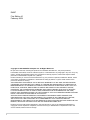 2
2
-
 3
3
-
 4
4
-
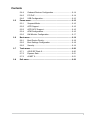 5
5
-
 6
6
-
 7
7
-
 8
8
-
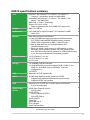 9
9
-
 10
10
-
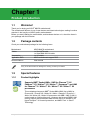 11
11
-
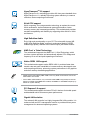 12
12
-
 13
13
-
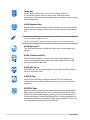 14
14
-
 15
15
-
 16
16
-
 17
17
-
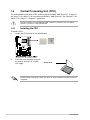 18
18
-
 19
19
-
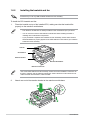 20
20
-
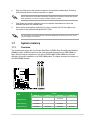 21
21
-
 22
22
-
 23
23
-
 24
24
-
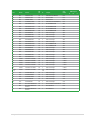 25
25
-
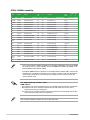 26
26
-
 27
27
-
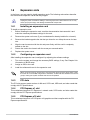 28
28
-
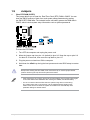 29
29
-
 30
30
-
 31
31
-
 32
32
-
 33
33
-
 34
34
-
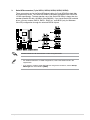 35
35
-
 36
36
-
 37
37
-
 38
38
-
 39
39
-
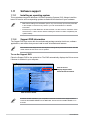 40
40
-
 41
41
-
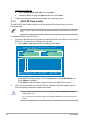 42
42
-
 43
43
-
 44
44
-
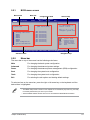 45
45
-
 46
46
-
 47
47
-
 48
48
-
 49
49
-
 50
50
-
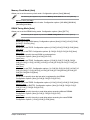 51
51
-
 52
52
-
 53
53
-
 54
54
-
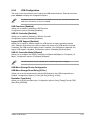 55
55
-
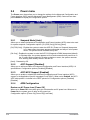 56
56
-
 57
57
-
 58
58
-
 59
59
-
 60
60
-
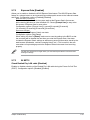 61
61
-
 62
62
Ask a question and I''ll find the answer in the document
Finding information in a document is now easier with AI
Related papers
-
Asus M2A74-AM SE User manual
-
Asus M4N78-AM User manual
-
Asus M4A78-EM 1394 User manual
-
Asus M4A77 Owner's manual
-
Asus M2A74-AM - Motherboard - Micro ATX User manual
-
Asus M4A78-VM User manual
-
Asus M2N68 User manual
-
Asus M4A785G_HTPCRC Owner's manual
-
Asus M3N78-CM User manual
-
Asus V-Series M2NC61P User manual
Other documents
-
LogiLink PC0034A Datasheet
-
Digitus IDE ATA133 Raid Controller Datasheet
-
DeLOCK 89292 Datasheet
-
Integral IN2T8GRXGFX2K2 Datasheet
-
Integral IN2T8GRWGEX2K2 Datasheet
-
Integral IN2T8GFXGFX2K2 Datasheet
-
Integral IN2T8GFWGEX2K2 Datasheet
-
M-Cab 7100066 Datasheet
-
Xigmatek Porter CN881 User manual
-
 Elitegroup 89-206-V08400 Datasheet
Elitegroup 89-206-V08400 Datasheet