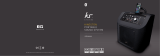Page is loading ...

Motherboard
M2A74-AM SE

ii
Copyright © 2009 ASUSTeK Computer Inc. All Rights Reserved.
No part of this manual, including the products and software described in it, may be reproduced,
transmitted, transcribed, stored in a retrieval system, or translated into any language in any form or by any
means, except documentation kept by the purchaser for backup purposes, without the express written
permission of ASUSTeK Computer Inc. (“ASUS”).
Product warranty or service will not be extended if: (1) the product is repaired, modied or altered, unless
such repair, modication of alteration is authorized in writing by ASUS; or (2) the serial number of the
product is defaced or missing.
ASUS PROVIDES THIS MANUAL “AS IS” WITHOUT WARRANTY OF ANY KIND, EITHER EXPRESS
OR IMPLIED, INCLUDING BUT NOT LIMITED TO THE IMPLIED WARRANTIES OR CONDITIONS OF
MERCHANTABILITY OR FITNESS FOR A PARTICULAR PURPOSE. IN NO EVENT SHALL ASUS, ITS
DIRECTORS, OFFICERS, EMPLOYEES OR AGENTS BE LIABLE FOR ANY INDIRECT, SPECIAL,
INCIDENTAL, OR CONSEQUENTIAL DAMAGES (INCLUDING DAMAGES FOR LOSS OF PROFITS,
LOSS OF BUSINESS, LOSS OF USE OR DATA, INTERRUPTION OF BUSINESS AND THE LIKE),
EVEN IF ASUS HAS BEEN ADVISED OF THE POSSIBILITY OF SUCH DAMAGES ARISING FROM ANY
DEFECT OR ERROR IN THIS MANUAL OR PRODUCT.
SPECIFICATIONS AND INFORMATION CONTAINED IN THIS MANUAL ARE FURNISHED FOR
INFORMATIONAL USE ONLY, AND ARE SUBJECT TO CHANGE AT ANY TIME WITHOUT NOTICE,
AND SHOULD NOT BE CONSTRUED AS A COMMITMENT BY ASUS. ASUS ASSUMES NO
RESPONSIBILITY OR LIABILITY FOR ANY ERRORS OR INACCURACIES THAT MAY APPEAR IN THIS
MANUAL, INCLUDING THE PRODUCTS AND SOFTWARE DESCRIBED IN IT.
Products and corporate names appearing in this manual may or may not be registered trademarks or
copyrights of their respective companies, and are used only for identication or explanation and to the
owners’ benet, without intent to infringe.
E4488
First Edition V1
February 2009

iii
Contents
Notices .......................................................................................................... v
Safety information ...................................................................................... vi
About this guide ......................................................................................... vi
M2A74-AM SE specications summary .................................................. viii
Chapter 1: Product introduction
1.1 Before you proceed ..................................................................... 1-1
1.2 Motherboard overview ................................................................. 1-2
1.2.1 Motherboard layout ......................................................... 1-2
1.2.2 Layout contents ............................................................... 1-2
1.3 Central Processing Unit (CPU) ................................................... 1-3
1.4 System memory ........................................................................... 1-3
1.4.1 Overview ......................................................................... 1-3
1.4.2 Memory congurations .................................................... 1-3
1.5 Expansion slots ............................................................................ 1-6
1.5.1 Installing an expansion card ........................................... 1-6
1.5.2 Conguring an expansion card ....................................... 1-7
1.5.3 PCI slot ........................................................................... 1-7
1.5.4 PCI Express x1 slot ......................................................... 1-7
1.5.5 PCI Express x16 slot ....................................................... 1-7
1.6 Jumpers ........................................................................................ 1-7
1.7 Connectors ................................................................................... 1-9
1.7.1 Rear panel ports ............................................................. 1-9
1.7.2 Internal connectors ....................................................... 1-10
1.8 Software support ........................................................................ 1-15
1.8.1 Installing an operating system ...................................... 1-15
1.8.2 Support DVD information .............................................. 1-15
Chapter 2: BIOS information
2.1 Managing and updating your BIOS ............................................ 2-1
2.1.1 ASUS Update utility ........................................................ 2-1
2.1.2 ASUS EZ Flash 2 utility ................................................... 2-2
2.1.3 ASUS CrashFree BIOS 3 utility ...................................... 2-3
2.2 BIOS setup program .................................................................... 2-4

iv
Contents
2.3 Main menu .................................................................................... 2-4
2.3.1 System Time [xx:xx:xx] ................................................... 2-4
2.3.2 System Date [Day xx/xx/xxxx] ......................................... 2-4
2.3.3 Primary IDE Master/Slave ............................................... 2-5
2.3.4 SATA 1-2 ......................................................................... 2-5
2.3.5 SATA Conguration ......................................................... 2-6
2.3.6 System Information ......................................................... 2-6
2.4 Advanced menu ........................................................................... 2-7
2.4.1 JumperFree Conguration .............................................. 2-7
2.4.2 CPU Conguration .......................................................... 2-9
2.4.3 Chipset .......................................................................... 2-10
2.4.4 Onboard Devices Conguration .................................... 2-10
2.4.5 PCI PnP .........................................................................2-11
2.4.6 USB Conguration .........................................................2-11
2.5 Power menu ................................................................................ 2-12
2.5.1 Suspend Mode [Auto] ................................................... 2-12
2.5.2 ACPI 2.0 Support [Disabled] ......................................... 2-12
2.5.3 ACPI APIC Support [Enabled] ....................................... 2-12
2.5.4 APM Conguration ........................................................ 2-12
2.5.5 HW Monitor Conguration ............................................. 2-13
2.6 Boot menu .................................................................................. 2-13
2.6.1 Boot Device Priority ...................................................... 2-14
2.6.2 Boot Settings Conguration .......................................... 2-14
2.6.3 Security ......................................................................... 2-14
2.7 Tools menu ................................................................................. 2-16
2.7.1 ASUS EZ Flash 2 .......................................................... 2-16
2.7.2 AI NET 2........................................................................ 2-16
2.8 Exit menu .................................................................................... 2-16

v
Notices
Federal Communications Commission Statement
This device complies with Part 15 of the FCC Rules. Operation is subject to the following two
conditions:
• This device may not cause harmful interference, and
• This device must accept any interference received including interference that may cause
undesired operation.
This equipment has been tested and found to comply with the limits for a Class B digital
device, pursuant to Part 15 of the FCC Rules. These limits are designed to provide
reasonable protection against harmful interference in a residential installation. This
equipment generates, uses and can radiate radio frequency energy and, if not installed
and used in accordance with manufacturer’s instructions, may cause harmful interference
to radio communications. However, there is no guarantee that interference will not occur
in a particular installation. If this equipment does cause harmful interference to radio or
television reception, which can be determined by turning the equipment off and on, the user
is encouraged to try to correct the interference by one or more of the following measures:
• Reorient or relocate the receiving antenna.
• Increase the separation between the equipment and receiver.
• Connect the equipment to an outlet on a circuit different from that to which the receiver is
connected.
• Consult the dealer or an experienced radio/TV technician for help.
The use of shielded cables for connection of the monitor to the graphics card is required
to assure compliance with FCC regulations. Changes or modications to this unit not
expressly approved by the party responsible for compliance could void the user’s authority
to operate this equipment.
Canadian Department of Communications Statement
This digital apparatus does not exceed the Class B limits for radio noise emissions from
digital apparatus set out in the Radio Interference Regulations of the Canadian Department
of Communications.
This class B digital apparatus complies with Canadian ICES-003.
DO NOT throw the motherboard in municipal waste. This product has been designed to
enable proper reuse of parts and recycling. This symbol of the crossed out wheeled bin
indicates that the product (electrical and electronic equipment) should not be placed in
municipal waste. Check local regulations for disposal of electronic products.
DO NOT throw the mercury-containing button cell battery in municipal waste. This symbol
of the crossed out wheeled bin indicates that the battery should not be placed in municipal
waste.

vi
Safety information
Electrical safety
• To prevent electric shock hazard, disconnect the power cable from the electric outlet
before relocating the system.
•
When adding or removing devices to or from the system, ensure that the power cables
for the devices are unplugged before the signal cables are connected. If possible,
disconnect all power cables from the existing system before you add a device.
•
Before connecting or removing signal cables from the motherboard, ensure that all
power cables are unplugged.
•
Seek professional assistance before using an adapter or extension cord. These devices
could interrupt the grounding circuit.
• Ensure that your power supply is set to the correct voltage in your area. If you are not
sure about the voltage of the electrical outlet you are using, contact your local power
company.
• If the power supply is broken, do not try to x it by yourself. Contact a qualied service
technician or your retailer.
Operation safety
•
Before installing the motherboard and adding devices on it, carefully read all the manuals
that came with the package.
•
Before using the product, ensure that all cables are correctly connected and the power
cables are not damaged. If you detect any damage, contact your dealer immediately.
•
To avoid short circuits, keep paper clips, screws, and staples away from connectors,
slots, sockets, and circuitry.
• Avoid dust, humidity, and temperature extremes. Do not place the product in any area
where it may become wet.
•
Place the product on a at and stable surface.
• If you encounter technical problems with the product, contact a qualied service
technician or your retailer.
About this guide
This user guide contains the information you need when installing and conguring the
motherboard.
How this guide is organized
This guide contains the following parts:
• Chapter 1: Product introduction
This chapter describes the features of the motherboard and the new technology it
supports.
• Chapter 2: BIOS information
This chapter tells how to change system settings through the BIOS setup menus.
Detailed descriptions of the BIOS parameters are also provided.

vii
Conventions used in this guide
To ensure that you perform certain tasks properly, take note of the following symbols used
throughout this manual.
DANGER/WARNING: Information to prevent injury to yourself when trying to
complete a task.
CAUTION: Information to prevent damage to the components when trying to
complete a task.
NOTE: Tips and additional information to help you complete a task.
IMPORTANT: Instructions that you MUST follow to complete a task.
Where to nd more information
Refer to the following sources for additional information and for product and software
updates.
1. ASUS websites
The ASUS website provides updated information on ASUS hardware and software
products.
2. Optional documentation
Your product package may include optional documentation, such as warranty yers,
that may have been added by your dealer. These documents are not part of the
standard package.
Typography
Bold text Indicates a menu or an item to select.
Italics
Used to emphasize a word or a phrase.
<Key> Keys enclosed in the less-than and greater-than sign means
that you must press the enclosed key.
Example: <Enter> means that you must press the Enter or
Return key.
<Key1>+<Key2>+<Key3> If you must press two or more keys simultaneously, the key
names are linked with a plus sign (+).
Example: <Ctrl>+<Alt>+<D>
Command Means that you must type the command exactly as shown,
then supply the required item or value enclosed in brackets.
Example: At the DOS prompt, type the command line:
afudos /i[lename]
afudos /iM2A74AMS.ROM

viii
CPU AMD® Phenom™ X4 / Phenom™ X3 / Athlon™ X2 /
Athlon™ / Sempron™ processors (socket AM2+/AM2)
Compatible with Phenom™ II / Athlon™ X4 / Athlon™ X3 /
Athlon™ X2 processors (AM3 CPU)
AMD® 64 architecture enables simultaneous 32-bit and 64-bit
computing
Supports AMD® Cool ‘n’ Quiet™ Technology
Supports up to 95W CPU
* Due to the chipset limitation, the AM3/AM2+ CPU runs at
HT1 (1000MHz).
** Refer to www.asus.com for the AMD® CPU support list.
Chipset AMD® 740G / SB700
System bus 2000 / 1600MT/s
Memory Dual-channel memory architecture
2 x 240-pin DIMM slots support unbuffered ECC and
non-ECC DDR2 1066/800/667MHz memory modules
Supports up to 8GB system memory
* DDR2 1066 is supported by AM3/AM2+ CPU only. Refer to
www.asus.com for the AM3/AM2+ CPU models.
** Refer to www.asus.com for the latest Memory QVL
(Qualied Vendors List).
*** When you install a total memory of 4GB or more,
Windows® 32-bit operating system may only recognize
less than 3GB. Hence, a total installed memory of less
than 3GB is recommended if you are using a Windows
32-bit operating system.
Graphics Integrated ATI Radeon™ 2100 graphics processor
Maximum shared memory of 256MB
Supports RGB with max. resolution 2048 x 1536 @ 85Hz
* To playback the HD-DVD and Blu-ray Disc, we recommend
system conguration: Graphic shared memory 256MB /
Dual-Core CPU minimum / Minimum 1GB memory of
Dual-channel DDR2 667 or Single-channel DDR2 800.
Expansion slots 1 x PCIe x16 slot
1 x PCIe x1 slot
1 x PCI slot
Storage 1 x UltraDMA 133/100 connector
2 x Serial ATA 3Gb/s connectors support RAID 0 and RAID 1
congurations (for Windows® Vista only)
Audio ALC662 High Denition Audio 6-channel CODEC
Supports Jack-detect and Multi-streaming technology
USB Supports up to 8 USB 2.0/1.1 ports (4 ports at mid-board,
4 ports at the back panel)
M2A74-AM SE specications summary
(continued on the next page)

ix
M2A74-AM SE specications summary
LAN PCIe 10/100 LAN
ASUS overclocking
features
SFS (Stepless Frequency Selection) from 200MHz to
550MHz at 1MHz increment
Adjustable DRAM voltage
ASUS C.P.R. (CPU Parameter Recall)
Other features ASUS Q-FAN
ASUS CrashFree BIOS 3
ASUS EZ Flash 2
ASUS AI NET 2
ASUS MyLogo 2
Back panel I/O ports 1 x PS/2 Keyboard port
1 x PS/2 Mouse port
1 x RJ45 port
1 x VGA port
1 x COM port
4 x USB 2.0/1.1 ports
6-channel audio I/O ports
Internal I/O connectors 2 x USB 2.0/1.1 connectors support additional
4 USB 2.0/1.1 ports
1 x IDE connector
2 x SATA connectors
1 x System panel connector
1 x CD audio-in connector
1 x Internal speaker connector
1 x Front panel audio connector
1 x CPU fan connector
1 x 24-pin EATX power connector
1 x 4-pin ATX 12V power connector
BIOS 8Mb Flash ROM, AMI BIOS, PnP, DMI2.0, WfM2.0,
SM BIOS 2.5, ACPI2.0a
Accessories 1 x Serial ATA cable
1 x UltraDMA 133/100/66 cable
1 x I/O shield
User Manual
Support DVD Drivers
ASUS LiveUpdate Utility
ASUS PC Probe II
Anti-Virus software (OEM version)
Form Factor MicroATX form factor: 9.6 in x 7.6 in (24.4cm x 19.3cm)
*Specications are subject to change without notice.

Chapter 1
Product introduction
Thank you for buying an ASUS® M2A74-AM SE motherboard!
Before you start installing the motherboard, and hardware devices on it, check the items in
your motherboard package. Refer to page ix for the list of accessories.
If any of the items is damaged or missing, contact your retailer.
1.1 Before you proceed
Take note of the following precautions before you install motherboard components or change
any motherboard settings.
• Unplug the power cord from the wall socket before touching any component.
• Before handling components, use a grounded wrist strap or touch a safely grounded
object or a metal object, such as the power supply case, to avoid damaging them due to
static electricity
• Hold components by the edges to avoid touching the ICs on them.
• Whenever you uninstall any component, place it on a grounded antistatic pad or in the
bag that came with the component.
• Before you install or remove any component, switch off the ATX power supply and
detach its power cord. Failure to do so may cause severe damage to the motherboard,
peripherals, or components.
Onboard LED
This motherboard comes with a standby power LED that lights up to indicate that the system
is ON, in sleep mode, or in soft-off mode. This is a reminder that you must shut down
the system and unplug the power cable before removing or plugging in any motherboard
component. The illustration below shows the location of the onboard LED.
Chapter 1: Product introduction1-1

1.2 Motherboard overview
1.2.1 Motherboard layout
Place six screws into the holes indicated by circles to secure the motherboard to the
chassis. DO NOT overtighten the screws! Doing so can damage the motherboard.
Ensure that you install the motherboard into the chassis in the correct orientation. The edge
with external ports goes to the rear part of the chassis.
1.2.2 Layout contents
Connectors/Jumpers/Slots/LED Page Connectors/Jumpers/Slots/LED Page
1. Keyboard power (3-pin KBPWR) 1-8 9. IDE connector (40-1 pin PRI_IDE) 1-11
2. ATX power connectors (24-pin EATXPWR,
4-pin ATX12V)
1-13 10. USB connectors (10-1 pin USB56, USB 78) 1-12
3. USB device wake-up (3-pin PS2_USBPW1-4,
3-pin USBPW5-8)
1-8 11. Speaker connector (4-pin SPEAKER) 1-13
4. AM2+/AM2 CPU Socket 1-3 12. System panel connector (10-1 pin F_PANEL) 1-14
5. DDR2 DIMM slots 1-3 13. Optical drive audio connector (4-pin CD) 1-10
6. Serial ATA connectors (7-pin SATA1, SATA2) 1-10 14. Front panel audio connector (10-1 pin AAFP) 1-14
7. CPU fan connector (4-pin CPU_FAN) 1-12 15. Clear RTC RAM (3-pin CLRTC) 1-7
8. Standby power LED (SB_PWR) 1-1 16. PCIe x16/PCIe x1/PCI slots 1-7
Place this side towards
the rear of the chassis.
1-2ASUS M2A74-AM SE

1.3 Central Processing Unit (CPU)
The motherboard comes with a CPU socket designed for AMD® AM3 Phenom™ II /
Athlon™ X4 / Athlon™ X3 / Athlon™ X2 processors and AM2+ / AM2 Phenom™ X4 /
Phenom™ X3 / Athlon™ X2 / Athlon™ / Sempron™ processors.
The CPU socket is not compatible with AMD® Opteron™ processors. Do not install an
Opteron™ processor on this motherboard.
1.4 System memory
1.4.1 Overview
This motherboard comes with two Double Data Rate 2 (DDR2) Dual Inline Memory Modules
(DIMM) sockets. A DDR2 DIMM has the same physical dimensions as a DDR DIMM but
has a 240-pin footprint compared to the 184-pin DDR DIMM. DDR2 DIMMs are notched
differently to prevent installation on a DDR DIMM socket.The gure illustrates the location of
the DDR2 DIMM sockets:
• You may install varying memory sizes in Channel A and Channel B. The system maps
the total size of the lower-sized channel for the dual-channel conguration. Any excess
memory from the higher-sized channel is then mapped for the single-channel operation.
• Always install DIMMs with the same CAS latency. For optimum compatibility, we
recommend that you obtain memory modules from the same vendor.
• Due to the memory address limitation on the 32-bit Windows® OS, when you install
4GB or more memory on the motherboard, the actual usable memory for the OS can be
about 3GB or less. For effective use of memory, we recommend that you do either of the
following:
- Install a maximum of 3GB system memory if you are using a 32-bit Windows®
OS.
- Use a 64-bit Windows® OS if you want to install 4GB or more memory on the
motherboard.
• This motherboard does not support DIMMs made up of 256 megabits (Mb) chips or less.
1.4.2 Memory congurations
You may install 512MB, 1GB, 2GB, and 4GB unbuffered ECC and non-ECC DDR2 DIMMs
into the DIMM sockets.
Channel Sockets
Channel A DIMM_A1
Channel B DIMM_B1
The motherboard supports up to 8GB memory modules on Windows® XP Professional x64
and Vista x64 editions. You may install a maximum of 4GB DIMMs on each slot.
Chapter 1: Product introduction1-3

M2A74-AM SE Motherboard Qualied Vendors List (QVL)
DDR2-1066MHz capability
(continued on the next page)
DDR2-800MHz capability
Size Vendor Part No. SS/DS CL Chip No. Chip Brand DIMM socket support
A* B*
512MB Kingston KHX8500D2/512 SS N/A Heat-Sink Package Kingston · ·
512MB Kingston KVR1066D2N7/512 SS N/A E5108AJBG-1J-E Elpida · ·
512MB Kingston KHX8500D2K2/1GN SS N/A Heat-Sink Package Kingston · ·
1G Kingston KHX8500D2K2/2GN DS N/A Heat-Sink Package Kingston · ·
1G Kingston KVR1066D2N7/1G DS N/A E5108AJBG-1J-E Elpida · ·
1G Kingston KHX8500D2/1G DS N/A Heat-Sink Package Kingston · ·
1G Qimonda HYS64T128020EU-19F-C DS 6 HYB18T512800CF19FFSS24313 Qimonda · ·
1G Kingmax KLED48F-A8K15 DS N/A KKA8FFIXF-JFS-18A Kingmax · ·
1G Crucial BL12864AA1065.8FE5 SS 5-5-5-15 Heat-Sink Package N/A · ·
1G Transcend TX1066QLJ-2GK1GB DS 5 Heat-Sink Package Transced · ·
2G(kit
of 2) Transcend TX1066QLU-2GK SS 5 Heat-Sink Package Transced · ·
2G Transcend TX1066QLU-4GK DS 5 Heat-Sink Package Transced · ·
1G OCZ OCZ2N10662GK DS N/A Heat-Sink Package OCZ ·
1G GEIL GB22GB8500C5DC SS 5 GL2L128M88BA25AB GEIL · ·
1G GEIL GB24GB8500C5QC SS 5 GL2L128M88BA25AB GEIL · ·
1G GEIL GE22GB1066C5DC SS 5 Heat-Sink Package GEIL · ·
1G GEIL GE24GB1066C5QC SS 5 Heat-Sink Package GEIL · ·
2G(kit
of 2) G.SKILL F2-8500CL5D-2GBPK DS 5-5-5-15 Heat-Sink Package N/A · ·
1G G.SKILL F2-8500CL5S-1GBPK DS 5-5-5-15 Heat-Sink Package G.SKILL · ·
Size Vendor Part No. SS/DS CL Chip No. Chip Brand DIMM socket support
A* B*
1G Kingston KHX6400D2LL/1G DS N/A Heat-Sink Package Kingston · ·
512MB Kingston KHX6400D2LLK2/1GN SS N/A Heat-Sink Package Kingston · ·
512MB Kingston KVR800D2N6/512 SS N/A E5108AJBG-8E-E Elpida · ·
1G Kingston KVR800D2N5/1G DS N/A D6408TR4CGL25USL362406
PECXA Kingston · ·
2G Kingston KVR800D2N5/2G DS N/A E1108ACBG-8E-E Elpida · ·
2G Kingston KHX6400D2/2G DS N/A Heat-Sink Package Kingston · ·
4G Kingston KVR800D2N6/4G DS N/A E2108ABSE-8G-E Elpida · ·
512MB Kingston KVR800D2N5/512 SS N/A E5108AJBG-8E-E 0803A9082 Kingston · ·
512MB Samsung M378T6553GZS-CF7 SS 6 K4T51083QG-HCF7 Samsung · ·
1G Samsung M378T2863QZS-CF7 SS 6 K4T1G084QQ-HCF7 Samsung · ·
1G Samsung M391T2863QZ3-CF7 SS 6 K4T1G084QQ-HCF7(ECC) Samsung · ·
1G Samsung M378T2953GZ3-CF7 DS 6 K4T51083QG-HCF7 Samsung · ·
2G Samsung M37875663QZ3-CF7 DS 6 K4T1G084QQ-HCF7 Samsung · ·
2G Samsung M391T5663QZ3-CF7 DS 6 K4T1G084QQ-HCF7(ECC) Samsung · ·
4G Samsung M378T5263AZ3-CF7 DS N/A K4T2G084QA-HCF7 Samsung · ·
512MB Qimonda HYS64T64000EU-2.5-B2 SS 6 HYB18T512800B2F25FSS28380 Qimonda · ·
512MB Micron MT9HTF6472AY-80ED4 SS 5 6ED22D9GKX(ECC) Micron · ·
1G Micron MT9HTF12872AY-800E1 SS 6 D9HNP 7YE22(ECC) Micron · ·
1G Micron MT18HTF12872AY-80ED4 DS 5 6TD22D9GKX(ECC) Micron · ·
1G Corsair XMS2-6400 DS 4 Heat-Sink Package Corsair · ·
1G Corsair XMS2-6400 DS 5 Heat-Sink Package Corsair · ·
4G(Kit of 2) Corsair CM2X2048-6400C5DHX DS 5 Heat-Sink Package Corsair · ·
4G(Kit of 2) Corsair CM2X2048-6400C5 DS 5 Heat-Sink Package Corsair · ·
2G(Kit of
2)(EPP) Crucial BL12864AA804.8FE5 SS N/A Heat-Sink Package N/A · ·
512MB HY HYMP564U64CP8-S5 AB SS 5 HY5PS12821CFP-S5 Hynix · ·
1G HY HYMP512U64CP8-S5 AB DS 5 HY5PS12821CFPS5 Hynix · ·
512MB Kingmax KLDC28F-A8KI5 SS N/A KKA8FF1XF-JFS-25A Kingmax · ·
1G Kingmax KLDD48F-B8KB5 SS N/A KKB8FFBXF-CFA-25U Kingmax · ·
2G Kingmax KLDE88F-B8KB5 DS N/A KKB8FFBXF-CFA-25U Kingmax · ·
• DDR2 1066 is supported by AM3/AM2+ CPU only.
• The default DIMM frequency depends on its Serial Presence Detect (SPD), which is the
standard way of accessing information from a memory module. Under the default state,
some memory modules for overclocking may operate at a lower frequency than the
vendor-marked value.
1-4ASUS M2A74-AM SE

Size Vendor Part No. SS/DS CL Chip No. Chip Brand
DIMM socket support
A* B*
2G Kingston KVR667D2N5/2G DS N/A 7RE22 D9HNL Micron · ·
512MB Kingston KVR667D2N5/512 SS N/A SO1237650821 SBP D6408TR4C
GL25USL074905PECNB Kingston · ·
2G Kingston KVR667D2N5/2G DS N/A E1108ACBG-8E-E 0813A90CC Elpida · ·
1G Kingston KVR667D2N5/1G DS N/A SO1280420822 SOP D6408TR4C
GL25USL156304PECXA Kingston · ·
512MB Qimonda HYS64T64000EU-3S-B2 SS 5 HYB18T512B00B2F3SFSS28171 Qimonda · ·
1G Qimonda HYS64T128020EU-3S-B2 DS 5 HYB18T512B00B2F3SFSS28171 Qimonda · ·
1G Corsair VS1GB667D2 DS N/A MID095D62864M8CEC Corsair · ·
1G Corsair XMS2-5400 DS 4 Heat-Sink Package Corsair · ·
512MB Kingmax KLCC28F-A8KB5 SS N/A KKEA88B4LAUG-29DX Kingmax · ·
1G Kingmax KLCD48F-A8KB5 DS N/A KKEA88B4LAUG-29DX Kingmax · ·
512MB Apacer AU512E667C5KBGC SS 5 AM4B5708MIJS7E0627B Apacer · ·
512MB Apacer AU512E667C5KBGC SS 5 AM4B5708GQJS7E06332F Apacer · ·
Size Vendor Part No. SS/
DS CL Chip No. Chip
Brand
DIMM socket support
A* B*
1G Apacer 78.01GA0.9K5 SS 5 AM4B5808CQJS8E0749D Apacer · ·
2G Apacer 78.A1GA0.9K4 DS 5 AM4B5808CQJS8E0740E Apacer · ·
512MB Transcend TS64MLQ64V8J512MB SS 5 7HD22 D9GMH Micron · ·
1G Transcend 505649-1993 DS 5 7HD22D9GMH Micron · ·
1G Transcend TS128MLQ64V8J DS 5 TQ123PJF8F0801 Transcend · ·
1G Transcend JM800QLU-1G SS 5 TQ1243PCF8 Transcend · ·
1G Transcend TS128MLQ64V8U SS 5 E1108ACBG-8E-E Elpida · ·
2G Transcend JM800QLU-2G DS 5 TQ243PCF8 Transcend · ·
2G Transcend TS256MLQ64V8U DS 5 E1108ACBG-8E-E Elpida · ·
1G ADATA M2OAD6G314170Q1E58 DS N/A AD29608A8A-25EG80810 ADATA · ·
512MB VDATA M2GVD6G3H3160Q1E52 SS N/A VD29608A8A-25EG20813 VDATA · ·
2G PSC AL8E8F73C-8E1 DS 5 A3R1GE3CFF734MAA0E PSC · ·
2G PSC PL8E8F73C-8E1 DS 5 SHG772-AA3G PSC · ·
2G PSC PL8E8G73E-8E1 DS 5 XCP271A3G-A PSC · ·
2G PSC AL7E8E63H-10E1K DS 5 A3R1GE3CFF750RABBP(ECC) PSC · ·
1G GEIL GB22GB6400C4DC DS 4 GL2L64M088BA30EB GEIL · ·
1G GEIL GB24GB6400C4QC DS 4 GL2L64M088BA30EB GEIL · ·
1G GEIL GB22GB6400C5DC DS 5 GL2L64M088BA30EB GEIL · ·
1G GEIL GB24GB6400C5QC DS 5 GL2L64M088BA30EB GEIL · ·
1G GEIL GX22GB6400DC DS 5 Heat-Sink Package GEIL · ·
1G GEIL GE22GB800C4DC DS 4 Heat-Sink Package GEIL · ·
1G GEIL GE24GB800C4QC DS 4 Heat-Sink Package GEIL · ·
1G GEIL GX22GB6400UDC DS 4 Heat-Sink Package GEIL · ·
1G GEIL GE22GB800C5DC DS 5 Heat-Sink Package GEIL · ·
2G GEIL GB24GB6400C5DC DS 5 GL2L128M88BA25AB GEIL · ·
2G GEIL GB28GB6400C5QC DS 5 GL2L128M88BA25AB GEIL · ·
2G GEIL GX24GB6400DC DS 5 Heat-Sink Package GEIL · ·
2G GEIL GE28GB800C5QC DS 5 Heat-Sink Package GEIL · ·
2G GEIL GE28GB800C4QC DS 4 Heat-Sink Package GEIL · ·
2G GEIL GE24GB800C4DC DS 4 Heat-Sink Package GEIL · ·
2G GEIL GE24GB800C5DC DS 5 Heat-Sink Package GEIL · ·
1G G.SKILL F2-6400CL4D-2GBPK DS 4 Heat-Sink Package G.SKILL · ·
1G G.SKILL F2-6400CL4D-2GBHK DS 4 Heat-Sink Package G.SKILL · ·
2G G.SKILL F2-6400CL5D-4GBPQ DS 5 Heat-Sink Package G.SKILL · ·
2G G.SKILL F2-6400CL4D-4GBPK DS 4 Heat-Sink Package G.SKILL · ·
4G G.SKILL F2-6400CL5Q-16GNQ DS 5 Heat-Sink Package G.SKILL · ·
1G(Kit of 2) G.SKILL F2-6400CL5D-1GBNQ SS 5-5-5-15 Heat-Sink Package G.SKILL · ·
1G OCZ OCZ2RPR8002GK DS 4 Heat-Sink Package OCZ · ·
1G OCZ OCZ2G800R22GK DS 5 Heat-Sink Package OCZ · ·
1G OCZ OCZ2P800R22GK DS 4 Heat-Sink Package OCZ · ·
1G OCZ OCZ2VU8004GK DS 6 Heat-Sink Package OCZ · ·
2G OCZ OCZ2P8004GK DS 5 Heat-Sink Package OCZ · ·
1G Elixir M2Y1G64TU8HB0B-25C DS 5 N2TU51280BE-25C802006Z1DV Elixir · ·
1G Elixir M2Y1G64TU88D5B-AC
0828.GS SS 5 N2TU16800E-AC Elixir · ·
2G Elixir M2Y2G64TU8HD5B-AC
0826.SG DS 5 N2TUG80DE-AC Elixir ·
DDR2-800MHz capability
DDR2-667MHz capability
(continued on the next page)
Chapter 1: Product introduction1-5

SS: Single-sided / DS: Double-sided
DIMM support:
• A*: Supports one module inserted into either slot as the single-channel memory
conguration.
• B*: Supports one pair of modules inserted into both the yellow slots as one pair of
dual-channel memory conguration.
Visit the ASUS website at www.asus.com for the latest QVL.
1.5 Expansion slots
In the future, you may need to install expansion cards. The following sub-sections describe
the slots and the expansion cards that they support.
Unplug the power cord before adding or removing expansion cards. Failure to do so may
cause you physical injury and damage motherboard components.
1.5.1 Installing an expansion card
To install an expansion card:
1. Before installing the expansion card, read the documentation that comes with it and
make the necessary hardware settings for the card.
2. Remove the chassis cover (if your motherboard is already installed in a chassis).
3. Remove the bracket opposite the slot that you intend to use.
4. Align the card connector with the slot and press rmly until the card is completely
seated on the slot.
5. Secure the card to the chassis with the screw.
6. Replace the chassis cover.
Size Vendor Part No. SS/DS CL Chip No. Chip Brand
DIMM socket support
A* B*
512MB Apacer 78.91G92.9K5 SS 5 AM4B5708JQJS7E0751C Apacer · ·
1G Apacer 78.01G9O.9K5 SS 5 AM4B5808CQJS7E0751C Apacer · ·
1G Apacer AU01GE667C5KBGC DS N/A AM4B5708GQJS7E0636B Apacer · ·
1G Apacer AU01GE667C5KBGC DS 5 AM4B5708MIJS7E0627B Apacer · ·
2G Apacer 78.A1G9O.9K4 DS 5 AM4B5808CQJS7E0749B Apacer · ·
1G Transcend 506010-4894 DS 5 E5108AJBG-6E-E Elpida · ·
512MB ADATA M2OAD5G3H3160Q1C52 SS N/A AD29608A8A-3EG20813 ADATA · ·
1G ADATA M2OAD5G314170Q1C58 DS N/A AD29608A8A-3EG80814 ADATA · ·
2G ADATA M2OAD5H3J4170I1C53 DS N/A AD20908A8A-3EG 30724 ADATA · ·
512MB PSC AL6E8E63J-6E1 SS 5 A3R12E3JFF717B9A00 PSC · ·
1G PSC AL7E8E63J-6E1 DS 5 A3R12E3JFF717B9A01 PSC · ·
1G PSC AL7E8F73C-6E1 SS 5 A3R1GE3CFF734MAA0J PSC · ·
512MB Nanya NT512T64U88A1BY-3C SS N/A NT5TU64M8AE-3C Nanya · ·
1G Nanya NT1GT64U8HB0BY-3C DS 5 NT5TU64M8BE-3C72155700CP Nanya · ·
1G GEIL GX21GB5300SX DS 3 Heat-Sink Package GEIL · ·
2G GEIL GX24GB5300LDC DS 5 Heat-Sink Package GEIL · ·
2G(kit of 2) G.SKILL F2-5400PHU2-2GBNT DS 5-5-5-15 D2 64M8CCF 0815 C7173S G.SKILL · ·
4G(kit of 2) G.SKILL F2-5300CL5D-4GBMQ DS 5-5-5-15 Heat-Sink Package G.SKILL · ·
512MB Twinmos 8D-A3JK5MPETP SS 5 A3R12E3GEF633ACAOY PSC · ·
4G Samsung M378T5263AZ3-CE6 DS N/A K4T2G084QA-HCE6 Samsung · ·
1G ELIXIR M2Y1G64TU8HA2B-3C DS 5 M2TU51280AE-3C717095R28F ELIXIR · ·
1G ELIXIR M2Y1G64TU8HBOB-3C DS 5 N2TU51280BE-3C639009W1CF ELIXIR · ·
1G Leadmax LRMP512U64A8-Y5 DS N/A HY5PS12821CFP-Y5 C 702AA Hynix · ·
DDR2-667MHz capability
1-6ASUS M2A74-AM SE

When using PCI cards on shared slots, ensure that the drivers support “Share IRQ” or that
the cards do not need IRQ assignments; otherwise, conicts will arise between the two PCI
groups, making the system unstable and the card inoperable.
1.5.3 PCI slot
The PCI slots support cards such as LAN cards, SCSI cards, USB cards, and other cards
that comply with the PCI specications.
1.5.4 PCI Express x1 slot
This motherboard supports PCI Express x1 network cards, SCSI cards, and other cards that
comply with the PCI Express specications.
1.5.5 PCI Express x16 slot
This motherboard supports PCI Express x16 graphics cards that comply with the PCI
Express specications.
To erase the RTC RAM:
1. Turn OFF the computer and unplug the power cord.
2. Move the jumper cap from pins 1-2 (default) to pins 2-3. Keep the cap on pins 2-3
for about 5-10 seconds, then move the cap back to pins 1-2.
3. Plug the power cord and turn ON the computer.
4. Hold down the <Del> key during the boot process and enter BIOS setup to reenter
data.
1.6 Jumpers
1. Clear RTC RAM (3-pin CLRTC)
This jumper allows you to clear the Real Time Clock (RTC) RAM in CMOS. You can
clear the CMOS memory of date, time, and system setup parameters by erasing
the CMOS RTC RAM data. The onboard button cell battery powers the RAM data in
CMOS, which include system setup information such as system passwords.
1.5.2 Conguring an expansion card
After installing the expansion card, congure it by adjusting the software settings.
1. Turn on the system and change the necessary BIOS settings, if any. See Chapter 2 for
information on BIOS setup.
2. Assign an IRQ to the card.
3. Install the software drivers for the expansion card.
Chapter 1: Product introduction1-7

2. Keyboard power (3-pin KBPWR)
This jumper allows you to enable or disable the keyboard wake-up feature. When you
set this jumper to pins 2–3 (+5VSB), you can wake up the computer by pressing a key
on the keyboard (the default is the Space Bar)s. This feature requires an ATX power
supply that can supply at least 1A on the +5VSB lead, and a corresponding setting in
the BIOS.
3. USB device wake-up (3-pin PS2_USBPW1-4, 3-pin USBPW5-8)
Set these jumpers to +5V to wake up the computer from S1 sleep mode (CPU stopped,
DRAM refreshed, system running in low power mode) using the connected USB
devices. Set to +5VSB to wake up from S3 and S4 sleep modes (no power to CPU,
DRAM in slow refresh, power supply in reduced power mode).
• The USB device wake-up feature requires a power supply that can provide 500mA on
the +5VSB lead for each USB port; otherwise, the system would not power up.
• The total current consumed must NOT exceed the power supply capability (+5VSB)
whether under normal condition or in sleep mode.
• If the steps above do not help, remove the onboard battery and move the jumper again
to clear the CMOS RTC RAM data. After clearing the CMOS, reinstall the battery.
• You do not need to clear the RTC when the system hangs due to overclocking. For
system failure due to overclocking, use the CPU Parameter Recall (C.P.R.) feature. Shut
down and reboot the system, then the BIOS automatically resets parameter settings to
default values.
Except when clearing the RTC RAM, never remove the cap on CLRTC jumper default
position. Removing the cap will cause system boot failure!
1-8ASUS M2A74-AM SE

3. Line In port (light blue). This port connects to the tape, CD, DVD player, or other
audio sources.
4. Line Out port (lime). This port connects to a headphone or a speaker. In 4-channel
and 6-channel congurations, the function of this port becomes Front Speaker Out.
5. Microphone port (pink). This port connects to a microphone.
Refer to the audio conguration table below for the function of the audio ports in 2, 4, or
6-channel conguration.
Audio 2, 4, 6-channel conguration
Port Headset 2-channel 4-channel 6-channel
Light Blue Line In Rear Speaker Out Rear Speaker Out
Lime Line Out Front Speaker Out Front Speaker Out
Pink Mic In Mic In Bass/Center
1.7 Connectors
1.7.1 Rear panel ports
1. PS/2 Mouse port. This port is for a PS/2 mouse.
2. LAN (RJ-45) port. This port allows 10/100 PCIe connection to a Local Area Network
(LAN) through a network hub.
LED (Orange) LED (Green)
Status Description Status Description
OFF No link OFF No link
ORANGE 100Mbps connection GREEN 10Mbps connection
LAN port LED indications
LAN port
LED
(Green)
LED
(Orange)
Chapter 1: Product introduction1-9

6. USB 2.0 ports 1 and 2. These two 4-pin Universal Serial Bus (USB) ports connect to
USB 2.0/1.1 devices.
7. USB 2.0 ports 3 and 4. These two 4-pin Universal Serial Bus (USB) ports connect to
USB 2.0/1.1 devices.
8. Video Graphics Adapter (VGA) port. This 15-pin port is for a VGA monitor or other
VGA-compatible devices.
9. COM port. This 9-pin COM1 port is for pointing devices or other serial devices.
10. PS/2 Keyboard port. This port is for a PS/2 keyboard.
1.7.2 Internal connectors
1. Serial ATA connectors (7-pin SATA1, SATA2)
These connectors are for the Serial ATA signal cables for Serial ATA 3Gb/s hard disk
and optical disk drives. The Serial ATA 3Gb/s is backward compatible with Serial ATA
1.5Gb/s specication. The data transfer rate of the Serial ATA 3Gb/s is faster than the
standard parallel ATA with 133MB/s (Ultra DMA133).
Install the Windows® XP Service Pack 1 before using Serial ATA.
2. Optical drive audio in connector (4-pin CD)
This connector allows you to receive stereo audio input from sound sources such as a
CD-ROM, TV tuner, or MPEG card.
1-10ASUS M2A74-AM SE

3. IDE connector (40-1 pin PRI_IDE)
The onboard IDE connector is for an Ultra DMA 133/100/66 signal cable. There are
three connectors on each Ultra DMA 133/100/66 signal cable: blue, black, and gray.
Connect the blue connector to the motherboard’s IDE connector, then select one of the
following modes to congure your devices.
Drive jumper setting Mode of device(s) Cable connector
Single device Cable-Select or Master - Black
Two devices
Cable-Select Master Black
Slave Gray
Master Master Black or gray
Slave Slave
Pin 20 on the IDE connector is removed to match the covered hole on the Ultra DMA cable
connector. This prevents incorrect insertion when you connect the IDE cable.
• If any device jumper is set as “Cable-Select”, ensure that all other device jumpers have
the same setting.
• Use the 80-conductor IDE cable for Ultra DMA 133/100/66 IDE devices.
Chapter 1: Product introduction1-11
/