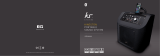DDR2-800MHz capability
Crucial BL12864AL804.8FE5 2G(Kit of
2)(EPP) SS Heat-Sink Package 4 N/A • •
Elixir M2Y1G64TU88D5B-AC
0828.GS 1G SS N2TU16800E-AC N/A Elixir • •
Elixir M2Y1G64TU8HB0B-25C 1G DS N2TU 51280BE-25C802006Z1DV 5 Elixir • •
Elixir M2Y2G64TU8HD5B-AC
0826.SG 2G DS N2TUG80DE-AC N/A Elixir • •
G.SKILL F2-6400CL5D-1GBNQ 1G(Kit of 2) SS Heat-Sink Package 5-5-5-15 G.SKILL • •
G.SKILL F2-6400CL4D-2GBHK 1G DS Heat-Sink Package 4 G.SKILL • •
G.SKILL F2-6400CL4D-2GBPK 1G DS Heat-Sink Package 4 G.SKILL • •
G.SKILL F2-6400CL4D-4GBPK 2G DS Heat-Sink Package 4 G.SKILL • •
G.SKILL F2-6400CL5D-2GBNQ 1G DS Heat-Sink Package 5 G.SKILL • •
G.SKILL F2-6400CL5D-4GBPQ 2G DS Heat-Sink Package 5 G.SKILL • •
G.SKILL F2-6400CL5Q-16GNQ 4G DS Heat-Sink Package 5 G.SKILL • •
GEIL GB22GB6400C4DC 1G DS GL2L64M088BA30EB 4 GEIL • •
GEIL GB22GB6400C5DC 1G DS GL2L64M088BA30EB 5 GEIL • •
GEIL GB24GB6400C4DC 2G DS GL2L128M88BA25AB 4 GEIL • •
GEIL GB24GB6400C4QC 1G DS GL2L64M088BA30EB 4 GEIL • •
GEIL GB24GB6400C5DC 2G DS GL2L128M88BA25AB 5 GEIL • •
GEIL GB24GB6400C5QC 1G DS GL2L64M088BA30EB 5 GEIL • •
GEIL GB28GB6400C4QC 2G DS GL2L128M88BA25AB 4 GEIL • •
GEIL GB28GB6400C5QC 2G DS GL2L128M88BA25AB 5 GEIL • •
GEIL GE22GB800C4DC 1G DS Heat-Sink Package 4 GEIL • •
GEIL GE22GB800C5DC 1G DS Heat-Sink Package 5 GEIL • •
GEIL GE24GB800C4DC 2G DS Heat-Sink Package 4 GEIL • •
GEIL GE24GB800C4QC 1G DS Heat-Sink Package 4 GEIL • •
GEIL GE24GB800C5DC 2G DS Heat-Sink Package 5 GEIL • •
GEIL GE24GB800C5QC 1G DS Heat-Sink Package 5 GEIL • •
GEIL GE28GB800C4QC 2G DS Heat-Sink Package 4 GEIL • •
GEIL GE28GB800C5QC 2G DS Heat-Sink Package 5 GEIL • •
GEIL GX22GB6400CUSC 2G DS Heat-Sink Package 4 GEIL • •
GEIL GX22GB6400DC 1G DS Heat-Sink Package 5 GEIL • •
GEIL GX22GB6400LX 2G DS Heat-Sink Package 5 GEIL • •
GEIL GX22GB6400UDC 1G DS Heat-Sink Package 4 GEIL • •
GEIL GX24GB6400DC 2G DS Heat-Sink Package 5 GEIL • •
HY HYMP564U64CP8-S5 AB 512MB SS HY5PS12821CFP-S5 5 Hynix • •
HY HYMP 512U64CP8-S5 AB 1G DS HY5PS12821CFPS5 5 Hynix • •
Kingmax KLDC28F-A8KI5 512MB SS KKA8FF1XF-JFS-25A N/A Kingmax • •
Kingmax KLDD48F-B8KB5 1G SS KKB8FFBGXF-CFA-25U N/A Kingmax • •
Kingmax KLDE88F-B8KB5 2G DS KKB8FFBGXF-CFA-25U N/A Kingmax • •
Kingston KHX6400D2LLK2/1GN 512MB SS Heat-Sink Package N/A Kingston • •
Kingston KVR800D2N5/ 512 512MB SS E5108AJBG-8E-E 0803A9082 N/A Kingston • •
Kingston KVR800D2N6/ 512 512MB SS E5108AJBG-8E-E N/A Elpida • •
Kingston KHX6400D2/2G 2G DS Heat-Sink Package N/A Kingston • •
Kingston KHX6400D2LL/1G 1G DS Heat-Sink Package N/A Kingston • •
kingston KVR800D2N5/1G 1G DS D6408TR4CGL25USL362406PECXA N/A kingston • •
Kingston KVR800D2N5/2G 2G DS E1108ACBG-8E-E N/A Elpida • •
Kingston KVR800D2N6/1G 1G DS E5108AJBG-8E-E N/A Elpida • •
Kingston KVR800D2N6/2G 2G DS 461625.010819 PTGC N/A Kingston • •
Kingston KVR800D2N6/4G 4G DS E2108ABSE-8G-E N/A Elpida • •
Micron MT9HTF12872AY-800E1 1G SS D9HNP 7YE22(ECC) 6 Micron • •
Micron MT9HTF6472AY-80ED4 512MB SS 6ED22D9GKX(ECC) 5 Micron • •
Micron MT18HTF12872AY-80ED4 1G DS 6TD22D9GKX(ECC) 5 Micron • •
OCZ OCZ2G800R22GK 1G DS Heat-Sink Package 5 OCZ • •
OCZ OCZ2P8004GK 2G DS Heat-Sink Package 5 OCZ • •
OCZ OCZ2P800R22GK 1G DS Heat-Sink Package 4 OCZ • •
OCZ OCZ2RPR8002GK 1G DS Heat-Sink Package 4 OCZ • •
OCZ OCZ2VU8004GK 1G DS Heat-Sink Package 6 OCZ • •
PSC AL7E8F73C-8E1 1G SS A3R1GE3CFF734MAA0E 5 PSC • •
PSC AL7E8E63H-10E1K 2G DS A3R1GE3CFF750RABBP(ECC) 5 PSC • •
PSC AL8E8F73C-8E1 2G DS A3R1GE3CFF734MAA0E 5 PSC • •
PSC PL8E8F73C-8E1 2G DS SHG772-AA3G N/A psc • •
PSC PL8E8G73E-8E1 2G DS XCP271A3G-A N/A psc • •
Qimonda HYS64T64000EU-2.5-B2 512MB SS HYB18T 512800B2F25FSS28380 6 Qimonda • •
Qimonda HYS64T128020EU-2.5-B2 1G DS HYB18T 512800B2F25FSS28380 6 Qimonda • •
Samsung M378T2863QZS-CF7 1G SS K4T1G084QQ-HCF7 6 Samsung • •
Samsung M378T6553GZS-CF7 512MB SS K4T51083QG-HCF7 6 Samsung • •
Samsung M391T2863QZ3-CF7 1G SS K4T1G084QQ-HCF7(ECC) 6 Samsung • •
Samsung M37875663QZ3-CF7 2G DS K4T1G084QQ-HCF7 6 Samsung • •
Samsung M378T2953GZ3-CF7 1G DS K4T51083QG-HCF7 6 Samsung • •
Samsung M378T5263AZ3-CF7 4G DS K4T2G084QA-HCF7 N/A Samsung • •
Super Talent T800UB1GC4 1G DS Heat-Sink Package 4 Super Talent • •
Transcend JM800QLU-1G 1G SS TQ1243PCF8 5 Transcend • •
Transcend TS128MLQ64V8U 1G SS E1108ACBG-8E-E 5 Elpaid • •
Transcend TS64MLQ64V8J 512MB SS 7HD22 D9GMH 5 Micron • •
Transcend JM800QLJ-1G 1G DS TQ123PJF8F0801 5 Transcend • •
Transcend JM800QLU-2G 2G DS TQ243PCF8 5 Transcend • •
Transcend TS128MLQ64V8J 1G DS 7HD22D9GMH 5 Mircon • •
Transcend TS256MLQ64V8U 2G DS E1108ACBG-8E-E 5 Elpida • •
VDATA M2GVD6G3H3160Q1E52 512MB SS VD29608A8A-25EG20813 N/A VDATA • •
VDATA M2GVD6G314170Q1E58 1G DS VD29608A8A-25EG80813 N/A VDATA • •
Vendor Part No. Size SS/
DS Chip No. CL Chip Brand
DIMM
support
A* B*
Chapter 1: Product introduction1-5