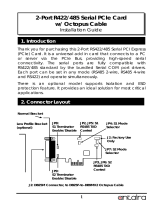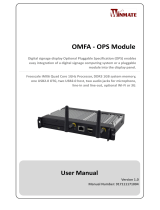Page is loading ...

www.d.com
1
Chapter 1 Introduction
KS070-FS
7” Light Industrial Touch Panel PC
User’s Manual
Manual A-557-M-2029

www.d.com
2
Chapter 1 Introduction
Copyright
This publication contains information that is protected by copyright. No part of it may be re-
produced in any form or by any means or used to make any transformation/adaptation without
the prior written permission from the copyright holders.
This publication is provided for informational purposes only. The manufacturer makes no
representations or warranties with respect to the contents or use of this manual and specifi-
cally disclaims any express or implied warranties of merchantability or fitness for any particular
purpose. The user will assume the entire risk of the use or the results of the use of this docu-
ment. Further, the manufacturer reserves the right to revise this publication and make changes
to its contents at any time, without obligation to notify any person or entity of such revisions
or changes.
Changes after the publication’s first release will be based on the product’s revision. The website
will always provide the most updated information.
© 2020. All Rights Reserved.
Trademarks
Product names or trademarks appearing in this manual are for identification purpose only and
are the properties of the respective owners.
FCC and DOC Statement on Class A
This equipment has been tested and found to comply with the limits for a Class A digital
device, pursuant to Part 15 of the FCC rules. These limits are designed to provide reason-
able protection against harmful interference when the equipment is operated in a residential
installation. This equipment generates, uses and can radiate radio frequency energy and, if not
installed and used in accordance with the instruction manual, may cause harmful interference
to radio communications. However, there is no guarantee that interference will not occur in a
particular installation. If this equipment does cause harmful interference to radio or television
reception, which can be determined by turning the equipment off and on, the user is encour-
aged to try to correct the interference by one or more of the following measures:
• Reorient or relocate the receiving antenna.
• Increase the separation between the equipment and the receiver.
• Connect the equipment into an outlet on a circuit different from that to which the receiver
is connected.
• Consult the dealer or an experienced radio TV technician for help.
Notice:
1. The changes or modifications not expressly approved by the party responsible for compli-
ance could void the user’s authority to operate the equipment.
2. Shielded interface cables must be used in order to comply with the emission limits.

www.d.com
3
Chapter 1 Introduction
Table of Contents
Copyright ........................................................................................................... 2
Trademarks .......................................................................................................2
FCC and DOC Statement on Class A ................................................... 2
About this Manual ......................................................................................... 4
Warranty ............................................................................................................ 4
Static Electricity Precautions .................................................................... 4
Safety Measures ............................................................................................4
Safety Precautions ........................................................................................5
About the Package .......................................................................................5
Chapter 1 - Introduction ...........................................................................6
Overview ....................................................................................................... 6
Key Features ................................................................................................6
Specifications ...............................................................................................7
Getting the Know the KS070 ..................................................................8
Mechanical Dimensions ............................................................................. 9
Chapter 2 - Installing the Devices �������������������������������������������� 10
Connecting the Cable to the Terminal Block .................................... 10
Removing the Chassis Cover ................................................................. 11
Installing the microSD Card and the Qseven Module ................... 12
Installing the SIM Card .......................................................................... 13
Chapter 3 - Jumper Settings ����������������������������������������������������� 15
Jumper Settings - System Board
Panel Power Select ...........................................................................................15
COM RS232/UART5 Select ............................................................................15
COM 1/COM 2 RS232/422/485 Select .....................................................16
Touch Panel Power Select .............................................................................17
Dimming Mode Select .....................................................................................17
LCD/Inverter Power Select ............................................................................18
Download Mode Select ...................................................................................18
Line-out/Mic-in Select......................................................................................19
Jumper Setting - Qseven Module
Boot Device Select ...........................................................................................19
Chapter 4 - Ports and Connectors �������������������������������������������� 20
Top Panel I/O Ports ................................................................................. 20
SD Card Socket .......................................................................................... 20
Serial (COM) Port ....................................................................................... 21
Side Panel I/O Ports ................................................................................ 21
Built-in Speakers ......................................................................................... 21
Bottom Panel I/O Ports .......................................................................... 22
Serial (COM) Port ....................................................................................... 22
HDMI Port .................................................................................................. 23
USB Client Port ........................................................................................... 23
USB Ports ................................................................................................... 24
Audio ......................................................................................................... 24
12~36V DC-in ........................................................................................... 25
RJ45 LAN Port ............................................................................................ 25
12-bit GPIO ................................................................................................ 26
I/O Connectors .......................................................................................... 26
LVDS LCD Panel Connector ......................................................................... 26
FlexCAN Connector ..................................................................................... 27
Expansion Slots .......................................................................................... 28
LEDs .......................................................................................................... 28
RTC Battery ................................................................................................ 29
Power Switch.............................................................................................. 29
Serial (COM) Port ....................................................................................... 30
MXM Connector .......................................................................................... 30
Chapter 5 - Mounting Options .............................................................. 33
Wall Mount ................................................................................................. 33
Panel Mount ............................................................................................... 34
Chapter 6 - BSP Installation Guide ..................................................... 36
Preparing the Working Environment for the BSP Installation ....... 36
Installing the MFG Tool ........................................................................... 36
How to Use the ADB Tool ...................................................................... 39

www.d.com
4
Chapter 1 Introduction
About this Manual
An electronic file of this manual can be obtained from the DFI website at www.dfi.com.
To download the user’s manual from our website, please go to “Support” > “Download Center.”
On the Download Center page, select your product or type the model name and click “Search”
to find all technical documents including the user’s manual for a specific product.
Warranty
1. Warranty does not cover damages or failures that arised from misuse of the product,
inability to use the product, unauthorized replacement or alteration of components and
product specifications.
2. The warranty is void if the product has been subjected to physical abuse, improper instal-
lation, modification, accidents or unauthorized repair of the product.
3. Unless otherwise instructed in this user’s manual, the user may not, under any circum-
stances, attempt to perform service, adjustments or repairs on the product, whether in or
out of warranty. It must be returned to the purchase point, factory or authorized service
agency for all such work.
4. We will not be liable for any indirect, special, incidental or consequencial damages to the
product that has been modified or altered.
Static Electricity Precautions
It is quite easy to inadvertently damage your PC, system board, components or devices even
before installing them in your system unit. Static electrical discharge can damage computer
components without causing any signs of physical damage. You must take extra care in han-
dling them to ensure against electrostatic build-up.
1. To prevent electrostatic build-up, leave the system board in its anti-static bag until you are
ready to install it.
2. Wear an antistatic wrist strap.
3. Do all preparation work on a static-free surface.
4. Hold the device only by its edges. Be careful not to touch any of the components, contacts
or connections.
5. Avoid touching the pins or contacts on all modules and connectors. Hold modules or con
nectors by their ends.
Safety Measures
To avoid damage to the system:
• Use the correct AC input voltage range.
To reduce the risk of electric shock:
• Unplug the power cord before removing the system chassis cover for installation or servic-
ing. After installation or servicing, cover the system chassis before plugging the power cord.
Battery:
• Danger of explosion if battery incorrectly replaced.
• Replace only with the same or equivalent type recommend by the manufacturer.
• Dispose of used batteries according to local ordinance.
Important:
Electrostatic discharge (ESD) can damage your processor, disk drive and other com-
ponents. Perform the upgrade instruction procedures described at an ESD worksta-
tion only. If such a station is not available, you can provide some ESD protection by
wearing an antistatic wrist strap and attaching it to a metal part of the system chas-
sis. If a wrist strap is unavailable, establish and maintain contact with the system
chassis throughout any procedures requiring ESD protection.

www.d.com
5
Chapter 1 Introduction
About the Package
The package contains the following items. If any of these items are missing or damaged,
please contact your dealer or sales representative for assistance.
• 1 KS070-FS Touch Panel PC
• 1 Poron foam
• 1 Quick Installation Guide
Optional Items
• Wi-Fi
• Power Cord
• Panel Mount
• Power Adapter
The board and accessories in the package may not come similar to the information listed
above. This may differ in accordance to the sales region or models in which it was sold. For
more information about the standard package in your region, please contact your dealer or
sales representative.
Safety Precautions
• Use the correct DC input voltage range.
• Unplug the power cord before removing the system chassis cover for installation or servic-
ing. After installation or servicing, cover the system chassis before plugging the power cord.
• Danger of explosion if battery incorrectly replaced.
• Replace only with the same or equivalent type recommend by the manufacturer.
• Dispose of used batteries according to local ordinance.
• Keep this system away from humidity.
• Place the system on a stable surface. Dropping it or letting it fall may cause damage.
• The openings on the system are for air ventilation to protect the system from overheating.
DO NOT COVER THE OPENINGS.
• Place the power cord in such a way that it will not be stepped on. Do not place anything on
top of the power cord. Use a power cord that has been approved for use with the system
and that it matches the voltage and current marked on the system’s electrical range label.
• If the system will not be used for a long time, disconnect it from the power source to avoid
damage by transient overvoltage.
• If one of the following occurs, consult a service personnel:
- The power cord or plug is damaged.
- Liquid has penetrated the system.
- The system has been exposed to moisture.
- The system is not working properly.
- The system dropped or is damaged.
- The system has obvious signs of breakage.
• The unit uses a three-wire ground cable which is equipped with a third pin to ground the
unit and prevent electric shock. Do not defeat the purpose of this pin. If your outlet does
not support this kind of plug, contact your electrician to replace the outlet.
• Disconnect the system from the DC outlet before cleaning. Use a damp cloth. Do not use
liquid or spray detergents for cleaning.

www.d.com
6
Chapter 1 Introduction
Chapter 1 - Introduction
Chapter 1
Overview
KS070-FS
Key Features
Bottom View
Side View
Top View
• 7" 1024x600 TFT LCD panel with touch screen
• 1 x SD socket for storage
• IP65 front panel protection
• 4GB eMMC for storage
• Rich I/O: 1 LAN, 2 COM, 2 USB 2�0, 1 USB OTG

www.d.com
7
Chapter 1 Introduction
Specifications
SYSTEM Processor NXP i.MX6 Series Processor
NXP i.MX6 Cortex-A9 Dual Lite, 1.0GHz
Memory 2GB SDRAM Memory Down - Single Channel DDR3L 1600MHz
DISPLAY AND
TOUCH SCREEN
Display 7” 1024x600 TFT LCD Panel with Capacitive Touch Screen
Brightness 425 cd/m²
Contrast 800:1
Backlight Lifetime 50,000 hours
GRAPHICS Display 1 x HDMI - resolution up to 1920x1080 @ 60 Hz
Single Display HDMI
STORAGE 4GB eMMC
1 x SD Socket
EXPANSION Interface 1 x Full-size Mini PCIe (PCIe/USB)
1 x mSATA
AUDIO Audio Codec Realtek ALC262
ETHERNET Controller 1 x ATHEROS Ethernet Controller AR8033-AL1B
(10/100/1000Mbps)
LED Indicators 1 x Status LED
FRONT I/O Ethernet 1 x GbE (RJ-45)
Serial 1 x RS-232
USB 2 x USB 2.0 (type A)
1 x OTG USB
Display 1 x HDMI
Buttons 1 x Power Reset Button
BOTTOM I/O Serial 1 x RS-232/422/485
DIO 1 x 8-bit DIO
TOP I/O Wi-Fi Antenna 2 x Wi-Fi Module Antenna Hole
INTERNAL I/O USB 1 x MicroSD
1 x SIM
WATCHDOG TIMER Output & Interval System Reset,
Programmable via Software from 1 to 255 Seconds
POWER Type Wide Range 12~36V
Connector 2-Pole Terminal Block
OS SUPPORT Android 4.3
MECHANISM Construction Sheet Metal
Mounting VESA, Panel Mount
Dimensions
(W x H x D)
235mm x 150mm x 41mm
Weight 1,310g
ENVIRONMENT Operating
Temperature
0 to 60°C
Storage
Temperature
-30 to 85°C
Relative Humidity 10 to 90% RH (non-condensing)
Chapter 1
STANDARDS AND
CERTIFICATIONS
Shock Operating: 3G, 11ms
Non-Operating: 5G, 11ms
Vibration Operating: Random 5~500Hz, IEC68-2-64 (3G)
Non-Operating: Sine 10~500Hz, IEC68-2-6 (3G)
Certications CE, FCC Class B

www.d.com
8
Chapter 1 Introduction
Getting to Know the KS070-FS
Chapter 1
Side View
Speakers
Built-in two 1W speakers on the left and right sides of the system.
Top View
Bottom View
2 built-in 1W speakers
SD COM
COM Port
Used to connect a serial device.
SD
Used to insert a SD card.
Power Switch
Line-out/Mic-in
USB
DC-in
HDMI
COM
12-bit GPIO
USB Client
LAN
COM Port
Used to connect a serial device.
USB Ports
Used to connect USB 2.0/1.1 devices.
USB Client Port
Used to connect a USB device operating as a client port.
HDMI Port
Use to connect a HDMI device.
LAN Port
Used to connect the system to a local area network.
12-bit GPIO
Supports 12-bit GPIO 7-pole terminal block (6-bit in/ 6-bit out).
Line-out/Mic-in
Used to connect to a speaker or to an external microphone.
DC-in
Used to plug a power adapter.

www.d.com
9
Chapter 1 Introduction
Mechanical Dimensions
Chapter 1
0.00
0.00
5.50 5.50
96.07
102.03
29.94
50.01
190.01
14.98
90.71
75.71
17
.00
97.00
136.21
104.01
59.52
75.00
101.50
28.88
73.70
117.51
185.00
173.65
119.14
58.50
45.00
24.00
145.49
87.40
39.21
26.71
41.71
214.60
235.00
150.00
40.80
Rear View
75.00
75.00
Left View
Bottom View
Right View
Top View
Front View
0.00
0.00
5.50 5.50
96.07
102.03
29.94
50.01
190.01
14.98
90.71
75.71
17.00
97.00
136.21
104.01
59.52
75.00
101.50
28.88
73.70
117.51
185.00
173.65
119.14
58.50
45.00
24.00
145.49
87.40
39.21
26.
71
41.71
214.60
235.00
150.00
40.80
Rear View
75.00
75.00
Left View
Bottom View
Right View
Top View
Front View

www.d.com
10
Chapter 2 Installing the Devices
Chapter 2
Chapter 2 - Installing the Devices
Connecting the Cable to the Terminal Block
1. Insert the cable end of the power adapter to the terminal block. To firmly fix the cable into
the terminal block, use a screwdriver to clamp down the wires to the screw that is in the
terminal block�
2. Plug the terminal block into the DC-in connector and then tighten the screws to secure the
terminal block in place.
Terminal block
Wire
Power adapter cable
DC-in
connector
Screws
White Wire
Black Wire
+ -
Note:
The system unit used in the following illustrations may not resemble the actual one.
These illustrations are for reference only.

www.d.com
11
Chapter 2 Installing the Devices
Chapter 2
1. Make sure the system and all other peripheral devices connected to it have been powered-
off.
2. Disconnect all power cords and cables.
3. The 8 mounting screws on the side and cover of the system are used to secure the cover
to the chassis and the 4 mounting screws are used to fix the COM port. Remove these
screws and then put them in a safe place for later use.
Removing the Chassis Cover
Mounting Screw (COM port)
Mounting Screw
Mounting Screw
4. After removing the mounting screws, lift the cover up.
Lift the Cover Upward
5. 1 SIM card socket, 1 SD card socket, 1 mSATA slot and 1 Mini PCIe slot are readily acces-
sible after removing the chassis cover.
Mini PCIe Slot
SIM card socket
SD card socket
mSATA Slot
Note:
The system unit used in the following illustrations may not resemble the actual one.
These illustrations are for reference only.

www.d.com
12
Chapter 2 Installing the Devices
Chapter 2
Qseven module
Installing the microSD Card and the Qseven Module
1. The microSD socket is located on the Qseven module.
2. Insert a microSD card into the microSD socket on the Qseven module.
microSD socket
Qseven module
microSD card
microSD socket
Note:
The system unit used in the following illustrations may not resemble the actual one.
These illustrations are for reference only.
3. Note the key on the MXM connector. The key ensures that the Qseven module with a mi-
croSD card in the socket can be plugged into the connector in one direction only.
MXM connector
4. Grasp the Qseven module by its edges, insert it into the carrier board, and you will hear a
distinctive¨click¨ which indicates that the Qseven module is correctly locked into the posi-
tion.

www.d.com
13
Chapter 2 Installing the Devices
Chapter 2
Installing the SIM Card
1. The SIM card socket is located on the system board.
SIM card socket
Mounting screw
Mounting screw
Mounting screw
2. Before inserting a SIM card into the socket, you have to remove mounting screws on the
speaker.
Note:
The system unit used in the following illustrations may not resemble the actual one.
These illustrations are for reference only.
5. Press down the Qseven module with a microSD card in the socket and use mounting
screws to fix it on place.
Speaker

www.d.com
14
Chapter 2 Installing the Devices
Chapter 2
Speaker
3. Insert the SIM card into the SIM card socket, and push it to take the card out of the socket.
SIM card

www.d.com
15
Chapter 3 Jumper Settings
Chapter 3
Chapter 3 - Jumper Settings
JP2
JP2 is used to select the power supplied with the LCD panel.
Important:
Before powering-on the system, make sure that the power settings of JP2 match the
LCD panel’s specification. Selecting the incorrect voltage will seriously damage the
LCD panel.
1-2 On: +12V 3-4 On:+5V_standby
5-6 On: +3V_standby
(default)
1
6
4
2
5
3
1
6
4
2
5
3
1
6
4
2
5
3
COM RS232/UART5 Select
JP11
JP12
1-2 On:
RS232 (default)
2-3 On: UART5
13 2
13 2
JP11 and JP12 are used to configure the COM port to RS232 (default) or UART5.
Important:
You need to set JP11 and JP12 simultaneously.
Jumper Settings - System Board
Panel Power Select
LCD Panel Power Select JP2
+12V 1-2 On
+5V Standby 3-4 On
+3V Standby (default) 5-6 On
COM RS232/UART5 Select JP11, JP12
RS232 (default) 1-2 On
UART 5 2-3 On

www.d.com
16
Chapter 3 Jumper Settings
Chapter 3
JP4 (for COM 1)/JP6 (for COM 2)
RS232
RS422
Full Duplex
RS485
COM 1
1-2 On: RS232
(default)
1
3
5
2
4
6
3-4 On: RS422
Full Duplex
1
3
5
2
4
6
5-6 On: RS485
1
3
5
2
4
6
DCD-
TD
RD
DTR-
GND
RTS-
RI-
DSR-
CTS-
1
2 3 4 5
6 7 8 9
RXD+
TXD+
RXD-
TXD-
N.C.
N.C.
N.C.
N.C.
N.C.
1 2 3 4 5
6 7 8 9
DATA+
DATA-
N.C.
N.C.
N.C.
N.C.
N.C.
N.C.
N.C.
1 2 3 4 5
6 7 8 9
COM 1/COM 2 RS232/422/485 Select
JP4
JP6
JP4 (for COM 1) and JP6 (for COM 2) are used to configure the COM ports to RS232, RS422
(Full Duplex) or RS485. The pin functions of COM ports will vary according to jumpers’ setting.
COM 2
COM 2:
RS232/422/485
COM 1
2 1
9
COM 1:
RS232/422/485
RS485
RS422
Full Duplex
RS232
COM 2
RXD DCD-
TXD
DTR-
GND
DSR-
RTS-
CTS-
RI-
2 1
9
RXD- RXD+
TXD+TXD-
NC.NC.
NC.NC.
NC.
2 1
9
DATA- DATA+
TXDNC.
NC.NC.
NC.
NC.
NC.
2 1
9
COM 1 /COM 2
RS232/422/485 Select
JP4 (for COM 1), JP6 (for COM 2)
RS232 (default) 1-2 On
RS422 3-4 On
RS485 5-6 On

www.d.com
17
Chapter 3 Jumper Settings
Chapter 3
Dimming Mode Select
1-2 On:
PWM Mode (default)
2-3 On:
Voltage Mode
JP10
13 213 2
JP10 allows you to select the mode for the lightness control of the LVDS panel.
Important:
You need to refer to your panel’s user guide to determine the type of mode (PWM or
Voltage) most appropriate for your panel.
Touch Panel Power Select
1-2 On:
+5V_standby
2-3 On: +3V_standby
JP3
13 213 2
JP3 controls the power level of the touch panel IC.
Dimming Mode Select JP10
PWM Mode (default) 1-2 On
Voltage Mode 2-3 On

www.d.com
18
Chapter 3 Jumper Settings
Chapter 3
Download Mode Select
1-2 On: Serial
Download Mode
2-3 On: Normal Boot
(default)
JP9
13 2
13 2
JP9 allows you to select the download mode for the serial port to update the firmware and OS.
LCD/Inverter Power Select
JP5
1-2 On: +12V 3-4 On:+5V_standby
(default)
5-6 On: +3V_standby
1
6
4
2
5
3
1
6
4
2
5
3
1
6
4
2
5
3
JP5 is used to select the power level of the LCD/inverter power connector.
Download Mode Select JP9
Serial Download Mode 1-2 On
Normal Boot (default) 2-3 On

www.d.com
19
Chapter 3 Jumper Settings
Chapter 3
Line-out/Mic-in Select
JP7 JP8
JP7 and JP8 allow you to select the audio function. When pins 1-2, 3-4, and 5-6 are set to On,
JP7 is applied for the Line-out function and JP8 is used for the Mic-in function.
5
2
4
6
1
3
JP7 1-2, 3-4, 5-6 On:
Line-out
JP8 1-2, 3-4, 5-6 On:
Mic-in (default)
Jumper Setting - Qseven Module
Boot Device Select
Switch
1 Off, 2 Off, 3 On, 4 On:
eMMC
1 Off, 2 Off, 3 On, 4 Off:
uSD
1 On, 2 On, 3 Off, 4 On:
SPI3 on board SPI
1 On, 2 Off, 3 Off, 4 On:
SPI1 on carrier board
Switch is designed to select the device to boot the system.
Boot Device Select Switch
eMMC 1 Off, 2 Off, 3 On, 4 On
uSD 1 Off, 2 Off, 3 On, 4 Off
SPI3 on board SPI 1 On, 2 On, 3 Off, 4 On
SPI1 on carrier board 1 On, 2 Off, 3 Off, 4 On

www.d.com
20
Chapter 4 Ports and Connectors
Chapter 4
Chapter 4 - Ports and Connectors
Top Panel I/O Ports
The top panel I/O ports consist of the following:
• 1 SD card socket
• 1 COM port
SD Card Socket
SD COM
SD Card Socket
This expansion port is used to insert a Secure Digital Input/Output (SDIO) device. Aside from
storing data files, an SDIO card is also capable of storing powerful software applications.
SD Card Socket
/