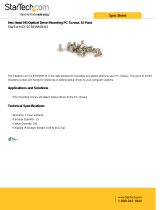Page is loading ...

Lenovo RackSwitch G8296
Installation Guide
For Lenovo Network Operating System

Important Product Information:
Before using this information and the product it supports, read Appendix B, “Notices“ of this manual. Also
read the product Warranty Information document and the Important Notices document included with the
product, and the Safety Information document, the License Agreement for Machine Code (LAMC) document,
and the Environmental Notices and User Guide document on the Documentation CD included with the
product.
Third Edition (February 2017)
© Copyright Lenovo 2017
Portions © Copyright IBM Corporation 2014.
LIMITED AND RESTRICTED RIGHTS NOTICE: If data or software is delivered pursuant a General
Services Administration “GSA” contract, use, reproduction, or disclosure is subject to restrictions set forth
in Contract No. GS-35F-05925.
Lenovo and the Lenovo logo are trademarks of Lenovo in the United States, other countries, or both.

© Copyright Lenovo 2017 Contents 3
Contents
Safety Information . . . . . . . . . . . . . . . . . . . . . . . 7
Safety Statements . . . . . . . . . . . . . . . . . . . . . . . . . . . . 9
Other Important Safety Notices. . . . . . . . . . . . . . . . . . . . . 13
RackSwitch G8296 . . . . . . . . . . . . . . . . . . . . . . . 15
Port Configuration . . . . . . . . . . . . . . . . . . . . . . . . 15
Transceiver Configuration . . . . . . . . . . . . . . . . . . . . . 15
Orientation, Airflow, and Redundancy. . . . . . . . . . . . . . . . 15
Management . . . . . . . . . . . . . . . . . . . . . . . . . . . 15
Additional Features . . . . . . . . . . . . . . . . . . . . . . . . 15
G8296 Documentation. . . . . . . . . . . . . . . . . . . . . . . . . 16
About this Installation Guide . . . . . . . . . . . . . . . . . . . . 16
Notices and Statements in this Document . . . . . . . . . . . . . . 16
The Documentation CD . . . . . . . . . . . . . . . . . . . . . . 17
Related Documentation . . . . . . . . . . . . . . . . . . . . . . 17
Switch Components . . . . . . . . . . . . . . . . . . . . . . . 19
Switch Unit . . . . . . . . . . . . . . . . . . . . . . . . . . . . . 20
Management Panel . . . . . . . . . . . . . . . . . . . . . . . . . . 21
Mini-USB Serial Console Port . . . . . . . . . . . . . . . . . . . . 21
RJ-45 Management Port . . . . . . . . . . . . . . . . . . . . . . 22
RJ-45 Management LEDs . . . . . . . . . . . . . . . . . . . . 22
Reset Button . . . . . . . . . . . . . . . . . . . . . . . . . . . 23
System Status LEDs . . . . . . . . . . . . . . . . . . . . . . . . 24
USB Port . . . . . . . . . . . . . . . . . . . . . . . . . . . . . 24
Switching Ports. . . . . . . . . . . . . . . . . . . . . . . . . . . . 25
SFP+ Ports . . . . . . . . . . . . . . . . . . . . . . . . . . . . 25
SFP+ LEDs . . . . . . . . . . . . . . . . . . . . . . . . . . 26
QSFP+ Ports . . . . . . . . . . . . . . . . . . . . . . . . . . . 26
QSFP+ LEDs . . . . . . . . . . . . . . . . . . . . . . . . . 27
Rear Panel . . . . . . . . . . . . . . . . . . . . . . . . . . . . . . 28
Fans . . . . . . . . . . . . . . . . . . . . . . . . . . . . . . . 28
Fan LEDs. . . . . . . . . . . . . . . . . . . . . . . . . . . 28
Power Supply . . . . . . . . . . . . . . . . . . . . . . . . . . 28
Power LEDs . . . . . . . . . . . . . . . . . . . . . . . . . 31
Installing G8296 Hardware and Options . . . . . . . . . . . . . . . 33
Before Installing the G8296. . . . . . . . . . . . . . . . . . . . . . . 34
Required Tools . . . . . . . . . . . . . . . . . . . . . . . . . . 35
Package Contents . . . . . . . . . . . . . . . . . . . . . . . . . 35
Environmental Requirements . . . . . . . . . . . . . . . . . . . . 36
Preventing Electric Shock . . . . . . . . . . . . . . . . . . . . . 37
Handling Static-Sensitive Devices . . . . . . . . . . . . . . . . . . 39
Cabling Guidelines . . . . . . . . . . . . . . . . . . . . . . . . 39

4 Lenovo G8296 Installation Guide
Installing the G8296 in a Rack . . . . . . . . . . . . . . . . . . . . . 40
Installing the G8296 in a Standard Equipment Rack . . . . . . . . . . 40
Installing the G8296 in a Lenovo System x or Power Rack. . . . . . . . 43
Installing the G8296 in a Lenovo NeXtScale Rack . . . . . . . . . . . 48
Installing the Air-Duct Option . . . . . . . . . . . . . . . . . . . . . 52
Installing Port Transceivers . . . . . . . . . . . . . . . . . . . . . . 57
Installing an SFP Copper Transceiver . . . . . . . . . . . . . . . . 57
Installing an SFP Optical Transceiver . . . . . . . . . . . . . . . . 58
Installing an SFP+ Optical Transceiver . . . . . . . . . . . . . . . . 60
Installing a QSFP+ Optical Transceiver . . . . . . . . . . . . . . . . 62
Removing and Replacing Components . . . . . . . . . . . . . . . 65
Removing Port Transceivers . . . . . . . . . . . . . . . . . . . . . . 66
Removing and Replacing a Power Supply Module . . . . . . . . . . . . 67
Removing the Power Supply Module . . . . . . . . . . . . . . . . 67
Replacing the Power Supply Module . . . . . . . . . . . . . . . . 69
Removing and Replacing a Fan Module . . . . . . . . . . . . . . . . . 72
Removing the Fan Module . . . . . . . . . . . . . . . . . . . . . 72
Replacing the Fan Module . . . . . . . . . . . . . . . . . . . . . 73
Removing the G8296 from a Standard Equipment Rack . . . . . . . . . . 74
Removing the switch from a Lenovo System x or Power Rack. . . . . . . . 76
Removing the G8296 from a Lenovo NeXtScale Rack . . . . . . . . . . . 79
Removing the Air-Duct Option . . . . . . . . . . . . . . . . . . . . . 82
Replacing the G8296. . . . . . . . . . . . . . . . . . . . . . . . . . 83
Preparing and Returning the G8296 . . . . . . . . . . . . . . . . . 83
Configuring Vital Product Data . . . . . . . . . . . . . . . . . . . 83
Initializing the G8296 . . . . . . . . . . . . . . . . . . . . . . 87
System Status LEDs . . . . . . . . . . . . . . . . . . . . . . . . . . 88
Connecting to the Switch . . . . . . . . . . . . . . . . . . . . . . . 89
Using the Serial Console Port . . . . . . . . . . . . . . . . . . . . 89
Using the Management Port . . . . . . . . . . . . . . . . . . . . 89
Logging Into the Switch . . . . . . . . . . . . . . . . . . . . . . . . 90
Default Configuration Files . . . . . . . . . . . . . . . . . . . . . . 91
Configuring the Management Interface for Remote Access . . . . . . . . . 92
Updating Firmware . . . . . . . . . . . . . . . . . . . . . . . . . . 94
The Boot Management Menu . . . . . . . . . . . . . . . . . . . . . . 95
Boot Recovery Mode. . . . . . . . . . . . . . . . . . . . . . . . 96
Recover from a Failed Image Upgrade using TFTP. . . . . . . . . . . 97
Recovering from a Failed Image Upgrade using XModem Download . . 99
Physical Presence . . . . . . . . . . . . . . . . . . . . . . . . . 101
Troubleshooting . . . . . . . . . . . . . . . . . . . . . . . 103
System LED Is Not Lit . . . . . . . . . . . . . . . . . . . . . . . . . 104
Port Link LED Is Not Lit . . . . . . . . . . . . . . . . . . . . . . . . 105
Temperature Sensor Warning . . . . . . . . . . . . . . . . . . . . . 106
Switch Does Not Initialize (Boot) . . . . . . . . . . . . . . . . . . . . 107

© Copyright Lenovo 2017 Contents 5
Getting Help and Technical Assistance . . . . . . . . . . . . . . 109
Notices . . . . . . . . . . . . . . . . . . . . . . . . . . . 111
Trademarks . . . . . . . . . . . . . . . . . . . . . . . . . . . . . 113
Important Notes . . . . . . . . . . . . . . . . . . . . . . . . . . . 114
Recycling Information. . . . . . . . . . . . . . . . . . . . . . . . . 115
Particulate Contamination . . . . . . . . . . . . . . . . . . . . . . . 116
Telecommunication Regulatory Statement . . . . . . . . . . . . . . . . 117
Electronic Emission Notices . . . . . . . . . . . . . . . . . . . . . . 118
Federal Communications Commission (FCC) Statement . . . . . . . . 118
Industry Canada Class A Emission Compliance Statement . . . . . . . 118
Avis de Conformité à la Réglementation d'Industrie Canada . . . . . . 118
Australia and New Zealand Class A Statement . . . . . . . . . . . . 118
European Union - Compliance to the Electromagnetic Compatibility Directive
119
Germany Class A Statement . . . . . . . . . . . . . . . . . . . . 119
Japan VCCI Class A Statement . . . . . . . . . . . . . . . . . . . 120
Japan Electronics and Information Technology Industries Association
(JEITA) Statement . . . . . . . . . . . . . . . . . . . . . . . . . 121
Korea Communications Commission (KCC) Statement. . . . . . . . . 121
Russia Electromagnetic Interference (EMI) Class A statement . . . . . . 121
People’s Republic of China Class A electronic emission statement . . . . 121
Taiwan Class A compliance statement . . . . . . . . . . . . . . . . 121
Technical Specifications . . . . . . . . . . . . . . . . . . . . 123
Physical Characteristics . . . . . . . . . . . . . . . . . . . . . . . . 124
Environmental Specifications. . . . . . . . . . . . . . . . . . . . . . 125
Power Specifications . . . . . . . . . . . . . . . . . . . . . . . . . 126
Switching Performance . . . . . . . . . . . . . . . . . . . . . . . . 127

6 Lenovo G8296 Installation Guide

© Copyright Lenovo 2017 Safety Information 7
Safety Information
Before installing this product, read the Safety Information.
Antes de instalar este produto, leia as Informações de Segurança.
Prije instalacije ovog produkta obavezno pročitajte Surgonosne Upute.
Před instalací tohoto produktu si přečtěte příručku bezpečnostních instrukcí.
Læs sikkerhedsforskrifterne, før du installerer dette produkt.
Lees voordat u dit product installeert eerst de veiligheidsvoorschriften.
Ennen kuin asennat tämän tuotteen, lue turvaohjeet kohdasta Safety Information.
Avant d'installer ce produit, lisez les consignes de sécurité.
Vor der Installation dieses Produkts die Sicherheitshinweise lesen.’
Πριν εγκαταστήσετε το προϊόν αυτό, διαβάστε τις Πληροφορίες ασφαλείας
(safety information).
A termék telepítés előtt olvassa el a Biztonsági előírásokat!
Prima di installare questo prodotto, leggere le Informazioni sulla Sicurezza.
Πред да инсталира овој продукт, прочитајте информацијата за безбедност.
Les sikkerhetsinformasjonen (Safety Information) før du installerer dette produktet.
Przed zainstalowaniem tego produktu, należy zapoznać się z książką “Informacje
dotyczace bezpieczeństwa” (Safety Information).
Antes de instalar este produto, leia as Informações sobre Segurança.
Перед установкой продукта прочтитe инcтрyкции по т
exникe безопасности.

8 G8296 Installation Guide
Pred inštaláciou tohto zariadenia si prečítajte Bezpečnostné predpisy.
Pred namestitvijo tega proizvoda preberite Varnostne informacije.
Antes de instalar este producto, lea la información de seguridad.
Läs säkerhetsinformationen innan du installerar den här produkten.
Bu ürünü kurmadan önce güvenlik bilgilerini okuyun.
Youq mwngz yungh canjbinj neix gaxgonq, itdingh aeu doeg aen canjbinj soengq
cungj vahgangj ancien suisik.

© Copyright Lenovo 2017 Safety Information 9
Safety Statements
Important
Each caution and danger statement in this document is labeled with a number. This
number is used to cross reference the English-language caution or danger statement
with the translated versions of the caution or danger statement in the
Safety
Information
document.
For example, if a caution statement is labeled “Statement 1,” translations for that
caution statement are in the
Safety Information
document under “Statement 1.”
Be sure to read all caution and danger statements in this document before you
perform the procedures. Read any additional safety information that comes with
the system or optional device before you install the device.
Following is a compilation of the statements found throughout this manual.
Statement 3
CAUTION:
When laser products (such as CD-ROMs, DVD drives, fiber optic devices, or
transmitters) are installed, note the following:
Do not remove the covers. Removing the covers of the laser product could result
in exposure to hazardous laser radiation. There are no serviceable parts inside
the device.
Use of controls or adjustments or performance of procedures other than those
specified herein might result in hazardous radiation exposure.
DANGER
Class 1 Laser Product
Laser Klasse 1
Laser Klass 1
Luokan 1 Laserlaite
Appareil À Laser de Classe 1
Some laser products contain an embedded Class 3A or Class 3B laser diode.
Note the following.
Laser radiation when open. Do not stare into the beam, do not view directly
with optical instruments, and avoid direct exposure to the beam.

10 G8296 Installation Guide
Statement 5
CAUTION:
The power control button on the device and the power switch on the power
supply do not turn off the electrical current supplied to the device. The device
also might have more than one power cord. To remove all electrical current from
the device, ensure that all power cords are disconnected from the power source.
Statement 8
CAUTION:
Never remove the cover on a power supply or any part that has the following
label attached.
Hazardous voltage, current, and energy levels are present inside any component
that has this label attached. There are no serviceable parts inside these
components. If you suspect a problem with one of these parts, contact a service
technician.
Statement 13
DANGER:
1
2
Overloading a branch circuit is potentially a fire hazard and a shock hazard
under certain conditions. To avoid these hazards, ensure that your system
electrical requirements do not exceed branch circuit protection requirements.
Refer to the information that is provided with your device for electrical
specifications.

© Copyright Lenovo 2017 Safety Information 11
Statement 25
CAUTION:
This product contains a Class 1M laser. Do not view directly with optical
instruments.
Statement 26
CAUTION:
Do not place any object on top of rack-mounted devices.
Statement 31
DANGER
Electrical current from power, telephone, and communication cables is
hazardous.
To avoid a shock hazard:
Do not connect or disconnect any cables or perform installation,
maintenance, or reconfiguration of this product during an electrical storm.
Connect all power cords to a properly wired and grounded power source.
Connect to properly wired power sources any equipment that will be
attached to this product.
When possible, use one hand only to connect or disconnect signal cables.
Never turn on any equipment when there is evidence of fire, water, or
structural damage.
Disconnect the attached ac power cords, dc power sources, network
connections, telecommunications systems, and serial cables before you
open the device covers, unless instructed otherwise in the installation and
configuration procedures.
Connect and disconnect cables as described in the following table when
you install, move, or open covers on this product or attached devices.

12 G8296 Installation Guide
Statement 37
DANGER
To Connect:
1.Turn OFF all power sources and
equipment that is to be attached to
this product.
2.Attach signal cables to the
product.
3.Attach power cords to the
product.
For ac systems, use appliance
inlets.
For dc systems, ensure correct
polarity of -48 V dc connections:
RTN is + and -48 V dc is -. Earth
ground should use a two-hole
lug for safety.
4.Attach signal cables to other
devices.
5.Connect power cords to their
sources.
6.Turn ON all the power sources.
To Disconnect:
1.Turn OFF all power sources and
equipment that is to be attached to
this product.
For ac systems, remove all power
cords from the chassis power
receptacles or interrupt power at
the ac power distribution unit.
For dc systems, disconnect dc
power sources at the breaker
panel or by turning off the power
source. Then, remove the dc
cables.
2.Remove the signal cables from the
connectors.
3.Remove all cables from the
devices.
When you populate a rack cabinet, adhere to the following guidelines:
Always lower the leveling pads on the rack cabinet.
Always install the stabilizer brackets on the rack cabinet.
Always install the heaviest devices in the bottom of the rack cabinet.
Always install devices starting from the bottom of the rack cabinet.
Do not extend multiple devices from the rack cabinet simultaneously,
unless the rack-mounting instructions direction you to do so. Multiple
devices extended into the service position can cause your rack cabinet to
tip.
If you are not using the Lenovo 9308 rack cabinet, securely anchor the rack
cabinet to ensure its stability.

© Copyright Lenovo 2017 Safety Information 13
Other Important Safety Notices
This product is also designed for IT power distribution systems with
phase-to-phase voltage of 230V.
This product is not intended for use in the direct field of view at visual display
workplaces.
Machinenlärminformations-Verordnung—3. GPSGV, der höchste Shalldruckpegel
beträgt 70 dB (A) oder weniger.

14 G8296 Installation Guide

© Copyright Lenovo 2017 15
Chapter 1. RackSwitch G8296
This
Installation Guide
provides information about the Lenovo RackSwitch G8296
(referred to as G8296 throughout this document).
The G8296 is a 2U rack-mountable aggregation switch used for combining traffic
from multiple high-speed server racks.
The G8296 uses a wire-speed, non-blocking switching fabric that provides
simultaneous wire-speed transport of multiple packets at low latency on all ports.
Port Configuration
The G8296 contains the following ethernet ports:
Eighty-six 10 Gigabit Ethernet (GbE) Small Form Pluggable Plus (SFP+) ports
which also support legacy 1 GbE connections
Ten 40 GbE Quad Small Form Pluggable Plus (QSFP+) ports, each of which can
optionally be used as four 10GbE/FCoE SFP+ ports
Transceiver Configuration
QSFP+ ports can be populated with optical QSFP+ modules or Direct-Attach Cables
(DACs),
including those that allow the port to be used as four 10 GbE SFP+ ports.
SFP+ ports
can be populated with optical or copper transceiver modules or DACs.
Orientation, Airflow, and Redundancy
The G8296 is 2U in height and is horizontally rack-mountable. Mounting options
are available for a variety of rack systems.
For superior reliability, the G8296 uses redundant, hot-swap power supply modules
and three hot-swap fan modules. Module options are available for either
front-to-rear airflow, or rear-to-front airflow.
Management
You can manage the switch through the local console port, or through a remote
network connection, a Web browser-based interface, or SNMP-based network
management software.
Additional Features
Other features supported on your switch depend on the specific firmware installed.
For more information, see the
Application Guide
and
Command Reference
for your
specific switch and its installed firmware.

16 G8296 Installation Guide
G8296 Documentation
About this Installation Guide
This
Installation Guide
provides information and instructions for installing the
G8296, updating the firmware, and solving problems. For other information about
configuration and management of the switch, refer to the documents described in
“Related Documentation” on page 17
.
Notes:
The illustrations in this document might differ slightly from your hardware.
The console output described or referenced in this document might differ
slightly from that displayed by your system. Output varies according to the type
of Lenovo chassis and the firmware versions and options that are installed.
Notices and Statements in this Document
The
Caution
and
Danger
statements in this document are also in the multilingual
Safety Information
document, which is on the included
Documentation
CD. Each
statement is numbered for reference to the corresponding statement in the
Safety
Information
document.
The following notices and statements are used in this document:
Note: These notices provide important tips, guidance, or advice.
Important: These notices provide information or advice that might help you
avoid inconvenient or problem situations.
Attention: These notices indicate potential damage to programs, devices, or
data. An attention notice is placed just before the instruction or situation in
which damage could occur.
Caution: These statements indicate situations that can be potentially hazardous
to you. A caution statement is placed just before the description of a potentially
hazardous procedure step or situation.
Danger: These statements indicate situations that can be potentially lethal or
extremely hazardous to you. A danger statement is placed just before the
description of a potentially lethal or extremely hazardous procedure step or
situation.

© Copyright Lenovo 2017 Chapter 1: RackSwitch G8296 17
The Documentation CD
The included
Documentation
CD contains documentation for your switch in Portable
Document Format (PDF).
The
Documentation
CD includes the product
Safety Information
document, the
License
Machine Access Code (LAMC)
document, and the
Environmental Notices
and User
Guide
document.
The
Documentation
CD requires the following minimum hardware and software:
Microsoft Windows NT 4.0 (with Service Pack 3 or later), Windows 2000, or Red
Hat Linux
100 MHz microprocessor
32 MB of RAM
Adobe Acrobat Reader 3.0 (or later), or xpdf (which comes with Linux operating
systems). PDF reader software is required for reading documents on the CD.
To access the documents on the CD:
If you are using a Windows operating system, insert the CD into the CD or DVD
drive and from My Computer, double click the CD or DVD drive, then open the
folders and documents that support your product
If you are using a Linux operating system, insert the CD into the CD or DVD
drive and run the following command from the mnt/cd directory:
sh.linux.sh
When the CD is mounted, open the directories and documents that support
your product.
Related Documentation
Additional or updated product documents may be available from the Lenovo
website. Such documents may cover features not described in the original
documentation that comes with the switch, or may include technical updates or
corrections.
You can obtain up-to-date information on the Lenovo support website:
http://support.lenovo.com/
Note: Changes are made periodically to the Lenovo website. Procedures for
locating firmware and documentation might vary slightly from what is described
in this document.
For information about switch hardware and firmware features, specifications, and
standards, including their configuration, see the
Application Guide
for your specific
switch and its installed firmware.
For information about the switch, statistics, and individual configuration
parameters, see the
Command Reference
guide for your specific switch and its
installed firmware.
For a list of compatible switch components and options (such as rack-mounting kits,
modules, cords, and cables), see the
Lenovo Networking Catalog
.

18 G8296 Installation Guide

© Copyright Lenovo 2017 19
Chapter 2. Switch Components
This chapter describes the G8296 hardware components.

20 G8296 Installation Guide
Switch Unit
The G8296 is a 2U GbE switch. It can be rack-mounted in a horizontal orientation.
The following illustrations show the features on the front and rear of the switch.
Figure 1. RackSwitch G8296 front panel
Figure 2. RackSwitch G8296 management panel detail
Figure 3. RackSwitch G8296 rear panel
1
2
3
4
5
6
7
8
9
10
11
12
13
14
15
16
17
18
19
20
21
22
23
24
25
26
27
28
29
30
31
32
33
34
35
36
37
38
39
40
41
42
43
44
45
46
47
48
49
50
51
52
53
54
55
56
57
58
59
60
61
62
63
64
65
66
67
68
69
70
71
72
73
74
75
76
77
78
79
80
81
82
83
84
85
86
93
95
94
96
87
88
89
91
90
92
SFP+ Ports
QSFP+ Ports
Management Panel
SFP+ Ports
QSFP+ Ports
Reset Button
Mini-USB
Serial Console Port
USB Port
RJ-45
Management Port
Status LEDs
Fan Modules Power Supply Modules
/