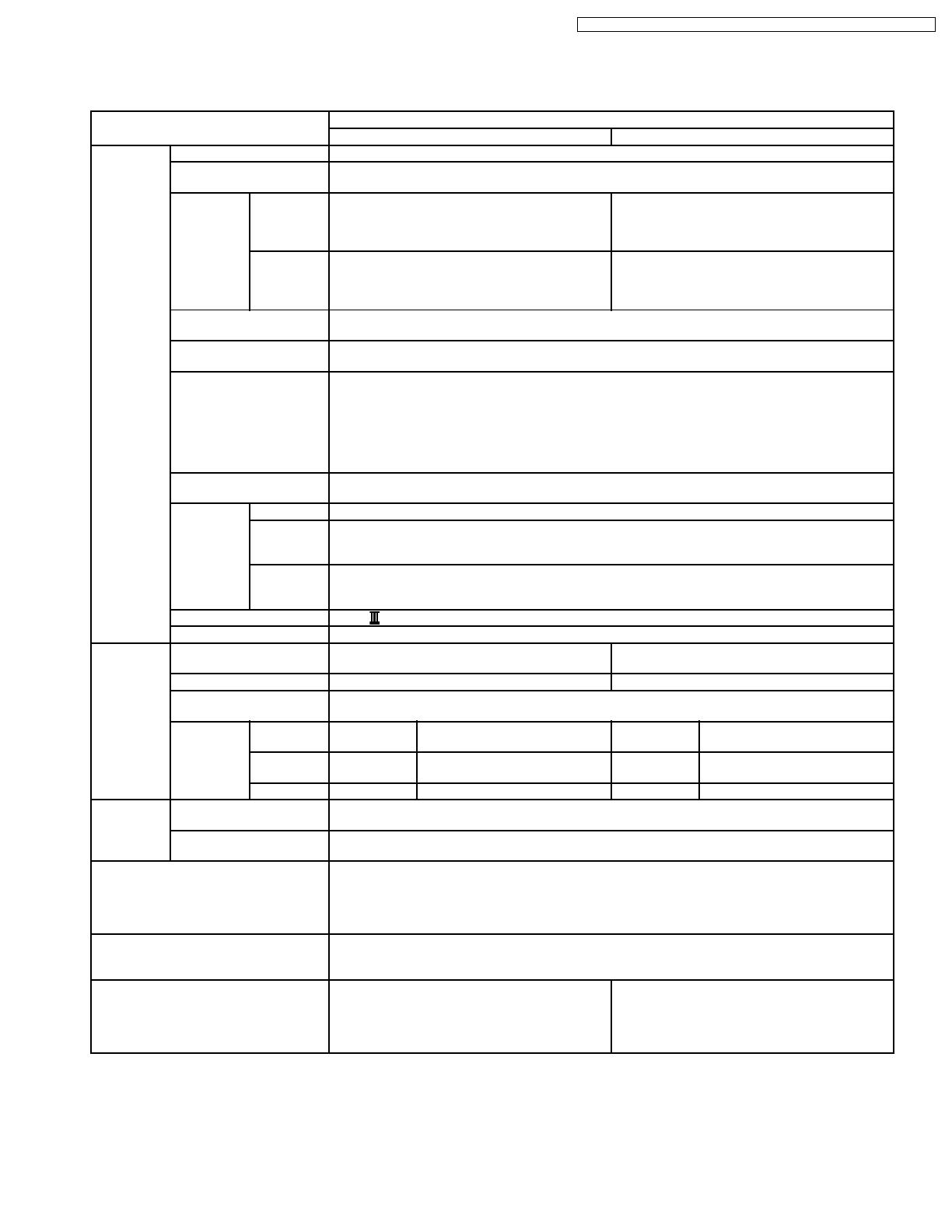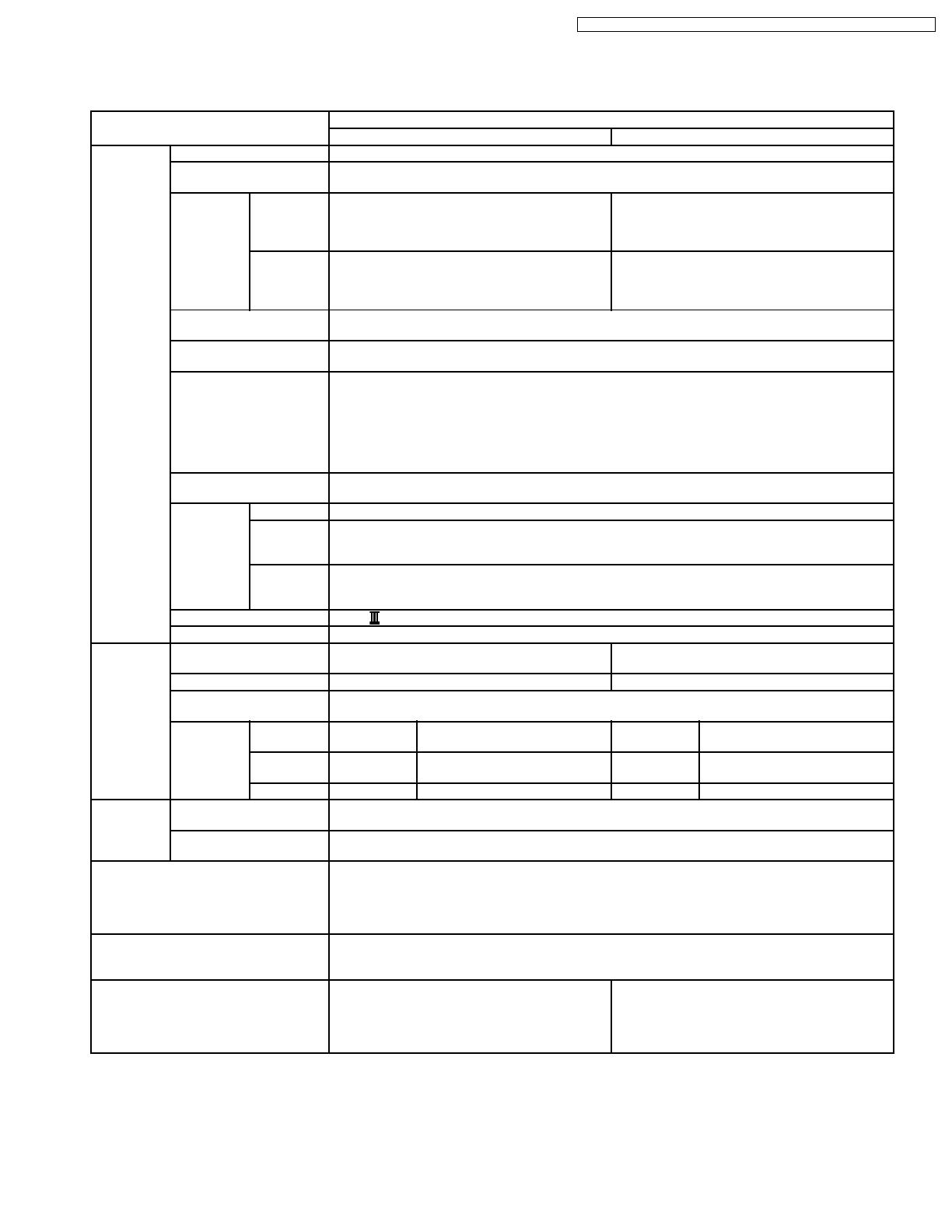
2 SPECIFICATIONS
2.1. KV-S2025C/S2045C Series
Item Model No.
*2 KV-S2025C Series *2 KV-S2045C Series
Scanner Scanning face Duplex
Scanning method CIS (Contact-type color image sensor) for Front & Back sides
Background: Black sensor roller
Readout
Speed *1
Simplex Black & White: 23 ppm
(Letter, Fed portrait, 200dpi)
Color: 10 ppm
(Letter, Fed portrait, 150dpi)
Black & White: 43 ppm
(Letter, Fed portrait, 200dpi)
Color: 19 ppm
(Letter, Fed portrait, 150dpi)
Duplex Black & White: 42 ipm
(Letter, Fed portrait, 200 dpi)
Color: 18 ipm
(Letter, Fed portrait, 150 dpi)
Black & White: 76 ipm
(Letter, Fed portrait, 200 dpi)
Color: 34 ipm
(Letter, Fed portrait, 150 dpi)
Resolution 100 - 600 dpi (10 dpi step)
Optical: 600 dpi (Main and Sub scanning directions)
Tonal gradation Binary mode, Gray scale mode (4 / 8 bit), Dither mode (16 / 256 step), Error diffusion
Note: Dither and Error diffusion are executed by driver or RTIV.
Image control Image emphasis (5step), Dynamic threshold, Automatic separation, Noise reduction, Deskew,
Cropping, Mirror Image, Monochrome Reversing, Gamma correction
Note:
·
Image emphasis: executed by Gate Array
·
Gamma correction for Black & White or Gray-scale: executed by Gate Array
·
Gamma correction for color RGB: executed by driver or RTIV
Other function Patch code detection (Kodak patch 2,3,T)
Note: 1 portion both side each executed only by ISIS driver.
Paper Size 50.8 × 70 mm (2.0 × 2.8 in.) to 216 × 356 mm (8.5 × 14 in.) *3
Thickness Single paper feeding: 0.05 to 0.15 mm (2.0 to 5.9 mils)
Continuous paper feeding: 0.06 to 0.15 mm (2.36 to 5.9 mils)
Note: 1 mil = 1 / 1000 in.
Weight Single paper feeding: 40 to 127g/m
2
(10.7 to 33.9 lbs.)
Continuous paper feeding: 50 to 127g/m
2
(13.3 to 33.9 lbs.)
Note: 1 lbs = 3.75 g/m
2
Interface (Transfer rate) SCSI (20 MB/sec)
Feed tray capacity 120 sheets [64 g/m
2
(17 lbs.)], 100 sheets [75 g/m
2
(20 lbs.)]
Unit External dimensions
(Width × Depth × Height)
343 × 487 × 269 mm (13.5 × 19.2 × 10.6 in.)
Note: When tray is pulled
343 × 487 × 239 mm (13.5 ×19.2 × 9.4 in.)
Note: When tray is installed
Weight 8.4 kg (18.5 lbs.) 9.1kg (20.1 lbs.)
Power requirement AC100 - 120 V, 50 / 60 Hz
AC220 - 240 V, 50 / 60 Hz
Power
consumption
Maximum
(Scanning)
AC100 - 240V 1A AC100 - 240V 1A
Minimum
(Standby)
AC100 - 240V 0.3 A AC100 - 240V 0.35 A
Sleep mode AC100 - 240V 0.1 A (7 W) AC100 - 240V 0.15 A (8 W)
Environment Operating temperature
and Humidity
Temperature: 15 °Cto30°C(59°Fto86°F)
Humidity: 30% to 80%RH
Storage temperature
and Humidity
Temperature: 0 °Cto35°C(32°Fto95°F)
Humidity: 10% to 80%RH
Accessories Power cord, Feed extension tray (Only for KV-S2045C Series), Exit extension tray (Only for KV-
S2045C Series), Roller cleaning paper, CD ROM (Maintenance, Safety and Installation manual,
Operation instructions, RTIV Capture software, ISIS driver, TWAIN driver, PIE manual, RTIV manual,
User utility, User utility manual), CD ROM (Paper Port SE: Only for KV-S2025C/CU), Printed document
(Maintenance, Safety and Installation manual)
PbF (Pb Free) Applied to PCB assemblies for KV-S2025C/S2045C Series KME will manufacture
Note: Distinction of PbF PCB
PCBs (manufactured) using lead free solder will have a PbF stamp on the PCB.
Option White roller kit (KV-SS023)
Roller exchange kit (KV-SS022)
Roller cleaning paper (KV-SS03)
White roller kit (KV-SS023)
Roller exchange kit (KV-SS022)
Roller cleaning paper (KV-SS03)
Imprinter unit (KV-SS020)
Ink cartridge (KV-SS021)
5
KV-S2025C Series / KV-SU225C Series / KV-S2045C Series / KV-SU245C Series