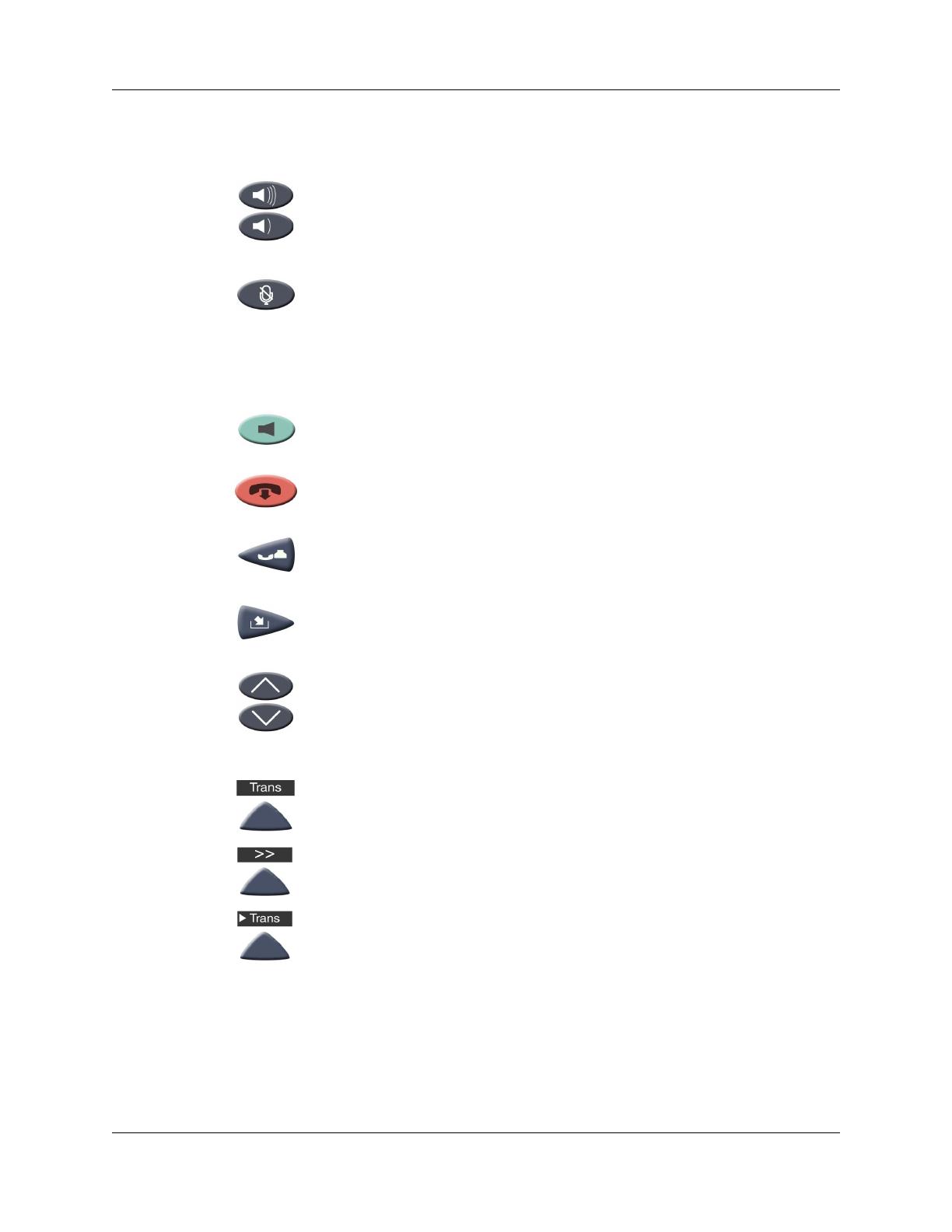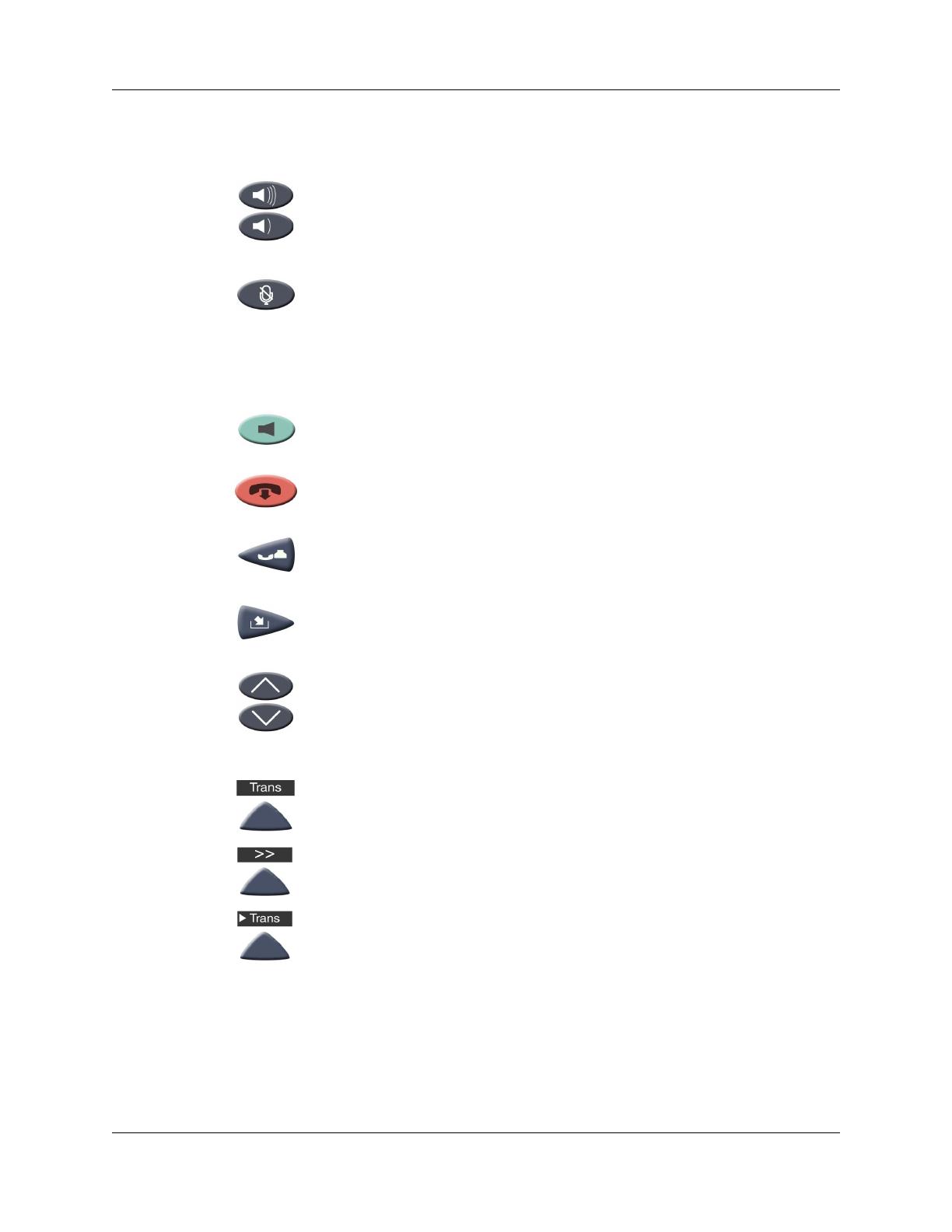
Chapter 1 Getting Started 7
IP Audio Conference Phone 2033 User Guide
Telephone controls
Use the Volume control buttons to adjust the
volume of the ringer and speaker.
Use the Mute key on the main unit or any
extension speaker to mute the ringer and speaker.
The Status indicator LED blinks red when mute is
activated.
Pressing the Mute key on the extension
microphone toggles the mute state of the entire
telephone, not just the microphone.
Use the Line (DN) key to access the single line
and activate on-hook dialing. No status icon or
LED is provided.
Use the Goodbye key to terminate an active call.
Press the Hold key to put an active call on hold.
Press the Line (DN) key to return to the caller on
hold.
Press the Message (Inbox) key to access your
voice mailbox.
Use the Navigation keys to scroll through menus
and lists appearing on the LCD display screen.
Arrows appear on the left side of the display
screen to indicate there is more information to be
displayed.
Soft keys (self-labeled) are located below the
LCD screen display. The LCD screen display
above the key changes, based on the active soft
key function. Press the Shift soft key labeled >>
to access the second row of soft keys.
When a triangle appears before a key label, the
feature is active.