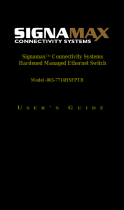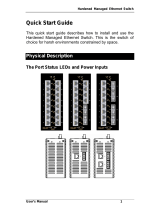Page is loading ...

Black Box Hardened Managed Ethernet Switch
Hardened Managed
Ethernet Switch
LEH8814,
LEH813 Series,
LEH812 Series,
LEH808 Series
CUSTOMER
SUPPORT
INFORMATION
Order toll-free in the U.S. 24 hours, 7 A.M. Monday to midnight Friday: 877-877-BBOX
FREE technical support, 24 hours a day, 7 days a week: Call 724-746-5500 or Fax
724-746-0746
Mail order: Black Box Corporation, 1000 Park Drive, Lawrence, PA 15055-1018
Web site: www.blackbox.com • E-mail: [email protected]
User’s Manual 1

Black Box Hardened Managed Ethernet h Switc
Quick Start Guide
This quick start guide describes how to install and use the
Hardened Managed Ethernet Switch. This is th
choice for harsh environments constrained by spa
e switch of
ce.
Physical Description
The Port Status LEDs and Power Inputs
LED State Indication
10/100Base-TX, 100Base-FX
Steady A valid network connection established.
Link/ACT
Flashing
Transmitting or receiving data.
ACT stands for ACTIVITY.
Steady Communication speed is 100Mbps.
10/100
Off Communication speed is 10Mbps.
10/100/1000Base-TX, 1000Base-SX/LX
Steady A valid network connection established.
Link/ACT
Flashing
Transmitting or receiving data.
ACT stands for ACTIVITY.
Steady Communication speed is 1000Mbps.
1000
Off Communication speed is 10/100Mbps.
Steady A valid network connection established.
SFP Link
Off No valid network connection established.
2 User’s Manual

Black Box Hardened Managed Ethernet Switch
Power Input Assignment
Power3 12VDC DC Jack
+
12-32VDC
Power1
-
Power Ground
Terminal Block
Power2
+
12-32VDC
Earth Ground
DC Terminal Block Power Input
power inputs can be used t
power supplies function is supported
s: There are two pairs of
o power up this switch. Redundant
.
Functional Description
z Meets NEMA TS1/TS2 Environmental requirements such as
temperature, shock, and vibration for traffic control equipment.
z Meets EN61000-6-2 EMC Generic Standard Immunity for industrial
environment.
z Manageable via SNMP, Web-based, Telnet, and RS-232 console port.
z Support 802.3/802.3u/802.3ab/802.3z/802.3x. Auto-negotiation:
10/100/1000Mbps, full/half-duplex; Auto MDI/MDIX.
z 100Base-FX: Multi mode SC or ST type; Single mode SC or ST type;
WDM Single mode SC type.
z 1000Base-SX/LX: Multi mode or Single mode SC type; WDM Single
mode SC type.
z Support 8192 MAC addresses. Provides 2M bits memory buffer.
z Operating voltage and Max. current consumption: 1.25A @ 12VDC,
0.625A @ 24VDC. Power consumption: 15W Max.
z Power Supply: Redundant DC Terminal Block power inputs or 12VDC
DC JACK with 100-240VAC external power supply.
z -40 to 75 (-40℉ to 167℉) operating temperature range.
Tested for functional operation @ -40 to 85 (-40℉ to 185℉).
z Supports Din-Rail, Panel, or Rack Mounting installation.
User’s Manual 3

Black Box Hardened Managed Ethernet Switch
Console Configuration
z Connect to the switch console:
Connect the DB9 null-modem or cross over cable to the RS-232 serial
port of the device and the RS-232 serial port of the terminal or computer
running the terminal emulation application. Direct access to the
administration console is achieved by directly connecting a terminal or a
PC equipped with a terminal-emulation program (such as HyperTerminal)
to the switch console port.
z Configuration settings of the terminal-emulation program:
Baud rate: 115,200bps
Data bits: 8
Parity: none
Stop bit: 1
Flow control: none.
z Press the “Enter” key. The Command Line Interface (CLI) screen should
appear as below:
z Logon to Exec Mode (View Mode):
At the “switch_a login:” prompt just type in “root” and press <Enter> to
logon to Exec Mode (or View Mode). And the “switch_a>” prompt will
show on the screen.
4 User’s Manual

Black Box Hardened Managed Ethernet Switch
z Logon to Privileged Exec Mode (Enable Mode):
At the “switch_a>” prompt just type to
logon to Privileged Exec Mode (or Enable Mode)
prompt will show on the screen.
z Logon to Configure Mode
At the “switch_a#” prompt just type in “
<Enter> to logon to Configure Mode (or C
the “switch_a(config)#” prompt will show on the screen.
in “enable” and press <Enter>
. And the “switch_a#”
(Configure Terminal Mode):
configure terminal” and press
onfigure Terminal Mode). And
Web Configuration
z Login the switch:
Specify the default IP address (192.168.1.10) of the switch in the web
browser. A login window will be shown as below:
User’s Manual 5

Black Box Hardened Managed Ethernet Switch
z Enter the factory default login ID: root.
Enter the factory default password (no password).
Then click on the “Login” button to log on to the switch.
6 User’s Manual

Black Box Hardened Managed Ethernet Switch
User’s Manual 7
Preface
This manual describes how to install and use the Blakc Box
Hardened Managed Ethernet Switch. This switch introduced
here is designed to deliver full scalability with SNMP/RMON
web-based management functions by providing:
To get the most out of this manual, you should have an
understanding of Ethernet networking concepts.
In this manual, you will find:
Features on the Hardened Managed Ethernet Switch
z Illustrative LED functions
z Installation instructions
z Management Configuration
z SNMP, DHCP, IGMP…
z Specifications

Black Box Hardened Managed Ethernet Switch
8 User’s Manual
Table of Contents
QUICK START GUIDE ..................
PHYSICAL DESCRIPTION..................................
The Port Status LEDs and Power Inputs ........................
FUNCTIONAL DESCRIPTION.....................
C
ONSOLE CONFIGURATION ....................
W
EB CONFIGURATION .................................
PREFACE ....................................
T
ABLE OF CONTENTS.................
PRODUCT OVERVIEW .................
BLACK BOX HARDENED MANAGED ETHER
P
ACKAGE CONTENTS .............................
P
RODUCT HIGHLIGHTS ............................................................................................
Basic Features.........................................................................................................................11
Management Support ..............................................................................................................11
FRONT PANEL DISPLAY ...........................................................................................
P
HYSICAL PORTS....................................................................................................
S
WITCH MANAGEMENT............................................................................................
Web-based browser interface..................................................................................................15
Administration console via RS-232 serial port (CLI).................................................................15
External SNMP-based network management application........................................................15
INSTALLATION ..............................................................16
SELECTING A SITE FOR THE SWITCH ........................................................................
C
ONNECTING TO POWER.........................................................................................
12VDC DC Jack.......................................................................................................................16
DC Terminal Block power input................................................................................................16
CONNECTING TO YOUR NETWORK ...........................................................................
Cable Type & Length...............................................................................................................17
Cabling.....................................................................................................................................19
SWITCH MANAGEMENT ................................................20
MANAGEMENT ACCESS OVERVIEW ..........................................................................
A
DMINISTRATION CONSOLE (CLI) ............................................................................
Direct Access...........................................................................................................................21
Modem Access ........................................................................................................................22
WEB MANAGEMENT ................................................................................................
SNMP-B
ASED NETWORK MANAGEMENT .................................................................
P
ROTOCOLS ...........................................................................................................
M
ANAGEMENT ARCHITECTURE ................................................................................
WEB-BASED BROWSER MANAGEMENT......................24
...................................2
........................................................
...........................................................2
.................................................................
.................................................................
............................................................
....................................7
....................................8
... .. 0 .............. ...............1
NET SWITCH.............................................
.................................................................

Black Box Hardened Managed Ethernet Switch
User’s Manual 9
SNMP & RMON MANAGEMENT
OVERVIEW..................................................
SNMP
AGENT AND MIB-2 (RFC 1213) .......
RMON
MIB (RFC 1757) AND BRIDGE MIB (
RMON Groups Supported.........................................
Bridge Groups Supported.........................................
WEB-BASED BROWSER MANAG
LOGGING ON TO THE SWITCH ..................
U
NDERSTANDING THE BROWSER INTERFACE ...................
S
YSTEM.................................................
P
ORT .....................................................................................................................
S
WITCHING ............................................
T
RUNKING .............................................
STP
/ RING.............................................................................................................
VLAN.....................................................................................................................
Q
OS.......................................................................................................................
SNMP....................................................................................................................
802.1
X ...................................................................................................................
O
THER PROTOCOLS................................................................................................
COMMAND LINE CONSOLE MANAGEMENT ..................79
ADMINISTRATION CONSOLE .....................................................................................
Exec Mode (View Mode)..........................................................................................................80
Privileged Exec Mode (Enable Mode)......................................................................................84
Configure Mode (Configure Terminal Mode)............................................................................88
SYSTEM..................................................................................................................
P
ORT .....................................................................................................................
S
WITCHING .............................................................................................................
T
RUNKING ..............................................................................................................
STP
/ RING.............................................................................................................
VLAN.....................................................................................................................
Q
OS.......................................................................................................................
SNMP....................................................................................................................
802.1
X ...................................................................................................................
O
THER PROTOCOLS................................................................................................
SPECIFICATIONS.........................................................152
APPENDIX A...............................................................154
APPENDIX B...............................................................155
.................................25
............................................................
............................................................
RFC
1493) ..........................................
...............................................................26
...............................................................27
EMENT......................28
.................................................................
........................................
.................................................................
.................................................................
.................................................................

Black Box Hardened Managed Ethernet Switch
Product Overview
Black Box Hardened Managed Ethernet Switch
Front View
Package Contents
When you unpack the product package, you shall find the
items listed below. Please inspect the contents, and report
any apparent damage or missing items immediately to your
authorized reseller.
•
The Black Box Hardened Managed Ethernet Switch
•
User’s Manual
•
RS232 cable
•
Panel-mount brackets with screws
10 User’s Manual

Black Box Hardened Managed Ethernet Switch
User’s Manual 11
Product Highlights
Basic Features
z Complies with NEMA TS1
control equipment
z Complies with EN61000-6-2 EMC immunity for
Industrial environment
z Supports 8192 MAC addresses
z Provides 2M bits memory
z Auto-negotiation for speed and duplexity on all TX ports
z Auto-MDIX on all TX ports
z Full wire-speed forwarding rate
z Store-and-forward mechanism
z Half-duplex back-pressure and IEE
control
z Redundant power inputs: 12VDC (DC Jack) and 12 to 32VDC (Terminal
Block)
z -40 to 75 (-40 to 167) operating temperature range
Tested for functional operation @ -40 to 85 (-40 to 185)
z Front panel reset button
z Front panel port status LEDs
z Hardened aluminum case
z Supports DIN-Rail, Panel, or Rack Mounting installation
Management Support
VLAN
z Port-based VLAN
z IEEE802.1Q tagged VLAN
TRUNKING
z MAC-based Trunking with automatic link fail-over
PORT-SECURITY
z Per-port programmable MAC address locking
z Up to 24 Static Secure MAC addresses per port
z IEEE802.1x Port-based Network Access Control
PORT-MIRRORING
z Port-mirroring
QOS (IEEE802.1p Quality of Service)
z 4 priority queues
& TS2 Environmental requirements for Traffic
Generic standard
buffer
E802.3x full-duplex compliant flow

Black Box Hardened Managed Ethernet Switch
12 User’s Manual
INTERNETWORKING PROTOCOLS
z Bridging:
IEEE802.1w Rapid Spanning Tree
IEEE802.1D Spanning Tree compatible
IEEE802.1Q – GVRP
Ring
z IP Multicast:
IGMP Snooping
z Rate Control
z NTP
NETWORK MANAGEMENT METHODS
z Console port access via RS-232 cable (CLI, Command Line Interface)
z Telnet remote access
z SNMP agent:
MIB-2 (RFC1213)
Bridge MIB (RFC1493)
RMON MIB (RFC1757) – statistics, history, alarm and events
VLAN MIB (IEEE802.1Q/RFC2674)
Private MIB
z Web browser
z TFTP software-upgrade capability

Black Box Hardened Managed Ethernet Switch
Front Panel Display
cPOWER
This LED comes on when the switch is properly connected to power and
turned on.
dPort Status LEDs
The LEDs are located at the left side of the front panel, displaying status for
each respective port. Please refer to the following table for more details.
LED State Indication
10/100TX
On A valid network connection established
Link/ACT
Flashing
Transmitting or receiving data
ACT stands for ACTIVITY
On Communication speed is 100Mbps
10/100
Off Communication speed is 10Mbps
10/100/1000TX, 1000SX/LX
On A valid network connection established
Link/ACT
Flashing
Transmitting or receiving data
ACT stands for ACTIVITY
On Communication speed is 1000Mbps
1000
Off Communication speed is 10/100Mbps
On A valid network connection established
SFP Link
Off No valid network connection established
User’s Manual 13

Black Box Hardened Managed Ethernet Switch
14 User’s Manual
Physical Ports
The Black Box Hardened
14-port 10/100Base-TX Hardened
Managed Ethernet Switch provides:
Managed Ethernet Switch
13-port 10/100Base-TX + 1-port 1
Hardened Managed Ethernet Sw
00Base-FX
itch
12-port 10/100Base-TX + 2-port 100Base-FX
Hardened Managed Ethernet Switch
8-port 10/100Base-TX + 2-port 100Base-FX
Hardened Managed Ethernet Switch
12-port 10/100Base-TX + 2-port SFP/RJ-45 combo Gigabit
Hardened Managed Ethernet Switch
12-port 10/100Base-TX + 1-port Gigabit
Hardened Managed Ethernet Switch
12-port 10/100Base-TX + 2-port Gigabit
Hardened Managed Ethernet Switch
8-port 10/100Base-TX + 1-port Gigabit
Hardened Managed Ethernet Switch
8-port 10/100Base-TX + 2-port Gigabit
Hardened Managed Ethernet Switch
CONNECTIVITY
z
SC connectors on 1000SX/LX ports
z SC and ST connectors on 100FX ports
z RJ-45 connectors on TX ports
MODE SELECTION
z
10Base-T full-duplex mode
z 10Base-T half-duplex mode
z 100Base-TX/FX full-duplex mode
z 100Base-TX half-duplex mode
z 1000Base-T/SX/LX full-duplex mode
z Auto-negotiating mode

Black Box Hardened Managed Ethernet Switch
User’s Manual 15
Switch Management
Web-based browser interface
The switch also boasts a point-and-click browser-based interface that
lets user access full switch configuration and functionality from a
Netscape or Internet Explorer browser.
Administration console via RS-232 serial port (CLI)
The switch provides an onboard serial port, which allows the switch to be
configured via a directly connected terminal.
External SNMP-based network management
application
The switch can also be configured via SNMP.

Black Box Hardened Managed Ethernet Switch
16 User’s Manual
Installation
This chapter gives step-by-step in
install the switch:
structions about how to
Selecting a Site for the Sw ch
As with any electric device, yo
where it will not be subjected
humidity, or electromagnetic interferenc
site you select should meet the following r
-The ambient temperature should be betw
-The relative humidity should be less than 95 percent, non-condensing.
-Surrounding electrical devices should not exceed the electromagnetic field
(RFC) standards.
-Make sure that the switch receives adequate ventilation. Do not block the
ventilation holes on each side of the switch.
it
u should place the switch
to extreme temperatures,
e. Specifically, the
equirements:
een -40°C to 75℃ (-40 to 167).
Connecting to Power
12VDC DC Jack
Step 1: Connect the supplied AC to DC power adapter to the receptacle on
the back of the switch.
Step 2: Connect the power cord to the AC to DC power adapter and attach
the plug into a standard AC outlet with the appropriate AC voltage.
DC Terminal Block power input
Step 1: Connect the supplied DC power cord to the terminal block on the
back of the switch, and then plug it into a standard DC outlet with a
voltage range from 12 to 32 VDC. Turn on the DC power supply.
Step 2: Turn off the DC power supply if you want to shut down the switch.

Black Box Hardened Managed Ethernet Switch
Rear view
Connecting to Your Network
Cable Type & Length
It is necessary to follow the cable specifications below when connecting
the switch to your network. Use appropriate cables that meet your speed
and cabling requirements.
Cable Specifications
User’s Manual 17

Black Box Hardened Managed Ethernet Switch
18 User’s Manual
Speed Connector
Port
Spee
Half/F
Duple
x.
ce
d
Cable
ull
x
Ma
Distan
10Base-T RJ-45 10/20 Mbps 2-pair
UTP/STP
Cat. 3, 4, 5
100 m
100Base-TX RJ-45 100/200
Mbps
2-pair
UTP/STP
Cat. 5
100 m
1000Base-T RJ-45 2000 Mbps 4-pair
UTP/STP
Cat. 5
100 m
100Base-FX
(*Wavelength of
1300nm)
ST, SC 200 Mbps 50 or
62.5/125µm
multi-mode
fiber
2 km
100Base-FX
(*Wavelength of
1300nm)
SC 200 Mbps 9 or
10/125µm
single-mode
fiber
75 km
1000Base-SX
(*Wavelength of
850nm)
SC 2000 Mbps 50 or
62.5/125µm
multi-mode
fiber
550 m
1000Base-LX
(*Wavelength of
1300nm)
SC 2000 Mbps 9 or
10/125µm
single-mode
fiber
50 km

Black Box Hardened Managed Ethernet Switch
User’s Manual 19
Cabling
Step 1: First, ensure the power of the switch and end devices are turned off.
<Note> Always ensure that the power is off before any installation.
Step 2: Prepare cable with corresponding connectors for each type of port
in use.
Step 3: Consult Cable Specifications Table on previous page for cabling
requirements based on connectors and speed.
Step 4: Connect one end of the cable to the switch and the other end to a
desired device.
Step 5: Once the connections between two end devices are made
successfully, turn on the power and the switch is operational.

Black Box Hardened Managed Ethernet Switch
20 User’s Manual
Switch Management
This chapter explains the meth
configure management access to
types of management applicatio and the communication
and management protocols that
management device (workstation
the system. It also contains inform
options.
This chapter covers the following topics:
• Management Access Overview
• Key Concepts
• Key Guidelines for Implementation
• Web Management Access
• Administration Console Access
• SNMP Access
• Standards, Protocols, and Related Reading
ods that you can use to
the switch. It describes the
ns
deliver data between your
or personal computer) and
ation about port connection
Management Access Overview
The switch gives you the flexibility to access and manage the
switch using any or all of the following methods.
The web browser interface and administration console (CLI)
support are embedded in the switch software and are
available for immediate use.
/