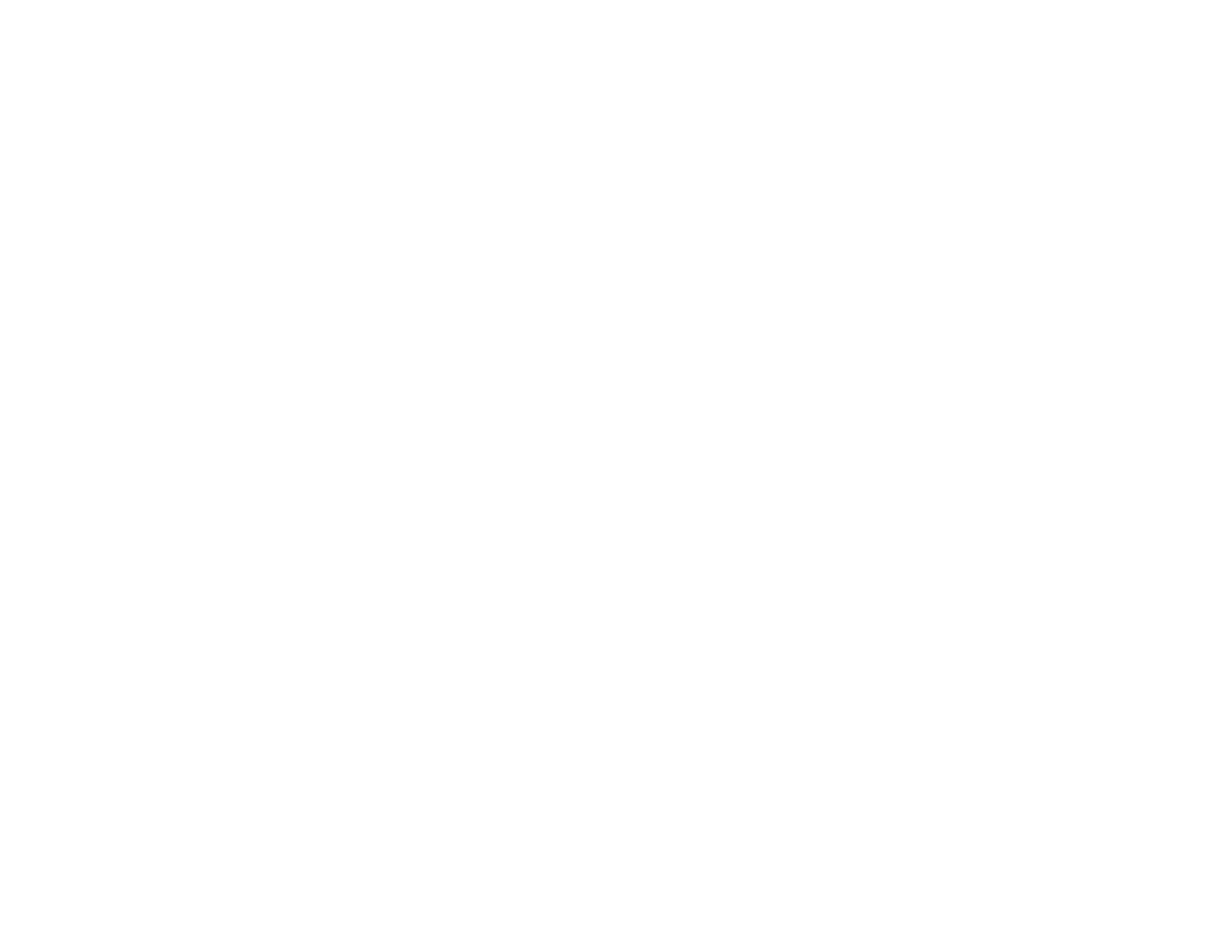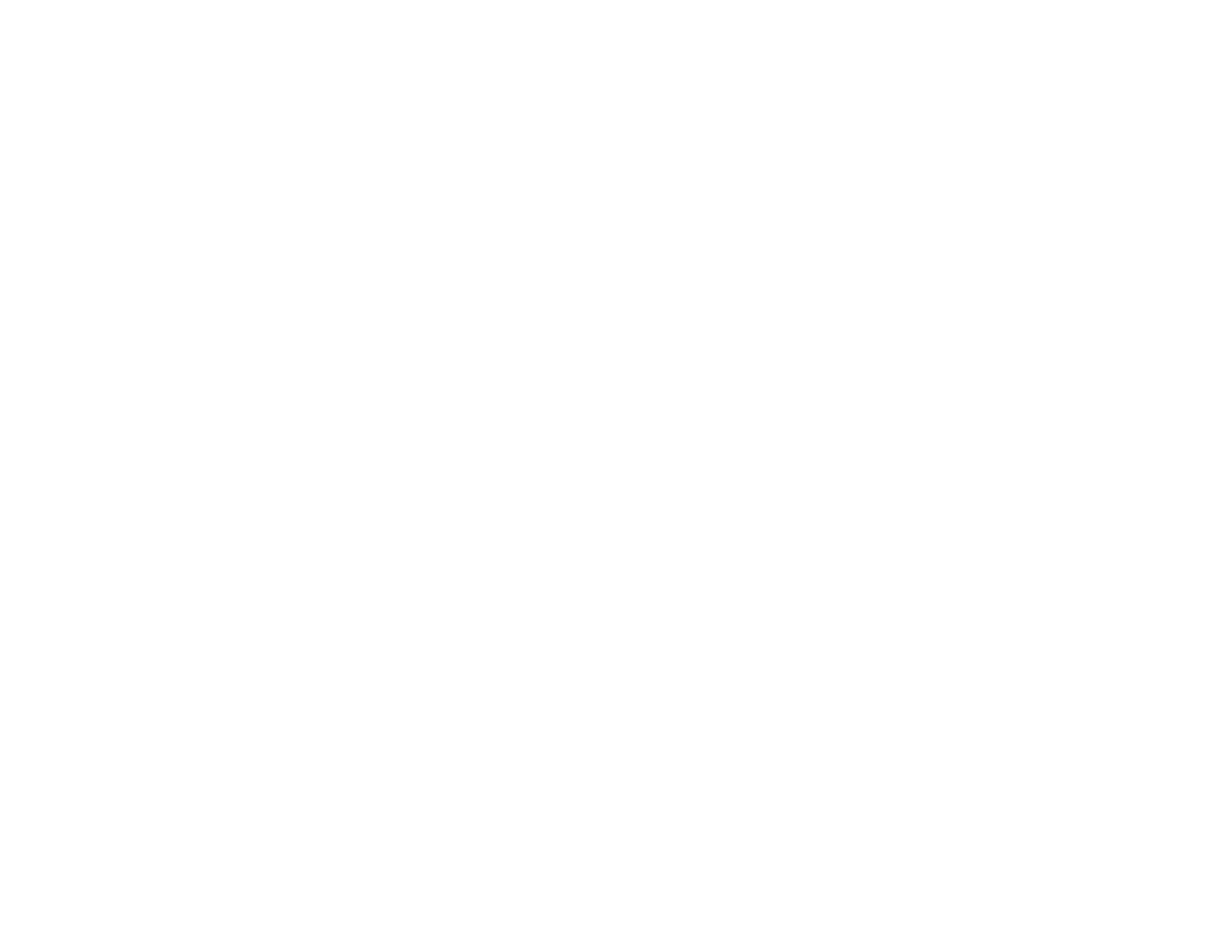
Image Aspect Ratio.......................................................................................................................... 129
Changing the Image Aspect Ratio............................................................................................... 130
Available Image Aspect Ratios.................................................................................................... 130
Color Mode....................................................................................................................................... 131
Changing the Color Mode............................................................................................................ 132
Available Color Modes................................................................................................................. 132
Turning On Auto Iris..................................................................................................................... 133
Controlling the Volume with the Volume Buttons.............................................................................. 134
Setting the Date and Time................................................................................................................ 134
Adjusting Projector Features................................................................................................................. 136
Shutting Off the Picture and Sound Temporarily .............................................................................. 136
Stopping Video Action Temporarily.................................................................................................. 137
Zooming Into and Out of Images...................................................................................................... 137
Projector Security Features.............................................................................................................. 138
Password Security Types............................................................................................................ 138
Setting a Password................................................................................................................. 139
Selecting Password Security Types........................................................................................ 140
Entering a Password to Use the Projector............................................................................... 141
Saving a User's Logo Image to Display................................................................................... 142
Locking the Projector's Buttons ................................................................................................... 144
Unlocking the Projector's Buttons........................................................................................... 145
Installing a Security Cable........................................................................................................... 145
Projecting Two Images Simultaneously............................................................................................ 146
Using Multiple Projectors.................................................................................................................. 148
Projector Identification System for Multiple Projector Control...................................................... 149
Setting the Projector ID........................................................................................................... 149
Setting the Remote Control ID................................................................................................ 150
Adjusting the Position of the Projected Image From Multiple Projectors...................................... 151
Scaling an Image......................................................................................................................... 152
Adjusting the Lamp's Brightness ................................................................................................. 154
Blending the Image Edges .......................................................................................................... 154
Adjusting the Black Level ............................................................................................................ 157
Matching the Image Colors.......................................................................................................... 161
6