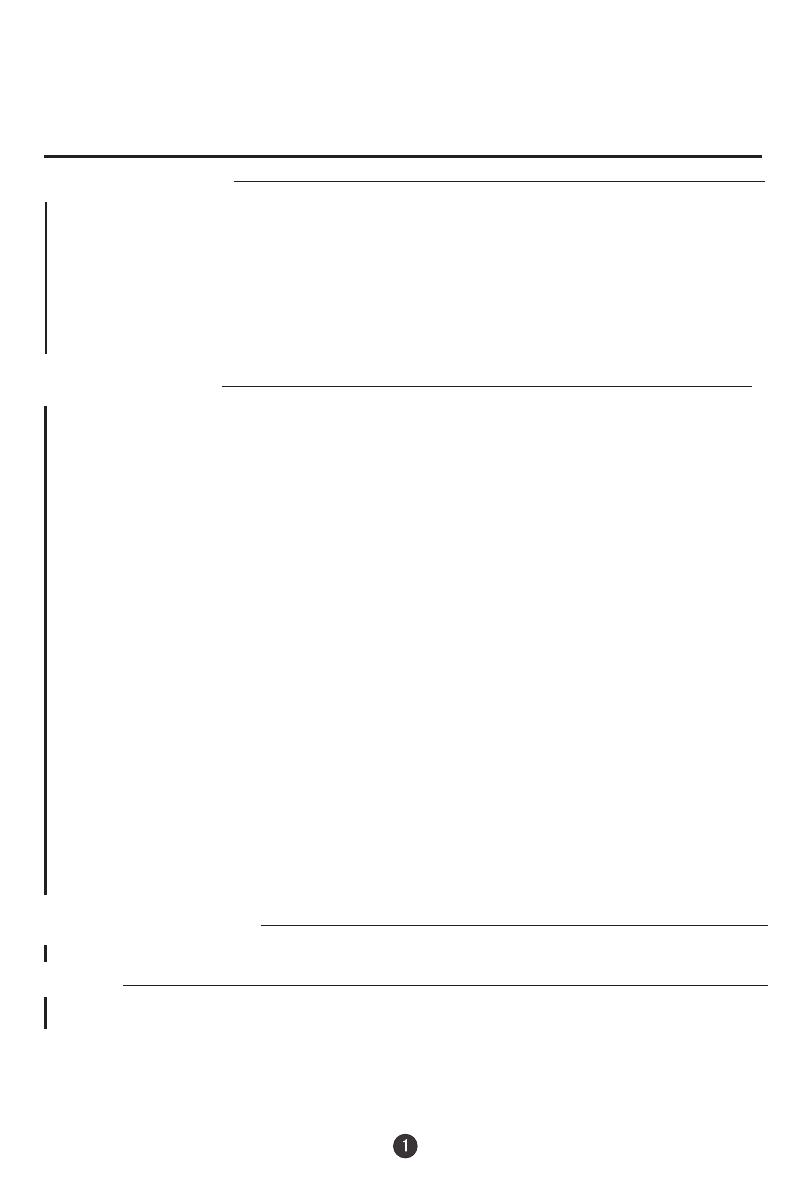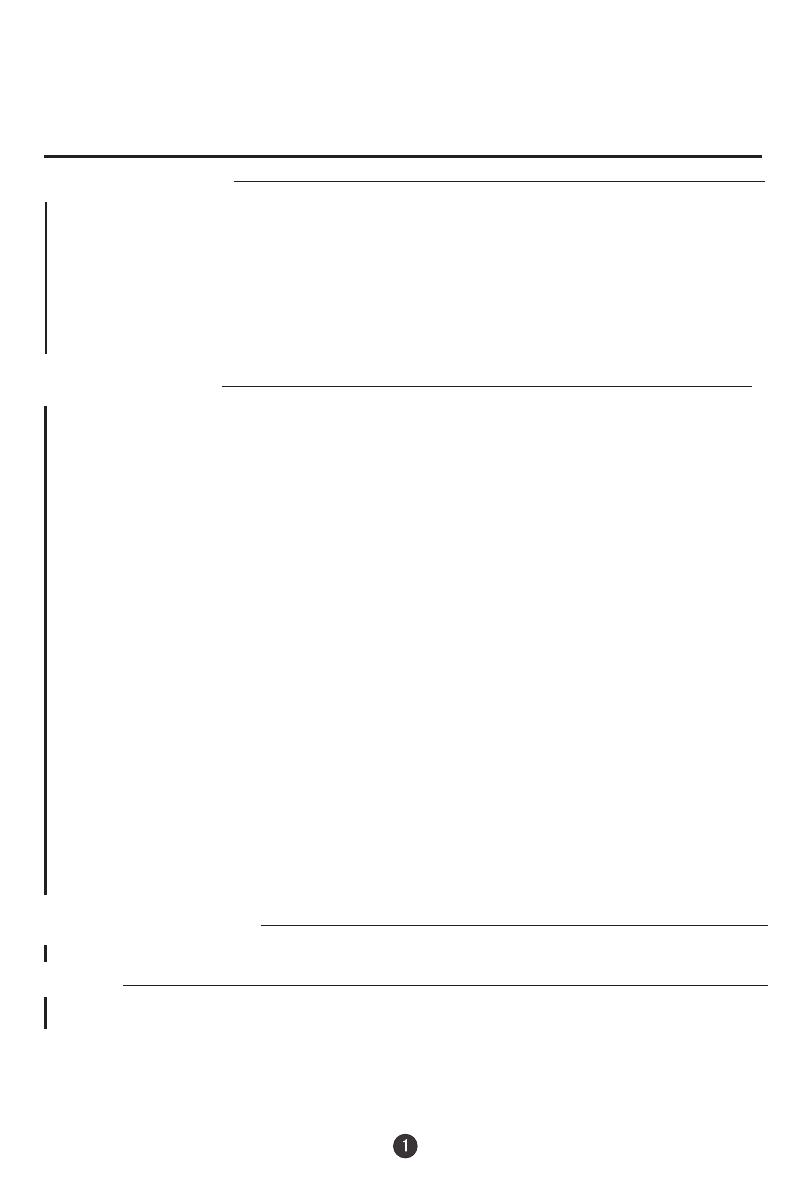
CONTENTS
Before Operation
Basic Operation
Others
Technical operation
War nin g and C aut ion s...............................................................................................................
Ins tal lat ion ..................................................................................................................................
Ant enn a con nec tio n ..............................................................................................................
Pre par ati on fo r the r emo te co ntr ol .....................................................................................
Pos iti on of k eys a nd pl ug- ins ..................................................................................................
Fro nt an d sid e pan el ..............................................................................................................
Bac k pan el ..............................................................................................................................5
the r emo te co ntr ol( 1) .....................................................................................................6
the r emo te co ntr ol( 2)......................................................................................................7
Pow er on a nd po wer o ff ............................................................................................................8
Vie win g TV p rog ram s ................................................................................................................9
Vie win g TV p rog ram s ............................................................................................................9
Pro gra m sca n and s cre en di spl ay .......................................................................................10
Tun ing .........................................................................................................................................12
Aut oma tic s ear ch ...................................................................................................................12
Man ual s ear ch ...................................................................................................................13
MFT .........................................................................................................................................
Ski p..........................................................................................................................................
Adj ust ing t he pi ctu re an d the s oun d........................................................................................
S.C .C, aut o off a nd mu te .......................................................................................................
Set tin g the Ti mer........................................................................................................................
Tim er of f ..................................................................................................................................
Set tin g the o the r fun cti on .........................................................................................................21
and s cre en pr ote cti on .............................................................................................22
Cur tai n fun cti on, cal end ar di spl ay ......................................................................................23
Cha nne l exc han ge.................................................................................................................24
Set tin g the l ock ..........................................................................................................................25
Cha ngi ng yo ur pa ssw ord ......................................................................................................25
Con nec tin g Add iti ona l Eq uip men ts .........................................................................................28
Tro ubl esh oot ing ........................................................................................................................2 9
Spe cif ica tio ns ............................................................................................................................30
2
3
3
3
4
4
Using
Using
14
15
16
Mul tip le pi ctu re mo des ..........................................................................................................16
Mul tip le so und m ode s and s ett ing t he so und ....................................................................17
18
19
19
Sle ep ti mer a nd on t ime r .....................................................................................................20
Channels appointment....................................................................................... 21
3A filter
Set tin g the l ock ......................................................................................................................26
Gam e...........................................................................................................................................2 7
Gam e con tro l but ton s and m eth od of p lay ing t he ga me..................................................27
Sav ing m ode .fa vor ite p rog ram ...........................................................................................11