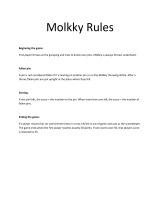Page is loading ...

+
-
-
+
Requires two R03
(AAA) batteries
Operating range
Remote sensor
5m
VHF
UHF
Mixer
Rod antenna
Outdoor
antenna
(optional)
(supplied*)
Adjust to the best
possible reception
75-ohm coaxial cable
or
* 15LZJ28 only
Connect the antenna to at the
rear of the TV.
Connect the power cord to an
electrical outlet
~110V-240V, 50/60Hz
(15LZJ28)
~220V-240V, 50Hz (15LZR17 / 15LZR28)
~220V, 50Hz (15LZU28X)
Notes
• Do not connect the power cord until all
your equipments have been connected.
• The antenna cables should not be
bundled with the power cord and the like.
Insert the batteries into the remote
control.
• If the remote control does not operate
correctly, if the operating range becomes
reduced, replace both batteries with
new ones.
• When the remote control will not be used
for a long period of time or when the
batteries are worn out, remove the
batteries to prevent leakage.
• Do not drop, dampen or disassemble the
remote control.
Cautions
• Do not dispose batteries into fire. Dispose
batteries into the designated disposal
areas according to the local regulations.
• Do not mix battery types or combine used
batteries with new ones.
SAFETY INSTRUCTIONS AND MAINTENANCE
For safety
1) If and when anything abnormal occurs, unplug the power cord from the outlet immediately.
Make sure that the smoke has stopped, then contact for a service.
Continual usage of TV in such condition may cause a fire or an electric shock.
2) Do not cut, break, heat, modify, twist, bunch up or bent the cord or apply excessive force or
tension to it, as this may cause damage, fire or electric shock. Contact a service technician if
the power cord is damaged.
3) Do not pull on the power cord when removing the plug from the wall outlet. Always hold
the plug firmly when removing it. If the power cord is yanked, the cord may become
damaged and fire or electric shock may occur.
4) Do not repair, modify or disassemble the TV by yourself. Let qualified technicians check and
adjust your TV. To avoid electrical shock or fire, never modify the TV.
5) Do not place hot objects or naked flame sources, such as lighted candles or nightlights, on
or close to the TV. High temperature can melt plastic and lead to fires.
6) The TV shall not be exposed to dripping or splashing and that no objects filled with liquids,
such as vases, shall be placed on the TV. This may cause a fire or electric shock.
7) Do not let metallic materials and/or combustibles get in the TV. These items may cause a
fire or an electric shock. Be especially observant when children are present.
8) Do not stand or climb on the TV. The TV is dangerous if it is broken or if it has fallen down.
Be especially observant when children are present.
9) When the TV will not be used for a long period of time, unplug the power plug from the outlet
for safety.
The main power plug or an appliance coupler is used as a disconnecting device and therefore
should be remain readily operable.
10) During lightning storm, do not touch any part of the TV, including the power cord and the
antenna lead-in-wire. You may suffer an electric shock.
2) 3) 4) 5), 6)
7) 8) 9) 10)
GETTING STARTED
Push the q (Power switch) on the
front of TV until it clicks to turn on
the power.
Refer to page section J for details on power
on and off.
Preset the channels automatically
(ASM function).
Use remote control for this operation. The
buttons on the TV with similar name may
also be used.
1 Select the starting position for channel
to be preset. Press the Number buttons
(-/--, 0~9) or CH s/t.
1
2 Set the correct broadcast system for
your region. Press MENU and then
;
-/+ to highlight the “ SET UP” icon.
B
Confirm “COLOR” is set to “AUTO” and
“SOUND” is set to proper system. (Refer
to the table on page section G.) If not,
press CH s/t to select “COLOR” or
“SOUND” and press ;
-/+ to set each
proper system.
3 Press MENU and then ;
-/+ to highlight
the “
TUNING” icon. Select “ASM”,
then press ;
+ to start the search. When
the TV screen returns to the start position,
the procedure is completed.
CH
CH
B
Press ;
-/+ to adjust the sound
volume.
SPECIFICATIONS
SAFETY INSTRUCTIONS AND MAINTENANCE (continued)
Notes on installation and on use
11) Place the TV on a horizontal, stable surface. Avoid location subject to vibration. Do not place
the TV on its side or back. Otherwise, the TV may drop or fall off which may cause injury or
damage.
12) Do not block the ventilation holes. Place the TV at least 10 cm away from the walls for good air
circulation. The inside of this TV will overheat if the ventilation holes are sealed, which may
result in a fire.
13) Take measures to prevent the TV from falling over. If not, the TV may lean or fall over and
cause an injury. When moving, watch out for the ties.
14) Avoid placing the TV in direct sunshine, near a heating source or places with a high temperature,
such as in a closed car. A fire may result when the inside temperature increases.
15) Also avoid the placing the TV on dusty or damp places. This may cause a fire or electric shock.
16) Set up the outdoor antenna away from high ways, power lines and neon signs. If the antenna
falls down or drops, it may cause injury or electric shock accidents.
The antenna should be checked and replaced periodically.
17) Do not jolt the TV, resulting in the TV falling over, dropping or causing an injury.
18) Keep magnets, electric clocks, speakers, etc. away from the TV.
19) Do not spray volatile compounds such as insecticide on the cabinet. This may cause a
discoloration or damage of the cabinet.
Notes on cleaning
20) Before cleaning, unplug the power plug.
Clean the cabinet with a soft and dry cloth.
Do not use benzine, thinner, etc. to clean the TV.
21) Sometimes disconnect the power plug from the outlet and check it.
If dust has collected on the power plug connectors, clean off the dust.
Broadcast Transmission Systems in Each Country or Region
Notes
• PAL, SECAM and NTSC3.58 are different color signal broadcast transmission systems
applicable to different country or region. NTSC4.43 (MHz) are used in some VTRs to playback
NTSC recorded video tapes through PAL television equipment.
• Refer to the Specifications table to find the receivable television systems for this TV.
Exemptions
9 Toshiba is not liable for any damage caused by natural disaster (such as thunder, earthquake),
fire, acts by third parties, accidents, misuse, or uses in other improper conditions.
9 Toshiba is not liable for incidental damages (such as profit loss or interruption in business,
modification or erasure of record data, etc.) caused by use or inability to use of product.
9 Toshiba is not liable for any damage caused by neglect of the instructions described in the
owner’s manual.
9 Toshiba is not liable for any damage caused by misuse or malfunction through simultaneous
use of this product and the connected equipment.
• The
> MONITOR terminals output the TV
program or video (A ) signals being
displayed on the screen. You can record a TV
program or video signals by connecting a VTR
from the output terminals (
> MONITOR) to
the input terminals of the VTR. However,
except for personal use, you are not allowed
to use video or sound you have recorded
without consent of the owner of copyright
according to copyright law.
Notes
• Connect the equipment to either front or back
a (1) terminal. Audio and video interference
may occur if both terminals are connected.
• Do not connect one VTR to the output and
input terminals on the TV simultaneously, it
may cause interference.
• For 15LZJ28 / 15LZR28 / 15LZU28X models,
when connecting the audio signal to a
monaural equipment, connect AUDIO L or R
terminal of the TV to the AUDIO terminal of
the equipment.
• For 15LZR17 model, when connecting the
audio signal to a stereo equipment, connect
them to the L/MONO terminal of the
equipment. Otherwise, connect the audio
signal to either L or R terminal.
Color Television
OWNER'S MANUAL
Owner's Record
You will find the model number and serial number on
the back of the TV. Record these numbers in the spaces
provided below. Refer to them whenever you call upon
your TOSHIBA dealer regarding this product.
Model number:
Serial number:
©TOSHIBA CORPORATION, 2006
All Rights Reserved
15LZR 17/28
15LZJ 28
15LZU 28X
Printed in Indonesia
VX1A00014100
EXTERNAL EQUIPMENT CONNECTIONS
• You can connect video equipments such as a VTR and video camera to this TV and enjoy the
high quality picture. The front A/V terminal a (1) is convenient when hooking up video camera
or game equipment.
• The following describes how to use and connect the TV with other AV equipment. Refer to the
owner’s manual of the equipment to be connected as well.
• Connection cables are not supplied.
Caution: Do not plug in any power cords until you have finished connecting all equipment.
12) 14)
16) 20) 21)
13)
Sturdy tie
Not lean
and
protrude
TROUBLESHOOTING
Before calling service personnel, please check the following chart for a possible cause to the
trouble you are experiencing.
Symptom Solution
Power is not turned on. • Be sure the power cord is plugged in.
No sound. • The headphones may be plugged in.
Poor color/tint. • The contrast, color and tint may need to be adjusted.
• If you change the direction of the TV while the TV is on, the picture
may suffer from color shading. If so, turn off the TV and allow
about 30 minutes to cool, then turn on the TV again. The picture
may be improved.
Spots appear on the • The broadcast signal may be jammed by other electrical sources
screen. such as cars, motorcycles, electric trains, high tension lines, neon
signs, hair dryers.
Lines appear on the • The broadcast signal may be jammed by other TV receivers,
screen. personal computers, and TV games, as well as interference from
radio stations.
Double or triple images. • Interference may be due to broadcast waves reflected from
mountains or buildings.
• Check if the direction of the antenna has changed due to strong wind.
Snowy picture. • The antenna lead may be broken or disconnected.
• Check if the direction of the antenna has changed.
Remote control does • The batteries in the remote control may be exhausted.
not work. • The batteries may be improperly installed.
• Check that there is no obstruction between the remote control and
the remote (infrared) sensor.
• Check that a strong light is shining on the remote (infrared) sensor.
• Check that the main power is not turned off.
The following phenomena are not malfunctions
The cabinet clicks. • The clicking is a creaking sound produced when the cabinet
expands or contracts due to changes in the temperature. This will
not affect the picture or sound.
Unevenness in color • If the brightness is set too high, such unevenness in color may
sometimes develops occur depending upon the nature of the picture. The proper color
in part of the screen. can be restored by reducing the contrast.
OTHER INFORMATIONS
System
Area Country or Region
Color Sound
Bahrain, Kuwait, Israel, Oman, Qatar, United Arab
Emirates, Yemen, and other middle Eastern countries. PAL B/G
Indonesia, Malaysia, Singapore, Thailand, and other
Southeast Asian Countries.
Asia
China PAL D/K
M. E.
China Hong Kong PAL I
Iraq, Islamic Republic of Iran, Lebanon, Saudi Arabia SECAM B/G
Russian Federation SECAM D/K
Myanmar NTSC M
Oceania Australia, New Zealand PAL B/G
Africa Republic of South Africa PAL I
Argentina, Paraguay, Uruguay PAL N
South
Brazil PAL M
America
Chile, Colombia NTSC M
MODEL 15LZR17 / 15LZR28 / 15LZJ28 / 15LZU28X
Rated voltage 15LZJ28:
~ 110 V–240 V, 50/60Hz
15LZR17 / 15LZR28:
~ 220 V–240 V, 50Hz
15LZU28X:
~ 220 V, 50Hz
Power consumption
67W
(at ~ 220 V, 50 Hz)
Dimensions
457.5(W) x 393.0(D) x 352.5(H) mm
(Width x Depth x Height)
Mass 12.1 kg
Picture tube Type 15 Flat square picture tube
(393.4mm) Overall picture tube measured diagonally
(355.6mm) Viewable picture tube measured diagonally
90° deflection
Television Channel System Channel VHF UHF CATV
system coverage
PAL B/G CCIR 2 – 12 21 – 69 X ~ Z+2, S1 ~ S41
(Antenna
PAL I UK — 21 – 69 —
input)
PAL D/K CHINA 1 – 12 13 – 57 Z–1 ~ Z–38
SECAM B/G CCIR 2 – 12 21 – 69 X ~ Z+2, S1 ~ S41
SECAM D/K OIRT 1 – 12 21 – 69 X1 ~ X19
NTSC M US 2 – 13 14 – 69 A–6 ~ A–1, A ~ W, AA ~ ZZ, AAA, BBB
NTSC M JAPAN 1 – 12 13 – 62 M1 ~ M10, S1 ~ S41
Special RF Color system Sound system
signal NTSC4.43 5.5/6.0/6.5 MHz
PAL 60Hz 5.5/6.0/6.5 MHz
Color system PAL/SECAM/NTSC4.43/NTSC3.58
Sound output 2.5 W X 2
Speaker 4 X 11cm (2)
Terminal For 15LZR17
Input [a(1), front and back]: Video, Audio (monaural)
Output [
>(MONITOR)]: Video, Audio (monaural)
For 15LZJ28 / 15LZR28 / 15LZU28X
Input [a(1), front and back]: Video, Audio L, Audio R
Output [
>(MONITOR)]: Video, Audio L, Audio R
Headphone output: Ø3.5 mm (mini jack)
Accessories • Remote control (1) • Rod antenna (1)*
• Batteries (R03, AAA) (2) * 15LZJ28 only
• This Owner's Manual
Design and specifications are subject to change without notice.
Help to recycle, this product indicates material names on main plastic parts.
For 15LZJ28 / 15LZR28 / 15LZU28X models
For 15LZR17 model
Video camera
R
W
Y
R
W
Y
Video camera
W
Y
W
Y
Front
To
video/
audio
outputs
To
video/
audio
outputs
Front
VIDEO
VIDEO
VTR (type without built-in tuner)
VTR etc.
PLAY BACK
REC
YWR
Y
W
R
: Signal flow
: yellow (Video)
: white (Audio L/MONO)
: red (Audio R)
R
W
Y
Y
W
R
Y
W
R
To video
output
To audio
outputs
Back
To video
input
To audio
inputs
(MONITOR)
(1)
VIDEO
AUDIO
VIDEO
AUDIO
VTR (type without built-in tuner)
VTR etc.
PLAY BACK
REC
Y
W
W
Y
Y
W
Y
W
To video
output
To audio
output
To video
input
To audio
input
Back
Y
W
: Signal flow
: yellow (Video)
: white (Audio)
(MONITOR)
(1)
or
+
or
+
AUDIO
L/MONO
R
AUDIO
L/MONO
R
• The illustrations in this manual are of 15 LZJ28 model, if otherwise , it will be stated.
En01_01[15LZR17/28/JU28X]-8 21/6/06, 2:59 PM1

CHANNEL PRESETTING (continued)
TIMER SETTING/CHANNEL PRESETTING TV GAME MODE
TV GAME MODE (continued)
PICTURE ADJUSTMENT
NAMES AND FUNCTIONS OF CONTROLS
For details on the use of each control, refer to the page sections in [ ] box.
TV Front and Remote control
Note: The shaded buttons are not available for your TV. If you press the button, “MODE NOT
AVAILABLE” will appear on the screen.
TV Remote Control
1 f Power on/standby J
2 o Sound Mute, press again or
;
-/+ to restore the sound.
3 0~9 Number buttons J
4 a Input source selection, press
repeatedly to select A or
channel position number cyclically
5 MENU Turn on menu display I
6 CH s/t Channel up/down J,
Menu item selection I
7 CALL On-screen on/off, J
Turn off the menu J
8 -/-- Digit selection J
9 ;
-/+ Volume down/up J,
Menu selection or item adjust I
0 h Picture menu K
- Colored buttons for GAME mode N
MENU FUNCTION
Before watching the TV, please familiarize yourself the method to use the menu function of this TV.
Instructions in this manual are based on using the remote control.
Press the MENU to display menu, then press the ;
-/+ to select menu.
Press the CH s/t to select an item and then press the ;
-/+ to select or adjust setting.
Menu display chart
Notes
• If you do not make a selection within 15 seconds, the menu display disappears automatically.
• To return to the previous menu, press MENU.
•The
area on the SET UP and TUNING menu display does not appear when video input source
is selected.
BASIC OPERATIONS
To turn TV on/off
1 Press the q power switch on the TV. The
q red power indicator lights up.
2 If no picture appears, it is in the standby
mode, press the
f button on the remote
control.
Notes
• You can also turn on the TV by pressing
one of the Number buttons (0~9) on the
remote control instead of the
f button.
By pressing the number (one digit only)
where the channel you want to watch is
preset, you can turn on the TV and
channel selection at the same time.
• When the remote control is not at hand,
you can turn on the TV by pressing the
a, – ;
+ or tcs button on the TV.
3 To switch to the standby mode, press the
f
button.
4 To turn off the main power, press the
q
power switch.
Auto Power Off
The TV will automatically turn off after about
15 minutes if it is tuned to a vacant channel, TV
broadcasts for a day are finished, or the signal
is interrupted for any reason. This feature does
not work in video input mode.
Selecting the channels
• Press -/-- to select the input digit of position
number and then press 0~9 to select the
number. (e.g., for 25, press -/-- to display
“--”, then 2 and 5)
25
--
• Press t to select lower position number, s to
select higher ones.
Selecting the menu language
Choose from six different languages (English,
Russian, French, Arabic, Persian and Swahili),
select to display all on-screen Menus in your
language of choice.
1 Press MENU and then ;
-/+ to highlight the
“
B
LANGUAGE” icon.
2 Press CH s/t, then press ;
-/+ to select the
desired language.
SELECT /
AD
JUS
T
KI
S
WAHILI
B
To display on-screen information
Press CALL to display the position number or
video input mode selected (A). To erase the
display, press CALL again.
25
The CALL button can also be used to erase the
on-screen menu display.
Color and Sound system
If the color or sound of a certain channel is
abnormal
The color or sound system setting may be
incorrect.
Press MENU and then ;
-/+ to highlight the
“
SETUP” icon.
Press CH s/t to select the following items:
COLOR system setting
Select the appropriate color system with ;
-/+.
AUTO, PAL, SECAM, NTSC4.43 and NTSC3.58
will appear cyclically.
SOUND system setting
If the picture or sound is abnormal when
receiving programs through the
(antenna)
terminal, the sound system setting may be
incorrect. Select the appropriate sound system
with ;
-/+ according to the broadcast system
of your region. Refer to the table on OTHER
INFORMATIONS page section G. I, D/K, M and
B/G will appear cyclically.
Position number or
video input mode
Picture quality adjustment
To access the PICTURE menu
Press for direct selection or press MENU and
then ;
-/+ to highlight the “ PICTURE” icon.
CO
NTRA
S
T
BR
I
G
HTNE
SS
COLOR
TINT
SHARPNESS
PI
C
T
U
R
E
DYNAM
I
C
100
50
50
00
00
BLUE SCREEN
ON
SELECT / MENU
B
Press CH s/t to select the following items:
Preset picture mode
Four modes can be selected cyclically by
pressing ;
-/+.
select for a bright and
dynamic picture
STANDARD
select for standard picture
settings
select to display a softer
picture
select for a picture quality set
according to your preferences
CONTRAST Adjust to increase or decrease
the picture contrast with ;+
or ;- respectively.
BRIGHTNESS Adjust to brighten or darken
the picture with ;+ or ;-
respectively.
To use the SEARCH function
1 Press MENU and then ;
-/+ to highlight
the “
TUNING” icon.
2 Press CH s/t to select “SEARCH”. Press
;
-/+ to start searching. Pressing “–”
searches for channels at lower frequencies
while pressing “+” searches for channels
at higher frequencies. While searching,
pressing the opposite direction button,
+ or - respectively, will cancel SEARCH
function.
or
SEARCH
STOP
SEARCH
STOP ( + )
V L 1
V L 1
Repeat this process until you can get the
desired channel.
3 When the desired channel is shown, press
CH t to select “POSITION”. Press the
;
-/+ buttons repeatedly until the position
number to be preset is shown.
4 Press CH s/t to select “MEMORY”, then
press ;
+ to memorize the channel at the
current position.
5 When you program other channels, repeat
steps 2 to 4.
To skip a position number
After presetting the channels, you may skip
unnecessary position numbers so that only the
channels you want to watch are selected using
CH s/t.
1 First, select the position number to be
skipped with CH s/t or digit selection and
number buttons (-/--, 0~9).
2 Highlight the “
SET UP” icon and press
CH s/t to select “SKIP”.
3 Press the ;
-/+ to set “SKIP” to “ON”. This
completes the setting for skipping the
selected position number.
Note
When the position is set to “AFT OFF” status,
the “R” mark appears to the left of the
position number.
25
When the channel is set to “AFT ON” status,
the position number is displayed without
the “R” mark.
2 Press MENU then ;
-/+ to highlight the
“
TUNING” icon.
3 Press CH s/t to select “AFT”. Press ;
-/+
to select the “ON” indication.
Notes
• When you operate MFT, AFT is switched
“OFF” automatically. If you switch on AFT
after fine tuning with MFT, MFT may be
canceled.
• AFT may be set independently for each
position.
COLOR Adjust to increase or
decrease the color intensity
with ; + or ; - respec-
tively.
TINT Adjust the picture to be more
greenish or more purplish
with ; + or ; - respec-
tively. This effect is provided
for NTSC system only.
SHARPNESS Adjust to sharpen or soften
the picture with ;+ or ;-
respectively.
BLUE SCREEN With the blue screen function
ON, the TV screen will auto-
matically turn blue and the
sound will be muted when
no TV signal is received.
Press ;
-/+ to set ON or OFF.
Notes
• Any adjustment of the BRIGHTNESS,
CONTRAST, COLOR, TINT or SHARPNESS
settings will be stored in the MEMORY mode.
• If you adjust any of these items:
BRIGHTNESS, CONTRAST, COLOR, TINT
or SHARPNESS in the DYNAMIC,
STANDARD or MILD modes, the TV will
automatically change to the MEMORY mode.
1
2
3
4
4
4
5
5
5
6
6
6
7
8
9
!
"
B
B
Setting the Timer
With the OFF timer, the TV will automatically
switch to standby mode at a preset time.
To access the TIMER menu
1 Press MENU and then ;
-/+ to highlight
the “
TIMER” icon.
2 Press CH s/t to select the “TIMER OFF”
timer mode, press ;
-/+ to set after how
many hours and minutes you want the TV
to switch into standby mode.
To cancel the OFF timer
Press the f button twice (to turn off the TV once
and turn it on again) or set the OFF time to 00:00.
Presetting channel
• First, use the ASM (Automatic Search
Memory) function to preset all active
channels in your area automatically. Refer to
step 5 of “Getting Started”, page section D.
Then, arrange the preset channels with the
SEARCH, SKIP and MFT (Manual Fine Tuning)
functions so that you can tune into only
desired channels.
• Use the SEARCH function if desired channels
cannot be preset with the ASM or if you would
like to preset channels to specific position
numbers one by one.
When you ;
-/+ Setting time is
press once
;
+ increased by 1 minute
;
- decreased by 1 minute
hold down
;
+ increased by 30 minutes
;
- decreased by 30 minutes
To play TV games
To select TV game mode
Press MENU and then ;
-/+ to highlight the
“
GAME” icon.
Press CH s/t to select the desired game,
HITTING, SLOT or DICE, and then press ;
+ to
enter to the selected game mode.
In the game mode menu, the function selection
located at the bottom of the screen are
displayed in different colors. Press the colored
button respectively to select the following
functions.
START - Select to start the game.
MENU - Select to return to GAME selection
menu.
MIX - select to superimpose the OSD on
the normal TV program with contrast
down.
TV - select to turn off the GAME function
and normal TV program appears on
the screen if there is.
STOP - While playing the HITTING game,
select STOP will stop the game, the
“GAME OVER” OSD will appear on
the screen.
- While playing the SLOT or DICE
game, select to stop the number
window or dice from changing.
PAUSE - select to pause the game while
attending to some other things.
BET - Select to set the BET POINTS while
playing SLOT game.
HITTING game
This game is played as competing the high
score point which exists beating the Martian
character with the hammer.
1 When enter into the HITTING game mode,
press Red button to start the HITTING game.
RECORD
SCORE
ST OP
PA U S
E
MIX
TV
2 The number buttons (1-9) corresponds to the
position of each hole on the screen.
3 Martian character appears from 9 holes on
the screen randomly. When the Martian
character appears from the holes, the
character have to be hit with the hammer
by pressing corresponding button(1-9).
4 If the player hits the Martian character, the
score will increase. The earlier the Martian
character is hit, the higher the score is.
Bigger size Martian character score higher
than the smaller one.
5 If the Martian character cannot be stricken
with the hammer, or the bomb is stricken,
the heart decreases. The heart mark
displayed on the top-right of the screen, de-
creases upon every failed hitting.
6 When the game started, 10 hearts are given
to one’s shares. When heart mark decreases
to zero, the game ends & “GAME OVER”
appears. The game becomes difficult as the
point of the score rises. Every 1000 points
increases one heart until a maximum of ten.
If the score is more than the RECORD score,
the RECORD will be upgraded.
Note
The Game Logos appear one by one as the
following sequence, and the score shown below
if the player hits them when they appear.
Small
Martian
character
Big
Martian
character
Bomb
SLOT game
This is a slot machine game. Three sets of
numbers, 1 through 8 and the pictogram appear
changing randomly in each window. Player need
to stop the number one by one, the score will
depend on the combinations of the numbers.
1 To play, after entering into the SLOT game
mode, press Red button to set the BET
POINTS. Each press increment of 1 POINT.
A BET must be placed before playing the
game. As many as 10 POINTS can be bet at
a time.
BET
SCORE
BET
MENU
1 3 4
POINT
00
000200
POINT
MIX
TV
2 Your SCORE start out with 200 POINTS,
points are won or lost, depending upon how
much is bet.
3 Press Green button to start the game. Each
window turns to quick and random change
mode simultaneously.
4 The windows stop changing from left to
right, one by one, each time you press Red
button. Messages appear, depending on the
window combinations:
When the first two windows are the same
“REACH” appears in the centre of the
screen.
When no windows are the same
“LOST” appears in the centre of the screen,
and the current bet is lost. The game returns
to the BET mode.
When two or all the three windows are the
same
“WIN” and “ODDS X_ _ _” are displayed for
a moment, and your BET is multiplied by “–
– –”. This total is added to your SCORE. The
BET setting is then reset to 0 and the game
returns to the BET mode.
5 Repeat steps 1 through 4 to play again.
6 When your SCORE is 0, the game ends.
“GAME OVER” appears.
Note
The odds and payback vary according to the
window combination.
Combination Odds
7 7 ∗ x 5
7 ∗ 7x 5
∗ 7 7 x 5
∗ x 10
∗ x 10
∗ x 10
x 300
1 1 1 x 100
2 2 2 x 100
3 3 3 x 100
4 4 4 x 100
5 5 5 x 100
6 6 6 x 100
8 8 8 x 100
7 7 7 x 200
DICE game
This is a dice game in which two players
compete by casting three dice and totaling the
score.
1 When enter into the DICE game mode, the
display below appears. The right “00” and
the left “00” are the scores for player 1 and
player 2, respectively.
ST ART
MENU
MIX
TV
2 Press Red button to start the game. The
three dice start spinning randomly for player
1.
3 Press Green button repeatedly to stop the
dice one at a time, from left to right. When
all the dice are stopped, the total of the dice
is added to the score for player 1.
4 Switch to player 2, and repeat steps 2 and
3. The dice total is added to the score for
player 2.
5 Repeat steps 2 through 4 to play again.
a q Main power on/off J
b Remote sensor D
c
q Power indicator (red) J
d MENU Turn on menu display I
e a Input source selection, press
repeatedly to select A or
channel position number cyclically
f
– ; + Volume down/up D, J
Menu selection or item adjust I
g tcs Channel down/up J,
Menu item selection I
h l
*2
/ Headphones jack (Ø3.5mm)/
L
*2
Stereo headphones jack (Ø3.5mm)
For private listening. The sound
from the speakers will be cut off
automatically.
i AUDIO Audio input terminals
*1
E
j VIDEO Video input terminal E
*1 The AUDIO R is not available for 15LZR17
*2 l - For 15LZR17
L - For 15LZJ28, 15LZR28 and 15LZU28X
Notes
• When “SKIP” is set to “ON” for the selected
position number, a “ * ” mark appears to the
left of the position number.
12
The position number will then be skipped
when you select the position with the
CH s/t buttons.
• If you want to restore a skipped position
number, select it using the -/-- and 0~9
buttons then switch the “SKIP” setting to
“OFF”.
Manual fine tuning (MFT)
The adjustments below are not necessary
under normal conditions. However, under
some reception conditions, fine tuning may be
necessary to improve the picture quality. In
such cases, adjust the manual fine tuning
(MFT).
1 Select the position number where the
channel you want to fine-tune with CH s/t
or digit selection and number buttons
(-/--, 0~9).
2 Press MENU and then ;
-/+ to highlight
the “
TUNING” icon.
3 Press CH s/t to select “MFT”. Press
;
-/+ to start fine tuning. Press ;
-/+
repeatedly until the best possible picture
and sound are obtained.
Auto fine tuning (AFT)
If the signal frequency is unstable due to
environmental conditions, use auto fine tuning.
1 Select the position number where the
channel you want to fine-tune with CH s/
t or the digit selection and number buttons
(-/--, 0~9).
En02_02[15LZR17/28/JU28X]-8 5/7/06, 6:25 PM2
/