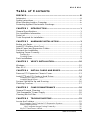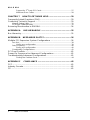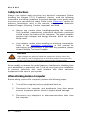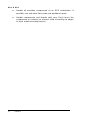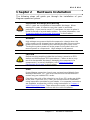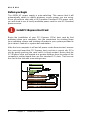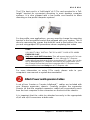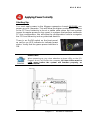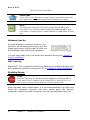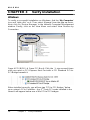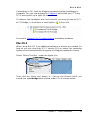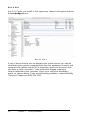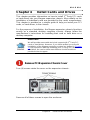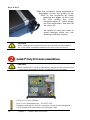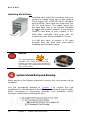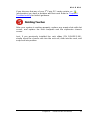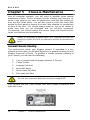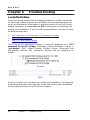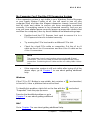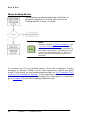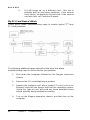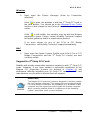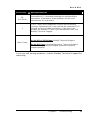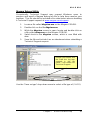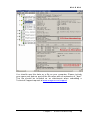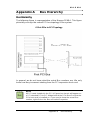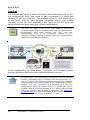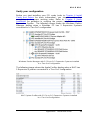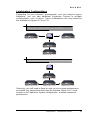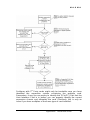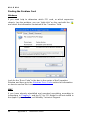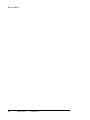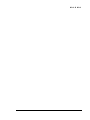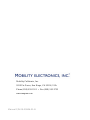PCI Expansion System
User's Manual
6 Slot PCI Express® to PCI-X
Model: PE6R4
Model: PE6RR

Copyright © 2007 Mobility Electronics, Inc.
This publication is protected by Federal Copyright Law, with all rights
reserved. No part of this publication may be copied, photocopied,
reproduced, stored in a retrieval system, translated, transmitted or
transcribed, in any form or by any means manual, electric, electronic,
electro-magnetic, mechanical, optical or otherwise, in whole or in part
without prior written consent from Mobility Electronics, Inc.
Limitation of Liability
Information presented by Mobility in this manual is believed to be
accurate and reliable. However, Mobility assumes no responsibility for
its use. No license is granted by implication or otherwise to any rights of
Mobility.
Product specifications and prices are subject to change without notice.
Trademark References
Trademarks and registered trademarks are proprietary to their
respective manufacturers.

MAGMA
Table of Contents i
Table of Contents
PREFACE.............................................................................................III
Advisories ..............................................................................................iii
Safety Instructions..................................................................................iv
When Working Inside a Computer .........................................................iv
Protecting Against Electrostatic Discharge ............................................ v
CHAPTER 1 INTRODUCTION ..........................................................1
General Specifications ...........................................................................1
Pre-Installation Information ....................................................................2
Parts List................................................................................................2
Tools Required for Installation................................................................ 2
CHAPTER 2 HARDWARE INSTALLATION ..................................... 3
Before you Begin.................................................................................... 4
Install PCI Express Host Card................................................................ 4
Attach Power and Expansion Cables.....................................................5
Recheck the Installation.........................................................................6
Applying Power Correctly.......................................................................7
Starting Up:................................................................................................... 7
Shutting Down:.............................................................................................. 8
Rack Installations................................................................................... 9
CHAPTER 3 VERIFY INSTALLATION............................................ 10
Windows ..............................................................................................10
Mac OS X.............................................................................................11
CHAPTER 4 INSTALL CARDS AND DRIVES................................ 13
Remove PCI Expansion Chassis Cover...............................................13
Install 3
rd
Party PCI Cards or Hard Drives............................................14
Installing 3
rd
Party PCI Cards...................................................................... 15
Installing Hard Drives.................................................................................. 16
System Should Be Up and Running.....................................................16
Finishing Touches................................................................................17
CHAPTER 5 CHASSIS MAINTENANCE ........................................18
General Chassis Cleaning ...................................................................18
“Hot-Swappable” Power Supply...........................................................20
Cleaning the Air Filter........................................................................... 21
CHAPTER 6 TROUBLESHOOTING ............................................... 22
Locate the Problem..............................................................................22
My Computer Can’t Find the PCI Expansion System................................. 23
When Nothing Works.................................................................................. 24
My Computer Hangs During Power Up .............................................. 25
My PCI Card Doesn’t Work......................................................................... 26

MAGMA
ii Table of Contents
Support for 3
rd
Party PCI Cards..........................................................27
Windows Error Codes.........................................................................28
CHAPTER 7 HOW TO GET MORE HELP.......................................30
Frequently Asked Questions (FAQ)......................................................30
Contacting Technical Support ..............................................................30
Magma Debug Utility................................................................................... 31
PCIScope Software Utility...........................................................................32
Returning Merchandise to MAGMA......................................................34
APPENDIX A BUS HIERARCHY.....................................................35
Bus Hierarchy.......................................................................................35
APPENDIX B NEED MORE SLOTS?...............................................36
Multiple PCI Expansion System Configurations ...................................36
Fan-Out....................................................................................................... 38
Verify your configuration..................................................................... 39
Daisy-Chaining............................................................................................40
Verify your configuration..................................................................... 40
Combination Configurations........................................................................41
PCI Card Conflicts................................................................................42
Power-On Sequence for Advanced Configurations..............................42
Troubleshooting Advanced Configurations...........................................42
Finding the Problem Card...................................................................44
APPENDIX C COMPLIANCE ..........................................................45
FCC......................................................................................................45
Industry Canada...................................................................................45
CE ........................................................................................................45

MAGMA
Preface iii
Preface
Advisories
Five types of advisories are used throughout this manual to provide
helpful information, or to alert you to the potential for hardware damage
or personal injury. They are Note, Important, Caution, Warning, and
Danger. The following is an example of each type of advisory.
NOTE
Used to amplify or explain a comment related to procedural steps
or text.
IMPORTANT
Used to indicate an important piece of information or special “tip”
to help you
CAUTION
Used to indicate and prevent the following procedure or step from
causing damage to the equipment.
WARNING
Used to indicate and prevent the following step from causing
injury.
DANGER or STOP
Used to indicate and prevent the following step from causing
serious injury or significant data loss.
Disclaimer: We have attempted to identify most situations that may
pose a danger, warning, or caution condition in this manual. However,
Mobility Electronics, Inc. does not claim to have covered all situations
that might require the use of a Caution, Warning, or Danger indicator.

MAGMA
iv Preface
Safety Instructions
Always use caution when servicing any electrical component. Before
handling the Magma PCI-X Expansion chassis, read the following
instructions and safety guidelines to prevent damage to the product and
to ensure your own personal safety. Refer to the “
Advisories” section for
advisory conventions used in this manual, including the distinction
between Danger, Warning, Caution, Important, and Note.
♦ Always use caution when handling/operating the computer.
Only qualified, experienced, authorized electronics personnel
should access the interior of the computer. The power supplies
produce high voltages and energy hazards, which can cause
bodily harm.
♦ Use extreme caution when installing or removing components.
Refer to the
installation instructions in this manual for
precautions and procedures. If you have any questions, please
contact Mobility Technical Support.
WARNING
High voltages are present inside the expansion chassis when the
unit’s power cord is plugged into an electrical outlet. Disconnect the
power cord from its source before removing the system cover.
Never modify or remove the radio frequency interference shielding from
your workstation or expansion unit. To do so may cause your installation
to produce emissions that could interfere with other electronic
equipment in the area of your system.
When Working Inside a Computer
Before taking covers off a computer, perform the following steps:
1. Turn off the computer and any peripheral devices.
2. Disconnect the computer and peripherals from their power
sources to prevent electric shock or system board damage.
3. Disconnect any telephone or telecommunications lines from
the computer.

MAGMA
Preface v
In addition, take note of these safety guidelines when appropriate:
♦ To help avoid possible damage to systems boards, wait five
seconds after turning off the computer before removing a
component, removing a system board, or disconnecting a
peripheral device from the computer.
♦ When you disconnect a cable, pull on its connector or on its
strain-relief loop, not on the cable itself. Some cables have a
connector with locking tabs. If you are disconnecting this type
of cable, press in on the locking tabs before disconnecting the
cable. As you pull connectors apart, keep them evenly aligned
to avoid bending any connector pins. Also, before connecting a
cable, make sure both connectors are correctly oriented and
aligned.
CAUTION
Do not attempt to service the system yourself except as explained in
this manual. Follow installation instructions closely.
Protecting Against Electrostatic Discharge
Electrostatic Discharge (ESD) Warning
Electrostatic Discharge (ESD) is the enemy of semiconductor
devices. You should always take precautions to eliminate any
electrostatic charge from your body and clothing before touching any
semiconductor device or card by using an electrostatic wrist strap
and/or rubber mat.
Static electricity can harm system boards. Perform service at an ESD
workstation and follow proper ESD procedures to reduce the risk of
damage to components. Mobility strongly encourages you to follow
proper ESD procedures, which can include wrist straps and smocks,
when servicing equipment.
You can also take the following steps to prevent damage from
electrostatic discharge (ESD):
♦ When unpacking a static-sensitive component from its shipping
carton, do not remove the component’s anti-static packaging
material until you are ready to install the component in a
computer. Just before unwrapping the anti-static packaging, be
sure you are at an ESD workstation or are grounded.
♦ When transporting a sensitive component, first place it in an
anti-static container or packaging.

MAGMA
vi Preface
♦ Handle all sensitive components at an ESD workstation. If
possible, use anti-static floor pads and workbench pads.
♦ Handle components and boards with care. Don’t touch the
components or contacts on a board. Hold a board by its edges
or by its metal mounting bracket.

MAGMA
Chapter 1 Introduction 1
Chapter 1 Introduction
General Specifications
The Magma 6 Slot PCI Express® to PCI-X Expansion System (Model
PE6R4) is a general-purpose PCI bus expansion chassis. The
expansion chassis is fully compliant with the PCI Local Bus
Specification. Because PCI-X is backward compatible with PCI, both
card types can be used with PE6R4. Therefore, to keep things simple,
the terms PCI and PCI-X will be used interchangeably throughout this
manual.
PE6R4 consists of a PCI Express host card, a pair of 1–meter
Infiniband™ cables, a rack-mount enclosure containing a 6 slot PCI-X
backplane, a power supply, and cooling fans.
Item Description
Host Card: PCI Express x4 or 4 lanes
Backplane: 6 PCI-X slots (66MHz)
Enclosure: 4U Black Rack-mount (All Steel)
Dimensions: 19" W x 7" H x 17.7" D
Weight: 24 lb or 11.804 kg
Standard Cable Length: Pair of 1-meter Infiniband cables
PCI Express Bus Specification Revision 1.0a
PCI Local Bus Specification: Revision 2.3
PCI Bridge Architecture Spec: Revision 1.2
Interconnect Bandwidth: 512 MB/sec (Theoretical Max. of PCI-X 64/66)
Cooling: One 85.2 CFM fan
One fan in power supply
Power Supply: Model PE6R4 includes 400W
Model PE6RR includes 400W Redundant, hot
swappable
MTBF: 53,000 hours
Operating Environment:
0º to 50º C Operating Temperature
-20º to 60º C Storage Temperature
5% to 85% Relative Humidity, Non-condensing
Operating Systems: Windows XP/2000/Server 2003
Mac OS X version 10.4.x +
Red Hat Linux 9
Warranty: 1 Year Return to Factory
Available Options: 3-meter cable (PN: SUBCBL3IF)
Disk Drive Cage for up to seven 3.5”
internal disk drives (PN: RDRIVECAGE)
PCI card hold down kit (PN: RCHD7)
Rack-mount slide kit (PN: RSLIDES-XX)

MAGMA
2 Chapter 1 Introduction
Pre-Installation Information
Before using the Magma expansion chassis you should perform the
following steps:
• Inventory the shipping carton contents for all of the required parts
• Gather all of the necessary tools required for installation
• Read this manual
Parts List
The following parts are provided:
Item Qty Item
1 6 slot rack-mount expansion chassis
1 Pair of 1-meter shielded Infiniband™ cables
1
Half-height PCI Express host card with both full and low-profile
mounting brackets
1 U.S. Standard 115V power cord
1 Software CD-ROM
1 User’s Manual
Tools Required for Installation
In order to complete the installation of the Magma
expansion system you will need a Phillips-head
screwdriver.

MAGMA
Chapter 2 Hardware Installation 3
Chapter 2 Hardware Installation
The following steps will guide you through the installation of your
Magma expansion system.
Electrostatic Discharge (ESD) Warning
All PCI cards are susceptible to electrostatic discharge. When
moving PCI cards, it is best to carry the cards in anti-static
packaging. If you need to set a PCI card down, be sure to place it
inside or on top of an anti-static surface. For more information, see
“
Protecting Against Electrostatic Discharge” in the Preface.
WARNING
High voltages are present inside the expansion chassis when the
unit’s power cord is plugged into an electrical outlet. Disconnect the
power cord from its source before removing the enclosure cover.
Turning the system power off at the power on/off switch does not
remove power to components. High voltage is still present.
CAUTION
Before touching anything inside the enclosure, move to an ESD
station and follow proper ESD procedures. Failure to do so may
result in electrostatic discharge, damaging the computer or its
components. For more information, see “
Protecting Against
Electrostatic Discharge” in the Preface.
STOP
If your Magma expansion chassis was not purchased directly from
Mobility Electronics, Inc., you must check to ensure that it doesn’t
contain any pre-installed PCI cards.
Check the rear side of the chassis to see if any PCI cards are visible
in the slots. If you see a PCI card, you should continue installation
using instructions provided by your dealer. If no separate instructions
are available, remove the cover by using instructions in
Chapter 4
Install Cards and Drives
. Then remove the card(s) as normal. If no
PCI card is visible, then continue with the cable installation.

MAGMA
4 Chapter 2 Hardware Installation
Before you Begin
The 400W AC power supply is auto-switching. This means that it will
automatically switch to match whatever source power you are using.
Since all products ship with a US/Canadian Standard 125V power cord,
you will need to use a locally available power cord for non-US Standard
power sources.
Install PCI Express Host Card
Begin the installation of your PCI Express (PCIe) host card by first
powering down your computer. Use the procedures for shutting down
your operating system and shutting off power to your system provided in
your owner’s manual or system documentation.
After the host computer is off and all power cords disconnected, remove
the cover and insert the PCI Express host card into a vacant x4+ PCIe
slot by gently pushing the card until it is firmly seated. Notice that the
PCI Express slots are located at a greater distance from the edge of the
computer’s mother-board than are the standard PCI slots. Then secure
the card to the slot with a mounting screw.

MAGMA
Chapter 2 Hardware Installation 5
The PCIe host card is a “half-height” x4 PCIe card mounted to a “full-
height” bracket for convenient mounting in most desktop computer
systems. It is also shipped with a low profile card bracket to allow
mounting on low profile computer systems.
For low profile case applications, you may need to change the mounting
bracket to the low profile bracket that shipped with your system. This is
done by removing the screws that hold the card to the bracket. Be sure
you are using proper ESD procedures when completing this action.
STOP
YOU MUST ONLY INSTALL THE PCIe HOST CARD INTO A PCI
EXPRESS SLOT.
Only use cards WITH brackets. This will ensure that your PCIe host
card can only be inserted into a PCIe slot. Although PCI Express
cards without brackets may fit into conventional PCI slots, you run the
risk of damaging the PCI Express host card if you insert it into a PCI
slot. Please ensure that your host computer has PCI Express slots
and install the host card
only into a PCI Express slot.
For more information on using PCIe cards, please refer to your
computer’s user manual or system documentation.
Attach Power and Expansion Cables
A set of two 1-meter or 3-meter Infiniband™ cables are included with
your Magma expansion chassis. Carefully position the expansion
chassis so that the supplied expansion cables will conveniently reach
from the host computer to the connectors on the back of the chassis.
It is important that the cable be attached securely to the appropriate
x1/x1 and x3/x3 connectors at both ends.

MAGMA
6 Chapter 2 Hardware Installation
Connect cables to
the chassis.
Connect cables to
the host card.
When properly installed, each cable will have matching labels at both
ends (x1 to x1 and x3 to x3).
CAUTION
All cables attached to the expansion chassis must be securely
fastened. When you hear a “click,” it is properly secured. If not
securely connected, the connectors may cause intermittent or lost
connections.
Connect the power cord to the power-in receptacle located at the rear of
the enclosure.
NOTE
If at all possible, plug all power cords from the expansion chassis
and your host computer into a shared power strip, preferably one
that has surge and noise suppression circuitry built into it.
Recheck the Installation
Check your installation before powering up the Magma expansion
chassis for the first time. Although the power supply has an over voltage
protection device built into it, it may not "trip" in time to fully protect a
device that has been improperly connected, or whose power cable has
been damaged.
CAUTION
This product is provided with a power supply that automatically
adjusts to input voltages between 100 to 240 Vac. A U.S. and
Canadian 125 V power supply cord is provided with this product. If
using this product outside of the U.S. or Canada, please use locally
available power supply cords

MAGMA
Chapter 2 Hardware Installation 7
Applying Power Correctly
Starting Up:
You must apply power to the Magma expansion chassis BEFORE you
power up your computer. This will allow the higher numbered PCI buses
in the PCI bus hierarchy to be at a stable state when the host system
issues its master power-on bus reset. In systems that perform automatic
PCI bus configuration, this will allow the configuration code to recognize
the PCI bus hierarchy and any attached devices.
There is an On/Off switch on the front panel,
as well as an LED indicator to indicate power
status. Verify that the green power indicator is
ON.
IMPORTANT
When powering up, pay close attention to three LEDs on the PCI
Express Host Card inside the computer. All three LEDs must be
solid green before the system will function properly, as
shown below:

MAGMA
8 Chapter 2 Hardware Installation
PCIe to PCI HIF card LEDs
IMPORTANT
If any LED is not
solid green, power off the system and check that
the cables are connected properly before powering up again.
NOTE
The expansion chassis can function using only the x1 (1 lane)
connection. The second cable provides the additional x3 (3 lane)
connection. Combining the x1 cable and the x3 cable yields 4 lanes
(x4).
Windows Start Up
As your Windows computer starts up, you
will see a small message box pop-up in the
lower-right corner of the screen to alert you
that Windows has found new hardware.
You are now ready to go. No drivers are needed. Now go to
Chapter 3
Verify Installation.
MAC Start Up
Apple MAC OS computers will boot up without any visible indicators that
the Expansion System is connected. Go to
Chapter 3 Verify Installation.
Shutting Down:
STOP
DO NOT TURN OFF THE MAGMA EXPANSION CHASSIS UNTIL
YOU HAVE SHUT DOWN YOUR COMPUTER COMPLETELY! It
can cause a system lockup and loss of any unsaved data.
When shutting your system down, it is recommended that you first shut
down the computer correctly, and then power down the Magma
expansion chassis to avoid ‘computer lock-up’ and potential data loss.

MAGMA
Chapter 2 Hardware Installation 9
Rack Installations
Installing the Magma PE6R4 into an equipment rack has never been
easier. Simply attach one of Magma's optional Rack-mount slide kits
(PN: RSLIDES-XX) to allow you to mount the chassis in a computer
rack and then simply slide the chassis in and out whenever you need to
do work on, or in, it. These sets come in various lengths to
accommodate various racks. Contact Magma for more information, or to
order a set. When ordering, replace the “XX” in the part number with
your required kit size (18, 24, 26, or 28 inches).

MAGMA
10 Chapter 3 Verify Installation
CHAPTER 3 Verify Installation
Windows
To verify a successful installation on Windows, find the ‘My Computer’
icon and “right-click” on it. Then select ‘Manage’ from the pop-up menu.
Next, click on ‘Device Manager’ in the leftmost Computer Management
window. Finally, click on the View Menu and select View Devices by
Connection.
Open ACPI (BIOS) Æ Open PCI BusÆ Click the ‘+’ sign several times
until your reach a PCI Express Root Port with a PCI Standard PCI-to-
PCI Bridge beneath it.
When installed correctly, you will see two “PCI to PCI Bridges” below
your system’s PCIe Controller. Any 3
rd
Party PCI cards installed in the
chassis will appear below one of the PCI-to-PCI bridges.

MAGMA
Chapter 3 Verify Installation 11
If everything is OK, then the Magma expansion system installation is
complete. You can now proceed to
Chapter 4 and install your 3
rd
Party
PCI Cards and/or up to eight (8) hard drives.
If, however, the installation was unsuccessful, you may not see the PCI
to PCI Bridge, or it will have a small yellow
in front of it.
Proceed to
Chapter 6 for Troubleshooting installation problems.
Mac OS X
When using Mac OS X no additional software or drivers are needed. As
long as you are using Mac OS X Version 10.4 or newer, the operating
system should automatically recognize the Magma expansion chassis.
Select “About This Mac” under the Apple Icon
Then click the “More Info” button Æ click on the Devices tabÆ you
should see a pci-bridge device listed under PCI as shown below:

MAGMA
12 Chapter 3 Verify Installation
Any PCI Cards you install in the expansion chassis will appear behind
the pci-bridge device.
Mac OS 10.4.x
If any of these devices are not displayed as shown above, you should
shut down your system (computer first, then the expansion chassis) and
reconnect the cables and the PCIe expansion host card to ensure that
you have a solid connection. Then restart the Magma expansion
chassis followed by the computer. Next, try to verify the installation
again, as shown above. If you are still having problems, contact Mobility
Technical Support at (858) 530-2511.
Page is loading ...
Page is loading ...
Page is loading ...
Page is loading ...
Page is loading ...
Page is loading ...
Page is loading ...
Page is loading ...
Page is loading ...
Page is loading ...
Page is loading ...
Page is loading ...
Page is loading ...
Page is loading ...
Page is loading ...
Page is loading ...
Page is loading ...
Page is loading ...
Page is loading ...
Page is loading ...
Page is loading ...
Page is loading ...
Page is loading ...
Page is loading ...
Page is loading ...
Page is loading ...
Page is loading ...
Page is loading ...
Page is loading ...
Page is loading ...
Page is loading ...
Page is loading ...
Page is loading ...
Page is loading ...
Page is loading ...
Page is loading ...
-
 1
1
-
 2
2
-
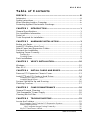 3
3
-
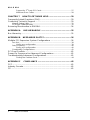 4
4
-
 5
5
-
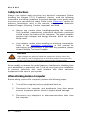 6
6
-
 7
7
-
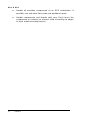 8
8
-
 9
9
-
 10
10
-
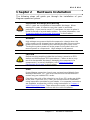 11
11
-
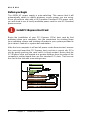 12
12
-
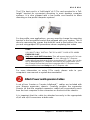 13
13
-
 14
14
-
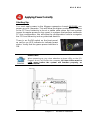 15
15
-
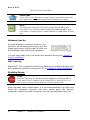 16
16
-
 17
17
-
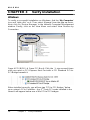 18
18
-
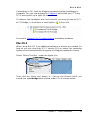 19
19
-
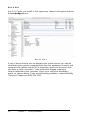 20
20
-
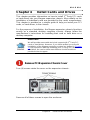 21
21
-
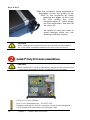 22
22
-
 23
23
-
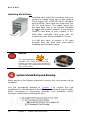 24
24
-
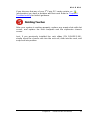 25
25
-
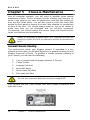 26
26
-
 27
27
-
 28
28
-
 29
29
-
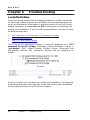 30
30
-
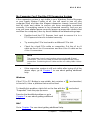 31
31
-
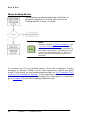 32
32
-
 33
33
-
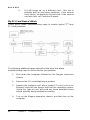 34
34
-
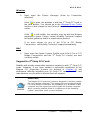 35
35
-
 36
36
-
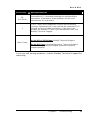 37
37
-
 38
38
-
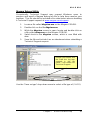 39
39
-
 40
40
-
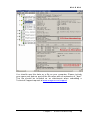 41
41
-
 42
42
-
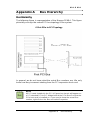 43
43
-
 44
44
-
 45
45
-
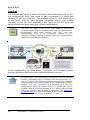 46
46
-
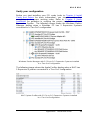 47
47
-
 48
48
-
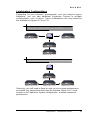 49
49
-
 50
50
-
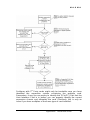 51
51
-
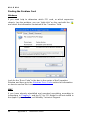 52
52
-
 53
53
-
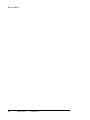 54
54
-
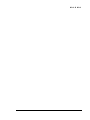 55
55
-
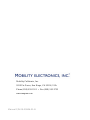 56
56
Magma PCI Expansion System PE6RR User manual
- Type
- User manual
- This manual is also suitable for
Ask a question and I''ll find the answer in the document
Finding information in a document is now easier with AI
Related papers
Other documents
-
 IO CREST SI-PEX40062 Installation guide
IO CREST SI-PEX40062 Installation guide
-
 Modecom Premium 500 User manual
Modecom Premium 500 User manual
-
 StarTech.com PLATEBLANK Datasheet
StarTech.com PLATEBLANK Datasheet
-
Apple G5 User manual
-
Apple Personal Computer 073-0545 User manual
-
Avid Pro Tools AVoption XL 5.1 Operating instructions
-
Avid Pro Tools AVoption XL 6.1 Operating instructions
-
Avid Pro Tools AVoption XL 5.0.1 Operating instructions
-
 Wuntronic WM1-095-310 Datasheet
Wuntronic WM1-095-310 Datasheet
-
Avid Pro Tools AVoption XL 5.3.1 Operating instructions