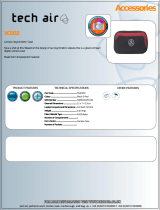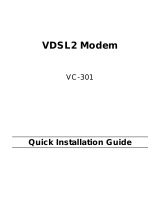Page is loading ...

Gigabit Ethernet over VDSL2
Converter
EVC-3101
User's Manual

Trademarks
Copyright Antaira Technologies. 2018.
Contents are subject to revision without prior notice.
Antaira is a registered trademark of Antaira Technologies. All other trademarks belong to their respective
owners.
Disclaimer
Antaira Technologies does not warrant that the hardware will work properly in all environments and
applications, and makes no warranty and representation, either implied or expressed, with respect to the
quality, performance, merchantability, or fitness for a particular purpose. Antaira has made every effort to
ensure that this User’s Manual is accurate; Antaira disclaims liability for any inaccuracies or omissions
that may have occurred.
Information in this User’s Manual is subject to change without notice and does not represent a
commitment on the part of Antaira. Antaira assumes no responsibility for any inaccuracies that may be
contained in this User’s Manual. Antaira makes no commitment to update or keep current the information
in this User’s Manual, and reserves the right to make improvements to this User’s Manual and/or to the
products described in this User’s Manual, at any time without notice.
EVC-3101
If you find information in this manual that is incorrect, misleading, or incomplete, we would appreciate
your comments and suggestions.
FCC Warning
This equipment has been tested and found to comply with the limits for a Class A digital device, pursuant
to Part 15 of the FCC Rules. These limits are designed to provide reasonable protection against harmful
interference when the equipment is operated in a commercial environment. This equipment generates,
uses, and can radiate radio frequency energy and, if not installed and used in accordance with the
Instruction manual, may cause harmful interference to radio communications. Operation of this
equipment in a residential area is likely to cause harmful interference in which case the user will be
required to correct the interference at his own expense.
CE Mark Warning
This is a Class A product. In a domestic environment, this product may cause radio interference, in which
case the user may be required to take adequate measures.
Energy Saving Note of the Device
This power required device does not support Standby mode operation. For energy saving, please remove
the power cable to disconnect the device from the power circuit. Without removing the power cable, the
device will still consume power from the power source. In view of Saving the Energy and reducing the
unnecessary power consumption, it is strongly suggested to remove the power connection for the device
if this device is not intended to be active.

WEEE Warning
To avoid the potential effects on the environment and human health as a result of the
presence of hazardous substances in electrical and electronic equipment, end users
of electrical and electronic equipment should understand the meaning of the
crossed-out wheeled bin symbol. Do not dispose of WEEE as unsorted municipal
waste and have to collect such WEEE separately.
Revision
ANTAIRA Gigabit Ethernet over VDSL2 Converter User's Manual
For Models: EVC-3101
Revision: 1.1 (January 2018)
Part No.: 2350-AC0500-001

1. PACKAGE CONTENTS ................................................................................................................. 5
2. PRODUCT FEATURES .................................................................................................................. 6
3. HARDWARE INTRODUCTION ..................................................................................................... 7
3.1. Front Panel and LED Indicators .................................................................................... 7
3.2. Rear Panel and Mode DIP Switch ................................................................................. 8
3.3. Power Information .................................................................................................... 10
4. CONNECTING AND USING THE EVC-3101 ................................................................................ 11
4.1 Point-to-Point Application -- LAN to LAN Connection ................................................ 12
5. PRODUCT SPECIFICATIONS ...................................................................................................... 13
6. PERFORMANCE TABLE ............................................................................................................. 15
7. Troubleshooting ...................................................................................................................... 16
8. FAQs........................................................................................................................................ 17
9. CUSTOMER SUPPORT .............................................................................................................. 18

1. PACKAGE CONTENTS
Thank you for purchasing Antaira Gigabit Ethernet over VDSL2 Converter, EVC-3101.
Open the box of the EVC-3101 Converter and carefully unpack it. The box should contain the following
items:
- EVC-3101
- 5V, 2A Power Adapter
- User Manual
If any of these are missing or damaged, please contact your dealer immediately; if possible, retain the
carton including the original packing material, and use them again to repack the product in case there is a
need to return it to us for repair.

2. PRODUCT FEATURES
Physical
EVC-3101
1 10/100/1000BASE-T RJ45 auto-MDI/MDI-X ports
1 RJ11, connector for VDSL port with VDSL connection
PRODUCT FEATURES
■ Cost-effective bridge function to connect two Ethernet LANs
Point-to-point application: LAN to LAN extension over phone wire
■ Up to 150/150Mbps bandwidth (in G.INP, Sym, 8dB mode)
■ ITU-T G.993.2 VDSL2 standard
■ ITU-T G.993.5 G.vectoring and G.INP
■ DMT-based coding technology
■ CO/CPE mode selectable via DIP switch
■ Selectable target band plan (symmetric and asymmetric) and SNR margin
■ Half duplex back pressure and IEEE 802.3x full duplex pause frame flow control
■ Voice and data communication can be shared simultaneously based on the existing telephone wire
with distance up to 1.4km
■ Supports a packet size of up to 9K bytes; IEEE 802.1Q VLAN tag transparency
■ VDSL2 stand-alone transceiver for simple bridge modem application
■ Advantage of minimum installation time (Simply by Plug and Play)
■ Supports extensive LED indicators for network diagnosis
Hardware Features
Compact size, wall-mountable design
Metal case, good for heat sinking
Easy installation; ideal solution for space-limited locations
Co-work with Antaira Media Chassis (FCU-RACK16 series)

3. HARDWARE INTRODUCTION
3.1. Front Panel and LED Indicators
EVC-3101 Front Panel
Figure 3-1-1: EVC-3101 Front Panel
10/100/1000BASE-T RJ45 connector for Ethernet
RJ11 connector for VDSL2; connect to EVC-3101 Converter
LEDs for power, Ethernet and VDSL
EVC-3101 LED Indicators
System
LED
Color Function
PWR Green
Lit Indicates that the EVC-3101 has power.
Off Indicates that the EVC-3101 has no power.
VDSL
LED
Color Function
VDSL Green
Lit Indicates that the VDSL link is established.
Fast Blink
Indicates that the VDSL link is at training status (about 10
seconds).
Slow Blink Indicates that the VDSL link is at idle status.
CO Green Lit Indicates the EVC-3101 is running in CO mode.
CPE Green Lit Indicates the EVC-3101 is running in CPE mode.
10/100/1000BASE-T Port
LED
Color Function
1000
Green
Lit Indicates that the port is operating at 1000Mbps.
Blink
Indicates that the EVC-3101
actively sending or receiving
data over that port at 100Mbps or 10Mbps
Off Indicates that the port is link down or 10/100Mbps.
100 Green
Lit Indicates that the port is operating at 100Mbps or 10Mbps.
Blink
Indicates that the EVC-3101 is actively sending or
receiving data over that port at 100Mbps or 10Mbps.
Off Indicates that the port is link down or 1000Mbps.

3.2. Rear Panel and Mode DIP Switch
EVC-3101 Rear Panel
Figure 3-2-1: EVC-3101 Rear Panel
DIP switch
DC jack (DC input) for power adapter
DC Power Jack
The EVC-3101 requires 5V DC, 2A power input, which conforms to the bundled AC adapter. Should you
have the issue of power connection, please contact your local sales representative.
The device is a power-required device, meaning it will not work till it is powered. If your
networks should be active all the time, please consider using UPS (uninterrupted power
supply) for your device. It will prevent you from network data loss or network downtime.

DIP Switch
The EVC-3101 provides 4 selective transmission modes. By switching the transmission modes, you can
obtain a best transmission mode to suit with phone line quality or distance of connectivity. The following is
the summary table of transmission setting, bandwidth and distance extensibility tested for AWG 24
(0.5mm) twisted-pair without noise and cross talk.
DIP-1 DIP-2 DIP-3 DIP-4
Mode Transmission Band Profile SNR Margin
OFF CO G.INP Asymmetric 12dB
ON (default) CPE Interleave Symmetric 8dB
DIP-1: Mode (CO / CPE)
CO (Central Office) The Master device mode, usually the CO device, is located at the data
center of ISP or enterprise to link to the backbone.
CPE (Customer
Premises
Equipment)
The Slave device mode, usually the CPE device, is located at branch office,
home or remote side as the long reach data receiver. The CPE can be
connected to the PC, IP camera or wireless access point or other network
devices.
When the EVC-3101 operates in CPE mode, DIP switches 2, 3, and 4 are without
function.
DIP-2: Transmission (G.INP and Interleave mode)
G.INP Method of protection against bursts from other devices or lines to impact
your xDSL line.
Interleave Method of error correction used on xDSL line. Interleave requires additional
latency to improve resilience to burst of error.
DIP-3: Band Profile (Asymmetric/Symmetric)
Asymmetric Asymmetric mode provides more bandwidth than the other side.
This mode provides the highest bandwidth in short range.
Symmetric With G.997 band plan supported, symmetric mode can provide almost the
same rate of downstream and upstream.
DIP-4: SNR (Signal Noise Ratio) Margin
When the SNR margin is selected, the system provides 12dB/8dB SNR margin for across all usable loop
lengths. Better channel noise protection is made with the higher SNR margin.
By default, the four DIP switches, set at the “ON” position, are operated as “CPE”. For
operating as “CO”, please turn DIP 1 Switch to the “OFF” position. Then adjust the other
DIP switches accordingly to fulfill different network application demands.

Please power off the EVC-3101 before making any transmission mode adjustment.
3.3. Power Information
The central posts of the EVC-3101 power jacks measure 2.5mm wide that require +5VDC power input.
They conform to the bundled AC-DC adapter and Antaira media chassis. Should you have the issue of
power connection, please contact your local sales representative.
Please keep the AC-DC adapter as a spare part when the EVC-3101 is installed to a media chassis.
2.5mm
Width of DC Receptacle: 2.5mm
+5V for each slot
DC receptacle is 2.5mm wide that matches the central post,
measuring 2.5mm wide, of the VDSL2 converter’s DC jack. Do not
install any improper unit.

4. CONNECTING AND USING THE EVC-3101
The EVC-3101 does not require any software configuration. Users can immediately use any feature of
this product simply by putting the plug in the receptacle and turning it on. There is some key limitation on
the VDSL2 Bridge. Please check the following items:
The device can be used for Point-to-Point (one CO device to one CPE device) connection.
The EVC-3101 provides only one RJ11 connector for VDSL2 port to build VDSL2 connection.
Depending on the quality of telephone line, the maximum distance of one VDSL2 segment is 1.4km
(4593ft) with AWG 24 telephone wires. The distance could vary on the quality of telephone wires.

4.1 Point-to-Point Application – LAN
to LAN Connection
Two sets of the EVC-3101 could be used to link two local Area networks that are located in a different
place. Through the normal telephone line, it could be set up a 150/150Mbps (G.INP, Sym, 8dB)
symmetric backbone, but one EVC-3101 must be Master (CO mode) and the other one is Slave (CPE
mode).
Refer to the following procedures to set up the EVC-3101 LAN to LAN connection.
1. [LAN1] Set the EVC-3101 at LAN 1 to be CO mode from the DIP switch
2. [LAN2] Set the EVC-3101 at LAN 2 to be CPE mode from the DIP switch
3. Power on the EVC-3101 CO and CPE at both sides by connecting its power source.
4. Power LED will illuminate.
5. Connect VDSL line from another VDSL device to RJ11 VDSL port of the EVC-3101.
6. VDSL LNK LED will blink to illuminate at both EVC-3101 devices.
7. Connect telephone to the RJ11 Phone port of the EVC-3101.
8. Connect the EVC-3101 Ethernet LAN port to other network device via regular Cat.5 UTP cable.

5 PRODUCT SPECIFICATIONS
Product EVC-3101
Hardware Specifications
LAN Ports 1 10/100/1000BASE-T RJ45 auto-MDI/MDI-X ports
VDSL Port
1 VDSL2 RJ11 female phone jack
Twisted-pair telephone wires (AWG24 or better) up to 1.4km
Phone Port Additional splitter for POTS connection
Dimensions (W x D x H) 97 x 70 x 26 mm
Weight 184g
Power Requirement DC 5V, 2A external power
LED Indicators
Power: Green
1000BASE-T LNK/ACT: Green
100BASE-T LNK/ACK: Green
VDSL: Green
CO: Green
CPE: Green
Housing Metal
DIP Switch &
Functionality
4-position DIP switch
CO/CPE mode select
Selectable G.INP and interleaved mode
Selectable target Band Profile
Selectable target SNR mode
Switch Specifications
Switch Processing
Scheme
Store-and-Forward
Address Table 2K entries
Flow Control
Back pressure for half duplex
IEEE 802.3x pause frame for full duplex
Jumbo Packet Size 9K bytes
System Specifications
VDSL Compliance
VDSL-DMT
ITU-T G.993.1 VDSL
ITU-T G.997.1
ITU-T G.993.2 VDSL2 (Profile 17a/30a Support)
ITU-T G.993.5 G. Vectoring
ITU-T G.998
G.INP
ADSL Compliance
Capable of ADSL2/2+ standard [Note1]
ITU G.992.3 G.dmt.bis
ITU G.992.5 G.dmt.bisplus
Data Rate: Up to 24Mbps
Standards Conformance
Standards Compliance IEEE 802.3 Ethernet

IEEE 802.3u Fast Ethernet
IEEE 802.3ab Gigabit Ethernet
IEEE 802.3x Full-duplex Flow Control
IEEE 802.1p Class of Service
ITU-T G.993.1 VDSL
ITU-T G.997.1
ITU-T G.993.2 VDSL2 (Profile 17a/30a Support)
ITU-T G.993.5 G.Vectoring & G.INP
ITU-T G.998
[Note1] When EVC-3101 connects to an ADSL 2/2+ device, this ADSL2/2+ devise has to be CPE device,
does not support to be CO device.

6 PERFORMANCE TABLE
EVC-3101 Performance, unit: Mbps
Distance
(meter)
Interleave
(Downstream/Upstream)
Asymmetric Symmetric
8dB 12dB 8dB 12dB
200m
190/87 178/84 147/139 135/127
400m
161/60 143/53 112/110 96/96
600m
118/36 99/32 75/73 61/59
800m 59/24 48/22 44/44 40/40
1000m
47/7 41/5 26/25 23/18
1200m
39/4 33/3 24/13 22/9
1400m
25/4 23/3 20/9 16/7
Distance
(meter)
G.INP
(Downstream/Upstream)
Asymmetric Symmetric
8dB 12dB 8dB 12dB
200m
197/101 185/89 150/150 140/140
400m 168/65
148/54
117/117 97/97
600m 109/34 95/32 77/77 60/60
800m
65/20 58/14 43/43 35/35
1000m 53/7 46/6 29/28 26/21
1200m 44/4 37/3 27/15 25/11
1400m
28/4 25/3 22/10 18/8
The actual data rate will vary on the quality of the copper wire and environmental factors.

7 Troubleshooting
SYMPTOM:
VDSL LNK LED does not light up after wire is connected to the VDSL port.
CHECKPOINT:
1. Verify the length of the wire (not more than 1.4km) connected between the two EVC-3101. Please
also try to adjust the DIP switch or the EVC-3101 to the other SNR mode.
2. Please note you must use one EVC-3101 in CO mode and the other EVC-3101 in CPE mode to
make connection to each other work.
SYMPTOM:
TP LED does not light after cable is connected to the port.
CHECKPOINT:
1. Verify you are using the Cat.5 or better cable with RJ45 connector to connect to the port.
2.
If your device (like LAN card) supports to auto-negotiation, please try to manually set at a fixed
speed of your device to solve this issue.
3. The Converter/Bridge and the connected device’s power are on or not.
4. The port’s cable is firmly seated in its connectors in the switch and in the associated device.
5. The connecting cable is good and with the correct type.
6. The connecting device, including any network adapter, is functional.

8 FAQs
Q1: What is VDSL2?
A1: VDSL2 (Very High-Bit-Rate Digital Subscriber Line 2), G.993.2, is the newest and most advanced
standard of xDSL broadband wire line communications.
Designed to support the wide deployment of Triple Play services such as voice, data, high definition
television (HDTV) and interactive gaming, VDSL2 enables operators and carrier to gradually, flexibly,
and cost efficiently upgrade the existing xDSL-infrastructure.
Q2: What is SNR and what’s the effect?
A2: In analog and digital communications, Signal-to-Noise Ratio, often written as SNR, is a measure of
signal strength relative to background noise. The ratio is usually measured in decibels (dB).
In digital communications, the SNR will probably cause a reduction in data speed because of
frequent errors that require the source (transmitting) computer or terminal to resend some packets of
data. SNR measures the quality of a transmission channel over a network channel. The greater the
ratio, the easier it is to identify and subsequently isolate and eliminate the source of noise.
Generally speaking, the higher SNR value gets, the better the line quality gets, but performance is
lower.
Q3: What is the best distance for the EVC-3101?
A3: In order to guarantee the stability and better quality of network, we suggest the distance should not
exceed 1.4 kilometers.
Q4: What is the best data rate for the EVC-3101?
A4: The best data rate of the EVC-3101 is up to 190Mbps/100Mbps (downstream / upstream) in
asymmetric mode and 150Mbps/150Mbps in symmetric mode over a distance of 200 meters.
Q5: Why it is not workable when I set ADSL2/2+ device to be CO and set EVC-3101 to be CPE?
A5: Because EVC-3101 must be set to CO and ADSL2/2+ must be set to CPE.

9 CUSTOMER SUPPORT
Thank you for purchasing Antaira products. If you need more support information, please contact Antaira
support team.
Antaira support team mail address:
Copyright Antaira Technologies 2018.
Contents are subject to revision without prior notice.
Antaira is a registered trademark of Antaira Technologies. All other trademarks belong to their respective
owners.

APPENDIX: Wall-mount and Chassis Installation
This part describes how to install your VDSL2 Bridge and make connections to it.
Please read the following topics and perform the procedures in the order being presented.
Wall-mount Installation
Step 1: Please find the wall that can mount the EVC-3101
Step 2: Screw two screws on the wall.
Step 3: Hang the EVC-3101 on the screws from the wall.
Step 4: Refer to chapter 3.3 Power Information for power supply to the EVC-3101.
Before mounting the device to the wall
, please check the location of the electrical outlet and
the length of the Ethernet cable.

Chassis Installation and Rack Mounting (EVC-3101)
To install the Ethernet over VDSL2 Converter in a 19-inch Converter Chassis with standard rack, follow
the instructions described below.
Step 1: Place your EVC-3101 on a hard-flat surface, with the front panel positioned towards your front
side.
Step 2: Carefully slide in the module until it is fully and firmly fitted into the slot of the converter chassis.
Figure 4-8-1: Insert a VDSL2 converter into an available slot
Step 3: Attach a rack-mount bracket to each side of the Converter Chassis with supplied screws attached
to the package.
Step 4: After the brackets are attached to the Converter Chassis, use suitable screws to securely attach
the brackets to the rack.
Step 5: Connect one end of the power cable to the 19-inch Converter Chassis.
Step 6: Connect the power plug of the power cable to a standard wall outlet, and then power on the
19-inch Converter Chassis. The PWR LED should be lit.
Please refer to your User’s Manual for setting up the device.
/