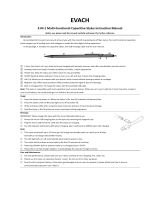© 2007 IRIS CORPORATION BERHAD.ALL RIGHTS RESERVED.
IRIS Mobile SmartTerm
ST4ex/ST4i
User Guide
8
9
0
#
7
1
C
l
e
a
r
a
b
c
d
e
f
g
h
i
j
k
l
m
n
o
p
q
r
s
t
u
v
a
/
A
w
x
y
z
+
C
a
n
c
e
l
E
n
te
r
2
3
4
5
6
R
E
S
E
T
D
C
5
V
ST4ex with Optical Scanner
ST4ex/ST4i Standard
8
9
0
#
7
1
C
le
a
r
a
b
c
d
e
f
g
h
i
jk
l
m
n
o
p
q
r
s
tu
v
a
/A
wxyz
+
C
a
n
c
e
l
E
n
t
e
r
2
3
4
5
6
R
E
S
E
T
D
C
5
V

NOTICE
2
www.iris.com.my
● IRIS CORPORATION BERHAD (IRIS) assumes no responsibility for any
damage or loss resulting from the use of this manual.
● IRIS CORPORATION BERHAD (IRIS) assumes no responsibility for any loss
or claims by third parties that may arise through the use of this product.
● IRIS CORPORATION BERHAD (IRIS) assumes no responsibility for any
damage or loss caused by deletion of data as a result of malfunction, repairs,
or battery replacement. Be sure to back up all important data on other media to
protect against its loss.
● Data can be uploaded from this unit to a personal computer for storage on a
hard disk, floppy diskette, or other storage medium. Be sure to make multiple
copies of all important data to protect against its accidental loss.
● The contents of this manual are subject to change without notice.
● No part of this manual may be reproduced in any form without the express
written consent of the manufacturer.
● Sample displays shown in this manual may differ somewhat from the displays
actually produced by the product.
● Non-contractual photographs and renderings.
©
2007 IRIS Corporation Bhd. All rights reserved.
Copyright Information
● Microsoft, ActiveSync, Windows logo are either registered trademarks or
trademarks of Microsoft Corporation in the United States and/or other countries.
Microsoft products are licensed to OEMs by Microsoft Licensing, Inc., a wholly
owned subsidiary of Microsoft Corporation.
● All other product and company names mentioned herein may be the trademarks of
their respective owners.
Notice

SAFETY PRECAUTIONS
3
www.iris.com.my
Safety Precautions
Congratulations upon your selection of the ST4ex/ST4i. Be sure to read the following
Safety Precautions before trying to use it for the first time.
Note:
All mentions of “the unit” in the following precautions refer to the ST4ex/ST4i.
Markings and Symbols
The following are the meanings of the markings and symbols used in these Safety
Precautions.
Danger
This symbol indicates information that, if ignored or applied incorrectly,
creates the danger of death or serious personal injury.
This symbol indicates information that, if ignored or applied incorrectly,
creates the possibility of death or serious personal injury.
This symbol indicates information that, if ignored or applied incorrectly,
creates the possibility of personal injury or property damage.
● A diagonal line indicates something you should not do. The symbol shown
here indicates you should not try to take the unit apart.
● A black circle indicates something you should do. The symbol shown here
indicates you should unplug the unit from the wall outlet.
Warning
Caution

SAFETY PRECAUTIONS
4
www.iris.com.my
● Should any foreign matter (metal, water or other liquid) ever get into the unit
immediately turn off the power, unplug the AC adapter from the wall outlet,
remove the batteries, and contact your original dealer or an authorized IRIS
service provider to request for servicing.
Water and Foreign Matter
● Should the unit ever fall or otherwise become damaged, unplug the AC
adapter from the power outlet, remove the batteries, and contact your dealer
or an authorized IRIS service provider. Continued use creates the danger
of fire and electrical shock.
Dropping and Damage
● Never try to take the unit apart or modify it in any way. Doing so creates the
danger of fire and electrical shock. The unit is also protected by tamper-
proof feature, doing so will cause the whole program memory to self-destruct.
Disassembly
● If you are fitted with a pacemaker, keep the unit away from your chest area.
In particular, do not carry the unit in your breast pocket. Magnetic force
generated by the speaker built into the unit could possibly affect the operation
of a pacemaker. Should you ever suspect a problem, immediately move
away from the unit and contact your physician.
Magnetic Force
Health Precautions
Warning
● Long continuous use of the unit when you are tired is not good on your
health, and should be avoided.
Caution
● Be sure to allow for adequate rest when using the unit for long periods.
As a general rule, you should allow for 10 to 15 minutes of rest per hour.
Precautions During Use
Warning
● Discontinue use of the unit if it emits smoke or strange odor as it may create
the danger of fire and electrical shock. Immediately turn off the power, un-
plug the AC adapter from the wall outlet, remove the batteries, and contact
your original dealer or authorized IRIS service provider to request for
servicing.
Abnormal Conditions

SAFETY PRECAUTIONS
5
www.iris.com.my
Caution
● Be sure to keep separate copies of all important data by saving it on a
computer hard disk or other medium. Note that all data stored in unit
SDRAM’s memory is deleted whenever batteries go flat. Memory contents
can also become lost or corrupted due to malfunction and repair of the unit.
Memory Protection
● Do not locate the unit in an area subjected to large amounts of humidity or
dust. Doing so can create the danger of fire and electrical shock.
● Keep the unit away from food preparation area, stoves and anywhere else
it might be exposed to oil, smoke or steam. Such conditions can create the
danger of fire and electrical shock.
Location
● Never place the unit on an unstable surface, on a high shelf, or in any other
unstable location. Doing so can create the danger of the unit falling and
causing personal injury.
Avoid unstable surfaces
● Keep the unit away from ATM cards, credit cards, and any other magnetic
card during transport and storage. Magnetic force generated by its speaker
can render magnetic cards unusable.
● Keep the unit away from televisions and other radio wave receivers. Magnetic
force generated by its speaker can cause interference with radio wave
reception.
Magnetic Force
Rechargeable Battery Pack
● Risk of explosion will occur if battery is replaced with an incorrect type.
Dispose used batteries according to the instruction.
Caution
● Never try to take apart the battery pack or modify it in any way. The battery
pack has built-in safety and protection mechanisms that ensure safe
operation. Damaging these mechanisms creates the danger of fire, smoke
emission and explosion.
● Never allow the positive (+) and negative (-) terminals of the battery pack to
be connected by metal. Never transport or store the battery pack together
with a necklace, hairpins or other metal objects. Doing so can short circuit
the battery pack, which creates the danger of fire, overheating and explosion.
● Never use or leave the battery pack next to open flame, near a stove, or any
other area exposed to temperatures above 50°C/122°F or greater. Doing
so creates the danger of fire and explosion.
Danger

SAFETY PRECAUTIONS
6
www.iris.com.my
AC Adapter
● Never use a voltage that is different from that for which the AC adapter is
rated. Also, do not plug the unit into a power outlet that is shared by other
devices. Doing so creates the danger of fire and electrical shock.
● Never modify the power cord or excessively bend, twist, or pull it. Doing so
creates the danger of fire and electrical shock.
● Do not allow the power cord to become damaged. Do not place heavy objects
on the power cord or expose it to heat. A damaged power cord creates the
danger of fire and electrical shock.
● Never touch the AC adapter while your hands are wet. Doing so creates the
danger of electrical shock.
● Should the power cord ever become seriously damaged (internal wiring
exposed or shorted), contact your original dealer or an authorized IRIS
service provider to request for servicing. Continued use of a seriously
damaged power cord creates the danger of fire and electrical shock.
● Use only the AC adapter specified for this unit. Use of another type of AC
adapter can damage the battery pack and create the danger of fire and
personal injury.
Warning
● Never charge the battery pack near a stove, under direct sunlight, in an
automobile parked in the sun, or any other area subject to high temperatures.
High temperature can cause the battery pack's safety mechanism to operate
making it impossible to achieve a full charge. Heat can also cause an
abnormal chemical reaction, which creates the danger of fire and explosion.
● Never pierce the battery pack with nails, hit it with a hammer, step on it, or
throw it. Doing so can cause internal shorting, which creates the danger of
fire and explosion.
● Never use a battery pack whose exterior is extremely damaged or deformed.
Use of such a battery pack creates the danger of fire, overheating, and
explosion.
● Never use the battery pack with any device other than this product. Doing
so will cause abnormal current that damages the battery pack and creates
the danger of fire.
● Never expose the battery pack to direct flame, do not throw it into fire, fresh
water, or seawater. Doing so can damage the built in safety and protection
mechanisms, and cause battery fluid to ignite, creating the danger of fire
and explosion.
● If the battery pack does not achieve full charge after the normal charge
time, stop charging. Continued charging creates the danger of fire,
overheating, and explosion.
Warning
Danger

SAFETY PRECAUTIONS
7
www.iris.com.my
● Unplug the AC adapter from the wall outlet whenever leaving the unit
unattended for long periods.
● At least once a year, unplug the AC adapter from the power outlet and clean
the area around the prongs of the plug. Dust build up around the prongs
can create the danger of fire.
● Be sure to unplug the AC adapter from the wall outlet before attempting to
move the unit to another location.
● Be sure to grasp the AC adapter when unplugging it from a wall outlet.
Pulling on the power cord can damage it, and create the danger of fire and
electrical shock.
● Keep the power cord away from stoves and other sources of heat. Heat can
melt the insulation of the power cord and create the danger of fire and
electrical shock.
Display Screen Precautions
● Never apply strong pressure to the LCD screen or subject it to strong impact.
Doing so can cause the LCD panel glass to crack or break.
● Should the LCD panel glass ever crack or break, never touch the liquid
inside of the panel. LCD liquid can lead to skin irritation.
● Should LCD panel liquid ever get into your mouth, gargle with water and
contact your physician immediately.
● Should LCD panel liquid ever get into your eyes or onto your skin, flush the
exposed area with clean water for at least 15 minutes, and then contact
your physician.
Caution
Caution

CONTENTS
8
www.iris.com.my
Contents
1: Getting Started
............................................................................................
10
● Welcome ............................................................................................ 10
● Where to Find Information ................................................................. 10
● Symbols and Conventions ................................................................. 10
2: Basic Skills
...................................................................................................
11
● Control and interfaces ........................................................................ 11
● About the [Action] Control .................................................................. 12
● Charging ST4ex/ST4i ......................................................................... 12
● First Time Used .................................................................................. 13
● Touch Screen ..................................................................................... 14
● Guideline for using SD card ............................................................... 15
● Guideline for installing SIM / SAM card ............................................. 16
● USB Installation ................................................................................. 17
● Start Menu ......................................................................................... 20
● Taskbar Item ...................................................................................... 20
■
Shell taskbar
● Customizing your ST4ex/ST4i............................................................ 21
■
LCD Brightness Control
■
Power
■
Software Input Panel
■
Keypad
■
English Hand Writer
■
Display Property
■
Button Assignment
■
Mouse Property
■
Keyboard Setting
■
Audio Volume Setting
■
Stylus Property
■
Dialing Property
■
Regional Setting
■
Storage Property
■
System Property
■
Password

CONTENTS
9
www.iris.com.my
Appendix A: Troubleshooting
● Reset the ST4ex/ST4i and Clear Memory
● Battery Loses Power
● If you run out of Memory
● Screen Freezes or Responds Slowly
● Screen is Blank
● Screen is Dark
● Inaccurate Response to Stylus Taps
● Slow or No response
● Infrared (IR) Connection Problems
● Network Connections
● Routine Maintenance
● Battery Guidelines
● Travel Guidelines
Appendix B: Regulatory Notices
● European Union Notice
● Battery Warning
● Airline Travel Notice
● Power Cord
Appendix C: Hardware Specifications
● Technical Specifications
● Physical Specifications
● Operating Environment
3. Microsoft ActiveSync
.................................................................................
29
● Installing ActiveSync .......................................................................... 29
● Troubleshooting ................................................................................. 30
4. Companion Program
..................................................................................
31
● WordPad ............................................................................................ 31
5. Internet Explorer
.........................................................................................
35
6. Getting Connected
.....................................................................................
37

GETTING STARTED
10
www.iris.com.my
1: Getting Started
Welcome
Thank you for purchasing your SmartTerm Windows® Powered PDA (ST4ex/ST4i).
With the capabilities of your ST4ex/ST4i, you can keep your most important busi-
ness, personal information and customize software close at hand.
Microsoft® ActiveSync increases the power of your ST4ex/ST4i by allowing you to
synchronize the information on your desktop or laptop computer with your Mobile
SmartTerm.
Where to Find Information
This manual provides an overview of the programs on your Mobile SmartTerm, and
explains how to connect your device to a desktop computer, network, or the Internet.
For instructions on setting up your ST4ex/ST4i, see the Quick Guide card. For in-
structions on installing ActiveSync, see Chapter 3.
Symbols and Conventions
Some or all of the following format conventions may be used in this guide to
distinguish elements of text:
● Names of menus, commands and icons are shown in bold type as they appear
on the display, for example, Settings, Power.
Important!
Browsing the Web or synchronizing a large number of mobile favorites can cause your
device to run low on storage space. To free storage space, open Internet Explorer and tap
Tools and then Options. On the General tab, tap Clear Cache and Clear History to delete
all Web pages stored on your device, including offline favorite content.

BASIC SKILLS
11
www.iris.com.my
2: Basic Skills
Learning to use your Mobile SmartTerm is easy. This chapter describes the basic concepts
of using and customizing your Mobile SmartTerm.
Controls and Interfaces
(i) ST4ex/ST4i
1
2
5
4
7
*
3
6
a
b
c
g
h
i
j
k
l
m
n
o
d
e
f
pqrs
a/A
8
0
#
E
n
t
e
r
C
a
n
c
e
l
C
l
e
a
r
tu
v
+
9
w
x
y
z
S
D
Power Button
Action Control*
See “About the Action
Control” for detail
SD Card
Slot
Handsfree Kit
Connector
8
9
0
#
7
1
C
l
e
a
r
a
b
c
d
e
f
g
h
i
j
k
l
m
n
o
p
q
r
s
t
u
v
a
/
A
wxyz
+
C
a
n
c
e
l
E
n
t
e
r
2
3
4
5
6
R
E
S
E
T
D
C
5
V
Touch Screen
Perform
operations and
data input by
tapping and
writing directly
on the screen
AC Charging/
ActiveSync
Connector
Biometric
Scanner
For Fingerprint
scanning
GSM/GPRS Indicator
Reset Button
Card Slot
For accessing ISO-
7816 smart cards
Power Indicator
Turns red and green
when the Battery is
charging and then
green when charging
is complete
Stylus
Bluetooth/WLAN Indicator
IrDA
Barcode Optical
Scanner
Remote Control
(Optional)
GSM Antenna
Bluetooth/WLAN
Button
Shortcut for launching
wireless applications
GSM Antenna

BASIC SKILLS
12
www.iris.com.my
About the [Action] Control
Operations can be performed by pressing the [Action] control.
Pressing the [Action] control performs an operation similar to the
Enter key of a computer keyboard. Pressing up and down will toggle
up and down.
Charging ST4ex/ST4i
Your ST4ex/ST4i contains two rechargeable Lithium Polymer batteries that are charged
when you plug in the AC Adapter. You will not need to replace the batteries. Just leave
the ST4ex/ST4i connected to the AC Adapter for one to two hours. To confirm that the
battery is fully charged, check the LED status (Power indicator): RED & GREEN for
CHARGING and GREEN only for FULLY CHARGED.
● Connect the AC Adapter to the AC Adapter Terminal and turn on the wall socket
switch.
● Charging starts automatically as soon as you attach the AC Adapter. The green
power indicator will turn on once it detects AC power.
● The red power indicator will turn on if charging is in progress, and turns off when
charging is completed.
● It takes about one to two hours to be fully charged.
● The time required to be fully charged may be longer for the first time.
● Turn off the wall socket switch and remove the AC Adapter after charging is
completed.
Be sure to use the AC Adapter to charge the Rechargeable Battery Pack(s)
if the unit has been left unused for a few days. Your device will not operate
properly before charging the batteries. The embedded Backup Battery will
be fully charged when the AC Adapter or Rechargeable Battery Pack is
present.
8
9
0
#
7
1
C
l
e
a
r
a
b
c
d
e
f
g
h
i
j
k
l
m
n
o
p
q
r
s
t
u
v
a
/
A
w
x
y
z
+
C
a
n
c
e
l
E
n
te
r
2
3
4
5
6
R
E
S
E
T
D
C
5
V
U
P

BASIC SKILLS
13
www.iris.com.my
IMPORTANT
Perform the following steps for Full Reset:
● Press and hold the “4” button [DO NOT release this button].
● Press the “Reset” button and release it instantly.
● When “Erasing Memory” dialog box prompts out, release the number “4” button.
● After a few seconds, the SWLD246C1 (Wireless network) dialog box will prompt
out. Follow the screen instructions to complete the whole process.
First time use
Once the charging has completed. Turn on the unit by pressing the power button, it will
start up and it will show an IRIS front page. On the first time basis, it is advisable to
calibrate the stylus calibration by going to Start > Setting > Control Panel > Stylus.
Follow the cursor and tap on it. After this, Time, Date and Time Zone configuration screen
will required to be set as the default time, date and time zone differ from places to places.
IMPORTANT
Power Button Feature
● If unit is ON, a short press will turn OFF the unit.
● If unit is OFF, a short press will turn ON the unit.
Backlight Toggle Feature
● If unit is ON, a long press will Toggle the LCD Backlight OFF.
● If backlight is ON, a tap on the LCD screen will turn it ON.

BASIC SKILLS
14
www.iris.com.my
Touch Screen Operations
The following defines the various operations that you can perform with the stylus.
Tap ................................ Touch the screen once with the stylus to select items or options.
Double Tap ....................Tap the item twice to open or execute a program.
Drag .............................. Hold the stylus on the screen and drag across the screen to
select text and images. Drag in a list to select multiple items.
Time, Date and Time Zone configuration / first time used
Go to Start > Setting > Control Panel > Date/Time. “Time, Date and Time Zone
configuration” application will be shown as below.

BASIC SKILLS
15
www.iris.com.my
1. Make sure your ST4ex/ST4i is turned off.
2. Slide the cover to the side by pulling it out gently but firmly.
3. If there is already a card in the slot, press on the card and then remove it.
4. Slide the card you want to use into the card slot.
IMPORTANT
● Pull the cover out of the slot.
● Gently but firmly slide the card into the place as far as it can go, but do not force
it. Forcing a card can damage connectors. If you have problems inserting a card,
pull it out and make sure it is oriented correctly.
● We strongly recommend that you store all unsaved data which you have input or
edited before performing this procedure.
● If you want to leave the card inside the slot, place the cover back into the slot so
that the cover will not interfere with your mobility while using it and it will protect
the cards from water, dust and heat.
Guidelines for Using Secure Digital Card
Your ST4ex/ST4i supports SD memory cards.

BASIC SKILLS
16
www.iris.com.my
Using the Stylus
Data input and virtually all other operations are performed using a stylus, which is housed
inside the stylus holder at the right corner of the ST4ex/ST4i.
IMPORTANT
● Avoid misplace or lose the stylus by always storing it in the stylus holder when
not in use.
● Avoid breaking the tip of the stylus.
● Use only the stylus that comes with the ST4ex/ST4i, or some other stylus type
instrument with a soft, blunt point to perform touch screen operations. Never use
a pen, pencil, or other sharp writing implement.
● Make sure the top of the card is facing towards the top of the ST4ex/ST4i
unit.
A card that is not oriented correctly will not slide all the ways into the slot.
● Slide the card into the slot carefully as far as it can go.
● Press the card in gently until you hear it clicks into place.
5. Close the SD cover.
Guideline for Installing SIM / SAM card
When you subscribe to a cellular network, you are provided with a SIM card loaded
with your subscription details (PIN, optional services available and etc).
Warning:
● Keep all SIM cards out of the reach of children.
● The SIM card and its contacts can be easily damaged by scratches or bending. Be
careful when handling, inserting or removing the card.
● Before installing the SIM card, always make sure that the ST4ex/ST4i is fully charged as
the application will not work properly with insufficient amount of power. Hence, charge the
unit first before turning on iMobile application (See Application Manual: iMobile)
Bottom
Top

BASIC SKILLS
17
www.iris.com.my
O
P
E
N
L
O
C
K
O
P
E
N
L
O
C
K
O
P
E
N
L
O
C
K
O
P
E
N
L
O
C
K
O
P
E
N
L
O
C
K
O
P
E
N
L
O
C
K
L
O
C
K
OPEN
LOCK
SAM C
SAM A
SIM
SAM B
USB Installation
1. Installation Procedure
Step 1: Plug in Active Sync Cable to the device and USB slot.
Windows will prompt “Found New Hardware”.
8
9
0
#
7
1
C
l
e
a
r
a
b
c
d
e
f
g
h
i
j
k
l
m
n
o
p
q
r
s
t
u
v
a
/
A
w
x
y
z
+
C
a
n
c
e
l
E
n
t
e
r
2
3
4
5
6
R
E
S
E
T
D
C
5
V
UP
To insert the SIM card.
● Firstly turn off all programs and then the unit.
● Removed the lid and battery.
● Slide the slot back and then insert the SIM card as shown below.
● When inserting the SIM card, ensure that the cut corner faces top right and
the fold contacts of the card face into the unit.
● Close the SIM card holder and slide back the slot.
● Place the battery back followed by the lid. Make sure to close the knob.
To insert SAM cards.
● It will be the same as inserting the SIM card, but on the other three slots.
● SAM card is for internal security.
Note:
Once the SIM card is inserted, please refer to Application Manual: iMobile for further
detail. As for SAM cards, its usage depend on user’s preferences.

BASIC SKILLS
18
www.iris.com.my
Step 2: Click on “Next” button.
Step 3: Select first option “Search for a suitable driver for my device”.
Step 4: Insert the SmartTerm IV Product CD into the CD-ROM first. Click on
Browse button to find the “Wceusbsh.inf” file from the CD-ROM drive.

BASIC SKILLS
19
www.iris.com.my
Step 5: Click on “Next” button, to install the driver.
Step 6: It will prompt if installation is completed. Click “Finish” to close
installation wizard.

BASIC SKILLS
20
www.iris.com.my
Start Menu
Your ST4ex/ST4i pre-installed with a collection of useful programs. These include Microsoft
WordPad and IRIS customized programs. You can select the program you want from the
Start button or by tapping on the screen, a list of IRIS customized programs will be
shown.
IMPORTANT
To ensure the stable system operations, do not have too many programs running at the
same time. Otherwise, the unit will be very slow in response.
Taskbar Items
The Control Panel includes the following standard items which allow user to customize
system wide properties.
Status Icon Meaning
Start Menu, Tap to switch to a program
Indicate unit connected to PC ActiveSync
Batteries are charging
Batteries are fully charged
Batteries are low
Quick Launch Menu
Tap for Keyboard, tap and hold to choose other input method
GSM/GPRS is not powered ON
GSM/GPRS is powered ON
GSM signal strength
Connect to DialUp Signal
Internal battery is low
Internal battery is very low
Page is loading ...
Page is loading ...
Page is loading ...
Page is loading ...
Page is loading ...
Page is loading ...
Page is loading ...
Page is loading ...
Page is loading ...
Page is loading ...
Page is loading ...
Page is loading ...
Page is loading ...
Page is loading ...
Page is loading ...
Page is loading ...
Page is loading ...
Page is loading ...
Page is loading ...
Page is loading ...
Page is loading ...
Page is loading ...
Page is loading ...
Page is loading ...
Page is loading ...
Page is loading ...
Page is loading ...
Page is loading ...
Page is loading ...
Page is loading ...
-
 1
1
-
 2
2
-
 3
3
-
 4
4
-
 5
5
-
 6
6
-
 7
7
-
 8
8
-
 9
9
-
 10
10
-
 11
11
-
 12
12
-
 13
13
-
 14
14
-
 15
15
-
 16
16
-
 17
17
-
 18
18
-
 19
19
-
 20
20
-
 21
21
-
 22
22
-
 23
23
-
 24
24
-
 25
25
-
 26
26
-
 27
27
-
 28
28
-
 29
29
-
 30
30
-
 31
31
-
 32
32
-
 33
33
-
 34
34
-
 35
35
-
 36
36
-
 37
37
-
 38
38
-
 39
39
-
 40
40
-
 41
41
-
 42
42
-
 43
43
-
 44
44
-
 45
45
-
 46
46
-
 47
47
-
 48
48
-
 49
49
-
 50
50
IRIS ST4i Standard User manual
- Type
- User manual
Ask a question and I''ll find the answer in the document
Finding information in a document is now easier with AI
Related papers
Other documents
-
Everex Stepnote SA series Quick start guide
-
 Synchro Digital INOS1CE07-W User manual
Synchro Digital INOS1CE07-W User manual
-
Casio PV-750 User manual
-
M3 Mobile M3 Green MC-6400S User manual
-
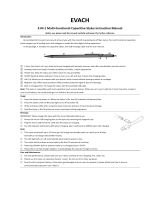 EVACH EV1204 User manual
EVACH EV1204 User manual
-
IDEMIA 293689900 User guide
-
Casio PDAs & Smartphones IT-700/70 User manual
-
Opticon H-21 User manual
-
Atid AB700 User manual
-
JBSYSTEMS LED RF Controller User guide