Page is loading ...

Error! No index entries found.
C1000
USER GUIDE


i
_______________________________________
Trademark Statement: “‘HaierC1000’, ‘iPAS’, and the HaierC1000 logo
are trademarks of HaierC1000, Inc.”
Copyright Statement: “©HaierC1000, Inc. 2005. All rights reserved. No
part of this publication may be reproduced in any form or by any means
without the prior written permission of HaierC1000, Inc.”
Warranty Language: “The contents of this manual, whether in whole or in
part, do not constitute any express or implied warranty with respect to any
products of HaierC1000, Inc., or its subsidiaries.”

ii
Table of Contents
SAFETY PRECAUTIONS.................................................... 1
SAFETY NOTES ...................................................................................1
NOTICE...............................................................................................1
SAR INFORMATION..............................................................................2
PERSONAL..........................................................................................2
MOBILE PHONE...................................................................................3
BATTERY .............................................................................................3
ON THE ROAD.....................................................................................4
ON AN AIRPLANE.................................................................................4
1. GETTING STARTED ....................................................... 5
1.1 BATTERY.......................................................................................5
1.1.1 Removing and installing the battery.................................................6
1.1.2 Charging the battery ........................................................................6
1.1.3 Using the battery..............................................................................7
1.1.4 Battery charge level.........................................................................7
1.2 CONNECTING TO THE NETWORK .....................................................7
1.2.1 UIM card..........................................................................................7
1.2.2 Inserting the UIM card......................................................................8
1.2.3 Unlocking the UIM ...........................................................................9
1.2.4 Connecting to the network.............................................................10
1.3 STANDBY SCREEN AND CONTENT..................................................10
1.4 BUTTON FUNCTIONS ....................................................................11
1.5 FIGURE AND CHARACTER INPUT....................................................13
1.6 PHONE LOCK...............................................................................13
1.7 INPUT METHOD ............................................................................14
1.7.1 Editing window...............................................................................14
1.7.2 Switch between input methods ......................................................14
1.7.3 Digit input method..........................................................................15
1.7.4 ABC input method..........................................................................15
1.7.5 abc input method...........................................................................15
1.7.6 Smart ABC input method ...............................................................15
1.7.7 Smart abc input method.................................................................16

iii
2. DIALING AND ANSWERING ........................................ 17
2.1 POWER ON/OFF..........................................................................17
2.2 DIALING ......................................................................................17
2.2.1 Dialing directly ...............................................................................17
2.2.2 Dialing from the phone book..........................................................18
2.2.3 Dialing by location..........................................................................19
2.3 ANSWERING A CALL......................................................................19
2.4 IN-CALL OPTIONS.........................................................................19
2.4.1 Making a call to a telephone extension..........................................20
2.4.2 Adjusting the volume......................................................................20
2.4.3 Option............................................................................................20
2.4.4 Hanging up....................................................................................21
2.4.5 New SMS.......................................................................................21
2.4.6 Answering an incoming call while in-call ........................................21
2.4.7 Making a new call while in-call.......................................................21
2.4.8 Call meeting...................................................................................21
3. MENU OPERATION ...................................................... 22
3.1 MENU STRUCTURE.......................................................................22
3.2 MENU OPERATION........................................................................22
3.3 OTHER OPERATION......................................................................22
3.4 MENU FUNCTION LIST ..................................................................23
4. CONTACTS ................................................................... 26
4.1 SEARCH......................................................................................26
4.2 ADD............................................................................................26
4.3 GROUP LIST ................................................................................27
4.4 SPEED DIAL ................................................................................28
4.5 MEM (MEMORY) STATUS ..............................................................29
4.6 DELETE.......................................................................................29
4.7 OWN NUMBER .............................................................................30
5. MESSAGES................................................................... 31
5.1 CREATING A NEW MESSAGE..........................................................31
5.2 SENDING MESSAGES....................................................................32

iv
5.3 RECEIVING MESSAGES.................................................................32
5.4 VIEWING THE MESSAGES..............................................................32
5.5 VIEWING THE MESSAGES IN UNSENT ............................................33
5.6 VIEWING THE MESSAGES IN SENT.................................................33
5.7 VIEWING MESSAGES IN DRAFT .....................................................34
5.8 MEMORY STATUS.........................................................................34
5.9 DELETING MESSAGES ..................................................................34
5.10 SETTING ...................................................................................34
6. CALL LOGS .................................................................. 35
6.1 MISSED.......................................................................................35
6.2 ANSWERED .................................................................................36
6.3 DIALED .......................................................................................36
6.4 DELETE.......................................................................................36
6.5 CALL TIME...................................................................................36
7. SETTINGS..................................................................... 37
7.1 PHONE........................................................................................37
7.2 CALL...........................................................................................37
7.3 DISPLAY......................................................................................39
7.4 SECURITY ...................................................................................40
7.4.1 Call Barring....................................................................................40
7.4.2 UIM Code ......................................................................................41
7.4.3 Emergency ....................................................................................41
7.4.4 Reset.............................................................................................41
7.4.5 Change PWD.................................................................................42
7.4.6 Blacklist .........................................................................................42
7.4.7 Clear Memory................................................................................42
8. TOOLS........................................................................... 43
8.1 INTRODUCTION............................................................................43
8.2 ALARM ........................................................................................43
8.2.1 Time...............................................................................................43
8.2.2 Period............................................................................................43
8.2.3 On or Off........................................................................................44

8.3 CALENDAR ..................................................................................44
8.4 CALCULATOR...............................................................................44
9. PROFILES..................................................................... 46
9.1 INTRODUCTION............................................................................46
9.2 CALL HINT...................................................................................46
9.3 SMS ALERT ................................................................................46
9.4 RING TYPE..................................................................................46
9.5 RING VOLUME .............................................................................46
9.6 KEY TONE...................................................................................46
9.7 POWER TONE..............................................................................46
9.8 WARNING BEEP...........................................................................47
10. GAME.......................................................................... 48
10.1 SNAKE ......................................................................................48
10.2 TETRIS......................................................................................48
10.3 GAME SOUND............................................................................49
11. TROUBLESHOOTING................................................. 50
12. ACCESSORIES........................................................... 52
v


Safety Precautions
1
SAFETY PRECAUTIONS
Safety Notes
z If your mobile phone is lost or stolen, please immediately notify the
operator to prevent use of the UIM CARD, thus avoiding the economic
loss which caused by unauthorized calls made under your name.
z When contacting your local operator or sales outlet, they will need to
know the ESN number of your mobile phone. This number is printed
on the label of the back of the mobile phone (remove the battery to
view the number). Take note of the ESN number and store it in a
secure place for future use.
z In order to avoid unauthorized use of your mobile phone, take
preventative measures, such as:
- Configure the Phone Lock function, set the PIN CODE, and change
the code if it is disclosed to another party;
IF LEAVING YOUR C1000 IN AN UNATTENDED VEHICLE,
DO NOT PLACE THE MOBILE PHONE IN AN OBVIOUS
PLACE. IT IS PREFERABLE TO TAKE IT WITH YOU, OR
STORE IT IN A SECURE PLACE.
Notice
In order to use the product safely and correctly, and to prevent
accident or injury, please comply with the cautions outlined in this user
guide. After reading the user guide, keep it in a safe place for easy
reference.

Safety Precautions
2
SAR information
The SAR limit of USA (FCC) is 1.6 W/kg averaged over one gram
of tissue. Device types C1000 (FCC ID: SG70512C1000) has also
been tested against this SAR limit. The highest SAR value reported
under this standard during product certification for use at the ear is
1.382 W/kg and when properly worn on the body is 0.201 W/kg. This
device was tested for typical body-worn operations with the back of
the handset kept 1.5cm from the body. To maintain compliance with
FCC RF exposure requirements, use accessories that maintain a
1.5cm separation distance between the user's body and the back of
the handset. The use of belt clips, holsters and similar accessories
should not contain metallic components in its assembly. The use of
accessories that do not satisfy these requirements may not comply
with FCC RF exposure requirements, and should be avoided.
Personal
z Using radio-frequency equipment may cause interference with medical
equipment, for example, hearing aids and cardiac pacemakers, etc.
Before using the mobile phone, consult the medical equipment
manufacturer or your doctor for advice.
z In places which may present blast hazards, such as oil depots,
chemical factories, etc., it is considered best practice to limit the use of
radio-frequency equipment. Even when a mobile phone is in the
Standby State, it will still transmit electromagnetic signals. If possible,
and if requested, switch off your mobile phone.
z Please pay attention to traffic safety. When driving a car, please do not
use your mobile phone. If it is absolutely necessary to use a mobile
phone when driving, park your car in a safe place before use.

Safety Precautions
3
z Please keep the mobile phone and all accessories out of the reach of
children.
z Rubber plugs (used at the earplug jack and at the bottom of mobile
phone) pose a choking hazard if swallowed by children.
z Avoid contact between the battery (metal part) and other metal objects
(necklaces, coins, etc), as well as consumption or biting of the battery
by the animals or striking sharp material on the battery.
Mobile Phone
z Your mobile phone will generate an electromagnetic field. Please do
not place it near storage media such as computer disks, or other
similar devices.
z Using mobile phone near electrical appliances and equipment such as
TV set, telephone, radio and personal computer, etc, might cause the
interference on the mobile phone, thereby affecting its performance.
z Please do not expose your mobile phone to strong sunshine and high
temperatures as it will shorten the life of electronic components,
damage the battery, and cause the deformation of plastic parts and
components.
z Keep the mobile phone dry, away from rain, moisture, and other
liquids which can corrupt the electronic circuits.
Battery
z Do not short circuit the battery equipment, as it will damage the battery,
generate heat and may cause fire.
z Do not dispose of a battery in fire as it may explode. Waste batteries
should be returned to a designated recycling site. Please do not
dispose of the battery into the household garbage.
~ Warning: If the battery is damaged or broken, avoid contact with
exposed skin. In the event of skin contact, wash the affected area
liberally with clean water. If necessary, consult a doctor.

Safety Precautions
4
On the Road
z Before making or receiving calls, pay attention to the legal regulations
concerning the use of mobile phones, and restrict phone usage to
non-driving time.
z Confirm whether the safety airbag, brakes, velocity control system and
oil filter system will be affected by the wireless transmission. If any
problems are evident, please contact the distributor of the automobile.
z When refueling your vehicle, please switch off your mobile phone.
Similarly, you should also switch off the mobile phone in places which
restrict the use of two-way wireless devices.
z Do not put the mobile phone near inflammable or explosive products.
On An Airplane
During takeoff, landing and the duration of the flight, follow the relevant
civil aviation regulations prevent interference with the telecommunication
system of the airplane.

Getting Started
5
1. GETTING STARTED
Thank you for choosing the HaierC1000. This manual is written to explain
the functions of your new mobile phone. Apart from basic call functions,
the C1000 mobile phone and network system provides numerous
functions, applications and services to enrich both work and social use.
The C1000 mobile phone is specially designed for the CDMA1X network.
With the increasing development of CDMA1X network, C1000 users will
have freedom to communicate - any time, anywhere.
We have provided special accessories for your new C1000 including:
battery, travel charger.
More details regarding these accessories can be referred to in Section 12
in the user manual. There may be with risks with using accessories that
have not been approved by the manufacturer, and, the phone damage
may be caused by using accessories not covered by the scope of the
guarantee.
The company reserves the right to amend any technical specifications
without releasing notice.
Before using the mobile phone, read this Section carefully, it will instruct
you how to install, charge and maintain the battery of your mobile phone.
In addition, it also provides information relating to the digital CDMA1X
network, and shows how to insert and remove the UIM CARD.
1.1 Battery
The C1000 mobile phone comes with one battery. The new battery is not
fully charged but can support the power on function. Before the initial use
of a new battery, charge it for at least 16 hours, and recharge it only when
the battery power is fully discharged for the first and second charge times.
These initial three charge times, are essential to the optimization of
ongoing battery performance.

Getting Started
6
1.1.1 Removing and installing the battery
When removing the battery, carefully open the battery cover, and pull out
the battery.
To replace the battery, place the bottom of the battery into the battery
store, and press it in until the battery is securely in place. Replace the
battery cover.
1.1.2 Charging the battery
Insert the connector of the charger into the bottom of the mobile phone.
When the charger is connected to the power supply, the display of the
mobile phone will show a dynamic charging icon as the battery is
charging.
When the display shows a static charging icon, it means that battery
charging is complete. During charging, the battery, mobile phone and
charger will be warm or hot to touch, which is a normal state for battery
charging.
After charging is complete, disconnect the power supply, and remove the
charger.
~ Warning: The mobile phone must be within a temperature range of
+5 ~+40 . Do not use a charger that has not been provid
℃℃
ed by

Getting Started
7
vendor. Using unapproved chargers or batteries are a potential
hazard, and void the manufacturer’s warranty.
1.1.3 Using the battery
Standby and talk time provided by the manufacturer for this phone are
based on optimal conditions. During actual use, talk time and standby
time will change according to the network status, environment & usage
method.
~ Notice
:
Standby time will be decreased by playing the phone games
for a long period of time. To minimize battery usage during game
play, adjust backlight display time to prolong standby time.
1.1.4 Battery charge level
The battery charge level is shown at the top right of the LCD screen. The
more indicator bars inside the battery icon - the more power in the battery.
1.2 Connecting to the network
1.2.1 UIM card
The network service provider provides the UIM card. An effective UIM
card must be inserted into the mobile phone before it can be used.
~ Notice: Using UIM cards that have been previously used in other
mobile phones and contain saved information (such as the contacts,
messages, etc.), may not be compatible with the C1000 mobile
phone due to different mobile phone coding formats.
To prevent lost or destroyed information in UIM cards, avoid
touching the metallic area and keep the UIM card away from
electricity and magnetic fields. If the UIM card is destroyed, the
phone can not enter the CDMA network.
~ Warning: Before removing the UIM card, you must switch off the

Getting Started
8
mobile phone. It is prohibited to insert or remove the UIM card when
the mobile phone is connected to an external power source as it will
damage the UIM card.
1.2.2 Inserting the UIM card
Turn off the mobile phone and remove the battery and the external power
source.
Place the UIM card in the card slot, and ensure that the metal contact
area on the card is facing downward. The position of the card is as shown
in the figure above.
After the UIM card is properly inserted, install the battery.

Getting Started
9
To remove the UIM card, turn off the mobile phone and disconnect the
external power source, lift out the battery, and remove the UIM card.
1.2.3 Unlocking the UIM
The PIN code provided by UIM card prevents unauthorized access to your
phone. When the PIN code is activated (refer to Section 7.4.2), input the
PIN code (shown as “*”) when the phone is switched on. After the phone
is unlocked, you can make receive calls, perform other operations. To
disable this function, refer to Section 7.4.2.
If the PIN code is deactivated, it cannot prevent your phone from
unauthorized use by others.
Press and hold
to turn on the phone and input the PIN code.
Press
to confirm. ( Can be used to delete erroneous input)
If the correct PIN code is not input within 3 consecutive attempts, the UIM
card will be locked. The phone will prompt for the PUK code. Refer to
Section 7.4.2 for further details regarding the PUK code.
~ Warning: The service provider can provide a standard PIN code
(4~8 digits) for your UIM card. Ensure that it is changed into a
personal password as soon as possible. Refer to Section 7.4.2 for
further details regarding PIN code.

Getting Started
10
1.2.4 Connecting to the network
After successfully unlocking the UIM card, the mobile phone will
automatically search for the network. Once the network is obtained, the
name of network service provider will appear in the top center of the LCD
display screen.
Your mobile phone is under standby screen and you can send or receive
calls now.
1.3 Standby screen and content
Under standby screen you can get the information that you need by fist
note and symbol shown on the LCD.
When entering the Phone Book or Menu from the standby screen, if any
key has been pressed the phone will return to standby screen
automatically, after a period of time.
Shows the signal strength of the cellular network at
your current location
Shows that the phone is locked
Shows that silent mode
Shows that full vibration mode has been activated

Getting Started
11
Shows that the alarm has been set
Shows that new messages have been received and
are to be checked
Shows the roaming state
12/12
10:45
Indicates that the date is the 12
th
December, and the
time is 10:45
Menu
Shows that the current OK key Function is
menu
Book
Shows that the current Clear key Function is
Phone Book
1.4 Button functions
The button functions are described in the chart below:

Getting Started
12
OK key
OK, Select, and Enter each main menu
Clearkey
Enter Phone Book list; Delete content; Return to
the previous menu
U
Move the cursor up; Enter the missed call list via
the standby screen
D
Move the cursor down; Enter the incoming call list
via the standby screen
L
Move the cursor left while editing; Enter the
message creation interface via the standby
screen
R
Move cursor to the right while editing; Enter the
ring type interface via the standby screen
Send
Dial; Answer calls; Enter the outgoing call list
from idle via the standby screen
Power
Turn the phone On/Off; Reject calls; Return to the
standby screen
0
Input “0” or space while editing; Press and hold to
input “+”
*
Input “*”; Open the symbol list while editing; Press
and hold to switch the full vibration mode On/Off
via the standby screen
#
Input “#”; Switch between input methods while
editing; Press and hold to input “P” via the
standby screen while inputting phone numbers.
“P” is used to dial a telephone extension
0-9 Input letters, digits, etc.
~ Notice: In this manual, pressing the “*” means pressing the key for
/