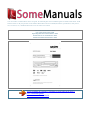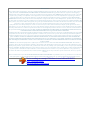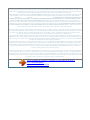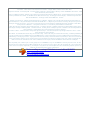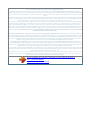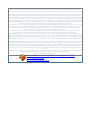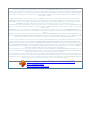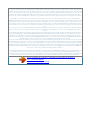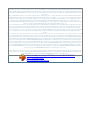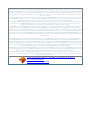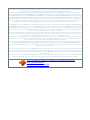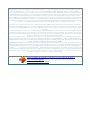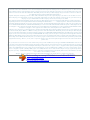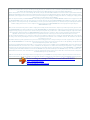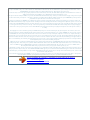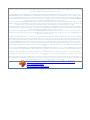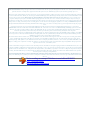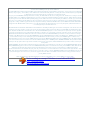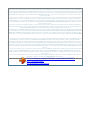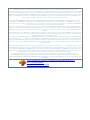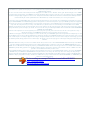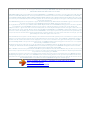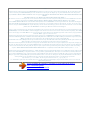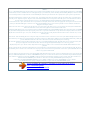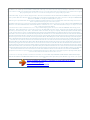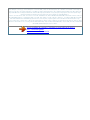You can read the recommendations in the user guide, the technical guide or the installation guide for SANYO DVC-2600. You'll
find the answers to all your questions on the SANYO DVC-2600 in the user manual (information, specifications, safety advice,
size, accessories, etc.). Detailed instructions for use are in the User's Guide.
User manual SANYO DVC-2600
User guide SANYO DVC-2600
Operating instructions SANYO DVC-2600
Instructions for use SANYO DVC-2600
Instruction manual SANYO DVC-2600
You're reading an excerpt. Click here to read official SANYO
DVC-2600 user guide
http://somemanuals.com/dref/81636

Manual abstract:
Please read this manual carefully before connecting your DVD+VCR and operating it for the first time. Keep the manual in a safe place for future reference.
Safety Precautions CAUTION RISK OF ELECTRIC SHOCK DO NOT OPEN CAUTION: The apparatus should not be exposed to water (dripping or
splashing) and no objects filled with liquids, such as vases, should be placed on the apparatus. FCC WARNING: This equipment may generate or use radio
frequency energy. Changes or modifications to this equipment may cause harmful interference unless the modifications are expressly approved in the
instruction manual. The user could lose the authority to operate this equipment if an unauthorized change or modification is made. REGULATORY
INFORMATION: FCC Part 15 This product has been tested and found to comply with the limits for a Class B digital device, pursuant to Part 15 of the FCC
Rules. These limits are designed to provide reasonable protection against harmful interference when the product is operated in a residential installation. This
product generates, uses, and can radiate radio frequency energy and, if not installed and used in accordance with the instruction manual, may cause harmful
interference to radio communications. However, there is no guarantee that interference will not occur in a particular installation.
If this product does cause harmful interference to radio or television reception, which can be determined by turning the product off and on, the user is
encouraged to try to correct the interference by one or more of the following measures: Reorient or relocate the receiving antenna. Increase the separation
between the product and receiver. Connect the product into an outlet on a circuit different from that to which the receiver is connected. Consult the dealer or
an experienced radio/TV technician for help. CAUTION: TO REDUCE THE RISK OF ELECTRIC SHOCK DO NOT REMOVE COVER (OR BACK) NO
USER-SERVICEABLE PARTS INSIDE REFER SERVICING TO QUALIFIED SERVICE PERSONNEL.
This lightning flash with arrowhead symbol within an equilateral triangle is intended to alert the user to the presence of uninsulated dangerous voltage within
the product's enclosure that may be of sufficient magnitude to constitute a risk of electric shock to persons. The exclamation point within an equilateral
triangle is intended to alert the user to the presence of important operating and maintenance (servicing) instructions in the literature accompanying the
product. WARNING: TO REDUCE THE RISK OF FIRE OR ELECTRIC SHOCK, DO NOT EXPOSE THIS APPARATUS TO RAIN OR MOISTURE.
CAUTION: TO PREVENT ELECTRIC SHOCK, MATCH WIDE BLADE OF PLUG TO WIDE SLOT, FULLY INSERT. ATTENTION: POUR ÉVITER LES
CHOC ÉLECTRIQUES, INTRODUIRE LA LAME LA PLUS LARGE DE LA FICHE DANS LA BORNE CORRESPONDANTE DE LA PRISE ET POUSSER
JUSQU'AU FOND.
WARNING: Do not install this equipment in a confined space such as a book case or similar unit. NOTE TO CABLE/TV INSTALLER: This reminder is
provided to call the cable TV system installer's attention to Article 820-40 of the National Electric Code (U.S.A.). The code provides guidelines for proper
grounding and, in particular, specifies that the cable ground shall be connected to the grounding system of the building, as close to the point of the cable entry
as practical. CAUTION: This DVD+VCR employs a Laser System. To ensure proper use of this product, please read this owner's manual carefully and retain
for future reference should the unit require maintenance, contact an authorized service location. Use of controls, adjustments, or the performance of
procedures other than those specified herein may result in hazardous radiation exposure. To prevent direct exposure to laser beam, do not try to open the
enclosure.
Visible laser radiation when open. DO NOT STARE INTO BEAM. NOTES ON COPYRIGHTS: It is forbidden by law to copy, broadcast, show, broadcast via
cable, play in public, or rent copyrighted material without permission. This product features the copy protection function developed by Macrovision.
You're reading an excerpt. Click here to read official SANYO
DVC-2600 user guide
http://somemanuals.com/dref/81636

Copy protection signals are recorded on some discs. When recording and playing the pictures of these discs on a VCR, picture noise will appear. This
product incorporates copyright protection technology that is protected by method claims of certain U.S. patents and other intellectual property rights owned
by Macrovision Corporation and other rights owners. Use of this copyright protection technology must be authorized by Macrovision Corporation, and is
intended for home and other limited viewing uses only unless otherwise authorized by Macrovision Corporation.
Reverse engineering or disassembly is prohibited. SERIAL NUMBER: The serial number is found on the back of this unit. This number is unique to this unit
and not available to others. You should record requested information here and retain this guide as a permanent record of your purchase. Model No.
____________DVC-2600_____________ Serial No. __________________________________ 2 IMPORTANT SAFETY INSTRUCTIONS INTRODUCTION
CAUTION: PLEASE READ AND OBSERVE ALL WARNINGS AND INSTRUCTIONS IN THIS OWNER'S MANUAL. AND THOSE MARKED ON THE
PRODUCT. RETAIN THIS BOOKLET FOR FUTURE REFERENCE. This product has been designed and manufactured to assure personal safety.
Improper use can result in electric shock or fire hazard. The safeguards incorporated in this product will protect you if you observe the following procedures
for installation, use, and servicing. This product does not contain any parts that can be repaired by the user. DO NOT REMOVE THE CABINET COVER, OR
YOU MAY BE EXPOSED TO DANGEROUS VOLTAGE. REFER SERVICING TO QUALIFIED SERVICE PERSONNEL ONLY. 1. Read these instructions. -
All these safety and operating instructions should be read before the product is operated. 2. Keep these instructions.
- The safety, operating and use instructions should be retained for future reference. 3. Heed all warnings. - All warnings on the product and in the operating
instructions should be adhered to. 4. Follow all instructions. - All operating and use instructions should be followed. 5. Do not use this product near water.
For example: near a bath tub, wash bowl, kitchen sink, laundry tub, in a wet basement; or near a swimming pool; and other areas located near water.
6. Clean only with dry cloth. Unplug this product from the wall outlet before cleaning. Do not use liquid cleaners. 7.
Do not block any ventilation openings. Install in accordance with the manufacturer's instructions. Slots and openings in the cabinet are provided for
ventilation and to ensure reliable operation of the product and to protect it from over- heating. The openings should never be blocked by placing the product
on a bed, sofa, rug or other similar surface. This product should not be placed in a built-in installation such as a bookcase or rack unless proper ventilation is
provided or the manufacturer's instructions have been adhered to.
8. Do not install near any heat sources such as radiators, heat registers, stoves, or other apparatus (including amplifiers) that produce heat. 9. Do not defeat
the safety purpose of the polarized or grounding-type plug. A polarized plug has two blades with one wider than the other. A grounding type plug has two
blades and a third grounding prong. The wide blade or the third prong are provided for your safety. If the provided plug does not fit into your outlet, consult
an electrician for replacement of the obsolete outlet. 10. Protect the power cord from being walked on or pinched particularly at plugs, convenience
receptacles, and the point where they exit from the product.
11. Only use attachments/accessories specified by the manufacturer. 12. Use only with the cart, stand, tripod, bracket, or table specified by the manufacturer,
or sold with apparatus. When a cart is used, use caution when moving the cart/product combination to avoid injury from tip-over. 13. Unplug this product
during lightning storms or when unused for long periods of time. 14. Refer all servicing to qualified service personnel. Servicing is required when the product
has been damaged in any way, such as power-supply cord or plug is damaged, liquid has been spilled or objects have fallen into the product, the product has
been exposed to rain or moisture, does not operate normally, or has been dropped.
You're reading an excerpt. Click here to read official SANYO
DVC-2600 user guide
http://somemanuals.com/dref/81636

3 Table of Contents Introduction Safety Precautions . 2 IMPORTANT SAFETY INSTRUCTIONS 3 Table of Contents 4 Before Use 5-6 Playable Discs . 5
Precautions . 6 Notes on Discs 6 About Symbols 6 Front Panel . 7 Display Window 8 Remote Control 9 Rear Panel .
10 Operation with DVD . 27-29 Playing DVD . 27 General Features 27 Moving to another TITLE . 27 Moving to another CHAPTER 27 Slow Motion . 27 Still
Picture and Frame-by-Frame Playback .
28 Search . 28 Random 28 Repeat . 28 Repeat A-B . 28 Time Search 28 3D Surround 28 Zoom 29 Marker Search . 29 Special DVD Features 29 Checking the
contents of DVD Video discs: Menus . 29 Title Menu 29 Disc Menu 29 Camera Angle . 29 Changing the Audio Language . 29 Subtitle 29 Operation with
Audio CD and MP3 Discs . 30 Playing an Audio CD and MP3 Discs . 30 Pause .
30 Moving to another Track . 30 Repeat Track/ All/ Off 30 Search . 30 Random . 30 Repeat A-B . 30 3D Surround 30 Changing the Audio Channel 30
Programmed Playback . 31 Programmed Playback with Audio CD and MP3 Discs . 31 Repeat Programmed Tracks 31 Erasing a Track from Program List 31
Erasing the Complete Program List . 31 To resume normal playback from programmed playback 31 Additional Information - DVD Part 32 Video Mode
Setting 32 Notes on MP3 Discs . 32 Preparation Connections . 11-13 Connecting Antenna/Cable TV to DVD+VCR .
11 Basic TV Connections 12 Optional, Preferred TV Connections . 12-13 Before Operation - VCR Part 14-16 On-Screen Display(OSD) 14 Setting the On-
Screen Display 14 Setting the VCR Setup Menu . 15 Channel Selection . 15 Setting the Clock 16 Before Operation - DVD Part 17-20 General Explanation 17
On-Screen Display . 17 Initial Settings 18-20 General Operation 18 Language 18 Picture .
18 Sound . 19 Others . 19 Parental Control 20 Operation Operation with tape . 21-26 Normal Playback 21 Special Effect Playbacks 21 Search . 21 Still
Picture and Frame-by-Frame Playback .
21 Slow Motion . 21 Ad JUMP (Advertisement Jump) 21 Normal Recording . 22 Timer Recording 22-23 Instant Timer Recording . 24 Dubbing and Editing 24
Copying from DVD to VCR . 24 VHS Hi-Fi Stereo System/MTS Broadcast . 25 Tape Counter Memory Feature 26 Additional Information 26 Reference
Troubleshooting 33-34 Language Code List . 35 Specifications 36 About the symbols for instructions Indicates hazards likely to cause harm to the unit itself
or other material damage. Indicates special operating features of this unit. Indicates tips and hints for making the task easier. 4 Before Use Playable Discs
DVD (8 cm/12 cm disc) Audio CD (8 cm/12 cm disc) In addition, this unit can play a CD-R or CD-RW that contains audio titles or MP3 files.
Notes Depending on the conditions of the recording equipment or the CD-R/RW disc itself, some CD-R/RW discs cannot be played on the unit. The unit
cannot play discs that contain data other than MP3 and CD-DA data. Do not attach any seal or label to either side (the labeled side or the recorded side) of
a disc. Do not use irregularly shaped CDs (e.g., heartshaped or octagonal). It may result in malfunctions. Notes on DVDs Some playback operations of
DVDs may be intention ally fixed by software manufacturers.
You're reading an excerpt. Click here to read official SANYO
DVC-2600 user guide
http://somemanuals.com/dref/81636

As this unit plays DVDs according to disc content designed by the software manufacturer, some playback features of the unit may not be available or other
functions may be added. Refer also to the instructions supplied with the DVDs.
Some DVDs made for business purposes may not be played on the unit. Regional code of the DVD+VCR and DVDs This DVD+VCR is designed and
manufactured for playback of region 1 encoded DVD software. The region code on the labels of some DVD discs indicates which type of DVD+VCR can play
those discs. This unit can play only DVD discs labeled 1 or ALL. If you try to play any other discs, the message "Check Regional Code" will appear on the TV
screen.
Some DVD discs may not have a region code label even though their playback is prohibited by area limits. Disc-related terms Title (DVD only) The main film
content or accompanying feature content or music album. Each title is assigned a title reference number enabling you to locate it easily. Chapter (DVD only)
Sections of a picture or a musical piece that are smaller than titles. A title is composed of one or several chapters.
Each chapter is assigned a chapter number to enable you to locate the chapter you want. Depending on the disc, chapters may not be recorded. Track (audio
CD only) Sections of a musical piece on an audio CD. Each track is assigned a track number, enabling you to locate the track you want. Remote control
battery installation Detach the battery cover on the rear of the remote control, and insert two R03 (size AAA) batteries with and aligned correctly. AAA
Caution Do not mix old and new batteries. Never mix different types of batteries (standard, alkaline, etc.). Remote Control Operation Range Point the remote
control at the remote sensor and press the buttons. Distance: About 23 ft (7 m) from the front of the remote sensor Angle: About 30° in each direction of the
front of the remote sensor IMPORTANT NOTE: SPENT OR DISCHARGED BATTERIES MUST BE RECYCLED OR DISPOSED OF IN A SAFE MANNER IN
COMPLIANCE WITH ALL APPLICABLE LAWS.
FOR DETAILED INFORMATION, CONTACT YOUR LOCAL COUNTY SOLID WASTE AUTHORITY. Manufactured under license from Dolby Laboratories.
Dolby and the double-D symbol are trademarks of Dolby Laboratories. Confidential unpublished works. Copyright 1992-1997 Dolby Laboratories. All rights
reserved. DTS and DTS Digital Out are trademarks of Digital Theater Systems, Inc. 1 Note on DTS-encoded CDs When playing DTS-encoded CDs, excessive
noise may be exhibited from the analog stereo output. To avoid possible damage to the audio system, turn down the volume before playing back such discs,
adjust the volume gradually, and keep the volume level low. To enjoy DTS Digital SurroundTM playback, an external 5.
1 channel Digital SurroundTM decoder system must be connected to the digital output of the unit. 5 INTRODUCTION AAA Before Use (Continued)
Precautions Handling the unit When shipping the unit The original shipping carton and packing materials come in handy. For maximum protection, re-pack
the unit as it was originally packaged at the factory. When setting up the unit The picture and sound of a nearby TV, VCR, or radio may be distorted during
playback. In this case, position the unit away from the TV, VCR, or radio, or turn off the unit after removing the disc.
To keep the surface clean Do not use volatile liquids, such as insecticide spray, near the unit. Do not leave rubber or plastic products in contact with the unit
for a long period of time. They will leave marks on the surface. Cleaning discs Fingerprints and dust on the disc can cause poor picture quality and sound
distortion. Before playing, clean the disc with a clean cloth.
Wipe the disc from the center out. Yes No Do not use strong solvents such as alcohol, benzine, thinner, commercially available cleaners, or anti-static spray
intended for older vinyl records. About Symbols About the symbol display Cleaning the unit To clean the cabinet Use a soft, dry cloth. If the surfaces are
extremely dirty, use a soft cloth lightly moistened with a mild detergent solution.
You're reading an excerpt. Click here to read official SANYO
DVC-2600 user guide
http://somemanuals.com/dref/81636

Do not use strong solvents such as alcohol, benzine, or thinner, as these might damage the surface of the unit. To obtain a clear picture The DVD+VCR is a
high-tech, precision device. If the optical pick-up lens and disc drive parts are dirty or worn, the picture quality will be poor. Regular inspection and
maintenance are recommended after every 1,000 hours of use. (This depends on the operating environment.) For details, please contact your nearest dealer.
" " may appear on the TV screen during operation. This icon means the function explained in this owner's manual is not available on that specific DVD video
disc. About the disc symbols for instructions A section whose title has one of the following symbols are applicable only to those discs represented by the
symbol. DVD DVD CD Audio CDs. MP3 MP3 Discs. Setting the Output Source You must select one of your output sources (DVD or VCR) to view on the TV
screen. · If you want to view output source of DVD deck: Press DVD on the remote or DVD/VCR on the front panel until DVD indicator in the display window
lights and output source of DVD deck is viewed on the TV screen. · If you want to view output source of VCR deck: Press VCR on the remote or DVD/VCR on
the front panel until VCR indicator in the display window lights and output source of VCR deck is viewed on the TV screen. Notes on Discs Handling discs Do
not touch the playback side of the disc. Hold the disc by the edges so that fingerprints will not get on the surface.
Do not stick paper or tape on the disc. Note · If you insert a disc when the DVD+VCR is in the VCR Storing discs After playing, store the disc in its case. Do
not expose the disc to direct sunlight or sources of heat, or leave it in a parked car exposed to direct sunlight, as there may be a considerable temperature
increase inside the car. mode, the DVD+VCR will be set to DVD mode automatically. · If you insert a cassette tape without prevention tab when the
DVD+VCR is in the DVD mode, the DVD+VCR will be set to VCR mode automatically.
6 Front Panel Disc Tray (DVD deck) Insert a disc here. Z EJECT(Z) Ejects the tape in the VCR deck. Cassette Compartment (VCR deck) Insert a video
cassette here. Remote Sensor Point the DVD+VCR remote control here. Display window Shows the current status of the DVD+VCR.
Z OPEN/CLOSE (Z) Opens or closes the disc tray. B PLAY (B) Starts playback of a tape in the VCR deck. DVD/VCR indicator Indicates the active deck. x
STOP (x) Stops playback of disc. x STOP (x) Stops playback of tape. z REC (z) To record normally or to activate Instant Timer Recording. B PLAY (B) Starts
playback of a disc in the DVD deck. X PAUSE/STILL(X) Pause playback of a disc in the DVD deck temporarily/press repeatedly for frame-by-frame playback.
DVD/VCR (output select) Select one of your output sources to view on the TV screen between DVD and VCR. POWER Switches the DVD+VCR ON and OFF.
AV INPUT (VIDEO IN/AUDIO IN (Left/Right)) Connect the audio/video output of an external source (Audio system, TV/Monitor, Another VCR). Child Lock
The control buttons on the front panel of the DVD+VCR can be switched off so that your DVD+VCR can only be operated using the remote control. Press
SAFE on the remote control to enable LOCK function, SAFE appears in the display window. To disable the LOCK function, press SAFE on the remote control
until OFF appears in the display window. 7 INTRODUCTION vV CHANNEL (v/V) To scan up or down through memorized channels. Display Window The
DVD deck is selected. A disc is in the DVD deck. (Lights when a disc is in the DVD deck and Flashes when no disc.) Indicates repeat mode. DVD to VCR copy
is in progress.
DVD+VCR is in timer recording or a timer recording is programmed.(VCR part only) A cassette is in the VCR deck. The VCR deck is selected. DVD COPY
VCR REC PM TV DVD+VCR functions are available and channels are selected at TV. Indicates PM time.
(AM is not displayed.) DVD+VCR is Recording.
You're reading an excerpt. Click here to read official SANYO
DVC-2600 user guide
http://somemanuals.com/dref/81636

(VCR part only) Indicates total playing time, elapsed time, remaining time or current deck status (Playback, Pause, etc). 8 Remote Control DVD/VCR select
button Select the output source (DVD or VCR) to view on the TV screen. Z OPEN/CLOSE, EJECT (Z) - Opens and closes the disc tray.
- Ejects the tape in the VCR deck. - Acknowledges menu selection. - Displays functions on the TV screen. This button is not available. Switches DVD+VCR
ON and OFF. TV/VCR To view channels selected by the VCR tuner or by the TV tuner. DISC MENU Accesses menu on a DVD disc. DISPLAY, CLK/CNT
Accesses On-Screen display. Switches among the clock, tape counter and tape remaining modes on the display. INPUT To select the VCR deck's source
(Tuner, LINE 1, or LINE 2).
b/B/v/V (left/right/up/down) - Selects an option in the menu - CH/TRK (v/V): Selects channel of VCR. Adjusts manually the tape's picture onscreen. ]
FORWARD (]) DVD; Search forward*/go to next chapter or track. VCR; Advances the tape during the STOP mode or for fast forward picture search.
SETUP, MENU Accesses or removes DVD setup menu and VCR menu. H PLAY (H) Starts playback. TITLE Displays the disc's Title menu, if available. .
BACKWARD (.) DVD; Search backward*/go to beginning of current chapter or track or go to previous chapter or track.
VCR; Rewinds the tape during the STOP mode or for fast reverse picture search. * Press and hold button for about two seconds. X PAUSE/STEP (X) Pause
playback or recording temporarily/press repeatedly for frameby-frame playback. x STOP (x) Stops playback. z REC (z) Records normally or activates Instant
Timer Recording.
PROGRAM Accesses or removes Program menu. CLEAR Removes a track number on the program menu or a mark on the MARKER SEARCH menu. 0-9
numerical buttons Selects numbered options in a menu. AUDIO Selects an audio language (DVD) or an audio channel (CD). SAFE Switch the Lock function
on and off.
SUBTITLE Selects a subtitle language. ANGLE Selects a DVD camera angle if available. MARKER Marks any point during playback. RETURN Removes the
setup menu. SEARCH Displays MARKER SEARCH menu. ZOOM Enlarges DVD video image. REPEAT Repeat chapter, track, title, all. RANDOM, Ad JUMP
- Plays tracks in random order. - Fast forwards picture search through 30 seconds of recording. A-B, SP/SLP - Repeats sequence.
- Selects recording speed Note This remote control use the same buttons for VCR and DVD functions (ex. PLAY). When using a VCR, first press the VCR
button. When using a DVD, first press the DVD button. 9 INTRODUCTION POWER SELECT/ENTER Rear Panel DVD/VCR OUT (VIDEO/AUDIO
(Left/Right)) Connect to a TV with video and audio inputs. COMPONENT VIDEO OUT (Y Pb Pr) (DVD OUT) Connect to a TV with Y Pb Pr inputs. VHS IN
LINE 1 (VIDEO IN/AUDIO IN (Left/Right)) Connect the audio/video output of an external source (Audio system, TV/Monitor, Another VCR). S-VIDEO OUT
(DVD OUT) Connect to a S-Video Input on TV. AUDIO OUT (Left/Right) (DVD OUT) Connect to a TV, amplifier, receiver, or stereo system. DIGITAL
AUDIO OUT (COAXIAL) (DVD OUT) Connect to digital (coaxial) audio equipment.
AC Power Cord Plug into the power source. Video Output Select Switch Select either S-VIDEO OUT or COMPONENT VIDEO OUT, depending on how you
connected the DVD+VCR to the TV. RF OUT(DVD/VCR OUT) Connect to a TV with RF coaxial inputs. ANTENNA INPUT Connect the VHF/UHF/CATV
antenna to this terminal. Do not touch the inner pins of the jacks on the rear panel.
Electrostatic discharge may cause permanent damage to the unit. 10 Connections Without Cable Box Tips Depending on your TV and other equipment you
wish to connect, there are various ways you could connect the DVD+VCR. Use connections described on pages 11-13. Please refer to the manuals of your
TV, VCR, Stereo System or other devices as necessary to make the best connections. For better sound reproduction, connect the DVD+VCR's DVD/VCR
AUDIO OUT jack to the audio in jacks of your amplifier, receiver, stereo or audio/video equipment.
You're reading an excerpt. Click here to read official SANYO
DVC-2600 user guide
http://somemanuals.com/dref/81636

See Optional, Preferred TV Connections on pages 12-13. If your cable wire is connected to your TV without a converter or descrambler box, unscrew the
wire from your TV and attach it to the ANT.IN jack on the DVD+VCR. Use the supplied round coaxial cable to connect between the DVD+VCR's RF.OUT
jack and the 75 ohm antenna input jack on the TV. With this connection, you can receive all midband, super band, and hyperband channels. With Cable Box If
a converter is required in your cable system, follow the instruction below: The cable hookup permits both TV and DVD+VCR operation. To view or record
CATV channel 1 Tune the TV to the DVD+VCR output channel (CH 3 or 4). 2 Set the DVD+VCR channel selector to the output channel of the Cable
Converter box by pressing the CH/TRK (v/V) or number (0-9) of your DVD+VCR. (Example: CH3) 3 Select the channel to view at the Cable Converter Box.
Caution Make sure the DVD+VCR is connected directly to the TV. Tune the TV to the correct video input channel. Do not connect the DVD+VCR's
DVD/VCR AUDIO OUT jack to the phono in jack (record deck) of your audio system. Do not connect your DVD+VCR via your VCR. The DVD image could
be distorted by the copy protection system. Notes With this connection, you CANNOT record one program while viewing another. If you are using a cable box
to tune channels, it is not necessary to do Auto Channel Programming as indicated on page 15. Connecting Antenna/Cable TV to DVD+VCR 1 Disconnect
the antenna leads from the rear of the TV. of your antenna. If it 2 Identify the typeThiscable from is a 75 ohm coaxialis a round cable as illustrated, it antenna
cable.
cable will connect directly to the jack marked ANT.IN on your DVD+VCR. Tip If your antenna lead wire is a flat type antenna cable, connect it to a Antenna
Adaptor (300-ohm to 75-ohm) (not supplied) and slip the Adaptor onto the ANT.IN jack. The Adaptor does not screw on to the DVD+VCR, it just slips over
the jack.
Antenna Antenna Cable TV Wall Jack Flat Wire (300 ohm) Cable TV Wall Jack Back Panel of Typical Cable Box Rear of DVD+VCR 300/75 ohm Adaptor
(Not supplied) OR OR Rear of DVD+VCR 11 PREPARATION Connections (Continued) Basic TV Connections Make one of the following connections,
depending on the capabilities of your existing equipment. Optional, Preferred TV Connections Notes You can ONLY watch and listen to DVD playback
through the connections shown below. When using the COMPONENT VIDEO OUT jacks, set the video output select switch to COMPONENT. When using the
S-VIDEO OUT jack, set the video output select switch to S-VIDEO. RF coaxial connection Connect the RF.
OUT jack on the DVD+VCR to the antenna in jack on the TV using the 75-ohm Coaxial Cable supplied (R). Note If you use this connection, tune the TV to the
DVD+VCR's RF output channel (CH 3 or 4). How to set the DVD+VCR's RF output channel 1. When the DVD+VCR is turned off, press and hold CHANNEL
(v/V) on the front panel for about five seconds. It will turn itself on and "RF 03" or "RF 04" appears in the display window. S-Video connection 1 Connect the
S-VIDEO OUT jack on the DVD+VCR to the S-Video in jack on the TV using the optional S-Video cable (S). Right 2 Connect the Left and audio AUDIO OUT
jacksonofthe the DVD+VCR to the left/right in jacks TV using the supplied audio cables (A2). 2. Press CHANNEL (v/V) on the front panel or CH/TRK (v/V)
on the remote control to change the RF output channel (CH 03 or CH 04). 3.
Turn off and on the DVD+VCR. Component Video (Color Stream®) connection 1 Connect the COMPONENT VIDEO OUT jacks on the DVD+VCR to the
corresponding in jacks on the TV using an optional Y Pb Pr cable (C). Audio/Video connection 1 2 Connect the DVD/VCR VIDEO OUT jack on the
DVD+VCR to the video in jack on the TV using the video cable supplied (V). Connect the Left and Right DVD/VCR AUDIO OUT jacks on the DVD+VCR to
the audio left/right in jacks on the TV (A1) using the supplied audio cables. the Right AUDIO OUT 2 Connect usingLeft and audio audio cables.
You're reading an excerpt. Click here to read official SANYO
DVC-2600 user guide
http://somemanuals.com/dref/81636

jacksonofthe the DVD+VCR to the left/right in jacks TV (A2) the supplied Rear of TV S-VIDEO INPUT COMPONENT VIDEO INPUT AUDIO INPUT Pr Pb
Y R L Note If you use this connection, set the TV's source selector to VIDEO. Rear of TV ANTENNA INPUT AUDIO INPUT VIDEO INPUT S C A2 L R R A1
V Rear of DVD+VCR Rear of DVD+VCR 12 Connections (Continued) Optional, Preferred TV Connections Note You can ONLY listen to DVD playback
using COAXIAL (X) and AUDIO OUT (A2) connections. The tuner and VCR will still be heard through the RF.OUT (R) or DVD/VCR AUDIO OUT (A1) jack.
(See page 12.
) Rear of DVD+VCR Connecting to an amplifier equipped with two channel analog stereo or Dolby Surround Connect the Left and Right AUDIO OUT (or
DVD/VCR AUDIO OUT) jacks on the DVD+VCR to the audio left and right in jacks on your amplifier, receiver, or stereo system using the audio cables (A1,
A2) supplied. A1 A2 X Connecting to an amplifier equipped with two channel digital stereo (PCM) or to an Audio/Video receiver equipped with a multi-
channel decoder (Dolby DigitalTM, MPEG 2, or DTS) L R COAXIAL DIGITAL INPUT AUDIO INPUT Amplifier (Receiver) 1 2 Connect one of the
DVD+VCR's DIGITAL AUDIO OUT jacks (COAXIAL X) to the corresponding in jack on your amplifier. Use an optional digital (coaxial X) audio cable. You
will need to activate the DVD+VCR's digital output. (See Digital Audio Output on page 19).
Accessory Audio/Video (A/V) Connections to DVD+VCR Connect the VHS IN LINE 1 or AV INPUT jacks on the DVD+VCR to the audio/video out jacks on
your accessory component, using the optional audio/video cables. Accessory Component: VCR, Camcorder, Video Camera, Satellite Receiver, Laser Disc
Player Digital Multi-channel sound A digital multi-channel connection provides the best sound quality. For this you need a multi-channel Audio/Video
receiver that supports one or more of the audio formats supported by your DVD+VCR (MPEG 2, Dolby Digital and DTS). Check the receiver manual and the
logos on the front of the receiver. Caution: Due to the DTS Licensing agreement, the digital output will be in DTS digital out when DTS audio stream is
selected.
Notes If the audio format of the digital output does not match the capabilities of your receiver, the receiver will produce a strong, distorted sound or no sound
at all. Six Channel Digital Surround Sound via digital connection can only be obtained if your receiver is equipped with a Digital Multi-channel decoder. To
see the audio format of the current DVD in the onscreen display, press AUDIO. Rear of DVD+VCR Jack panel of Accessory AUDIO OUTPUT R L VIDEO
OUTPUT OR Front of DVD+VCR 13 PREPARATION Before Operation - VCR Part On-Screen Display (OSD) Some of these functions will be displayed
every time the VCR is operated. PLAY SP EASY INFORMATION If the Extended Data Service (XDS) signals are provided along with normal TV signal in
your area or during playback of a tape recorded with Extended Data Service (XDS) signals, the station ID, program title and program details are shown in
the TV screen. When viewing a channel with Extended Data Service (XDS) signals, press SELECT/ENTER then the station ID will appear on the TV screen.
Press SELECT/ENTER again and the program details will appear on the TV screen. When viewing a tape recorded with Extended Data Service (XDS)
signals, press SELECT/ENTER twice then the program title and program details will appear on the TV screen. PROGRAM DETAILS LENGTH: Indicates the
run length of a program. TIME REMAINING: Indicates the remaining time of a program.
RATING: Indicates the rating of the current program (N/A, G, PG, PG-13, R, NC-17, X and Not Rated). The rating N/A means that the motion picture ratings
are not applicable to this program. SP CH 4 WABC STEREO PROGRAM DETAILS "Home video" LENGTH 01:00 TIME REMAINING 00:26 RATING N/A
HI-FI CH 4 STEREO JUL 5 , SAT 2:15 PM TAPE SPEED DISPLAY Shows the current tape speed.
You're reading an excerpt. Click here to read official SANYO
DVC-2600 user guide
http://somemanuals.com/dref/81636

FUNCTION DISPLAY Indicates the function in progress. HI-FI DISPLAY Indicates when this unit is playing back tape recorded with Hi-Fi. CHANNEL
DISPLAY Indicates the selected channel (or LINE1, LINE2). STEREO/SAP DISPLAY (MONO is not displayed) Shows the type of audio signal received by the
VCR tuner. DATE DISPLAY Shows the current date. (Month/Date/Day of the week format) "Home video" JUL 5 , SAT 2:15 PM CLOCK/COUNT/REMAIN
DISPLAY Shows the current time, the tape counter and remaining time on the tape. Easy Information Screen (Station ID) Easy Information Screen (Program
details) Setting the On-Screen Display The SETUP, clock setting, and timer recordings are accessed conveniently with On-Screen Menu Displays that lead
you through each step.
The following pages describe the On-screen selections to be set. Each press of the SELECT/ENTER changes the TV screen in the following sequence. STOP
SP CH 4 STEREO Menu Selection JUL 5 , SAT 2:15 PM 2:15 PM 0:35:40 REM 1:58 Your VCR allows remote control adjustment of several features. Press
MENU and the MAIN menu will appear. 1 Select the 2 then pressdesired menu with v/V button and SELECT/ENTER.
Note MAIN MENU Notes The function displays can be seen displayed on the TV screen for 5 seconds. The clock (or tape counter, tape remaining) mode will
continue until you press SELECT/ENTER. The tape counter and the remaining tape length indicator appear only when a cassette is inserted. Also, the
remaining tape length indicator appears after any tape operation. Menus remain on-screen for 3 minutes.
CLOCK SET (page 16) PROGRAM (page 22) TUNING (page 15) SETUP (page 15) 3 Press MENU when finished. 14 Before Operation - VCR Part
(Continued) Setting the VCR Setup Menu Channel Selection PREPARATION This DVD+VCR is equipped with a frequency synthesized tuner capable of
receiving up to 181 channels. These include VHF channels 2-13, UHF channels 14-69 and CATV channels 1-125. Preparation: Connect the DVD+VCR to the
desired type of antenna or cable TV system, as shown in Connecting Antenna/Cable TV to DVD+VCR on page 11. 1 Press MENU and the MAIN menu will
appear. v/V to select the V 2 Press SELECT/ENTER. SETUP menu, then press The SETUP menu will appear. AUTO CHANNEL PROGRAMMING V /V to a
desired option on 3 Press vmenu.choosepress b/B to choose athe B SETUP Then desired setting. FUNCTION OSD The on-screen display of this DVD+VCR
can be turned on or off.
FUNCTION OSD can be switched between ON and OFF by pressing b/B. 1 Press MENU and the MAIN menu will appear. v/V to select the TUNING V 2
Press SELECT/ENTER.appear. menu, then press The TUNING menu will LANGUAGE SELECT The on-screen programming of this DVD+VCR can be
displayed in either English, Spanish, or French. LANGUAGE SELECT can be switched among ENGLISH, SPANISH and FRENCH by pressing b/B. AUDIO
MODE The DVD+VCR has two separate audio playback systems, the high quality VHS Hi-Fi system and standard NORMAL mono system. The same audio is
generally recorded on both systems. The VHS Hi-Fi system plays on separate (left and right) channels, and the NORMAL system plays monaural sound. The
normal track is always played so the cassette can be played on a DVD+VCR that does not have VHS Hi-Fi.
AUDIO MODE can be switched between HI-FI and NORMAL by pressing b/B. V to the SOURCE 3 Presspress chooseselect TUNER.SELECT option, b/B to B
then Press b/B repeatedly to switch among TUNER, LINE1 and LINE2. V /V to choose the 4 Press vthen press b/B toAUTO CHANNEL SET B set the channel.
option, The tuner will automatically cycle through all available channels in the area and place them in the tuner's memory.
SET PROCEEDING 5 After the AUTO CHANNELTUNING BAND is setis complete, make sure the V appropriately (TV or CATV) by pressing v/V and
choosing the correct TUNING BAND (TV or B CATV) by pressing b/B using the TUNING menu. Remember, TV is for the air antenna reception, CATV is for
cable or wireless cable connection.
You're reading an excerpt. Click here to read official SANYO
DVC-2600 user guide
http://somemanuals.com/dref/81636

BROADCAST TYPE (STEREO/SAP/MONO) Multichannel Television Sound (MTS) carries stereo and/or Second Audio Program (SAP) bilingual signals. Set
this display to the desired position when both MTS stereo and SAP signals are received. When only one of the MTS signal is received, the DVD+VCR
automatically selects the corresponding receiving mode (Stereo or SAP) regardless of the selected position.
For normal operation, the display should be in the STEREO position. The DVD+VCR will then record a STEREO program when available, and record a
mono program IF the program is NOT IN STEREO. For weak STEREO and/or SAP broadcasts, changing the display to mono may give clearer sound.
BROADCAST TYPE can be switched among STEREO, SAP, and MONO by pressing b/B. AUDIO OUTPUT (STEREO/LEFT/RIGHT) Used during playback
[when AUDIO MODE (HI-FI/NORMAL) is in HI-FI position] for selecting the audio output signals from the AUDIO OUT terminals (L ch and R ch), and
RF.OUT. This display setting should normally be left in the stereo position, so that when a stereo tape is played, the stereo sound will be heard through the
left and right channels. If a mono tape is played and the audio output is set to stereo, the same mono sound will be heard from both left and right channels.
AUDIO OUTPUT can be switched among STEREO, LEFT, and RIGHT by pressing b/B. 6 Press MENU to return to the TV screen.
vV V CHANNEL (v/V) on 7 Use CH/TRKto(v/V) orthe DVD+VCRvthroughthe front panel cycle the channels in memory. TO ADD OR ERASE CHANNELS
FROM MEMORY This feature allows you to add or erase channels from memory manually. 1 Press V to choose the CH. ADD/DEL option on the TUNING
menu. Press b/B to select a channel to add or erase. Press SELECT/ENTER to add or erase the channel. Repeat steps 1 and 2 to add or erase channels. Press
MENU to return to the TV screen. 4 Press MENU when finished. 2 3 15 Before Operation - VCR Part (Continued) Setting the Clock The DVD+VCR gives you
two ways to set the time and date: the Auto Clock Feature or manually.
The Auto Clock Feature enables the DVD+VCR to set up the clock when the DVD+VCR is turned off. Note There are cases where the TV station does not
send or sends wrong date and/or time information and the DVD+VCR sets the incorrect time. If this happens we recommend that you set the clock manually.
Things to know before starting The clock uses the 12-hour system. (Be sure to set AM and PM correctly.
) The initial Clock Setting is JANUARY 1, 2003, 12:00 AM. Manual Clock Set Example: JULY 5, 2003 ; 2:15 AM Auto Clock Set The Auto Clock Set feature is
set to ON at the factory. In the ON setting, the DVD+VCR looks for a channel carrying XDS (Extended Data Services) information. XDS updates the clock
using the Coordinated Universal Time. 1 Press MENU and the MAIN menu will appear.
v/V to choose V 2 Press SELECT/ENTERthe CLOCK menu.menu Press and the CLOCK will appear. The Auto Clock Feature enables the DVD+VCR to set up
the clock when the DVD+VCR is turned off. 1 Press MENU and the MAIN menu will appear. v/V to choose V 2 Press SELECT/ENTERthe CLOCK
menu.menu Press and the CLOCK will appear. B 3 Press b/B to choose the month. V 4 Press /B to choose the DAY option. Use b B to choose the day. The day
of the week will display automatically.
to choose the AUTO 3 Press V /B to choose ON. CLOCK SET option. Press b B The Auto Clock Set feature is set to ON at the factory. In the ON setting, the
DVD+VCR looks for a channel carrying XDS (Extended Data Services) information. XDS updates the clock using the Coordinated Universal Time. V 5 Press
/B to choose the YEAR option. Use b B to choose the year. V 6 Press /B to choose the TIME option. Use b B to choose the time. Press and hold b/B to advance
clock continuously.
7 Press item. Press E F to choose the DAYLIGHT SAVINGS or G to choose AUTO, ON or OFF. 4 Press item. Press E F to choose the DAYLIGHT SAVINGS
or G to choose AUTO, ON or OFF. If you choose AUTO, the VCR sets the clock using the DST information broadcast in the signal (channel).
You're reading an excerpt. Click here to read official SANYO
DVC-2600 user guide
http://somemanuals.com/dref/81636

If you choose ON, the VCR sets the clock when the Daylight Saving Time is started and ended. If you choose AUTO, the VCR sets the clock using the DST
information broadcast in the signal (channel). If you choose ON, the VCR sets the clock when the Daylight Saving Time is started and ended. Press 5 Press to
choose the TIME ZONE item. or G to choose the correct time zone (AUTO, EASTERN, CENTRAL, MOUNTAIN, PACIFIC, ALASKA or HAWAII).
F E If "AUTO" is selected as the time zone, the VCR sets the clock using the first Coordinated Universal Time information it finds in a broadcast signal. 8
Press MENU when finished. Note If setting the clock manually, "AUTO CLOCK SET" must set to "OFF". If set to "ON", an incorrect date and/or time will be
entered again when the DVD+VCR is turned off. 6 Press MENU when finished. off the 7 Turnworks. DVD+VCR and the auto clock setting 16 Before
Operation - DVD Part General Explanation This manual gives the basic instructions for operating the DVD+VCR. Some DVDs require specific operation or
allow only limited operation during playback. When this occurs, the symbol appears on the TV screen, indicating that the operation is not permitted by the
DVD+VCR or is not available on the disc. Temporary Feedback Field Icons TITLE Repeat Title (DVD) Repeat A-B Repeat Off Resume play from this point
Action prohibited or not available A B OFF On-Screen Display The general playback status can be displayed on the TV screen.
Some options can be changed on the menu. On-screen display operation 1 Press DISPLAY during playback. v/V to V 2 Use selectedselect an option. The
option will be highlighted. b/B to B the setting 3 Use number changenumber).also of an option. The buttons can be be used for setting numbers (e.g., title For
some functions, press SELECT/ENTER to execute the setting. DVD Notes Some discs may not provide all of the features on the on-screen display example
shown below.
If no button is pressed for 10 seconds, the on-screen display disappears. Options Title Number 1/3 V Function (Press v/V to select desired option) Shows the
current title number and total number of titles, and skips to the desired title number. Shows the current chapter number and total number of chapters, and
skips to the desired chapter number. Shows the elapsed playing time, and searches the point by the elapsed time directly. Shows the current audio soundtrack
language, encoding method, and channel number, and changes the setting.
Shows the current subtitles language, and changes the setting. Shows the current angle number and total number of angles, and changes the angle number.
Shows the current sound mode, and changes the setting. Selection Method b/B, or B Numeric, SELECT/ENTER b/B, or B Numeric, SELECT/ENTER Numeric,
SELECT/ENTER Chapter Number Time search Audio language and Digital Audio Output mode Subtitle language Angle Sound 1/12 0:16:57 1 ENG D 5.1CH
OFF b/B, AUDIO B b/B, SUBTITLE B b/B, ANGLE B b/B B 1/1 NORM.
17 PREPARATION CHAPT Repeat Chapter (DVD) Before Operation - DVD Part (Continued) Initial Settings You can set your own Personal Preferences on
the DVD+VCR. Menu Language Select a language for the setup menu. This is the menu you see when you press SETUP. Disc Audio English Spanish French
Disc Subtitle Disc Menu Rating Country Code TV Aspect Menu Language Original English French German Spanish Italian Chinese Polish Hungarian
Russian Other -- -- -- -- Progressive Scan Digital Audio Output 5.1 Speaker Setup Others General Operation 1 Press SETUP. The setup menu appears. Disc
Audio Disc Subtitle Disc Menu Rating Country Code TV Aspect Menu Language Progressive Scan Digital Audio Output 5.1 Speaker Setup Others Picture TV
Aspect DVD v/V to select the desired V 2 Use screen will show theascurrentoption. for the The setting selected option, as well alternate setting(s). desired 3
Whilevtheto selectoption is selected, press B, V then /V the desired setting.
You're reading an excerpt. Click here to read official SANYO
DVC-2600 user guide
http://somemanuals.com/dref/81636

Press SELECT/ENTER to confirm your selection. 4 Some options require additional steps. H SETUP, 5 Press menu. RETURN, or PLAY (H) to exit the setup
4:3 Letterbox: Select when a standard 4:3 TV is connected. Displays theatrical images with masking bars above and below the picture. 4:3 Panscan: Select
when a standard 4:3 TV is connected. Displays pictures cropped to fill your TV screen. Both sides of the picture are cut off. 16:9 Wide: Select when a 16:9
wide TV is connected. Disc Audio Disc Subtitle Disc Menu Rating Country Code TV Aspect Menu Language Progressive Scan 4:3 Letterbox 4:3 Panscan
16:9 Wide Language Disc Language DVD Digital Audio Output 5.
1 Speaker Setup Select a language for the disc's Menu, Audio, and Subtitle. Original : The original language set for the disc is selected. Other : To select
another language, press number buttons to enter the corresponding 4-digit number according to the language code list on page 35. If you enter the wrong
language code, press CLEAR. Others Note Disc Language selection may not work for some DVDs.
Disc Audio Disc Subtitle Disc Menu Rating Country Code TV Aspect Menu Language Progressive Scan Digital Audio Output 5.1 Speaker Setup Others
Original English French German Spanish Italian Chinese Polish Hungarian Russian Other -- -- -- -- 18 Before Operation - DVD Part (Continued) Sound
Digital Audio Output Each DVD disc has a variety of audio output options. Set the DVD+VCR's Digital Audio Output according to the type of audio system
you use. DOLBY DIGITAL/PCM: Select DOLBY DIGITAL/PCM if you connected the DVD+VCR's DIGITAL AUDIO OUT jack to a Dolby Digital decoder
(or an amplifier or other equipment with a Dolby Digital decoder). Stream/PCM: Select Stream/PCM if you connected the DVD+VCR's DIGITAL AUDIO
OUT jack to an amplifier or other equipment with a DTS decoder, Dolby Digital decoder or MPEG decoder.
PCM: Select when connected to a 2 channel digital stereo amplifier. The DVD+VCR output sounds in the PCM 2ch format when you play a DVD video disc
recorded with a Dolby Digital, MPEG1, or MPEG2 recording system. Disc Audio Disc Subtitle Disc Menu Rating Country Code TV Aspect Menu Language
Progressive Scan Digital Audio Output 5.1 Speaker Setup Others Sample Freq. 48 KHz 96KHz DOLBY DIGITAL Others The DRC and Vocal settings can be
changed. Use v/V to select the desired option and press SELECT/ENTER. The setting of the selected option is changed between On and Off. Disc Audio Disc
Subtitle Disc Menu Rating Country Code TV Aspect Menu Language Progressive Scan Digital Audio Output 5.1 Speaker Setup Others DRC On Vocal On
Dynamic Range Control (DRC) With the DVD format, you can hear a program's soundtrack in the most accurate and realistic presentation possible, thanks
to digital audio technology. However, you may wish to compress the dynamic range of the audio output (the difference between the loudest sounds and the
quietest ones).
Then, you may listen to a movie at a lower volume without losing clarity of sound. Set DRC to On for this effect. /PCM Stream/PCM PCM Vocal Set Vocal to
On only when a multi-channel karaoke DVD is playing. The karaoke channels on the disc will mix into normal stereo sound. Sample Frequency To change the
Sample Frequency setting, first select the desired Digital Audio Output as indicated as above. If your receiver or amplifier is NOT capable of handling 96KHz
signals, select 48KHz. When this choice is made, this unit will automatically convert any 96KHz signals to 48KHz so your system can decode them. If your
receiver or amplifier is capable of handling 96KHz signals, select 96KHz. When this choice is made, this unit will pass each type of signal through without
any further processing. 19 PREPARATION Before Operation - DVD Part (Continued) Parental Control Rating DVD Country Code DVD Movies on DVDs
may contain scenes not suitable for children.
Therefore, discs may contain Parental Control information that applies to the complete disc or to certain scenes on the disc.
You're reading an excerpt. Click here to read official SANYO
DVC-2600 user guide
http://somemanuals.com/dref/81636

These scenes are rated from 1 to 8, and alternatively, more suitable scenes are available for selection on some discs. Ratings are country dependent. The
Parental Control feature allows you to prevent discs from being played by your children or to have certain discs played with alternative scenes. Disc Audio
Disc Subtitle Disc Menu Rating Country Code TV Aspect Menu Language Progressive Scan Digital Audio Output 5.
1 Speaker Setup Others 8 7 6 5 4 3 2 1 Unlock Change The Country Code for this DVD+VCR is CANADA. No user intervention is required. Disc Audio Disc
Subtitle Disc Menu Rating Country Code TV Aspect Menu Language Progressive Scan Digital Audio Output 5.1 Speaker Setup Others Code Set CA Note
Confirmation of the 4-digit password is necessary when the password is changed (see Changing the 4-digit password below ). Changing the 4-digit password
1 Follow Steps 1-2 as shown above to the left (Rating).
2 Enter the old password, then press SELECT/ENTER. 3 Select Change using v/V buttons then press SELECT/ENTER. 4 Enter the new 4-digit password, then
press SELECT/ENTER. 5 Enter exactly the same password a second time and verify by pressing SELECT/ENTER. 6 Press SETUP to exit the menu. V Select
Rating 1 buttons. on the Setup menu using v/V 2 While Rating is selected, press B. not entered password yet. 3 Whenayou havepersonalusingathe numbered
butEnter 4-digit password tons to create a 4-digit security password, then press SELECT/ENTER. Enter the 4-digit password again and press
SELECT/ENTER to verify.
When you have already entered a password; Enter a 4-digit password using the numerical buttons to confirm the personal 4-digit security password, then
press SELECT/ENTER. If you make a mistake before pressing SELECT/ENTER, press CLEAR and enter 4-digit security password again. If you forget your
4-digit password If you forget your password, to clear the current password follow the procedure below. 1 Press SETUP to display the setup menu. 2 Enter
the 6-digit number 210499 and then press SELECT/ENTER. The 4-digit password is cleared. V a rating to 8 using v/V buttons. 4 Select(8)has thefrom
1playback restrictions. One (1) least Eight has the most playback restrictions. Unlock: If you select Unlock, Parental Control is not active.
The disc will play in full. Ratings 1 to 8: Some discs contain scenes not suitable for children. If you set a rating for the DVD+VCR, all disc scenes with the
same rating or lower will be played. Higher rated scenes will not be played unless an alternative scene is available on the disc. The alternative must have the
same rating or a lower one.
If no suitable alternative is found, playback will stop. You must enter the 4-digit password or change the rating level in order to play the disc. to confirm your
5 Press SELECT/ENTERSETUP to exit therating selection, then press menu. 3 Enter a new password as shown above to the left (Rating). 20 Operation with
tape Normal Playback Preparation: Turn on the TV.
Tune the TV to the DVD+VCR output channel (CH 3 or 4) or set the TV's source selector to VIDEO. If a direct VIDEO/AUDIO connection is made between
the DVD+VCR and the TV, set the TV's source selector to VIDEO. Set the Output Source to VCR as shown in Setting the Output Source on page 6. Search
This function lets you quickly and visually search for a desired tape section in either direction: forward and reverse. 1 Press BACKWARD (.) or FORWARD
(]) during playback. The DVD+VCR will be activated in the SEARCH mode. If the DVD+VCR is left in the SEARCH mode for more than 3 minutes, the
DVD+VCR will automatically enter the PLAY mode, to protect the tape and video heads. 1 Insert a prerecorded video cassette. The indicator will light and
the DVD+VCR will power-up automatically.
Make sure that the indicator in the display window is not lighted. If it is, press POWER once. If a tape without a safety tab is inserted, the unit will start
playback automatically. 2 To return to playback, press PLAY (H). Still Picture and Frame-by-Frame Playback 1 Press PAUSE/STEP (X) during playback.
You're reading an excerpt. Click here to read official SANYO
DVC-2600 user guide
http://somemanuals.com/dref/81636

Still picture will appear on the TV screen. If a still picture vibrates vertically, stabilize it by pressing CH/TRK (v/V) on the remote control. If the DVD+VCR
is left in the STILL mode for more than 5 minutes, the DVD+VCR will automatically enter the STOP mode to protect the tape and video heads. 2 Press
PAUSE/STEP (X) repeatedly to advance the 2 H Press PLAY (H) once. PLAY appears on the TV screen .
It is not necessary to select the tape speed for playback. It will be automatically selected by the DVD+VCR. In playback, the TV/VCR selector switches to
VCR mode automatically. Press STOP (x) stop 3 STOP appearsxontothe TV playback. screen.
If the tape reaches the end before STOP (x) is pressed, the DVD+VCR will automatically stop, rewind, eject, and it will turn itself off. video picture one frame
at a time while viewing a still picture. 3 To return to playback, press PLAY (H). Slow Motion 1 While in still mode, press FORWARD (]). The tape will be
played back at a speed 1/19 times slower than the normal speed.
During slow playback, use CH/TRK (v/V) on the Remote Control to minimize noise bands. If slow motion mode continues for more than 3 minutes, the
DVD+VCR will automatically change to playback mode. Tracking Control Auto Tracking The automatic tracking function adjusts the picture to remove snow
or streaks. The AUTO TRACKING function works in the following cases: A tape is played back for the first time. Tape speed (SP, LP, SLP) changes. Streaks
or snow appear because of scratches on the tape. 2 To return to playback, press PLAY (H). Ad JUMP (Advertisement Jump) This is useful for skipping
commercials or short program segments. 1 Press Ad JUMP during the playback mode. The tape will fast forward picture search through 30 seconds of
recording.
The skipping time can be extended by pressing Ad JUMP. Subsequent presses result in advancing the fast forward picture search time by 30-second
increments (maximum 3 minutes). Manual Tracking If noise appears on the screen during playback, press vV either CH/TRK (v/V) on the remote control or
vV CHANNEL (v/V) on the front panel until the noise on the screen is reduced. In case of vertical jitter, adjust these controls very carefully. Tracking is
automatically reset to normal when the tape is ejected or the power cord is unplugged for more than 3 seconds. Special Effect Playbacks Special effects
playback notes Horizontal lines (noise bars) will appear on the TV screen. This is normal. The audio is automatically muted during special effect modes, so
there is no sound during search. During the high-speed picture search modes, a short period is needed to stabilize tape speed when re-entering the PLAY
mode. Slight interference may be observed during this period.
2 When the search is completed, the DVD+VCR will go into playback mode automatically. 21 OPERATION Operation with tape(Continued) Normal
Recording Preparation: Turn on the power of both the DVD+VCR and TV. Tune the TV to the DVD+VCR output channel (CH 3 or 4) or set the TV's source
selector to VIDEO. If a direct VIDEO/AUDIO connection is made between the DVD+VCR and the TV, set the TV's source selector to VIDEO. Timer
Recording This DVD+VCR can be programmed to record up to 8 programs within a period of 1 year.
For unattended recording, the timer needs to know the channels to be recorded and the starting and ending times. Things to know before starting If you try to
set the program timer before setting the clock, PLEASE SET THE CLOCK appears for a moment and then CLOCK menu appears on the TV screen. Set the
time and date before proceeding. Make sure a tape is in the DVD+VCR and the safety tab is in place or the tape will be automatically ejected. 1 Insert a video
cassette that the safety tab intact.
2 Select the desired channel by using CH/TRK vV (v/V). If you are recording from another source via audio/video input jacks (at the Rear or Front panel),
select the LINE1 or LINE2 by pressing INPUT. Preparation: Turn on the power of both the DVD+VCR and the TV.
You're reading an excerpt. Click here to read official SANYO
DVC-2600 user guide
http://somemanuals.com/dref/81636

Be sure the TV is set to the DVD+VCR output channel (3 or 4). Make sure the TUNING BAND in the TUNING menu is set appropriately (TV or CATV). 3 Set
the desired recording speed (SP or SLP) by pressing SP/SLP. This DVD+VCR is not designed to record in LP mode. 4 Set the MTS mode as desired (See page
15, 25). 1 Press MENU and the MAIN menu will appear. (z) once.
V 5 Press RECwillzstart. (The REC indicator will light in 2 Use v/V to choose the PROGRAM menu. Recording the display window.) to go to 3 Press
SELECT/ENTERwill appear.the PROGRAM menu. The PROGRAM menu REC indicator appears only when the Output Source is set to VCR. If a cassette
with no safety tab is loaded, the cassette will be ejected automatically. 6 x Press STOP (x) to stop recording. If the tape reaches the end before STOP (x) is
pressed, the DVD+VCR will automatically stop, rewind, eject, and it will turn itself off. If all programs have already been entered, FULLY PROGRAMMED
message will appear for a moment and then PROGRAM 1 will appear on the TV screen.
To pause the recording 1 Press PAUSE/STEP (X) to pause the tape during recording. The REC indicator will flash in the display window. 2 When you want to
continue recording, press z PAUSE/STEP (X) or press REC (z). After 5 minutes in pause mode, the tape will be stopped automatically to protect the tape and
the video heads. To record one TV program while watching another 1 Press TV/VCR to select the TV mode during recording.
The TV indicator appears. 2 Using the TV, select the channel to be viewed. Tips Always use PAUSE/STEP (X) for best results when making changes during
recording. For example: To change channels during recording, first press PAUSE/STEP (X) to put the unit in pause mode. Then select the desired channel on
the DVD+VCR, and press PAUSE/STEP (X) again to resume recording.
B 4 Use b/B to choose the PROGRAM No. (1-8). to choose the MONTH option. 5 Use V/B to choose the desired month. Use b B to choose the DAY option. 6
Use V/B to choose the desired day. Use b B to choose the START option. 7 Use V/B to choose the desired start time. Use b B to choose the STOP option. 8 Use
V/B to choose the desired stop time.
Use b B to choose the CHANNEL option. 9 Use V/B to choose the desired channel Use b B (Channel, LINE1 or LINE2). Cable Users: If you have CABLE TV
and used Cable Box in Connecting Antenna/Cable TV to DVD+VCR (page 11), using a cable box converter, you must set the channel in this step to match the
cable box output channel (usually CH 3 or 4). Change channels on the cable box instead of with the DVD+VCR. 22 Operation with tape(Continued) 10 Use V
to choose the SPEED option. B Use b/B to choose the desired recording speed (AUTO, SP or SLP). AUTO mode determines how much tape is left and
switches speed from SP to SLP, if necessary, to complete recording the program. There will be some picture and sound distortion at the point of the speed
change. Checking (Erasing) the Timer Program Programming can be checked whenever the DVD+VCR is turned on. 1 Press MENU and the MAIN menu will
appear.
2 Use v/V to choose the PROGRAM menu. Press SELECT/ENTER and the PROGRAM menu will appear. 11 Use V to choose the REPEAT option. B Use b/B
to choose the desired repeat (ONCE, WEEKLY or DAILY). ONCE eventfor recording up to 8 programs on a single day or over the days within a period of 1
year.
WEEKLY eventfor recording up to 8 programs on a certain day of every week. DAILY eventfor recording up to 8 programs at the same time(s) Monday
through Friday. 3 Use b/B to select a program you want to check or erase. If you want to erase the program, press CLEAR. 4 Press MENU to return to the TV
screen.
Program Priority If the recording start and end times of preset programs overlap on the same day (see the example and diagram left), program number 2 will
not be recorded until program number 1 is finished. The first part of program number 2 will not be recorded. The same thing will happen to program number
3. Tip If the input data is wrong, use v to select the data B and correct it using b/B.
You're reading an excerpt. Click here to read official SANYO
DVC-2600 user guide
http://somemanuals.com/dref/81636

12 Press MENU, the program will be memorized at the DVD+VCR. indicator lights in the display window. If the program preset time is past, the PAST
TIME PROGRAMMED message will appear on the TV screen. Return to the incorrect program and program it with the correct time. If you had entered a
past date, the timer recording will be performed on that date of the next year. Additional programs may be entered by repeating steps 1-12.
Cable Users: If your cable hookup is via a TV converter box, you can program multiple recordings only on the converter box output channel. This is because
the converter determines what channel you view through your DVD+VCR. Tip If you are finished programming and you want to set the DVD+VCR to record
the programs you have entered. MAKE SURE YOU HAVE INSERTED A TAPE INTO THE DVD+VCR. The DVD+VCR is now set to record the preset
programs. Note If the power fails or the DVD+VCR is unplugged from the AC outlet, the correct clock time and timer settings are kept in memory for
approximately 3 seconds. After 3 seconds, the clock and program timer must be reset when power is restored. Reset the clock according to instructions. After
setting a timer recording, it will start if a timer recording passes over the start time when stopping the playback or recording. 23 OPERATION Operation
with tape (Continued) Instant Timer Recording Instant Timer Recording allows you to make a recording easily of a preset length without using the program
timer.
Preparation: Turn on the power of both the DVD+VCR and the TV. Be sure the TV is tuned to the DVD+VCR output channel (3 or 4). If a direct
VIDEO/AUDIO connection is made between the DVD+VCR and the TV, set the TV's source selector to VIDEO. Dubbing and Editing If you wish to edit or
dub your camcorder (or another VCR) recordings to this DVD+VCR, the rear (or Front) panel mounted Audio and Video (A/V) input jacks make the
connections quick and easy. These direct A/V jacks will also provide better picture results than using the RF jack on the rear panel.
the camcorder's A/V 1 Connectto your DVD+VCR(or another VCR's)page 13. outputs as illustrated on input 2 Set theLINE2.)channel "LINE2". (press INPUT
to select If you have connected your DVD+VCR to the A/V input jacks on the rear of DVD+VCR, you should select the input channel LINE1 by pressing
INPUT twice. 1 Insert a video cassette with the safety tab intact.
the desired channel 2 Selector number (0-9). by using CH/TRK vV (v/V) The channel number appears on the TV screen. If you are recording from another
source via audio/video input jacks (at the Rear or Front panel), select the LINE1 or LINE2. tape in the camcorder another 3 Play the youyou can TV
attached(orplaying. VCR). If have a to your DVD+VCR, see the video recording begin, 4 When you desire (z) once totostart. press DVD+VCR's REC z Note
Before recording, please confirm the recording start position. 3 4 5 Set the desired recording speed (SP or SLP) by pressing SP/SLP. The tape speed will
appear on the TV screen. z Press REC (z) twice.
The menu as illustrated, will appear on the TV screen. Recording will start. (The indicator will light) Copying from DVD to VCR This unit allows you to copy
the contents of a DVD to a VHS tape. Note If the DVD you are attempting to copy is copy protected, you will not be able to copy the disc. It is not permitted to
copy Macrovision encoded DVDs. "Lock" is displayed in the display window. z Press REC (z) repeatedly to select the recording time length. At the end of the
recording, the DVD+VCR will stop recording and shut off. During Instant Timer Recording, changing the channel on the DVD+VCR will not be possible.
You can stop the recording by pressing STOP (x).
INSTANT TIMER RECORD MENU INSTANT TIMER RECORD CHANNEL SPEED START LENGTH 2 SP NOW 0H30M 0H30M . 9H00M 0H00M Length
Display (each additional press of z REC (z) increases recording time 30 minutes) 1 Insert Disc Insert the disc you wish to copy in the DVD deck and close the
disc tray.
You're reading an excerpt. Click here to read official SANYO
DVC-2600 user guide
http://somemanuals.com/dref/81636

Checking the Recording Time Press REC (z) once to check the recording time. The recalled setting will automatically return to the TV screen after 6
seconds. 2 Insert aVHS Tape video tape into the VCR deck.
Insert blank VHS H) on the DVD 3 Press PLAY (Hinto play modedeck. The DVD will go If the DVD disc menu appears, you may need to press the PLAY (H)
manually to begin copying. z 4 Press REC (z) on the VCR deck. To extend the Recording Time The recording time can be extended anytime by pressing REC
(z). Subsequent presses result in advancing the recording time by 30-minute increments.
Notes If you press PAUSE/STEP (X) during instant timer recording, the DVD+VCR will enter the recording pause mode. Instant timer recording is cancelled.
If the DVD+VCR is set to "0H00M", the DVD+VCR goes to normal recording mode. The DVD+VCR will go into Record mode. "COPY" indicator will light.
5 Stop the Copy Process Note When the DVD is finished playing, press the VCR on the remote control and then press STOP (x) to end the copy. You must stop
the Copy process manually when the DVD movie ends, or the unit may replay and record over and over again. When you stop the DVD playback during
copying, the recording on VCR is stopped automatically. 24 Operation with tape (Continued) VHS Hi-Fi Stereo System/ MTS Broadcast This DVD+VCR is
equipped with the VHS Hi-Fi audio sound system for recording and playback. The information below gives a brief description of Hi-Fi audio and how to
record and play a tape in the Hi-Fi audio mode.
MTS (Multi-Channel TV Sound) This DVD+VCR will decode MTS stereo and bilingual (SAP) off-the-air broadcast sound signals. It also decodes stereo TV
sound from local cable companies, as long as they operate on assigned cable frequencies and use the EIA-recommended MTS stereo/bilingual TV sound
system. Playback with Hi-Fi Stereo Audio Sound A stereo TV with AUDIO/VIDEO input jacks or a stereo audio system is required for true stereo playback.
To experience the full and rich stereo sound available with Hi-Fi recorded tapes, we recommend the connection of this unit to a home stereo audio system.
Multichannel TV Sound Indicator (MTS) Shows Onscreen as illustrated below when SELECT/ENTER is pressed. One or both of the indicators will light,
depending on the MTS broadcast. TV screen CH 4 STEREO/SAP 1 Set the AUDIO MODE option to HI-FI on the SETUP menu . STEREO Lights up when a
stereo broadcast is being received. SAP Lights up when a SAP BILINGUAL broadcast is being received. If only STEREO appears on the TV screen.
The DVD+VCR can record in stereo onto the VHS Hi-Fi audio tracks when the BROADCAST TYPE option is in the STEREO position. The DVD+VCR will
also record mono audio onto the mono audio track. 2 Set the AUDIO OUTPUT option to STEREO position. (STEREO) POSITION: The left channel sound (L)
is heard from the left speaker and the right channel sound (R) is heard from the right speaker. (LEFT) POSITION: The left channel sound (L) is heard from
both speakers.
(RIGHT) POSITION: The right channel sound (R) is heard from both speakers. If only SAP appears on the TV screen. Set the BROADCAST TYPE option to
SAP. If STEREO/SAP appears on the TV screen Use the BROADCAST TYPE option to select the desired recording mode (STEREO or SAP). SAP (Second
Audio Program) Recording Some stations transmit a Second Audio Program, which is used for a second language or additional information.
When the station broadcasts a Second Audio Program, follow the procedure below to record the SAP. Insert a video cassette with the safety tab intact. 3 Press
MENU. Insert and press PLAY H 4 Adjust a cassetteyour stereo system.(H). volume at 1 2 Set the BROADCAST TYPE option to SAP (SETUP menu). Do this
if only the SAP appears on the TV screen or you know the program will use the SAP. 3 Press MENU. 4 Set the desired recording speed (SP or SLP) by
pressing SP/SLP. channel.
5 Select the desiredscreen. The SAP should appear on the TV z 6 Press REC (z) once x 7 Press STOP (x) to stop recording.
You're reading an excerpt. Click here to read official SANYO
DVC-2600 user guide
http://somemanuals.com/dref/81636

25 You are now recording the program you see and hear on the TV. OPERATION Operation with tape (Continued) Tape Counter Memory Feature Real-
Time Counter Shows length of tape run in hours, minutes, and seconds. Press CLK/CNT to select the real-time counter display. Every press of CLK/CNT
changes the TV screen as illustrated below. Additional Information In manual recording, Timer recording, Instant Timer Recording, playback, or fast forward
modes, the DVD+VCR automatically starts rewinding the tape at the end of the tape. The cassette will stop at the beginning of the tape and be ejected, and the
DVD+VCR will turn itself off. After you have finished using the DVD+VCR, rewind, eject, and remove the cassette. Place the cassette in its protective sleeve
to protect it from dust.
It is not necessary to rewind the cassette before removing it, but if you do, it will be ready to play or record the next time you use it. Be sure the DVD+VCR
Channel Selector is on the correct channel you wish to record. The channel that is being recorded can always be checked by setting the television on the
DVD+VCR channel (3 or 4) and pressing the TV/VCR selector to turn the DVD+VCR's TV indicator off. Do not attempt to hook up more than one television
set to the DVD+VCR for either recording or playback. 2:15 AM CLOCK 0:05:25 COUNTER REM 1:07 REMAINING TIME Counter changes to "0:00:00"
when the cassette is ejected.
The real-time counter does not operate if nothing is recorded on the tape. The real-time counter will not work unless a tape is inserted. Counter Memory
Function This is useful if there is a section of tape you want to view immediately after recording or if you want to return to the same point several times. Auto
Play System This DVD+VCR features automatic playback. Load a cassette (with the safety tab removed).
The Output Source is changed to VCR mode automatically. The power turns on automatically and playback begins. At the end of the tape, the DVD+VCR
stops, then rewinds. The cassette is ejected after rewinding and turn itself off automatically. LOAD AUTO PLAY TAPE AUTO REWIND EJECT AUTO AUTO
POWER OFF 1 CLK/CNT repeatedly display the 2 Presscounter appears on thetoTV screen. realtime want locate 3 At the point that you"0:00:00" by later,
reset the real-time counter to pressing CLEAR. 4 Continue to play or record. x Press 5 ishes. STOP (x) when recording or playback fin. 6 Press BACKWARD
(.
). when the tape counter The tape automatically stops returns to about "0:00:00". Tape Remaining This function allows the time of the remaining tape to be
displayed during recording or playback. Press CLK/CNT until the REM indicator displays on the TV screen during recording or playback. Note The
remaining tape length indicator may not be displayed correctly depending on the condition of the tape and the kind of the tape (T-140, T-160, or T-210 etc)
Begin recording or playing a tape. 26 Operation with DVD Playing DVD Playback Setup DVD General Features Note Unless stated otherwise, all operations
described use the remote control. Some features may also be available on the Setup menu. Moving to another TITLE DVD 1/3 1 label 2 Load your chosen disc
inisthe tray, with thesure facing up. When a double-sided DVD inserted, make the side you want to play is facing down. Z Press OPEN/CLOSE (Z) to open the
disc tray.
When a disc has more than one title, you can move to another title as follows: Press DISPLAY when playback is stopped, then press the appropriate numbered
button (0-9) then press SELECT/ENTER to select a title number. Moving to another CHAPTER DVD 1/12 3 Z Press OPEN/CLOSE (Z) to close the tray.
"LOAd" appears in the display window, and playback starts automatically. If playback does not start, press PLAY (H). In some cases, the disc menu might
appear instead.
If a menu screen is displayed The menu screen may be displayed first after loading a DVD which contains a menu. DVD Use b/B/v/V buttons to select the
title/chapter you want to view, then press SELECT/ENTER to start playback.
You're reading an excerpt. Click here to read official SANYO
DVC-2600 user guide
http://somemanuals.com/dref/81636

Press TITLE or DISC MENU to return to the menu screen. Notes If Parental Control is set and the disc is not within the Rating settings (not authorized), the
4-digit password must be entered and/or the disc must be authorized (see Parental Control, on page 20). DVDs may have a region code.
Your DVD+VCR will not play discs that have a region code different from your DVD+VCR. The region code for this DVD+VCR is 1 (one). Do not keep an
image or on-screen displayed for a long time. When a title on a disc has more than one chapter or a disc has more than one track, you can move to another
chapter as follows: Press BACKWARD (.) or FORWARD (]) briefly during playback to return to the beginning of the current chapter or to select the next
chapter. Press BACKWARD (.) twice briefly to step back to the previous chapter. To go directly to any chapter during playback, V press DISPLAY. Then,
press v/V to select C (chapter). Then, enter the chapter number using the numbered buttons (0-9).
Then, press SELECT/ENTER. Slow Motion DVD 1 Press PAUSE/STEP (X) during playback. The DVD+VCR will now go into PAUSE mode. 2 Press
BACKWARD (.) or FORWARD (]) during pause mode. The DVD+VCR will enter SLOW mode. 3 Use BACKWARD (.) or FORWARD (]) to select the
required speed: t 1/16, t 1/8, t 1/4 or t 1/2 (backward), or T 1/16, T 1/8, T 1/4 or T 1/2 (forward). 4 To return to playback, press PLAY (H). 27 OPERATION
Turn on the TV and select the video input source connected to the DVD+VCR.
Audio system: Turn on the audio system and select the input source connected to the DVD+VCR. Set the Output Source to DVD as shown in Setting the
Output Source on page 6. Operation with DVD (Continued) General Features (continued) Still Picture and Frame-by-frame playback DVD Repeat A-B A * A
B DVD OFF To repeat a sequence in a title: 1 Press A-B at your chosen starting point. A- appears briefly on the TV screen. 1 Press PAUSE/STEP (X) during
playback.
The DVD+VCR will now go into PAUSE mode. 2 With a DVD, you can advance the picture frame by frame by pressing PAUSE/STEP (X) repeatedly on the
remote control. 3 To return to playback, press PLAY (H). 2 Press A-B again at your chosen end point. A-B appears briefly on the TV screen, and the repeat
sequence begins 3 To cancel the sequence, press A-B.
Search DVD 1 Press and hold BACKWARD (.) or FORWARD (]) for about two seconds during playback. The DVD+VCR will now go into SEARCH mode.
Time Search DVD 0:16:57 -:--:-- 2 Press and hold BACKWARD (.) or FORWARD (]) repeatedly to select the required speed: mX2, mX4, mX16, mX100
(backward) or MX2, MX4, MX16, MX100 (forward). 3 To return to playback, press PLAY (H). The Time Search function allows you to start playing at any
chosen time on the disc. 1 Press DISPLAY during playback. The on-screen display appears on the screen. The Time Search box shows the elapsed playing
time of the current disc.
Random Karaoke DVD V 2 Within 10 seconds, use v/V to select the Time Search icon in the on-screen display. The "-:--:--" appears in the Time Search box. 1
Press RANDOM during playback or in stop mode. The unit automatically begins Random Playback and "RANDOM" appears on the TV screen. 2 To return to
normal playback, press RANDOM until "NORMAL" appears on the TV screen. Tips By pressing BACKWARD (.) or FORWARD (]) during Random playback,
the unit selects another title (track) and resumes Random playback. Note This function only works with DVD Karaoke discs. 3 Within 10 seconds, use the
numbered buttons to enter the required start time. Enter hours, minutes and seconds from left to right in the box.
If you enter the wrong numbers, press CLEAR to remove the numbers you entered. Then enter the correct numbers. 4 Within 10 seconds, press
SELECT/ENTER. Playback starts from the selected time on the disc. If you enter an invalid time, playback will continue from the current point.
3D Surround DVD NORM. 3D SUR Repeat DVD CHAPT TITLE OFF DVD Video Discs - Repeat Chapter/Title/Off 1 To repeat the currently playing chapter,
press REPEAT.
You're reading an excerpt. Click here to read official SANYO
DVC-2600 user guide
http://somemanuals.com/dref/81636
Page is loading ...
Page is loading ...
Page is loading ...
Page is loading ...
Page is loading ...
Page is loading ...
-
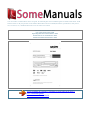 1
1
-
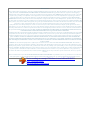 2
2
-
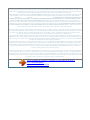 3
3
-
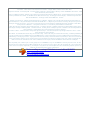 4
4
-
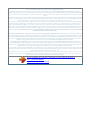 5
5
-
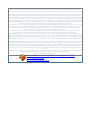 6
6
-
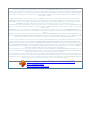 7
7
-
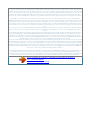 8
8
-
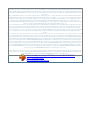 9
9
-
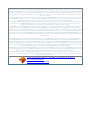 10
10
-
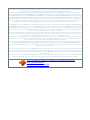 11
11
-
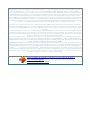 12
12
-
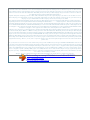 13
13
-
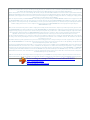 14
14
-
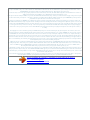 15
15
-
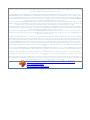 16
16
-
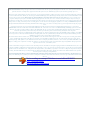 17
17
-
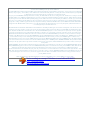 18
18
-
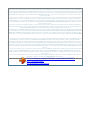 19
19
-
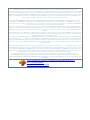 20
20
-
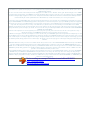 21
21
-
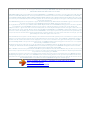 22
22
-
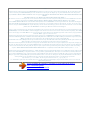 23
23
-
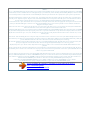 24
24
-
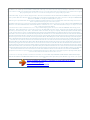 25
25
-
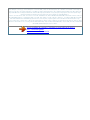 26
26
Ask a question and I''ll find the answer in the document
Finding information in a document is now easier with AI
Related papers
-
GoVideo Sonic Blue DVR4100 User manual
-
GoVideo DVC-2000 User manual
-
Sanyo DVW-7000 Quick start guide
-
Sanyo DP26670 - 26" Diagonal LCD/DVD HDTV Combo User manual
-
Sanyo DP32670 User manual
-
Sanyo VWM-900 Quick Setup Manual
-
Sanyo DP32671 User manual
-
Sanyo DWM3900 Owner's manual
-
Sanyo DVW-7100 Quick start guide
-
Sanyo VWM-800 User manual