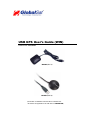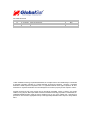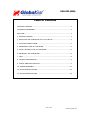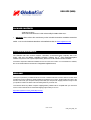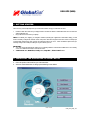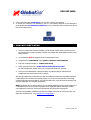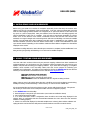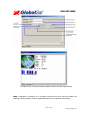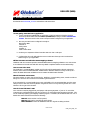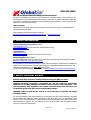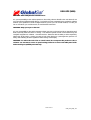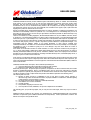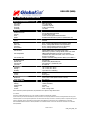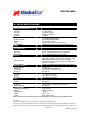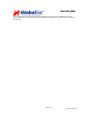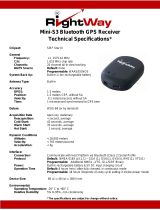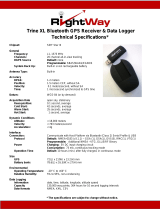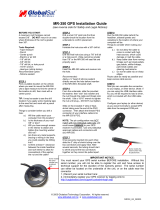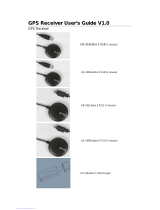USB GPS User’s Guide (WIN)
USB GPS Receiver
BU-303 (SiRF II)
BU-353 (SiRF III)
(Information on installation of the USB driver contained in this
document is also applicable to our USB cable set #BR305-USB)

DOCUMENTREVISIONS
REV NO. DATE DESCRIPTION APPROVED
1.2 02-28-2003 Initialdocument BRF
2.0 06-08-2005 Newdocumentformat NRG
2.1 04-07-2006 Revisionofembedded webinks AAK
© 2006 Globalsat Technology Corporation/USGlobalsat, Inc. Allrights reserved. The Globalsat logois a trademark
of Globalsat Corporation. Windows is a register trademark of Microsoft Corporation. Acrobat is a registered
trademark of Adobe Systems Incorporated. Mac is a registered trademark of the Apple Corporation. All other
trademarks or registered trademarks are acknowledged as the exclusive property of their respective owners.
All rights reserved. No part of this manual may be reproduced, transmitted, copied, or stored in any storage
medium, for anypurpose, withoutprior written consent from GlobalsatTechnologyCorporation or USGlobalsat, Inc.
Globalsat/USGlobalsat hereby grants the right to download one (1) copy of this manual onto a hard drive for
personal use. This manual is copyrighted and may contain proprietary information that is subject to change without
notice.

PAGE2 OF 13
USB_GPS_WIN_v2.1
USB GPS (WIN)
Table of Contents
PACKAGE CONTENTS..................................................................................................3
SYSTEM REQUIREMENTS ...........................................................................................3
WELCOME......................................................................................................................3
1. GETTING STARTED..................................................................................................4
2. INSTALLING THE USB DRIVERTO YOUR LAPTOP..............................................4
3. COM PORT VERIFICATION......................................................................................5
4. INITIALIZING YOUR GPS RECEIVER......................................................................6
5. USING / TESTING YOUR GPS RECEIVER..............................................................6
6. UN-INSTALL THE USB DRIVER...............................................................................8
7. FAQ’s..........................................................................................................................8
8. CONTACT INFORMATION........................................................................................9
9. SAFETY AND LEGAL NOTICES...............................................................................9
10. LIMITED WARRANTY............................................................................................11
11. BU-303 SPECIFICATIONS....................................................................................12
12. BU-353 SPECIFICATIONS ....................................................................................13

PAGE3 OF 13
USB_GPS_WIN_v2.1
USB GPS (WIN)
PACKAGE CONTENTS
- USB GPS Receiver
- Driver CD-ROM with User’s Guide and test utilityfor WIN and Mac O/S*
WIN Users please refer to the root directory on the included CD-ROM for installation instructions
and drivers.
NOTE: Your can also downloadWIN driver and Installation Guides at: www.usglobalsat.com/
SYSTEM REQUIREMENTS
The Globalsat USB GPS receivers requires a Windows, or Macintosh laptop computer, with a CD-
ROM*, USB port, and NMEA compatible navigation software. The 3
rd
party mapping/navigation
softwaremayhave its own system requirements, please check with software vendorfor details.
*CD-ROM is required for USB driver installation and access to the User’s Guide. If no CD-ROM drive is available,
filescan bedownloaded fromthe Internetat: http://www.usglobalsat.com/
WELCOME
Thank you for purchasing a Globalsat USB GPS receiver! Globalsat USB GPS receivers allow for real-time street
navigationbyusingyour laptop for graphical plottingand positioning of your route. Simply load the GPS driver, plug
the GPS receiver into your computer’s USB port and install your own personal mapping software to begin to view
your position inreal-time in relation to thesurroundingstreets in your travelarea.
You’ll find that almost any NMEA compliant mapping/charting software will be compatible with your USB GPS
receiver. Visit our web-site for recommendedmappingprogramsthat you can use.
http://www.usglobalsat.com/faq_details/Mapchart.asp

PAGE4 OF 13
USB_GPS_WIN_ v2.1
USB GPS (WIN)
1. GETTING STARTED
These areonly a few simple steps thatyou need tofollow beforeusingyour USB GPS receiver:
Install the USB driver and onto your laptop from the included CD-ROMor download the files from our web-site
www.usglobalsat.com
Plug-in theGPSreceiver into your laptop.
NOTE: From within your mapping, or navigation software (including the supplied GPS Information utility), you will
need to manually configure the selection of the COM port to what was assigned to the GPS receiver so that proper
communication between the GPS receiver and mapping program can occur. Most all software requires that you
manuallyconfigure the COMport setting for anyGPS device you use.
IMPORTANT:
1. You must change the default rate setting of your mapping software ‘s Baud Rate to 4800 if this is not currently
set assuch otherwise GPS data cannot be received.
2. Set Baud Rate 4800,Data Bit:8, Parity: None, Stop Bit: 1, Flow Control: None
2. INSTALLING THE USB DRIVER TO YOUR LAPTOP
1. Place the product CD-ROMinto your CD-ROM drive.
2. Auto-run should detect theCD bring up the followingscreen below.

PAGE5 OF 13
USB_GPS_WIN_ v2.1
USB GPS (WIN)
3. Click on thebutton titled “Install Driver” from the main screen as shown above.
4. Or should your “Auto-Run” be disabled on your PC, use Windows Explorer or File Manager to
locate the file titled ”PL-2303 Driver Installer.exe” in the root directory of the CD-ROM and click to
launch the installprocess.
3. COM PORT VERIFICATION
1. Once your USB Driver has been installed, you will needto confirm which COM Port your PC
has assignedto it in orderto properly configure any software that will be utilizing the GPS data
being received.
2. Your USB GPS MUST be plugged into your USB port at this time.
3. UsingWindow’s Control Panel, select System > Hardware > Device Manager
4. Then look under the heading of: PORTS (Com & LPT)
5. There should be a listing for: Prolific Serial-to-USB Comm Port (COM x)
(“x” will actually be the number your PC has assigned the USB GPS receiver).
6. Once you have identified the COM port number, any softwarethat you utilize must be
configured to read GPS data from this COM port.
We stronglysuggest that youfirsttest your USB GPS with the included GPS Info utility program to
confirm that the GPS receiver if functioning properly on your PC and that youhave successfully
configured the right COM Port setting. Oncethishas been done, close the GPS Infoprogram and
start your application for COM port configuration.
NOTE: Bydefault, your PC will not allow you to run multiple applications from a single COM port. It
is important that you close any previouslyopened GPS application before switchingtoanother
GPS application as the GPS receiver and data will not be found by the new program.
There are special utilities available tosplit data into multiple COM ports for use by more than one
application simultaneously. (see: http://franson.com/gpsgate/ )

PAGE6 OF 13
USB_GPS_WIN_ v2.1
USB GPS (WIN)
4. INITIALIZING YOUR GPS RECEIVER
Before using your USB GPS receiver for navigation (especially for the first time), the receiver must
obtain a local GPS fix (coordinates) of the current position. To do this, take your laptop (with your USB
driver and the mapping software loaded and configured) to an open area that has a clear view to the
sky (such as a park or empty field). Start your software (or the included GPS Info utility program) and
wait for initialization of the GPS to complete. This may take a few minutes depending on various
factors such as the distance of the current coordinates from the last time the GPS receiver was
activated, GPS signal strength and surrounding terrain (tall trees and buildings can block the satellite
signals). Once the RAW GPS data is displayed onto the screen, if applicable for your software, a fix
has been initialized (red LED on the GPS will also start to flash). In some cases initialization can take
up to several minutes depending on the conditions mentioned above before complete GPS data will be
displayed on the screen.
Coordinates scrolling with zero’s means thatthe port connectionis complete, but the satellite data is not
being received yet (possiblystill initializing or in a bad areafor satellite reception).
5. USING / TESTING YOUR GPS RECEIVER
Once the USB GPS receiver’s driver and your personal mapping software have been installed and
configured properly, you can begin to use your navigation system by plugging the USB GPS into your
laptop’s USB port and launching your mapping software. If you don’t have a mapping, or navigation
software, we’ve included a GPS test utility called “GPS Info” for the purpose of confirming your
installation and configuration. This utility can be installed by clicking the GPSInfo.exe file from the Win
directoryon theCD-ROM ordownloaded from our web-site www.usglobalsat.com.
LED Status indicator on the USB GPS”
LED OFF: GPS receiver is off (no power).
LED ON (solid): No fix, searching for GPS signals.
LED FLASHING: Position fix established and GPS signals are being received.
Always select an area in the vehicle where the GPS unit will be secure and not obstruct normal driving,
visibility and safety, but still maintaining a “view to the sky” in order to receive satellite data.
It isrecommended that you first load and test your GPS receiver with the GPSinfo.exe. This process
will confirm you have found correct COM port number and have configured it properly.
1. Run GPSinfo.exe to load the utility.
2. Enterthe proper COM portfor your GPS device (see COM Port Verification above)
3. Set COM port to Baud rate: 4800
4. If no errors have been made in configuration, there should be GPS data being displayed in the
window, which is confirmation that the communication between the GPS device and the “GPSinfo”
softwareisworking properly.
5. Ifthere is no GPS data displayed (or data with multiple zeros inthem), please exitthe software and
unplug the GPS receiver fromthe USB port andreinsertit after 10 secondsto reset the device.

PAGE7 OF 13
USB_GPS_WIN_ v2.1
USB GPS (WIN)
The above screen shows the available satellites (numbers) and their signal strength.
NOTE: Configuration (or selection) of an assigned COM port for the GPS device from within your
mapping or charting software must be completed whenever using a software for the first time.

PAGE8 OF 13
USB_GPS_WIN_ v2.1
USB GPS (WIN)
6. UN-INSTALL THE USB DRIVER
Run thefile the Remover98_2k.exe to uninstall theUSB GPS driver.
7. FAQ’s
I an not getting GPS data into my application.
1. Check your DEVICE MANAGER to confirm the COMPort number assigned to the GPS
Receiver (it will be listed under the PORTS (COM & LPT) heading as Prolific Serial-to-USB
Comm. Then besure this is the same COM port number configured in your application.
2. Be sure your Baud rate is configured correctly at:
Baud Rate: 4800
Data bit: 8
Parity: None
Stop Bit: 1
Flow Control: None
3. Re-boot your computerand then insertthe USB GPS into a USB port.
4. Configure the GPS Info utility with thecorrect COM Port and test your GPS receiver first
before using it in your application.
Will the USB GPS work with other Street Mapping software?
Globalsat USB GPS receivers provides standard NMEA data for mapping software to use and convert
to coordinates and should work well with most any NMEA compliant software on the markettoday.
How accurate is the GPS?
The USB GPS is WAAS/EGNOS capable, and forunits sold in North America throughauthorized
resellers, these units areWAAS/EGNOS enabled unless otherwise stated. Accuracy can be upto5
meters3D RMS withWAAS enabled and 10-15 meters 2D RMS WAAS disabled
What is ideal GPS environment?
The GPS requires an open, clear view of the sky. Buildings, covered parking areas,tunnels and dense
foliage can causethe GPS receiver to beunable to get a location fix.
If you are parked in a covered parkinglot or near a tall building, it is recommended that you drive away
until you have a clear viewof the sky beforeusingthe BU-303. You may need to givethe GPS a few
minutes to find or get a fix its location.
How do I know if the GPS is ON?
Your USB GPS must be plugged into your laptop’s USB port to get power. If your PC is on andthe
COM port wasconfigured properly, the GPS receiver is onand receivingthe streaming GPS data. This
can be verified by openingyour mapping software program. In addition, the GlobalsatUSB GPS hasa
built-in LED status indicator that shows the following:
LED OFF: GPS receiver is off (no power).
LED ON (solid): No fix, searching for GPS signals.
LED FLASHING: Position fix established and GPS signals are being received.

PAGE9 OF 13
USB_GPS_WIN_ v2.1
USB GPS (WIN)
Whydoes the GPS not work near buildings and other tall objects?
The GPS uses satellites inthe space to find out where it is. Therefore it needs a clear view of the sky.
Tall buildings and other objectsthat block the receiver’sview to thesky make it infeasible to determine
your location. Sometimes the satellites are not overhead but near the horizon. Inthese cases the GPS
must have aclear view of the horizon.
Other Comments-
Please allow an adequate amount of time for the GPS receiver’s boot-up (TTF) to complete before
contacting Technical Support.
Driver updates can be found at Prolific ’s web-site:
http://www.prolific.com.tw/eng/downloads.asp?ID=31 (www.prolific.com.tw)
8. CONTACT INFORMATION
Globalsat Technology Corporation (Taiwan)
www.globalsat.com.tw
service@globalsat.com.tw (pre-sales GPS product questions only)
USGlobalsat, Inc.
www.usglobalsat.com
sales@globalsat.com (pre-sales GPS product questions only)
Technical Support (North America)
See our DOWNLOADS andFAQ section onour web-site for GPSsolutions, driver literature updates.
http://www.usglobalsat.com/custom.asp?recid=7
Pre-registration is required before receiving any type of technical support. Support issues submitted via
phone, fax or e-mail(any means outside of therecognized “Trouble Ticket” generatedfrom your own
USGlobalsat registered account) WILL NOT be answered.
Create your account and register your products at: www.usglobalsat.com/support/custadminlogin.asp
9. SAFETY AND LEGAL NOTICES
Please read this section carefully before using the GPS receiver
Globalsat Technology Corporation / USGlobalsat, Inc. will not accept any responsibility
whatsoever for accidents resulting from failure to observe common sense precautions. Your
personal judgment, traffic regulations, and common sense must always take precedence over
any directions produced by GPS receiver or the mapping software
WARNING: Make sure that the GPS receiver is secure and does not interfere with driving
visibility and safety.
It is your responsibility as the vehicle operator to securely place the GPS unit and antenna so that they
will not interfere with driving and prevent operations of any safety device (such as the Airbag) in your
vehicle. Do not mount the devices in a place where the driver or passengers may receive injury during
vehicle operation or collision. For your safety, take care to route all cables away from shifters, pedals,
accessory controls and mechanisms.

PAGE10OF13
USB_GPS_WIN_ v2.1
USB GPS (WIN)
WARNING: Drive safely and use common sense.
It is your responsibility as the vehicle operator to drive safely, observe all traffic rules and above all use
your own personal judgment while driving. If you feel that a route suggested by the navigation software
instructs you to perform an unsafe or illegal maneuver, places you in an unsafe situation, or routes you
into an area which you consider unsafe, do not follow theinstructions.
WARNING: Keep your eyes on the road.
It isyour responsibility as the vehicle operator to keep your eyesonthe road and be an alert driver at all
times, especially when the vehicle is moving. The vehicle’s operator should not be distracted by the
navigation equipment or software. Should there be a distraction with the ability to drive responsibly,
please turn off the device. Should you want to look at the display for a prolonged time, park the car
safely, while following all traffic regulations before looking at the display.
WARNING: To reduce the risk of fire or shock hazard, do not expose this product to rain or
moisture. Do not remove covers or open housings, there are no user serviceable parts inside.
Refer servicing to qualified personnel only.

PAGE11OF13
USB_GPS_WIN_ v2.1
USB GPS (WIN)
10. LIMITED WARRANTY
Globalsat/USGlobalsat warrants product hardware against manufacturing defects in material and workmanship
under normal use for a period of one (1) year from the original date of purchase (unless the product states
otherwise), and only when purchased from a recognized “authorized dealer”. Products purchased from any
unauthorized source, such as unauthorized e-Bay resellers, will not qualify for free warranty service/support and
may require the end-user to pre-pay fees associated with, but not limited to the support, repair, replacement and
shippingof the product to and from theservice center.
Except as provided herein, Globalsat/USGlobalsat makes no express warranties’, including but not limited to any
warranties of merchantability or fitness for particular use, or non-infringement. You acknowledge that your use of
the product or service is at your sole risk and you agree that the information provided are without warranty of any
kind by Globalsat/USGlobalsat.
Under no circumstances, including negligence, will Globalsat/USGlobalsat or any of its affiliates, directors, officers
or employees, or any third party be liable for any direct, indirect, incidental, special or consequential damages that
results from your use, or your inability to use, or the performance of the product(s) with respect to any liability, loss,
orarising outof anybreach of thiswarranty, including, but not limited to anydamages resultingfrom inconvenience,
loss of time, data, property, revenue, or profit or any indirect, special incidental or consequential damages. You
acknowledge that this limitation applies to all content information or other services available from
Globalsat/USGlobalsat, and whether or not Globalsat/USGlobalsat has notice of the possibility of such damages,
and whether or not to circumstances giving rise to such damages may have been within the control of
Globalsat/USGlobalsat.
Some states do not allow the exclusion of certain warranties, so some of the above exclusions may not apply to
you. In those states, liability is limited to the fullest extent allowed by law By using the product(s), you agree to
indemnify Globalsat/USGlobalsat and its parents, subsidiaries, affiliates, officers and employees and hold them
harmless from any and all claims and expenses, including reasonable attorney’sfees, asserted third party dueto, or
arising out of youruse of the service and the site.
In the event of a product defect during the first 30-days of the warranty period, return product and the sales receipt
asproof of purchasedate to placeof original purchase. Defect discovered after30-days from date of purchase, you
mustcontact Globalsat/USGlobalsat’s Technical support for a ReturnMerchandise Authorization (RMA)number for
return to manufacturer.
Globalsat/USGlobalsat will,at its option, unless otherwise providedbylaw:
a.) Correct the defect byproductrepairwithoutchargefor parts and labor;
b.) Replace the productwith one of the sameor similar design; or
Refund the purchase price. All replaced parts and products, and products on which a refund is made, become the
property of Globalsat/USGlobalsat. New or reconditioned parts may be used in the performance of warranty
service. Repaired or replaced parts and products are warranted for the remainder of the original warranty period.
You willbe chargedforrepairor replacementof the product made after the expiration of the warranty period.
This warranty does not cover:
a.) Damage or failure caused by or attributable to acts of God, abuse, accident, misuse, improper or
abnormal usage, failure to follow the instructions, improper installation or maintenance, alteration, lighting
orotherincidenceof excessvoltage orcurrent;
b.) Anyrepairs otherthan those provided by Globalsat/USGlobalsat;
c.) Consumablessuchas fusesor batteries;
d.) Cosmetic damage;
e.) Transportation,shippingor insurancecosts;
f.) Costs of product removal,installation, set-upserviceadjustmentor reinstallation.
This warranty gives you specific legal rights, and you may also have other rights, which may vary from state to
state.
Additional products bundled in this package not manufactured by Globalsat/USGlobalsat will hold separate
warranties as expressed by the individual manufacturer of that product(s). Product specifications, functions and
features are subject tochangewithoutnotice.

PAGE12OF13
USB_GPS_WIN_ v2.1
USB GPS (WIN)
11. BU-303 SPECIFICATIONS
Electrical Characteristics (Receiver)
GPS Chipset SiRFStar IIe/LP
Frequency L1, 1575.42 MHZ
C/A Code 1.023MHzchip rate
Channels 12 all-in-view tracking
Sensitivity -147 dBm
Accuracy
Position Horizontal
10m 2D RMSWAAS enabled
15m 2DRMS WAAS disabled
Velocity 0.1m/sec 95% (SA off),
Time 1 micro-secondsynchronized to GPS time
WAAS Enabled forNorth Americaproducts (USGlobalSat, Inc)
Datum
Datum WGS-84
Acquisition Rate
Hot start 8 sec., average (with ephemeris and almanacvalid)
Warmstart 38sec.,average (withalmanac but not ephemeris)
Coldstart 45sec., average (neitheralmanac nor ephemeris)
Reacquisition 0.1 sec.average (interruption recovery time)
Protocol
GPS Protocol Default: NMEA 0183 (Secondary: SiRF binary)
GPS Output Data
SiRFbinary >> position, velocity, altitude,status andcontrol
NMEA 0183MEA0183 V2.2 protocol, and supports
command: GGA,GSA,GSV, RMC, VTG,GLLv2.2 (VTG
and GLL are optional)
GPS transfer rate Softwarecommandsetting (Default: 4800,n,8,1forNMEA)
Dynamic Condition
AccelerationLimit Less than 4g
Altitude Limit 18,000 meters (60,000feet) max.
VelocityLimit 515 meters/sec. (1,000 knots) max.
Jerk Limit 20m/sec**3
Temperature
Operating -40°~ 176°F (-40°~80°C)
Storage -40°~ 176°F (-40°~80°C)
Humidity Up to95% non-condensing
Power
Voltage 5V±5%
Current 90mAtypical
Physical Characteristics
Dimension 2.32" x1.65" x 0.82" (59mm x47mm x21mm)
USB Cable Length 60" (152 cm)
Low Noise Amp
Amplifier Gain w/out cable 27 dB Typical
Filtering -25dB(+100MHz)
Output VSWR 2.0 Max.
Voltage DC3 ~ 5.0V
Current 15mA max @ 5VDC
Due to continuous productimprovements,allspecifications aresubjectto change without notice.
FCC NOTICE
Thisdevice complies with part15ofthe FCCrules. Operationissubjecttothefollowingtwoconditions:
(1) This devicemay notcauseharmfulinterference, and(2)This devicemustacceptanyinterference received,includinginterference that maycause
undesiredoperation. FCCRFExposurerequirements: Thisdevice and itsantenna(s)must not be co-locatedoroperationinconjunction withany other
antennaor transmitter. NOTE:THEMANUFACTURERISNOTRESPONSIBLE FOR ANY RADIO ORTV INTERFERENCECAUSEDBY
UNAUTHORIZED MODIFICATIONSTO THISEQUIPMENT.SUCH MODIFICATIONS COULDVOID THEUSER'SAUTHORITYTO OPERATE
THE EQUIPMENT.

PAGE13OF13
USB_GPS_WIN_ v2.1
USB GPS (WIN)
12. BU-353 SPECIFICATIONS
Electrical Characteristics (Receiver)
GPS Chipset SiRFStar III e/LP
Frequency L1, 1575.42 MHZ
C/A Code 1.023MHzchip rate
Channels 20 all-in-view tracking
Sensitivity -159 dBm
Accuracy
Position Horizontal
5m2D RMS WAAS enabled
10m 2DRMS WAAS disabled
Velocity 0.1m/sec 95% (SA off),
Time 1 micro-secondsynchronized to GPS time
WAAS/EGNOS Enabled forNorth Americaproducts (USGlobalSat, Inc)
Datum
Datum WGS-84
Acquisition Rate
Hot start 1 sec., average (with ephemeris and almanacvalid)
Warmstart 38sec.,average (withalmanac but not ephemeris)
Coldstart 42sec., average (neitheralmanac nor ephemeris)
Reacquisition 0.1 sec.average (interruption recovery time)
Protocol
GPS Protocol Default: NMEA 0183 (Secondary: SiRF binary)
GPS Output Data
SiRFbinary >> position, velocity, altitude,status andcontrol
NMEA 0183MEA0183 V2.2 protocol, and supports
command: GGA,GSA,GSV, RMC, VTG,GLLv2.2 (VTG
and GLL are optional)
GPS transfer rate Softwarecommandsetting (Default: 4800,n,8,1forNMEA)
Dynamic Condition
AccelerationLimit Less than 4g
Altitude Limit 18,000 meters (60,000feet) max.
VelocityLimit 515 meters/sec. (1,000 knots) max.
Jerk Limit 20m/sec**3
Temperature
Operating -40°~ 185°F (-40°~85°C)
Storage -40°~ 185°F (-40°~ 85°C)
Humidity Up to95% non-condensing
Power
Voltage 4.5 ~ 5.5V DCInput
Current 80mAtypical
Physical Characteristics
Dimension 2.08" diameter x0.75" (53mm dia.x 19.2mm)
USB Cable Length 60" (152 cm)
Low Noise Amp
Amplifier Gain w/out cable 27 dB Typical
Filtering -25dB(+100MHz)
Output VSWR 2.0 Max.
Voltage DC3 ~ 5.0V
Current 15mA max @ 5VDC
Due to continuous product improvements, all specifications are subject to change without notice.
FCC NOTICE
Thisdevice complies with part15ofthe FCCrules. Operationissubjecttothefollowingtwoconditions:
(1) This devicemay notcauseharmfulinterference, and (2) Thisdevicemust acceptanyinterference received, includinginterference thatmaycause
undesiredoperation. FCCRFExposurerequirements: Thisdeviceanditsantenna(s)mustnot beco-locatedoroperationinconjunction withanyother

PAGE14OF13
USB_GPS_WIN_ v2.1
USB GPS (WIN)
antennaor transmitter. NOTE:THEMANUFACTURERISNOTRESPONSIBLEFOR ANYRADIOORTV INTERFERENCECAUSED BY
UNAUTHORIZED MODIFICATIONSTO THISEQUIPMENT.SUCH MODIFICATIONS COULDVOID THEUSER'SAUTHORITYTO OPERATE
THE EQUIPMENT.
-
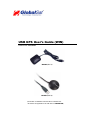 1
1
-
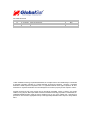 2
2
-
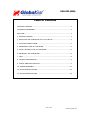 3
3
-
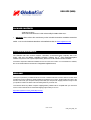 4
4
-
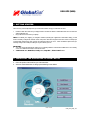 5
5
-
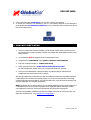 6
6
-
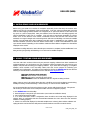 7
7
-
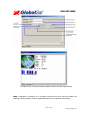 8
8
-
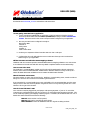 9
9
-
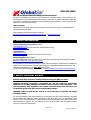 10
10
-
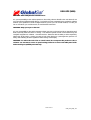 11
11
-
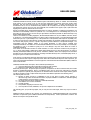 12
12
-
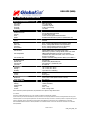 13
13
-
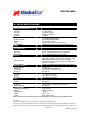 14
14
-
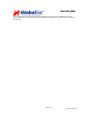 15
15
Ask a question and I''ll find the answer in the document
Finding information in a document is now easier with AI
Related papers
Other documents
-
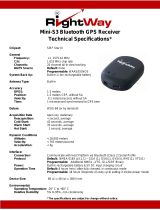 RightWay Mini-S3 User manual
RightWay Mini-S3 User manual
-
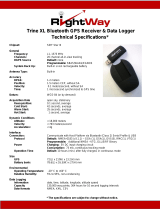 RightWay Trine XL User manual
RightWay Trine XL User manual
-
Quatech SS-USB-100 User manual
-
Schneider Electric RS232 User manual
-
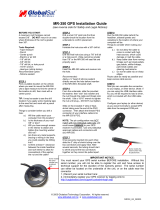 Globalsat Technology MR-350 User manual
Globalsat Technology MR-350 User manual
-
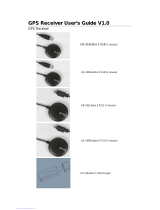 Unique-sky US-520 User manual
Unique-sky US-520 User manual
-
Bafo BF-800 User manual
-
Manhattan 173384 User manual
-
Uncategorized Dynex USB PDA/Serial Adapter Cable PL-2303 Mac OS X Driver Owner's manual
-
C2G 22429 User manual