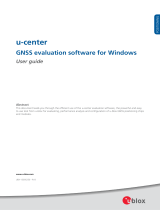Page is loading ...

Table of Contents
GPS RECEIVER
PACKAGE
CONTENTS
.....................................................................................................3
SYSTEM
REQUIREMENTS
..............................................................................................3
WELCOME...........................................................................................................................3
1.
GETTING
STARTED....................................................................................................3
2.
INSTALLING
THE
WINDOWS
USB
DRIVER
TO
YOUR
LAPTOP
...........................5
3. INSTALLING THE LINUX USB DRIVER
...................................................................6
4.
COM
PORT
VERIFICATION........................................................................................7
5.
INITIALIZING
YOUR
GPS
RECEIVER........................................................................7
6.
USING
/
TESTING
YOUR
GPS
RECEIVER
...............................................................8
7.
FAQ’s.............................................................................................................................9
8.
CONTACT
INFORMATION........................................................................................10
9.
SAFETY
AND
LEGAL
NOTICES...............................................................................11
10.
LIMITED
WARRANTY..............................................................................................12
11.
UB353/US330U/US520
SPECIFICATIONS………
................................................13
12.
UB355/US330R
SPECIFICATIONS
........................................................................14
PAGE
2
OF
14

PACKAGE
CONTENTS
GPS RECEIVER
-
GPS
Receiver(UB-353 or US-330U or UB-355 or US-330R or US-520)
-
Driver
CD-ROM
with
User’s
Guide
and
test
utility
for
WIN
DOWS and Linux
*
∗
WIN
Users
please
refer
to
the
root
directory
on
the
included
CD-ROM
for
installation
instructions
and
drivers.
SYSTEM
REQUIREMENTS
The
Unique-sky
USB
GPS
receivers
requires
a
Windows,
with
a
CD- ROM*,
USB
port,
and
NMEA
compatible
navigation
software.
The
3
rd
party
mapping/navigation software
may
have
its
own
system
requirements,
please
check
with
software
vendor
for
details.
*CD-ROM
is
required
for
USB
driver
installation
and
access
to
the
User’s
Guide.
WELCOME
Thank
you
for
purchasing
a
GPS
receiver!
GPS
receivers
allow
for
real-time
street navigation
by
using
your
laptop
for
graphical
plotting
and
positioning
of
your
route.
Simply
load
the
GPS
driver(except PS/2 version),
plug the
GPS
receiver
into
your
computer’s
USB
port or PS/2 port
and
install
your
own
personal
mapping
software
to
begin
to
view your
position
in
real-time
in
relation
to
the
surrounding
streets
in
your
travel
area.
You’ll
find
that
almost
any
NMEA
compliant
mapping/charting
software
will
be
compatible
with
your
GPS
receiver.
1.
GETTING
STARTED
These
are
only
a
few
simple
steps
that
you
need
to
follow
before
using
your
GPS
receiver:
Install
the
USB
driver
(only USB port version is needed)
and
onto
your
laptop
from
the
included
CD-ROM
or
download files from Web-site http://www.u-blox.com/zh/usb-drivers.html
Plug-in
the
GPS
receiver
into
your
laptop.
NOTE:
PAGE
3
OF
14

GPS RECEIVER
From
within
your
mapping,
or
navigation
software
(including
the
supplied
GPS
Information
utility),
you
will
need
to
manually
configure
the
selection
of
the
COM
port
to
what
was
assigned
to
the
GPS
receiver
so
that
proper
communication
between
the
GPS
receiver
and
mapping
program
can
occur.
Most
all
software
requires
that
you
manually
configure
the
COM
port
setting
for
any
GPS
device
you
use.
IMPORTANT:
1.
You
must
change
the
default
rate
setting
of
your
mapping
software
‘s
Baud
Rate
to 9600
if
this
is
not
currently set
as
such
otherwise
GPS
data
cannot
be
received.
2.
Set
Baud
Rate
9600,
Data
Bit
:
8,
Parity
:
None,
Stop
Bit
:
1,
Flow
Control
:
None
PAGE
4
OF
14

GPS RECEIVER
2.
INSTALLING
THE
WINDOWS
USB
DRIVER
TO
YOUR
LAPTOP
1.
Place
the
product
CD-ROM
into
your
CD-ROM
drive.
2.
Auto-run
should
detect
the
CD
bring
up
the
following
screen
below.
3.
Click
on
the
button
titled
“Install USB Driver”
from
the
main
screen
as
shown
above.
4.
Or
should
your
“Auto-Run”
be
disabled
on
your
PC,
use
Windows
Explorer
or
File
Manager
to locate
the folder
titled “u-blox5_USB_driver_for_winCE” and
“
ublox_USB_drv3264_Vista_xp
”
and
“ ublox_USB_drv3264_windows7
”
in the
\
USB
Driver\
directory
of
the
CD-ROM
and
click
to
launch
the
install
process.
5.
You
will
see
three
folders.
6.
If
your
Windows
is
Vista
or xp or 2000
version,
please
double
click
on
“
ublox_USB_drv3264_Vista_xp
”
and launch the exe file
to
begin
installation.
Follow
the
instruction
to
complete
the
installation process.
7.
If
your
Windows
is
windows7
version,
please
double
click
on
“
ublox_USB_drv3264_windows7
”
and launch the exe file
to begin
installation.
Follow
the
instruction
to
complete
the
installation
process.
8. If your Windows is windows CE version,please double click on “
ublox5_USB_driver_for_winCE
”
and launch the ubxusbser.exe to begin installation. Follow the instruction to complete the
installation process. Please see “USB_Driver_ub5_A4_UsersGuide_GPS.G4-CS-06003.pdf” for
details.
PAGE
5
OF
14

GPS RECEIVER
4.
COM
PORT
VERIFICATION (ONLY FOR USB VERSION)
1.
Once
your
USB
Driver
has
been
installed,
you
will
need
to
confirm
which
COM
Port
your
PC
has
assigned
to
it
in
order
to
properly
configure
any
software
that
will
be
utilizing
the
GPS
data
being
received.
2.
Your
USB
GPS
MUST
be
plugged
into
your
USB
port
at
this
time.
3.
Using
Window’s
Control
Panel
,
select
System
>
Hardware
>
Device
Manager
4.
Then
look
under
the
heading
of:
PORTS
(Com
&
LPT)
5.
There
should
be
a
listing
for:
u-blox 5 GPS and GALILEO Receiver (COMx)
(“
x
”
will
actually
be
the
number
your
PC
has
assigned
the
USB
GPS
receiver).
6.
Once
you
have
identified
the
COM
port
number,
any
software
that
you
utilize
must
be
configured
to
read
GPS
data
from
this
COM
port.
We
strongly
suggest
that
you
first
test
your
USB
GPS
with
the
included
GPS
Info
utility
program
to
confirm
that
the
GPS
receiver
if
functioning
properly
on
your
PC
and
that
you
have
successfully
configured
the
right
COM
Port
setting.
Once
this
has
been
done,
close
the
GPS
Info
program
and
start
your
application
for
COM
port
configuration.
NOTE
:
By
default,
your
PC
will
not
allow
you
to
run
multiple
applications
from
a
single
COM
port.
It
is
important
that
you
close
any
previously
opened
GPS
application
before
switching
to
another
GPS
application
as
the
GPS
receiver
and
data
will
not
be
found
by
the
new
program.
There
are
special
utilities
available
to
split
data
into
multiple
COM
ports
for
use
by
more
than
one
application
simultaneously.
(see:
http://franson.com/gpsgate/
)
5.
INITIALIZING
YOUR
GPS
RECEIVER
Before
using
your
GPS
receiver
for
navigation
(especially
for
the
first
time),
the
receiver
must
obtain
a
local
GPS
fix
(coordinates)
of
the
current
position.
To
do
this,
take
your
laptop
(with
your
USB driver
and
the
mapping
software
loaded
and
configured)
to
an
open
area
that
has
a
clear
view
to
the sky
(such
as
a
park
or
empty
field).
Start
your
software
(or
the
included
GPS
Info
utility
program)
and wait
for
initialization
of
the
GPS
to
complete.
This
may
take
a
few
minutes
depending
on
various factors
such
as
the
distance
of
the
current
coordinates
from
the
last
time
the
GPS
receiver
was activated,
GPS
signal
strength
and
surrounding
terrain
(tall
trees
and
buildings
can
block
the
satellite signals).
Once
the
RAW
GPS
data
is
displayed
onto
the
screen,
if
applicable
for
your
software,
a
fix
has been
initialized
(orange
LED
on
the
GPS
will
also
start
to
flash).
In
some
cases
initialization
can
take
up
to several
minutes
depending
on
the
conditions
mentioned
above
before
complete
GPS
data
will
be displayed
on
the
screen.
Coordinates
scrolling
with
zero’s
means
that
the
port
connection
is
complete,
but
the
satellite
data
is
not
being
received
yet
(possibly
still
initializing
or
in
a
bad
area
for
satellite
reception).
PAGE
7 OF
14

6.
USING
/
TESTING
YOUR
GPS
RECEIVER
GPS RECEIVER
Once
the
GPS
receiver’s
driver
and
your
personal
mapping
software
have
been
installed
and
configured
properly,
you
can
begin
to
use
your
navigation
system
by
plugging
the
GPS
into
your
laptop’s
USB
port
or PS/2 port
and
launching
your
mapping
software.
If
you
don’t
have
a
mapping,
or
navigation software,
we’ve
included
a
GPS
test
utility
called
“u-center”
for
the
purpose
of
confirming
your installation
and
configuration.
This
utility
can
be
installed
by
clicking
the
GPSInfo.exe
file
from
the
GPSinfo directory
on
the
CD-ROM
or
downloaded
from
web-site
http://www.u-blox.com/en/evaluation-tools-a-software/u-center/u-center.html.
LED
Status
indicator
on
the
GPS:
LED
OFF:
GPS
receiver
is
off
(no
power).
LED
ON
(solid):
No
fix,
searching
for
GPS
signals.
LED
FLASHING:
Position
fix
established
and
GPS
signals
are
being
received.
Always
select
an
area
in
the
vehicle
where
the
GPS
unit
will
be
secure
and
not
obstruct
normal
driving,
visibility
and
safety,
but
still
maintaining
a
“view
to
the
sky”
in
order
to
receive
satellite
data.
It
is
recommended
that
you
first
load
and
test
your
GPS
receiver
with
the
u-center.exe.
This
process
will
confirm
you
have
found
correct
COM
port
number
and
have
configured
it
properly.
1.
Run
u-center.exe
to
load
the
utility.
2.
Enter
the
proper
COM
port
for
your
GPS
device
(see
COM
Port
Verification
above)
3.
Set
COM
port
to
Baud
rate:
9600
4.
If
no
errors
have
been
made
in
configuration,
there
should
be
GPS
data
being
displayed
in
the window,
which
is
confirmation
that
the
communication
between
the
GPS
device
and
the
“u-
center” software
is
working
properly.
5.
If
there
is
no
GPS
data
displayed
(or
data
with
multiple
zeros
in
them),
please
exit
the
software
and
unplug
the
GPS
receiver
and
reinsert
it
after
10
seconds
to
reset
the
device.
The
above
screen
shows
the
available
satellites
(numbers)
and
their
signal
strength.
PAGE
8
OF
14
Comportselection
andstart/stopgps
Baudrateselection
ScanCOMportsforGPS
Coldstart

GPS RECEIVER
NOTE
:
Configuration
(or
selection)
of
an
assigned
COM
port
for
the
GPS
device
from
within
your
mapping
or
charting
software
must
be
completed
whenever
using
a
software
for
the
first
time.
7.
FAQ’s
I
am
not
getting
GPS
data
into
my
application.
1.
Check
your
DEVICE
MANAGER
to
confirm
the
COM
Port
number
assigned
to
the
GPS
Receiver
(it
will
be
listed
under
the
PORTS
(COM
&
LPT)
heading
as
u-blox 5 GPS and GALILEO
Receiver (COMx).
Then
be
sure
this
is
the
same
COM
port
number
configured
in
your
application.
2.
Be
sure
your
Baud
rate
is
configured
correctly
at:
Baud
Rate:
9600
Data
bit:
8
Parity:
None
Stop
Bit:
1
Flow
Control:
None
3.
Re-boot
your
computer
and
then
insert
the
USB
GPS
into
a
USB
port.
4.
Configure
the
GPS
Info
utility
with
the
correct
COM
Port
and
test
your
GPS
receiver
first
before
using
it
in
your
application.
Will
the
USB
GPS
work
with
other
Street
Mapping
software?
GPS
receivers
provides
standard
NMEA
data
for
mapping
software
to
use
and
convert
to
coordinates
and
should
work
well
with
most
any
NMEA
compliant
software
on
the
market
today.
How
accurate
is
the
GPS?
The
GPS
is
WAAS/EGNOS
capable,
and
for
units
sold
in
North
America
through
authorized
PAGE 9
OF
14

GPS RECEIVER
resellers,
these
units
are
WAAS/EGNOS
enabled
unless
otherwise
stated.
Accuracy
can
be
up
to
2
meters
with
WAAS
enabled
and
2.5 meters
2D
RMS
WAAS
disabled
What
is
ideal
GPS
environment?
The
GPS
requires
an
open,
clear
view
of
the
sky.
Buildings,
covered
parking
areas,
tunnels
and
dense
foliage
can
cause
the
GPS
receiver
to
be
unable
to
get
a
location
fix.
If
you
are
parked
in
a
covered
parking
lot
or
near
a
tall
building,
it
is
recommended
that
you
drive
away
until
you
have
a
clear
view
of
the
sky
before
using
the
GPS receiver.
You
may
need
to
give
the
GPS
a
few minutes
to
find
or
get
a
fix
its
location.
How
do
I
know
if
the
GPS
is
ON?
Your
USB
GPS
must
be
plugged
into
your
laptop’s
USB
port
to
get
power.
If
your
PC
is
on
and
the
COM
port
was
configured
properly,
the
GPS
receiver
is
on
and
receiving
the
streaming
GPS
data.
This can
be
verified
by
opening
your
mapping
software
program.
In
addition,
the
GPS
has
a built-in
LED
status
indicator
that
shows
the
following:
LED
OFF:
GPS
receiver
is
off
(no
power).
LED
ON
(solid):
No
fix,
searching
for
GPS
signals.
LED
FLASHING:
Position
fix
established
and
GPS
signals
are
being
received.
Why
does
the
GPS
not
work
near
buildings
and
other
tall
objects?
The
GPS
uses
satellites
in
the
space
to
find
out
where
it
is.
Therefore
it
needs
a
clear
view
of
the
sky.
Tall
buildings
and
other
objects
that
block
the
receiver’s
view
to
the
sky
make
it
infeasible
to
determine
your
location.
Sometimes
the
satellites
are
not
overhead
but
near
the
horizon.
In
these
cases
the
GPS must
have
a
clear
view
of
the
horizon.
Other
Comments-
Please
allow
an
adequate
amount
of
time
for
the
GPS
receiver’s
boot-up
(TTF)
to
complete
before
contacting
Technical
Support.
Driver
updates
can
be
found
at
u-blox
’s
web-site:
http://www.u-blox.com/en/evaluation-tools-a-software/u-center/u-center.html.
8.
CONTACT
INFORMATION
Headquarters:
3F., NO.515,Chung Cheng Rd.,Chung Ho City,Taipei County
235,Taiwan(R.O.C)
PAGE
10
OF
14

9.
SAFETY
AND
LEGAL
NOTICES
GPS RECEIVER
Please
read
this
section
carefully
before
using
the
GPS
receiver
We
will
not
accept
any
responsibility
whatsoever
for
accidents
resulting
from
failure
to
observe
common
sense
precautions.
Your personal
judgment,
traffic
regulations,
and
common
sense
must
always
take
precedence
over any
directions
produced
by
GPS
receiver
or
the
mapping
software
WARNING:
Make
sure
that
the
GPS
receiver
is
secure
and
does
not
interfere
with
driving
visibility
and
safety.
It
is
your
responsibility
as
the
vehicle
operator
to
securely
place
the
GPS
unit
and
antenna
so
that
they
will
not
interfere
with
driving
and
prevent
operations
of
any
safety
device
(such
as
the
Airbag)
in
your
vehicle.
Do
not
mount
the
devices
in
a
place
where
the
driver
or
passengers
may
receive
injury
during vehicle
operation
or
collision.
For
your
safety,
take
care
to
route
all
cables
away
from
shifters,
pedals, accessory
controls
and
mechanisms.
WARNING:
Drive
safely
and
use
common
sense.
It
is
your
responsibility
as
the
vehicle
operator
to
drive
safely,
observe
all
traffic
rules
and
above
all
use
your
own
personal
judgment
while
driving.
If
you
feel
that
a
route
suggested
by
the
navigation
software instructs
you
to
perform
an
unsafe
or
illegal
maneuver,
places
you
in
an
unsafe
situation,
or
routes
you into
an
area
which
you
consider
unsafe,
do
not
follow
the
instructions.
WARNING:
Keep
your
eyes
on
the
road.
It
is
your
responsibility
as
the
vehicle
operator
to
keep
your
eyes
on
the
road
and
be
an
alert
driver
at
all
times,
especially
when
the
vehicle
is
moving.
The
vehicle’s
operator
should
not
be
distracted
by
the navigation
equipment
or
software.
Should
there
be
a
distraction
with
the
ability
to
drive
responsibly, please
turn
off
the
device.
Should
you
want
to
look
at
the
display
for
a
prolonged
time,
park
the
car safely,
while
following
all
traffic
regulations
before
looking
at
the
display.
WARNING:
To
reduce
the
risk
of
fire
or
shock
hazard,
do
not
expose
this
product
to
rain
or
moisture.
Do
not
remove
covers
or
open
housings,
there
are
no
user
serviceable
parts
inside.
Refer
servicing
to
qualified
personnel
only.
PAGE
11
OF
14

10.
LIMITED
WARRANTY
GPS RECEIVER
We
warrants
product
hardware
against
manufacturing
defects
in
material
and
workmanship
under
normal
use
for
a
period
of
one
(1)
year
from
the
original
date
of
purchase
(unless
the
product
states otherwise),
and
only
when
purchased
from
a
recognized
“authorized
dealer”.
Products
purchased
from
any unauthorized
source,
such
as
unauthorized
e-Bay
resellers,
will
not
qualify
for
free
warranty
service/support
and may
require
the
end-user
to
pre-pay
fees
associated
with,
but
not
limited
to
the
support,
repair,
replacement
and shipping
of
the
product
to
and
from
the
service
center.
Except
as
provided
herein,We
makes
no
express
warranties’,
including
but
not
limited
to
any warranties
of
merchantability
or
fitness
for
particular
use,
or
non-infringement.
You
acknowledge
that
your
use
of the
product
or
service
is
at
your
sole
risk
and
you
agree
that
the
information
provided
are
without
warranty
of
any kind
by
us.
Under
no
circumstances,
including
negligence,
will
us
or
any
of
its
affiliates,
directors,
officers
or
employees,
or
any
third
party
be
liable
for
any
direct,
indirect,
incidental,
special
or
consequential
damages
that
results
from
your
use,
or
your
inability
to
use,
or
the
performance
of
the
product(s)
with
respect
to
any
liability,
loss,
or
arising
out
of
any
breach
of
this
warranty,
including,
but
not
limited
to
any
damages
resulting
from
inconvenience,
loss
of
time,
data,
property,
revenue,
or
profit
or
any
indirect,
special
incidental
or
consequential
damages.
You
acknowledge
that
this
limitation
applies
to
all
content
information
or
other
services
available
from us,
and
whether
or
not
us
has
notice
of
the
possibility
of
such
damages, and
whether
or
not
to
circumstances
giving
rise
to
such
damages
may
have
been
within
the
control
of us.
Some
states
do
not
allow
the
exclusion
of
certain
warranties,
so
some
of
the
above
exclusions
may
not
apply
to
you.
In
those
states,
liability
is
limited
to
the
fullest
extent
allowed
by
law
By
using
the
product(s),
you
agree
to
indemnify
us
and
its
parents,
subsidiaries,
affiliates,
officers
and
employees
and
hold
them
harmless
from any
and
all
claims
and
expenses,
including
reasonable
attorney’s
fees,
asserted
third
party
due
to,
or
arising
out
of your
use
of
the
service
and
the
site.
In
the
event
of
a
product
defect
during
the
first
30-days
of
the
warranty
period,
return
product
and
the
sales
receipt
as
proof
of
purchase
date
to
place
of
original
purchase.
Defect
discovered
after
30-days
from
date
of
purchase,
you
must
contact
us
Technical
support
for
a
Return
Merchandise
Authorization
(RMA)
number
for return
to
manufacturer.
We
will,
at
its
option,
unless
otherwise
provided
by
law:
a.)
Correct
the
defect
by
product
repair
without
charge
for
parts
and
labor;
b.)
Replace
the
product
with
one
of
the
same
or
similar
design;
or
Refund
the
purchase
price.
All
replaced
parts
and
products,
and
products
on
which
a
refund
is
made,
become
the
property
of
us.
New
or
reconditioned
parts
may
be
used
in
the
performance
of
warranty service.
Repaired
or
replaced
parts
and
products
are
warranted
for
the
remainder
of
the
original
warranty
period. You
will
be
charged
for
repair
or
replacement
of
the
product
made
after
the
expiration
of
the
warranty
period.
This
warranty
does
not
cover:
a.)
Damage
or
failure
caused
by
or
attributable
to
acts
of
God,
abuse,
accident,
misuse,
improper
or abnormal
usage,
failure
to
follow
the
instructions,
improper
installation
or
maintenance,
alteration,
lighting
or
other
incidence
of
excess
voltage
or
current;
b.)
Any
repairs
other
than
those
provided
by
us;
c.)
Consumables
such
as
fuses
or
batteries;
d.)
Cosmetic
damage;
e.)
Transportation,
shipping
or
insurance
costs;
f.)
Costs
of
product
removal,
installation,
set-up
service
adjustment
or
reinstallation.
This
warranty
gives
you
specific
legal
rights,
and
you
may
also
have
other
rights,
which
may
vary
from
state
to
state.
Additional
products
bundled
in
this
package
not
manufactured
by
us
will
hold
separate
warranties
as
expressed
by
the
individual
manufacturer
of
that
product(s).
Product
specifications,
functions
and
features
are
subject
to
change
without
notice.
PAGE
12
OF
14

11.
UB-353/US330U
/US520
SPECIFICATIONS
GPS RECEIVER
General
Chipset UBX G5010
Frequency L1, 1575.42 MHz
code C/A code
Channels 50 channel
Sensitivity -160 dBm
Accuracy
Position Autonomous:<2.5m average
SBAS:<2.0m average
Velocity 0.1 m/s
Acquisition Time
Aided start <1second,average
Reacquisition <1second,average
Hot start 1seccond,average
Cold start 29second,average
Dynamic Conditions
Altitude 18,000 meters (60,000 feet) max
Velocity 515 meters /second (1000 knots) max
Acceleration Less than 4g
Power
Main power input 4.5V ~ 6.5V DC input
Power consumption acquisition:100mA
Tracking:42mA
Interface
Interface USB port
Baud rate auto
Protocol
Output message NMEA 0183 GGA, GSA, GSV, RMC, VTG, GLL
Physical Characteristics
G-mouse:
Dimension
53
Diameter
*
19.2H mm
USB cable Length 180cm
Dongle:
Dimension 65.5L*23W*11H
Operating temperature -40℃ to +85℃
Due
to
continuous
product
improvements,
all
specifications
are
subject
to
change
without
notice.
PAGE
13
OF
14

12.
UB355/US330R
SPECIFICATIONS
GPS RECEIVER
General
Chipset UBX G5010
Frequency L1, 1575.42 MHz
code C/A code
Channels 50 channel
Sensitivity -160 dBm
Accuracy
Position Autonomous:<2.5m average
SBAS:<2.0m average
Velocity 0.1 m/s
Acquisition Time
Aided start <1second,average
Reacquisition <1second,average
Hot start 1seccond,average
Cold start 29second,average
Dynamic Conditions
Altitude 18,000 meters (60,000 feet) max
Velocity 515 meters /second (1000 knots) max
Acceleration Less than 4g
Power
Main power input 4.5V ~ 6.5V DC input
Power consumption acquisition:100mA
Tracking:42mA
Interface
Interface PS/2
Baud rate 9600
Protocol
Output message NMEA 0183 GGA, GSA, GSV, RMC, VTG, GLL
Physical Characteristics
Dimension
53
Diameter
*
19.2H mm
USB cable Length 180cm
Operating temperature -40℃ to +85℃
Due
to
continuous
product
improvements,
all
specifications
are
subject
to
change
without
notice.
PAGE
14
OF
14
/