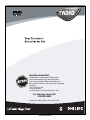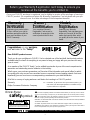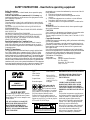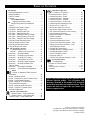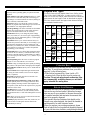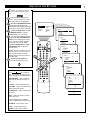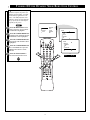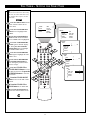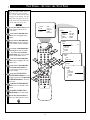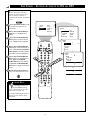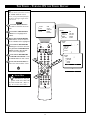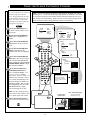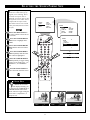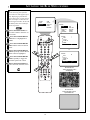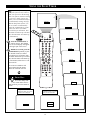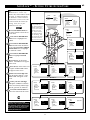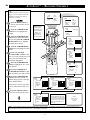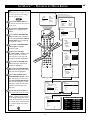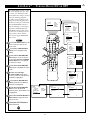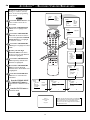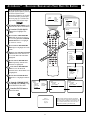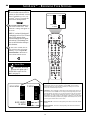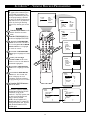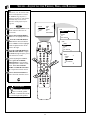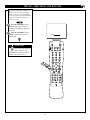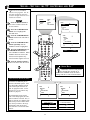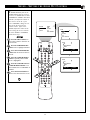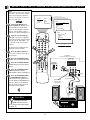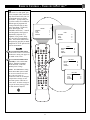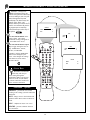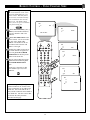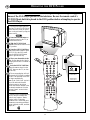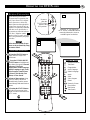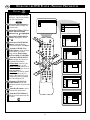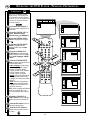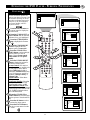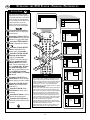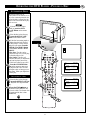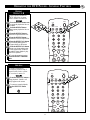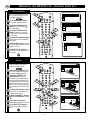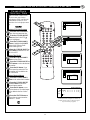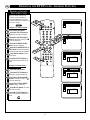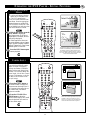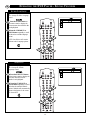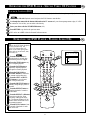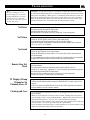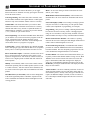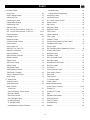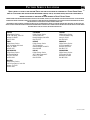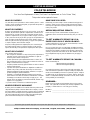Philips CRT Television User manual
- Category
- DVD players
- Type
- User manual

3121 235 20371
Read this manual first!
Congratulations on purchasing this Philips product.
We’ve included everything you need to get started.
If you have any problems, Philips Representatives can
help you get the most from your new product by explaining:
• Hookups,
• First Time Setup, and
• Feature Operation.
Do not attempt to return this product to the store.
For fast help, call us first!
1-800-531-0039
Thank you for making Philips a part of your home!

Once your PHILIPS purchase is registered, you’re eligible to receive all the privileges of owning a
PHILIPS product. So complete and return the Warranty Registration Card enclosed with your pur-
chase at once. And take advantage of these important benefits.
Return your Warranty Registration card today to ensure you
receive all the benefits you’re entitled to.
Congratulations
on your
purchase,
and welcome to the
“family!”
Dear PHILIPS product owner:
Thank you for your confidence in PHILIPS. You’ve selected one of the best-built, best-backed products
available today. And we’ll do everything in our power to keep you happy with your purchase for many
years to come.
As a member of the PHILIPS “family,” you’re entitled to protection by one of the most comprehensive
warranties and outstanding service networks in the industry.
What’s more, your purchase guarantees you’ll receive all the information and special offers for which
you qualify, plus easy access to accessories from our convenient home shopping network. And most
importantly you can count on our uncompromising commitment to your total satisfaction.
All of this is our way of saying welcome–and thanks for investing in a PHILIPS product.
Sincerely,
Philips Consumer Electronics Company
Know these
safety
symbols
t This “bolt of lightning” indicates uninsulated material within your unit may cause an electri-
cal shock. For the safety of everyone in your household, please do not remove product covering.
s The “exclamation point” calls attention to features for which you should read the enclosed
literature closely to prevent operating and maintenance problems.
WARNING: TO PREVENT FIRE OR SHOCK HAZARD, DO NOT EXPOSE THIS EQUIPMENT
TO RAIN OR MOISTURE.
CAUTION: To prevent electric shock, match wide blade of plug to wide slot, and fully insert.
ATTENTION: Pour éviter les chocs électriques, introduire la lame la plus large de la fiche dans la
borne correspondante de la prise et pousser jusqu’au fond.
CAUTION
RISK OF ELECTRIC SHOCK
DO NOT OPEN
CAUTION: TO REDUCE THE RISK OF ELECTRIC SHOCK, DO NOT
REMOVE COVER (OR BACK). NO USER-SERVICEABLE PARTS
INSIDE. REFER SERVICING TO QUALIFIED SERVICE PERSONNEL.
Warranty
Verification
Registering your product within
10 days confirms your right to
maximum protection under the
terms and conditions of your
PHILIPS warranty.
Owner
Confirmation
Your completed Warranty
Registration Card serves as
verification of ownership in the
event of product theft or loss.
Model
Registration
Returning your Warranty
Registration Card right away guar-
antees you’ll receive all the infor-
mation and special offers which
you qualify for as the owner of your
model.
P.S. Remember, to get the most from your PHILIPS product, you
must return your Warranty Registration Card within 10 days.
So please mail it to us right now!
R
E
G
I
S
T
R
A
T
I
O
N
N
E
E
D
E
D
W
I
T
H
I
N
1
0
D
A
Y
S
Hurry!
Visit our World Wide Web Site at http://www.philipsusa.com
2

3
IMPORTANT SAFETY INSTRUCTIONS
Read before operating equipment
1. Read these instructions.
2. Keep these instructions.
3. Heed all warnings.
4. Follow all instructions.
5. Do not use this apparatus near water.
6. Clean only with a dry cloth.
7. Do not block any of the ventilation openings. Install in
accordance with the manufacturers instructions.
8. Do not install near any heat sources such as radiators, heat
registers, stoves, or other apparatus (including amplifiers)
that produce heat.
9. Do not defeat the safety purpose of the polarized or ground-
ing-type plug. A polarized plug has two blades with one
wider than the other. A grounding type plug has two blades
and third grounding prong. The wide blade or third prong
are provided for your safety. When the provided plug does
not fit into your outlet, consult an electrician for replacement
of the obsolete outlet.
10. Protect the power cord from being walked on or pinched
particularly at plugs, convenience receptacles, and the point
where they exit from the apparatus.
11. Only use attachments/accessories specified by the manu-
facturer.
12. Use only with a cart, stand, tripod, bracket, or table
specified by the manufacturer, or sold with the app-
aratus. When a cart is used, use caution when
moving the cart/apparatus combination to avoid
injury from tip-over.
13. Unplug this apparatus during lightning storms or when
unused for long periods of time.
14. Refer all servicing to qualified service personnel. Servicing
is required when the apparatus has been damaged in any
way, such as power-supply cord or plug is damaged, liquid
has been spilled or objects have fallen into apparatus, the
apparatus has been exposed to rain or moisture, does not
operate normally, or has been dropped.
15. This product may contain lead and mercury. Disposal of
these materials may be regulated due to environmental con-
siderations. For disposal or recycling information, please
contact your local authorities or the Electronic Industries
Alliance: www.eiae.org
16. Damage Requiring Service - The appliance should be
serviced by qualified service personnel when:
A. The power supply cord or the plug has been damaged;
or
B. Objects have fallen, or liquid has been spilled into the
appliance; or
C. The appliance has been exposed to rain; or
D. The appliance does not appear to operate normally or
exhibits a marked change in performance; or
E. The appliance has been dropped, or the enclosure
damaged.
17. Tilt/Stability - All televisions must comply with recommend-
ed international global safety standards for tilt and stability
properties of its cabinet design.
• Do not compromise these design standards by applying
excessive pull force to the front, or top, of the cabinet which
could ultimately overturn the product.
• Also, do not endanger yourself, or children, by placing
electronic equipment/toys on the top of the cabinet. Such
items could unsuspectingly fall from the top of the set and
cause product damage and/or personal injury.
18. Wall or Ceiling Mounting - The appliance should be
mounted to a wall or ceiling only as recommended by the
manufacturer.
19. Power Lines - An outdoor antenna should be located away
from power lines.
20. Outdoor Antenna Grounding - If an outside antenna is
connected to the receiver, be sure the antenna system is
grounded so as to provide some protection against voltage
surges and built up static charges.
Section 810 of the National Electric Code, ANSI/NFPA No.
70-1984, provides information with respect to proper
grounding of the mats and supporting structure grounding of
the lead-in wire to an antenna discharge unit, size of
grounding connectors, location of antenna-discharge unit,
connection to grounding electrodes and requirements for
the grounding electrode. See Figure below.
21. Object and Liquid Entry - Care should be taken so that
objects do not fall and liquids are not spilled into the enclo-
sure through openings.
ANTENNA LEAD IN WIRE
ANTENNA DISCHARGE UNIT
(NEC SECTION 810-20)
GROUNDING CONDUCTORS (NEC SECTION 810-21)
GROUND CLAMPS
POWER SERVICE GROUNDING ELECTRODE SYSTEM (NEC ART 250, PART H)
GROUND CLAMP
ELECTRIC SERVICE EQUIPMENT
Example of Antenna Grounding
as per NEC - National Electric Code
Note to the CATV system installer: This reminder is provided to call the CATV system installer's attention to Article 820-40 of the NEC that provides
guidelines for proper grounding and, in particular, specifies that the cable ground shall be connected to the grounding system of the building, as close
to the point of cable entry as practical.

4
Safety Precautions
Warning: To prevent fire or shock hazard, do not expose this equip-
ment to rain or moisture.
Federal Communications Commission (FCC) Warning: Any
unauthorized changes or modifications to this equipment void the
user’s authority to operate it.
Laser Safety
This unit employs a laser. Only a qualified service person should
remove the cover or attempt to service this device, due to possible
eye injury.
CAUTION: USE OF CONTROLS OR ADJUSTMENTS OR
PERFORMANCE OF
PROCEDURES OTHER THAN THOSE SPECIFIED HEREIN
MAY RESULT IN
HAZARDOUS RADIATION EXPOSURE.
CAUTION: VISIBLE AND INVISIBLE LASER RADIATION
WHEN OPEN AND INTERLOCK DEFEATED. DO NOT
STARE INTO BEAM. THE BEAM IS LOCATED INSIDE,
NEAR THE DECK MECHANISM.
Special Information for Canadian Users
This digital apparatus does not exceed the Class B limits for
radio noise emissions from digital apparatus as set out in the
Radio Interference Regulations of the Canadian Department of
Communications.
Radio/TV Interference
This equipment has been tested and found to comply with the limits
for a Class B digital device, pursuant to Part 15 of the FCC Rules.
These limits are designed to provide reasonable protection against
harmful interference in a residential installation. This equipment gener-
ates, uses, and can radiate radio frequency energy and, if not installed
and used in accordance with the instructions, may cause harmful inter-
ference to radio communications. However, there is no guarantee that
interference will not occur in a particular installation. If this equipment
does cause harmful interference to radio or television reception, which
can be determined by turning the equipment off and on, the user is
encouraged to try to correct the interference by one or more of the fol-
lowing measures:
1) Reorient or relocate the receiving antenna.
2) Increase the separation between the equipment and the
receiver.
3) Connect the equipment into an outlet on a circuit different
from that to which the receiver is connected.
4) Consult the dealer or an experienced radio/TV technician for
help.
WARNING
To reduce the risk of fire or electric shock, do not expose this appli-
ance to rain or moisture.
CAUTION
Use of controls or adjustments or performance of procedures other
than herein may result in hazardous radiation exposure.
The set complies with the FCC-Rules, Part 15 and with 21 CFR
1040.10.
Copyright Protection
Unauthorized copying, broadcasting, public performance and lending
of Discs are prohibited.
This product incorporates copyright protection technology that is
protected by method claims of certain U.S. patents and other intel-
lectual property rights owned by Macrovision Corporation and
other rights owners.
Use of this copyright protection technology must be authorized by
Macrovision Corporation and is intended for home and other limited
viewing uses only unless otherwise authorized by Macrovision
Corporation. Reverse engineering or disassembly is prohibited.
Declaration of Conformity
Trade Name: Philips
Responsible Party: Philips Consumer Electronics
P.O. Box 14810
Knoxville, TN 37914-1810
(865) 521-4316
SAFETY INSTRUCTIONS - Read before operating equipment
LASER SAFETY
This unit employs a laser. Due to possible
eye injury, only a qualified service person
should remove the cover or attempt to serv-
ice this device.
USE OF CONTROLS OR ADJUST-
MENTS OR PERFORMANCE OF
PROCEDURES OTHER THAN
THOSE SPECIFIED HEREIN MAY
RESULT IN HAZARDOUS RADIA-
TION EXPOSURE.
LASER
Type Semiconductor
laser GaAlAs
Wave length 650 nm (DVD)
785 nm (VCD/CD)
Output Power 7 mW (DVD)
10 mW (VCD/CD)
Beam divergence 60 degree
The region code for
this set is ALL or 1.
DVDs must be labeled
for ALL regions or for Region 1 in order to
play on this TV/DVD Player. You can not
play Discs that are labeled for other
regions. Look for the symbols above on
your DVDs. If these region symbols do not
appear on your DVDs, you can not play the
DVD in this TV/DVD Player.
NOTE: PICTURES SHOWN MAYBE
DIFFERENT BETWEEN COUNTRIES.
NEVER MAKE OR CHANGE CON-
NECTIONS WITH THE POWER
SWITCHED ON.
CAUTION
VISIBLE AND INVISIBLE LASER
RADIATION WHEN OPEN AVOID
EXPOSURE TO BEAM (WARNING
LOCATION: INSIDE ON LASER COV-
ERSHIELD OR THE BACKPLATE OF
SET)
This product incorporates copyright protec-
tion technology that is protected by method
claims of certain U.S. patents and other
intellectual property rights owned by
Macrovision Corporation and other rights
owners. Use of this copyright protection
technology must be authorized by
Macrovision Corporation, and is intended
for home and other limited viewing uses
only unless otherwise authorized by
Macrovision Corporation. Reverse engi-
neering or disassembly is prohibited.
11
ALLALL
CLASS 1
LASER PRODUCT
CAUTION
RISK OF ELECTRIC SHOCK
DO NOT OPEN
CAUTION: TO REDUCE THE RISK OF ELECTRIC SHOCK, DO NOT
REMOVE COVER (OR BACK). NO USER-SERVICEABLE PARTS
INSIDE. REFER SERVICING TO QUALIFIED SERVICE PERSONNEL.

5
Introduction
✧Welcome/Registration of Your TV . . . . . . . . . . . . . . . . .2
✧Safety/Precautions . . . . . . . . . . . . . . . . . . . . . . . . . . . .2-4
✧Table of Contents . . . . . . . . . . . . . . . . . . . . . . . . . . . . . .5
✧Features . . . . . . . . . . . . . . . . . . . . . . . . . . . . . . . . . . . . .6
ON-SCREEN MENU
✧ Adjusting the Picture Controls . . . . . . . . . . . . . . .7
✧Turning ON the Dynamic Noise Reduction
Control . . . . . . . . . . . . . . . . . . . . . . . . . . . . . . . . . . . . . .8
✧Turning ON the Contrast + Control . . . . . . . . . . . . . . . .9
✧ The Timer – Setting the Clock . . . . . . . . . . . . . . . . . . .10
✧ The Timer – Setting the Start Time . . . . . . . . . . . . . .11
✧The Timer – Setting the Stop Time . . . . . . . . . . . . . . .12
✧The Timer – Selecting the Start Up Channel . . . . . . . .13
✧The Timer – Setting Activate to ON or OFF . . . . . . . .14
✧The Timer – Turning ON the Timer Display . . . . . . . .15
✧Using the Closed Captioning Control . . . . . . . . . . . . . .16
✧Using the Format (Screen) Control . . . . . . . . . . . . . . .17
✧Activating the Blue Mute Control . . . . . . . . . . . . . . . .18
✧Using the Sleep Timer Control . . . . . . . . . . . . . . . . . . .19
The AutoLockª Feature
✧ Understanding AutoLock™ . . . . . . . . . . . . . . . . . .20
✧ AutoLock™ – Setting Up the Access Code . . . . . . . .21
✧AutoLock™ – Blocking Channels . . . . . . . . . . . . . . . .22
✧AutoLock™ – Blocking by Movie Rating . . . . . . . . . .23
✧AutoLock™ – Blocking by TV Rating . . . . . . . . . . . .24
✧AutoLock™ – Turning Block ON or OFF . . . . . . . . . .25
✧AutoLock™ – Blocking Unrated Broadcasts . . . . . . . .26
✧AutoLock™ – Blocking Broadcasts That
Have No Rating . . . . . . . . . . . . . . . . . . . . . . . . . . . . .27
✧AutoLock™ – Reviewing Your Settings . . . . . . . . . . .28
✧AutoLock™ – Viewing Blocked Programming . . . . . .29
Sound
✧ Sound – Adjusting the Treble, Bass, and
and Balance . . . . . . . . . . . . . . . . . . . . . . . . . . . . . . . . .30
✧Sound – Setting the Volume . . . . . . . . . . . . . . . . . . . .31
✧Sound – Using the AVL (Audio Volume Leveler) . . . .32
✧Sound – Using Incredible Surround . . . . . . . . . . . . . . .33
✧Sound – Setting the TV for Stereo and
SAP (Second Audio Program) . . . . . . . . . . . . . . . . . . .34
✧Sound – Setting the Audio Out Control . . . . . . . . . . . .35
✧Sound – Using the TV Speaker Control
and Audio Output Jacks . . . . . . . . . . . . . . . . . . . . . . . .36
Remote Control Operation
✧ Remote Control – Using AutoPicture™ . . . . . .37
✧ Remote Control – Using AutoSound™ . . . . . .38
✧ Remote Control – Using Channel Surf . . . . . . . . . .39
TABLE OF CONTENTS
AutoLock, AutoPicture, AutoSound,
are trademarks of Philips Consumer Electronics Company.
Copyright © 2001 Philips Consumer Electronics Company.
All rights reserved.
NOTE: This owner's manual may be used with several
different television models. Not all features (and
drawings) discussed in this manual will necessarily
match those found with your television system. This is
normal and does not require that you contact your
dealer or request service.
DVD Player Operation
✧ General DVD Operation . . . . . . . . . . . . . . . .40
✧ Personal Preference - Picture . . . . . . . . . . . . . . . . . .42
✧ Personal Preference - Sound . . . . . . . . . . . . . . . . . .43
✧ Personal Preference - Language . . . . . . . . . . . . . . .44
✧ Personal Preference - Features . . . . . . . . . . . . . . . .45
✧ Personal Preference - Access Code . . . . . . . . . . . . .46
✧ Authorizing and Deauthorizing Discs . . . . . . . . . . .47
✧ Playing a DVD or Video CD . . . . . . . . . . . . . . . . . .48
✧ Moving to Another Title or Track . . . . . . . . . . . . . .49
✧ Moving to Another Chapter or Index . . . . . . . . . . . .49
✧ Still Picture and Picture by Picture Viewing . . . . . .50
✧ Search Forward and Reverse . . . . . . . . . . . . . . . . . .50
✧ Repeat and Repeat A-B Commands . . . . . . . . . . . . .51
✧ Shuffle Command . . . . . . . . . . . . . . . . . . . . . . . . . .51
✧ Time Search Feature . . . . . . . . . . . . . . . . . . . . . . . .52
✧ Zooming and Panning the Picture . . . . . . . . . . . . . .52
✧ Favorite Track Selection Programs - Video . . . . . . .53
✧ Erasing Favorite Track Selections - Video . . . . . . . .54
✧ Title/Chapter/Disc Menus . . . . . . . . . . . . . . . . . . . .55
✧ Changing the Camera Angle . . . . . . . . . . . . . . . . . .55
✧ Changing the Audio Language Control . . . . . . . . . .56
✧ Changing the Subtitle Control . . . . . . . . . . . . . . . . .56
✧ Video CD Playback Control . . . . . . . . . . . . . . . . . .57
✧ Playing an Audio CD . . . . . . . . . . . . . . . . . . . . . . .57
✧ Favorite Track Selection Programs - Audio . . . . . . .58
General Information
✧ Troubleshooting . . . . . . . . . . . . . . . . . . . . . . . . .59
✧Glossary of Television Terms . . . . . . . . . . . . . . . . . . . .60
✧Index . . . . . . . . . . . . . . . . . . . . . . . . . . . . . . . . . . . . . .61
✧Factory Service Locations . . . . . . . . . . . . . . . . . . . .62-63
✧Warranty . . . . . . . . . . . . . . . . . . . . . . . . . . . . . . . . . . .64

6
Audio/Video Jack Panel allows direct connections with
accessory devices, providing quality TV picture and sound
playback.
Audio Volume Leveler (AVL) Control keeps the TV sound
at an even level. Peaks and valleys that occur during pro-
gram changes or commercial breaks are reduced, making for
a more consistent, comfortable sound.
AutoLockª allows you to block the viewing of certain
channels or programs with certain ratings if you do not want
your children to view inappropriate materials.
Auto Programming scans (when activated) for all available
channels from regular antenna or cable signals and stores
only active broadcast stations in the TVÕs memory.
AutoPictureª allows you to change the picture settings
(color, tint, contrast, etc.) for various types of programming,
such as sports, movies, multimedia (games), or weak signals
with the push of one button.
AutoSoundª allows you to select from three factory-set
controls and a personal control that you set according to your
own preferences through the on-screen Sound menu. The
three factory-set controls (Voice, Music, and Theatre) enable
you to tailor the TV sound so as to enhance the particular
programming you are watching.
Channel Edit allows you to add or delete channels from the
list stored in the TVÕs memory. Channel Edit makes it easy
to limit or expand the number of channels that are available
to you when you press the Channel (+) or (Ð) buttons on your
remote control.
Closed Captioning allows the viewer to read TV program
dialogue or voice conversations as on-screen text.
Contrast + helps you sharpen the picture quality by making
dark portions of the picture darker and light portions brighter.
Infrared Remote Control controls your TV and the built in
DVD player.
On-screen Menu shows helpful messages and instructions
for setting TV feature controls (can be viewed in English,
French, or Spanish).
Sleep Timer automatically turns the TV OFF after a set
amount of time that you choose.
Standard Broadcast (VHF/UHF) or Cable TV (CATV)
channel capability allows for viewing by antenna or cable.
Stereo capability, including a built-in audio amplifier and
twin-speaker system, allows for the reception of TV programs
broadcast in stereo sound.
Surf Button allows you to easily switch among only the
channels that are of interest to you (the ones that you have
programmed into the TVÕs Surf control through the on-screen
menu).
Timer allows you to set your TV to turn itself ON and OFF
once or daily like an alarm clock.
DVD Player plays DVD discs, Video CDs, Audio CDs, etc.
Create Favorite Track Programs and store them in the
TV/DVD Players memory.
FEATURES
Your new television and its packing contain materials
that can be recycled and reused. Specialized compa-
nies can recycle your product to increase the amount
of reusable materials and minimize the amounts that
need to be properly disposed.
Your product also uses batteries that should not be
thrown away when depleted, but should be handed in
and disposed of as small chemical waste.
When you replace your existing equipment, please
find out about the local regulations regarding disposal
of your old television, batteries, and packing materials.
END-OF-LIFE DISPOSAL
Some problems occur because the disc inside the play-
er is dirty. To avoid these problems clean your discs
regularly, in the following way:
• When a disc becomes dirty, clean it with a CD
cleaning cloth. Wipe the disc from the center out.
Caution: Do not use solvents such as benzine, thin-
ner, commercially available cleaners, or anti-static
spray intended for analog discs.
CLEANING DISCS
Playable Disc Types
This DVD Player will play Digital Video Discs (DVDs), Audio
CDs, CD-Rs and CD-RW discs. In order to play a DVD or
Audio CD on this DVD Player, make sure the Disc meets the
requirements for the Region Code as described on page 4.
The Discs should contain the logos shown below and meet
the standards listed for each.
Digital
Video
Disc
12 cm
12 cm
Approx. 4 hours
(single-sided)
Approx. 8 hours
(double-sided)
Approx. 80 minutes
(single-sided)
Approx. 160 minutes
(double-sided)
20 minutes
8 cm
8 cm
(singles)
Logo
Maximum
Playback Time
Contents
Disc
Type
Sound
and
Pictures
Audio
CD
Disc Size
Sound
74 minutes
Disc
Segments
DVDs are
divided into Titles,
which are divided
into Chapters.
Titles and Chapters
are numbered.
Audio CDs are
divided into numbered
Tracks, i.e., a track
may be one song.
Video
CD
Sound
and
Pictures
Video CDs are
divided into Tracks.
Compact
Disc
Recordable
Compact
Disc
Rewritable
Recordable
Sound
and
Pictures
Sound
and
Pictures
12 cm
20 minutes
8 cm
(singles)
74 minutes
12 cm 74 minutes

7
SLEEP
SOURCE STATUS CC CLOCK
REPEAT
A-B
SOUND PICTURE
MENU
CH
MUTE
REPEAT
T/C FTS ANGLE
PREVIOUS ZOOM SUBTITLE NEXT
STOP
PLAY
INCR.SURR.
SURF
OPEN/CLOSE
POWER
SHUFFLE
VOL
AUDIO
TV
DVD
SCAN
REVERSE FORWARD
PAUSE
OK
3
PICTURE
SOUND
FEATURES
INSTALL
BRIGHTNESS
COLOR
PICTURE
SHARPNESS
TINT
BRIGHTNESS 30
COLOR
PICTURE
SHARPNESS
STORE
PICTURE
BRIGHTNESS
COLOR 30
PICTURE
SHARPNESS
STORE
PICTURE
BRIGHTNESS
COLOR
PICTURE 30
SHARPNESS
STORE
PICTURE
BRIGHTNESS
COLOR
PICTURE
SHARPNESS 30
TINT
PICTURE
BRIGHTNESS
COLOR
PICTURE
SHARPNESS
TINT 0
PICTURE
COLOR
PICTURE
SHARPNESS
TINT
COLOR TEMP NORMAL
PICTURE
COLOR TEMP COOL
COLOR TEMP WARM
OR
OR
2
1
4
5
T
o adjust your TV picture controls,
select a channel and follow these
steps.
Press the MENU button on the
remote control to show the on-screen
menu. PICTURE will be highlighted.
Press the CURSOR RIGHT button
and the menu will shift to the left.
BRIGHTNESS will be highlighted and an
adjustment bar will be shown to the right.
Use the CURSOR LEFT or CUR-
SOR RIGHT button to adjust the
BRIGHTNESS level of the picture.
After adjusting the BRIGHTNESS
control, press the CURSOR DOWN
button to select another picture adjust-
ment: COLOR, PICTURE, SHARP-
NESS, TINT, OR COLOR TEMP.
Press the CURSOR LEFT or CUR-
SOR RIGHT button to adjust the
selected control.
NOTE: The menu will show only five
items at a time, so you will need to con-
tinue scrolling with the CURSOR
DOWN button to adjust the TINT and
COLOR TEMP.
Press the STATUS button to
remove the menu from the screen.
ADJUSTING THE PICTURE
Remember, when the bar scale is cen-
tered , the control set-
tings are at normal, mid-range levels.
Picture adjustments are described here.
BRIGHTNESS Ð adds or subtracts
light from the darkest part of the pic-
ture.
COLOR Ð adds or eliminates color.
PICTURE Ð improves the detail of the
lightest parts of the picture.
SHARPNESS Ð improves the detail in
the picture.
TINT Ð adjusts the picture to obtain
natural skin tones.
COLOR TEMP offers NORMAL,
COOL, or WARM picture preferences.
NORMAL Ð keeps whites, white.
COOL Ð makes whites, bluish.
WARM Ð makes whites, reddish.

8
SLEEP
SOURCE STATUS CC CLOCK
REPEAT
A-B
SOUND PICTURE
MENU
CH
MUTE
REPEAT
T/C FTS ANGLE
PREVIOUS ZOOM SUBTITLE NEXT
STOP
PLAY
INCR.SURR.
SURF
OPEN/CLOSE
POWER
SHUFFLE
VOL
AUDIO
TV
DVD
SCAN
REVERSE FORWARD
PAUSE
OK
4
PICTURE
SOUND
FEATURES
INSTALL
BRIGHTNESS
COLOR
PICTURE
SHARPNESS
TINT
BRIGHTNESS 30
COLOR
PICTURE
SHARPNESS
TINT
PICTURE
2
1
3
5
PICTURE
PICTURE
SHARPNESS
TINT
COLOR TEMP
DNR
ON
OR
DNR OFF
D
ue to many reasons, such as poor
cable reception, the picture can
sometimes appear slightly ÒspeckledÓ
(an indication of signal noise in the
picture). The DNR (Dynamic Noise
Reduction) control can help eliminate
this type of interference and improve
the quality of the picture.
Press the MENU button on the
remote to show the on-screen menu.
PICTURE will be highlighted.
Press the CURSOR RIGHT but-
ton and the menu will shift to the left.
BRIGHTNESS will be highlighted.
Press the CURSOR DOWN but-
ton repeatedly until the DNR control
is highlighted.
Press the CURSOR RIGHT but-
ton to switch DNR ON or press the
CURSOR LEFT button to switch
DNR OFF.
Press the STATUS button to
remove the menu from the screen.
TURNING ON THE DYNAMIC NOISE REDUCTION CONTROL

9
SLEEP
SOURCE STATUS CC CLOCK
REPEAT
A-B
SOUND PICTURE
MENU
CH
MUTE
REPEAT
T/C FTS ANGLE
PREVIOUS ZOOM SUBTITLE NEXT
STOP
PLAY
INCR.SURR.
SURF
OPEN/CLOSE
POWER
SHUFFLE
VOL
AUDIO
TV
DVD
SCAN
REVERSE FORWARD
PAUSE
4
PICTURE
SOUND
FEATURES
INSTALL
BRIGHTNESS
COLOR
PICTURE
SHARPNESS
TINT
BRIGHTNESS 30
COLOR
PICTURE
SHARPNESS
TINT
PICTURE
PICTURE
SHARPNESS
TINT
COLOR TEMP
DNR
CONTRAST + ON
ON
OR
CONTRAST + OFF
2
1
3
5
OK
T
he Contrast + Control helps you
sharpen the picture quality by mak-
ing dark portions of the picture darker
and light portions of the picture
brighter.
Press the MENU button on the
remote control to show the on-screen
menu. PICTURE will be highlighted.
Press the CURSOR RIGHT but-
ton and the menu will shift to the left.
BRIGHTNESS will be highlighted.
Press the CURSOR DOWN but-
ton repeatedly until the Contrast +
control is highlighted.
Press the CURSOR RIGHT but-
ton to switch between ON and OFF.
Press the STATUS button to
remove the menu from the screen.
TURNING ON THE CONTRAST + CONTROL

10
SLEEP
SOURCE STATUS CC CLOCK
REPEAT
A-B
SOUND PICTURE
MENU
CH
MUTE
REPEAT
T/C FTS ANGLE
PREVIOUS ZOOM SUBTITLE NEXT
STOP
PLAY
INCR.SURR.
SURF
OPEN/CLOSE
POWER
SHUFFLE
VOL
AUDIO
TV
DVD
SCAN
REVERSE FORWARD
PAUSE
5
4
PICTURE
SOUND
FEATURES
INSTALL
TIMER
AutoLock
CLOSED CAP
FORMAT
BLUE MUTE
3
1
2
10
FEATURES
7
TIMER
AutoLock
CLOSED CAP
FORMAT
BLUE MUTE
TIME
START TIME
STOP TIME
CHANNEL
TUNER MODE
FEATURES
TIMER
TIME _ _:_ _ AM
START TIME
STOP TIME
CHANNEL
ACTIVATE
TIMER
TIME 10:30 AM
START TIME
STOP TIME
CHANNEL
ACTIVATE
TIMER
FEATURES
FEATURES
A/CH
6
7
8
6
9
7
9
OK
THE TIMER – SETTING THE CLOCK
TIME _ _:_ _ AM
START TIME
STOP TIME
CHANNEL
ACTIVATE
TIMER
FEATURES
SLEEP
SOURCE STATUS CC CLOCK
REPEAT
A-B
SOUND PICTURE
REPEAT
POWER
SHUFFLE
TV
DVD
SCAN
11
Y
our television comes with an on-
screen clock. During normal oper-
ation, the clock appears on the screen
when the STATUS button is pressed or
if the TIMER DISPLAY control is
turned ON.
Press the MENU button on the
remote control to show the on-screen
menu.
Press the CURSOR DOWN but-
ton twice to highlight FEATURES.
Press the CURSOR RIGHT but-
ton and the menu will shift to the left.
TIMER will be highlighted.
With TIMER selected, press the
CURSOR RIGHT button again to
shift the display left and highlight the
TIME control.
Press the CURSOR RIGHT but-
ton again to highlight the time indica-
tor area.
Press the CURSOR LEFT or
CURSOR RIGHT button to select
the position or digit you wish to enter.
Press the CURSOR UP or CUR-
SOR DOWN button to select the
digits for the time. Or press the
NUMBERED buttons to enter the
correct time.
Press the CURSOR RIGHT but-
ton to move to the AM or PM posi-
tion.
Press the CURSOR UP or
DOWN button to set AM or PM.
Press the STATUS button to
remove the menu from the screen.
SMART HELP
Remember, be sure to press
0 first and then the hour num-
ber for single-digit entries.
The TVÕs clock settings may be lost
when the TV is unplugged (or when
AC power to the set is interrupted).
NOTE: The TIME (Clock) fea-
ture can be accessed directly by
pressing the CLOCK button on the
remote control, and then by simply
following steps 5 through 10 to
complete the task.
11
10

11
SLEEP
SOURCE STATUS CC CLOCK
REPEAT
A-B
SOUND PICTURE
MENU
CH
MUTE
REPEAT
T/C FTS ANGLE
PREVIOUS ZOOM SUBTITLE NEXT
STOP
PLAY
INCR.SURR.
SURF
OPEN/CLOSE
POWER
SHUFFLE
VOL
AUDIO
TV
DVD
SCAN
REVERSE FORWARD
PAUSE
5
4
PICTURE
SOUND
FEATURES
INSTALL
TIMER
AutoLock
CLOSED CAP
FORMAT
BLUE MUTE
3
1
2
7
4
FEATURES
TIMER
AutoLock
CLOSED CAP
FORMAT
BLUE MUTE
TIME
START TIME
STOP TIME
CHANNEL
ACTIVATE
TIMER
FEATURES
TIMER
FEATURES
TIME
START TIME _ _:_ _ AM
STOP TIME
CHANNEL
ACTIVATE
TIME _ _:_ _ AM
START TIME
STOP TIME
CHANNEL
ACTIVATE
TIMER
FEATURES
TIME
START TIME 10:30 AM
STOP TIME
CHANNEL
ACTIVATE
10
A/CH
6
7
8
6
9
7
9
OK
THE TIMER – SETTING THE START TIME
J
ust as you would an alarm clock,
you can set the TV to turn itself
ON once or at the same time every
day. Follow these steps to set the
Start Time.
Press the MENU button on the
remote control to show the on-
screen menu.
Press the CURSOR DOWN
button twice to highlight FEA-
TURES.
Press the CURSOR RIGHT
button and the menu will shift to
the left. TIMER will be highlighted.
Press the CURSOR RIGHT
button again to shift the display
left. Then press the CURSOR
DOWN button once to highlight
the START TIME control.
Press the CURSOR RIGHT
button again to highlight the time
indicator area.
Press the CURSOR RIGHT
or CURSOR LEFT button to
move among the positions where
the time is input.
Press the CURSOR UP or
CURSOR DOWN button to select
the digits for the time. Or press the
NUMBERED buttons to enter the
correct time.
Press the CURSOR RIGHT
button to move to the AM or PM
position.
Press the CURSOR UP or
DOWN button to set AM or PM.
Press the STATUS button to
remove the menu from the screen.
10

12
SLEEP
SOURCE STATUS CC CLOCK
REPEAT
A-B
SOUND PICTURE
MENU
CH
MUTE
REPEAT
T/C FTS ANGLE
PREVIOUS ZOOM SUBTITLE NEXT
STOP
PLAY
INCR.SURR.
SURF
OPEN/CLOSE
POWER
SHUFFLE
VOL
AUDIO
TV
DVD
SCAN
REVERSE FORWARD
PAUSE
5
4
PICTURE
SOUND
FEATURES
INSTALL
TIMER
AutoLock
CLOSED CAP
FORMAT
BLUE MUTE
3
1
2
7
4
FEATURES
TIMER
AutoLock
CLOSED CAP
FORMAT
BLUE MUTE
TIME
START TIME
STOP TIME
CHANNEL
ACTIVATE
TIMER
FEATURES
TIMER
FEATURES
TIME
START TIME
STOP TIME _ _:_ _ AM
CHANNEL
ACTIVATE
TIME _ _:_ _ AM
START TIME
STOP TIME
CHANNEL
ACTIVATE
TIMER
FEATURES
TIME
START TIME
STOP TIME 10:30 AM
CHANNEL
ACTIVATE
10
A/CH
6
7
8
6
9
7
9
OK
THE TIMER – SETTING THE STOP TIME
U
se the START TIME control to
set the TV to turn itself ON
once or at the same time every day
(see page 13 for details). The fol-
lowing steps will guide you in set-
ting the TV to turn itself OFF once
or at the same time every day.
Press the MENU button on the
remote control to show the on-
screen menu.
Press the CURSOR DOWN
button twice to highlight FEA-
TURES.
Press the CURSOR RIGHT
button and the menu will shift to
the left. TIMER will be highlight-
ed.
Press the CURSOR RIGHT
button again to shift the display
left. Then press the CURSOR
DOWN button once twice to high-
light the STOP TIME control.
Press the CURSOR RIGHT
button again to highlight the time
indicator area.
Press the CURSOR RIGHT
or CURSOR LEFT button to
move among the positions where
the time is input.
Press the CURSOR UP or
CURSOR DOWN button to select
the digits for the time. Or press the
NUMBERED buttons to enter the
correct time.
Press the CURSOR RIGHT
button to move to the AM or PM
position.
Press the CURSOR UP or
DOWN button to set AM or PM.
Press the STATUS button to
remove the menu from the screen.
10

13
SLEEP
SOURCE STATUS CC CLOCK
REPEAT
A-B
SOUND PICTURE
MENU
CH
MUTE
REPEAT
T/C FTS ANGLE
PREVIOUS ZOOM SUBTITLE NEXT
STOP
PLAY
INCR.SURR.
SURF
OPEN/CLOSE
POWER
SHUFFLE
VOL
AUDIO
TV
DVD
SCAN
REVERSE FORWARD
PAUSE
5
4
PICTURE
SOUND
FEATURES
INSTALL
TIMER
AutoLock
CLOSED CAP
FORMAT
BLUE MUTE
3
1
2
5
4
FEATURES
TIMER
AutoLock
CLOSED CAP
FORMAT
BLUE MUTE
TIME
START TIME
STOP TIME
CHANNEL
ACTIVATE
TIMER
FEATURES
TIMER
FEATURES
TIME
START TIME
STOP TIME
CHANNEL 12
ACTIVATE
TIME _ _:_ _ AM
START TIME
STOP TIME
CHANNEL
ACTIVATE
TIMER
FEATURES
TIME
START TIME 10:30 AM
STOP TIME
CHANNEL 13
ACTIVATE
6
A/CH
OK
Y
ou can select a specific channel
that the television will tune to
when the timer turns the set ON.
Follow these steps to select the
channel.
Press the MENU button on the
remote control to show the on-
screen menu.
Press the CURSOR DOWN
button twice to highlight FEA-
TURES.
Press the CURSOR RIGHT
button and the menu will shift to
the left. TIMER will be highlighted.
Press the CURSOR RIGHT
button again to shift the menu to
the left. Then press the CURSOR
DOWN button repeatedly until the
CHANNEL control is highlighted.
Press the NUMBERED but-
tons to enter the desired start-up
channel. Or, press the CURSOR
RIGHT button repeatedly to enter
the start-up channel you want.
Press the STATUS button to
remove the menu from the screen.
THE TIMER – SELECTING THE START UP CHANNEL

14
SLEEP
SOURCE STATUS CC CLOCK
REPEAT
A-B
SOUND PICTURE
MENU
CH
MUTE
REPEAT
T/C FTS ANGLE
PREVIOUS ZOOM SUBTITLE NEXT
STOP
PLAY
INCR.SURR.
SURF
OPEN/CLOSE
POWER
SHUFFLE
VOL
AUDIO
TV
DVD
SCAN
REVERSE FORWARD
PAUSE
5
4
PICTURE
SOUND
FEATURES
INSTALL
TIMER
AutoLock
CLOSED CAP
FORMAT
BLUE MUTE
3
1
2
6
4
FEATURES
TIMER
AutoLock
CLOSED CAP
FORMAT
BLUE MUTE
TIME
START TIME
STOP TIME
CHANNEL
ACTIVATE
TIMER
FEATURES
TIME _ _:_ _ AM
START TIME
STOP TIME
CHANNEL
ACTIVATE
TIMER
FEATURES
TIME
START TIME
STOP TIME
CHANNEL
ACTIVATE OFF
ACTIVATE ONCE
OR
ACTIVATE DAILY
OR
OK
A
fter you have set the Time, Start
Time, Stop Time, and Start
Channel, the timer must be set to
come on ONCE or DAILY, or
turned OFF through the ACTIVATE
control.
Press the MENU button on the
remote control to show the on-
screen menu.
Press the CURSOR DOWN
button twice to highlight FEA-
TURES.
Press the CURSOR RIGHT
button and the menu will shift to
the left. TIMER will be highlight-
ed.
Press the CURSOR RIGHT
button again to shift the display to
the left. Then press the CURSOR
DOWN button repeatedly until the
ACTIVATE control is highlighted.
Press the CURSOR RIGHT
button again to set ACTIVATE to
ONCE; press the CURSOR
RIGHT button again for DAILY;
and press the CURSOR RIGHT
button again to toggle ACTIVATE
to OFF.
Press the STATUS button to
remove the menu from the screen.
THE TIMER – SETTING ACTIVATE TO ON OR OFF
SMART HELP
Remember, before set-
ting the TIMER controls,
the TVÕs clock must be set to the
correct time (see page 10).
Try it! After following the steps on
pages 10-15, use your TV as an
alarm clock.

15
SLEEP
SOURCE STATUS CC CLOCK
REPEAT
A-B
SOUND PICTURE
MENU
CH
MUTE
REPEAT
T/C FTS ANGLE
PREVIOUS ZOOM SUBTITLE NEXT
STOP
PLAY
INCR.SURR.
SURF
OPEN/CLOSE
POWER
SHUFFLE
VOL
AUDIO
TV
DVD
SCAN
REVERSE FORWARD
PAUSE
5
4
PICTURE
SOUND
FEATURES
INSTALL
TIMER
AutoLock
CLOSED CAP
FORMAT
BLUE MUTE
3
1
2
6
4
FEATURES
TIMER
AutoLock
CLOSED CAP
FORMAT
BLUE MUTE
TIME
START TIME
STOP TIME
CHANNEL
ACTIVATE
TIMER
FEATURES
TIME _ _:_ _ AM
START TIME
STOP TIME
CHANNEL
ACTIVATE
TIMER
FEATURES
START TIME
STOP TIME
CHANNEL
ACTIVATE
DISPLAY ON
DISPLAY OFF
OR
OK
A
fter the TVÕs clock has been set,
you can use your TV as a clock.
The TIMER DISPLAY control
allows you to permanently display
the time in the upper right corner
of the screen.
Press the MENU button on
the remote to show the on-screen
menu.
Press the CURSOR DOWN
button twice to highlight FEA-
TURES.
Press the CURSOR RIGHT
button and the menu will shift to
the left. TIMER will be highlighted.
Press the CURSOR RIGHT
button again to shift the menu left.
Then press the CURSOR DOWN
button repeatedly until the DIS-
PLAY control is highlighted.
Press the CURSOR RIGHT
or CURSOR LEFT button to turn
the TIMER DISPLAY ON or OFF.
Press the STATUS button to
remove the menu from the screen.
THE TIMER – TURNING ON THE TIMER DISPLAY
SMART HELP
Remember, be sure you
have set the TVÕs clock with
the correct current time. (Refer to
page 10 to set the correct time.)

16
SLEEP
SOURCE STATUS CC CLOCK
REPEAT
A-B
SOUND PICTURE
MENU
CH
MUTE
REPEAT
T/C FTS ANGLE
PREVIOUS ZOOM SUBTITLE NEXT
STOP
PLAY
INCR.SURR.
SURF
OPEN/CLOSE
POWER
SHUFFLE
VOL
AUDIO
TV
DVD
SCAN
REVERSE FORWARD
PAUSE
PICTURE
SOUND
FEATURES
INSTALL
TIMER
AutoLock
CLOSED CAP
FORMAT
BLUE MUTE
1
2
4
5
3
6
7
FEATURES
TIMER
AutoLock
CLOSED CAP
FORMAT
BLUE MUTE
TIME
START TIME
STOP TIME
CHANNEL
ACTIVATE
FEATURES
TIMER
AutoLock
CLOSED CAP
FORMAT
BLUE MUTE
CLOSED CAP
CAPTION MODE
CC DISPLAY
FEATURES
CAPTION MPDE
CC DISPLAY
CC1
CC2
CC3
CLOSED CAP
CAPTION MODE
CC DISPLAY
FEATURES
CC1
CC2
CC3
CC4
CC MUTE
CC1
CC2
CC3
CC4
CC MUTE
TXT1
TXT2
TXT3
TXT4
CC OFF
CC ON
OK
C
losed Captioning (CC) allows
you to read the voice content of
television programs on the TV
screen. Designed to help the hear-
ing impaired, this feature uses on-
screen Òtext boxesÓ to show dia-
logue and conversations while the
TV program is in progress.
Press the MENU button on
the remote control to show the on-
screen menu.
Press the CURSOR DOWN
button twice to highlight FEA-
TURES.
Press the CURSOR RIGHT
button and the menu will shift to
the left.
Press the CURSOR DOWN
button repeatedly until the
CLOSED CAP control is highlight-
ed.
Press the CURSOR RIGHT
button again. The menu will shift
to the left and CAPTION MODE
will be highlighted. Then press the
CURSOR RIGHT button to high-
light CAPTION MODEs.
Press the CURSOR UP or
CURSOR DOWN button to
select a CAPTION MODE: CC1,
CC2, CC3, CC4, CC MUTE,
TXT1, TXT2, TXT3, or TXT4. CC
DISPLAY turns text OFF or ON if
the TV station broadcasting on the
channel is making CLOSED CAP-
TIONING available. With CC DIS-
PLAY highlighted, press the CUR-
SOR RIGHT button to toggle
Closed Captioning ON or OFF.
NOTE: You also can press the CC
button on the remote control to turn
the CC TEXT option ON or OFF.
Press the STATUS button to
remove the menu from the screen.
USING THE CLOSED CAPTIONING CONTROL
JOHN: Why did they move the
meeting up to this week?
MARSHA: I don't know, but they
are pushing to close the deal.
CLOSE CAPTION PROGRAMS ON WXYZ
ALL ITEMS ARE EASTERN STANDARD TIME (EST)
CHECK LOCAL LISTINGS
FOR TIMES IN YOUR AREA
6:00 TOP OF THE MORNING
12:00 NOONDAY NEWS
6:00 WORLD NEWS FOR TODAY
10:00 THE BEST LITTLE CALL-IN SHOW EVER
9:00 PLAYHOUSE MOVIE OF THE WEEK
1:30 AS YOUR LIFE TURNS MY WORLD AROUND
NOTE: Not all TV programs and product commercials are broadcast with Closed
Captioning (CC). Nor are all Closed Captioning MODEs (CAPTION 1Ð4 or TEXT
1Ð4) necessarily being used by broadcast stations during the transmission of a pro-
gram offering Closed Captioning. Refer to your areaÕs TV program listings for the
stations and times of shows being broadcast with Closed Captioning.
CAPTION Mode
Example Display
TEXT Mode Example Display -
The TV screen will be
blocked from viewing.
NOTE: The CC MUTE
option can be used to set the
TV to turn the CLOSED
CAPTIONING mode ON
whenever the MUTE button
is pressed.
You can press the
CC button on the
remote control to
turn the CC text
ON or OFF.

17
SLEEP
SOURCE STATUS CC CLOCK
REPEAT
A-B
SOUND PICTURE
MENU
CH
MUTE
REPEAT
T/C FTS ANGLE
PREVIOUS ZOOM SUBTITLE NEXT
STOP
PLAY
INCR.SURR.
SURF
OPEN/CLOSE
POWER
SHUFFLE
VOL
AUDIO
TV
DVD
SCAN
REVERSE FORWARD
PAUSE
1
2
4
5
3
PICTURE
SOUND
FEATURES
INSTALL
TIMER
AutoLock
CLOSED CAP
FORMAT
BLUE MUTE
FORMAT 4:3
FORMAT EXPAND 4:3
FORMAT COMPRESS 16:9
FEATURES
TIMER
AutoLock
CLOSED CAP
FORMAT
BLUE MUTE
TIME
START TIME
STOP TIME
CHANNEL
ACTIVATE
FEATURES
TIMER
AutoLock
CLOSED CAP
FORMAT 4:3
BLUE MUTE
FORMAT EXPAND 4:3
OR
FORMAT COMPRESS 16:9
OR
6
OK
Y
ou can change the screen for-
mat size to match the type of
program youÕre watching. Select
the normal 4:3 aspect ratio or
expand the 4:3 aspect ratio to com-
pletely fill the screen. There also is
a compressed 16:9 aspect ratio,
which allows movies to be viewed
in their full width (known as letter-
box style).
Press the MENU button on
the remote control to show the on-
screen menu.
Press the CURSOR DOWN
button twice to highlight FEA-
TURES.
Press the CURSOR RIGHT
button and the menu will shift to
the left.
Press the CURSOR DOWN
button repeatedly until the FOR-
MAT control is highlighted.
Press the CURSOR RIGHT
button repeatedly to toggle among
the three screen format sizes Ð 4:3,
EXPAND 4:3, or COMPRESS
16:9.
Press the STATUS button to
remove the menu from the screen.
SELECTING THE SCREEN FORMAT SIZE
SMART HELP
Without the on-screen
menu display showing, you
also can press the CURSOR UP or
CURSOR DOWN button on the
remote control to toggle among the
screen sizes 4:3, Expand 4:3, or
Compress 16:9.

18
SLEEP
SOURCE STATUS CC CLOCK
REPEAT
A-B
SOUND PICTURE
MENU
CH
MUTE
REPEAT
T/C FTS ANGLE
PREVIOUS ZOOM SUBTITLE NEXT
STOP
PLAY
INCR.SURR.
SURF
OPEN/CLOSE
POWER
SHUFFLE
VOL
AUDIO
TV
DVD
SCAN
REVERSE FORWARD
PAUSE
PICTURE
SOUND
FEATURES
INSTALL
TIMER
AutoLock
CLOSED CAP
FORMAT
BLUE MUTE
FEATURES
TIMER
AutoLock
CLOSED CAP
FORMAT
BLUE MUTE
TIME
START TIME
STOP TIME
CHANNEL
ACTIVATE
FEATURES
TIMER
AutoLock
CLOSED CAP
FORMAT
BLUE MUTE OFF
FEATURES
TIMER
AutoLock
CLOSED CAP
FORMAT
BLUE MUTE ON
OR
1
2
4
5
3
6
OK
T
he Blue Mute feature will elimi-
nate annoying snow from the
screen when no video signal is pres-
ent by displaying a pleasant blue
screen. This occurs in cases such as
when a VCR tape is removed or an
antenna signal is broken. To turn the
Blue Mute feature ON or OFF, fol-
low the steps below.
Press the MENU button on
the remote control to show the on-
screen menu.
Press the CURSOR DOWN
button twice to highlight FEA-
TURES.
Press the CURSOR RIGHT
button and the menu will shift to
the left.
Press the CURSOR DOWN
button repeatedly until the BLUE
MUTE control is highlighted.
Press the CURSOR RIGHT
button repeatedly to toggle the
Blue Mute option ON or OFF.
Press the STATUS button to
remove the menu from the screen.
ACTIVATING THE BLUE MUTE CONTROL
BLUE MUTE OFF
-with no video signal; screen is
snowing looking.
BLUE MUTE ON
-with no video signal; screen is
a pleasant blue color.

19
SLEEP
SOURCE STATUS CC CLOCK
REPEAT
A-B
SOUND PICTURE
MENU
CH
MUTE
REPEAT
T/C FTS ANGLE
PREVIOUS ZOOM SUBTITLE NEXT
STOP
PLAY
INCR.SURR.
SURF
OPEN/CLOSE
POWER
SHUFFLE
VOL
AUDIO
TV
DVD
SCAN
REVERSE FORWARD
PAUSE
2
SLEEP OFF
1
SLEEP 15
SLEEP 30
SLEEP 45
SLEEP 60
SLEEP 90
SLEEP 120
SLEEP 180
SLEEP 240
SLEEP 50
GOOD BYE
A/CH
SLEEP 9
OK
H
ave you ever fallen asleep in
front of the TV, only to have it
wake you up at two in the morning
with a test pattern sound screeching
in your ears? Well, your TV can
enable you to avoid that discomfort
by automatically turning itself off.
With the Sleep Timer feature, you
can set a timer to automatically
switch the TV OFF after a period
of time you choose (15-minute
increments up to 60 minutes, then
30-minute increments up to 90 min-
utes, then 60-minute increments up
to 240 minutes).
Press the SLEEP button on
the remote control. The SLEEP
timer on-screen display will appear
in the upper part of the screen.
Within five seconds, press the
SLEEP button repeatedly to pick
the amount of time (15-minute
increments up to 60 minutes, then
30-minute increments up to 90 min-
utes, then 60-minute increments up
to 240 minutes) before the TV will
turn itself off.
An on-screen countdown will
appear during the last minute
before the TV shuts itself off.
USING THE SLEEP TIMER
During the last minute of a
SLEEP timer setting, an on-screen
countdown will be displayed.
During the last 10 seconds of a
SLEEP timer setting, an on-screen
display will read GOOD BYE.
SMART HELP
To see how many min-
utes remain before the TV
shuts itself off, press the STATUS
button.

20
UNDERSTANDING AUTOLOCK™
MOVIE RATING
AutoLock
ON
G
PG
PG-13
R
NC-17
T
he AutoLock™ feature receives
and processes data sent by
broadcasters or other program
providers that contain program con-
tent advisories. When programmed
by the viewer, a TV with AutoLock™
can respond to the content advisories
and block program content that may
be found objectionable (such as
offensive language, violence, sexual
situations, etc.). This is a great fea-
ture to censor the type of program-
ming children may watch.
In the AutoLock™ section, you’ll
learn how to block channels and pro-
gramming that is not rated, is unrat-
ed, or has no rating. You will also
find out how to turn these blocking
features ON or OFF. Following are
brief explanations of some terms and
ratings related to the AutoLock™
feature.
AutoLock™ offers various
Blocking Options from which to
choose:
BLOCKING: The BLOCKING con-
trol is what can be thought of as the
Òmaster switchÓ for AutoLockª.
This control affects the settings you
have chosen for blocking programs
according to movie ratings or TV
ratings, or for blocking programs
that have no rating or are unrated.
When the BLOCKING control is
OFF, the blocking or censoring of
programs is disabled. When the
BLOCKING control is ON, blocking
will occur according to the settings
you have chosen.
BLOCK UNRATED: ALL unrated
programs will be blocked if this fea-
ture is set to ON.
UNRATED programming is encoded
with information from the MPAA
(Motion Picture Association of
America) or TV broadcasters, but it
does not have a specific rating. In
other words, the MPAA or the TV
broadcasters have chosen not to
assign a rating to the programming.
NO RATING: ALL programming
with no content advisory data can be
blocked if NO RATING is set to
ON.
Programming that has No Rating is
not encoded with any rating infor-
mation from the MPAA or the
Parental Guidelines. Any program-
ming could fall into this category.
You also can block individual
channels or block programming
based on ratings of the MPAA and
TV broadcasters. (See a description
of the ratings on this page.)
G: General Audience - All ages admitted.
Most parents would find this program-
ming suitable for all ages. This type of
programming contains little or no vio-
lence, no strong language, and little or no
sexual dialogue or sexual situations.
PG: Parental Guidance Suggested -
This
programming contains material that parents
may find unsuitable for younger children. It
may contain one or more of the following:
Moderate violence, some sexual situations,
infrequent coarse language, or some sugges-
tive dialogue.
PG-13: Parents Strongly Cautioned - This
programming contains material that parents
may find unsuitable for children under the
age of 13. It contains one or more of the
following: violence, sexual situations,
coarse language, or suggestive dialogue.
R: Restricted -This programming is specifi-
cally designed for adults. Anyone under the
age of 17 should view this programming
only with an accompanying parent or adult
guardian. It contains one or more of the fol-
lowing: intense violence; intense sexual sit-
uations; strong, coarse language; or intense-
ly suggestive dialogue.
NC-17: No one under the age of 17 will be
admitted. - This type of programming
should be viewed by adults only. It contains
graphic violence; explicit sex; or crude,
indecent language.
X: Adults Only - This type of programming
contains one or more of the following: very
graphic violence, very graphic and explicit
or indecent sexual acts, very coarse and
intensely suggestive language.
MOVIE RATINGS
(M
OTION
P
ICTURE
A
SSOCIATION OF
A
MERICA
)
TV-Y: (All children -- This program
is designed to be appropriate for all
children.) Designed for a very young
audience, including children ages 2-6. This
type of programming is not expected to
frighten younger children.
TV-Y7: (Directed to Older
Children -- This program is designed
for children ages 7 and above.) It
may be more appropriate for children who
have acquired the development skills needed
to distinguish between make-believe and
reality. This programming may include mild
fantasy and comic violence (FV).
TV-G: (General Audience -- Most
parents would find this program suit-
able for all ages.) This type of pro-
gramming contains little or no violence, no
strong language, and little or no sexual dia-
logue or sexual situations.
TV-PG: (Parental Guidance
Suggested -- This program contains
material that parents may find unsuit-
able for younger children.) This type of pro-
gramming contains one or more of the fol-
lowing: Moderate violence (V), some sexual
situations (S), infrequent coarse language
(L), or some suggestive dialogue (D).
TV-14: (Parents Strongly
Cautioned -- This program contains
some material that many parents
would find unsuitable for children under 14
years of age.) This type of programming
contains one or more of the following:
intense violence (V); intense sexual situa-
tions (S); strong, coarse language (L); or
intensely suggestive dialogue (D).
TV-MA: (Mature Audience Only --
This program is specifically designed
to be viewed by adults and therefore
may be unsuitable for children under 17.)
This type of programming contains one or
more of the following: graphic violence (V);
explicit sexual situations (S); or crude, inde-
cent language (L).
TV PARENTAL GUIDELINES
(TV BROADCASTERS)
TV
G
TV
PG
TV
Y
TV
Y7
TV
14
TV
MA
TV RATING
AutoLock
ON
TV-Y
TV-Y7
TV-G
TV-PG
TV-14
Page is loading ...
Page is loading ...
Page is loading ...
Page is loading ...
Page is loading ...
Page is loading ...
Page is loading ...
Page is loading ...
Page is loading ...
Page is loading ...
Page is loading ...
Page is loading ...
Page is loading ...
Page is loading ...
Page is loading ...
Page is loading ...
Page is loading ...
Page is loading ...
Page is loading ...
Page is loading ...
Page is loading ...
Page is loading ...
Page is loading ...
Page is loading ...
Page is loading ...
Page is loading ...
Page is loading ...
Page is loading ...
Page is loading ...
Page is loading ...
Page is loading ...
Page is loading ...
Page is loading ...
Page is loading ...
Page is loading ...
Page is loading ...
Page is loading ...
Page is loading ...
Page is loading ...
Page is loading ...
Page is loading ...
Page is loading ...
Page is loading ...
Page is loading ...
-
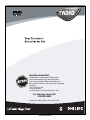 1
1
-
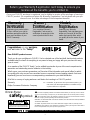 2
2
-
 3
3
-
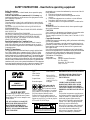 4
4
-
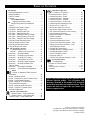 5
5
-
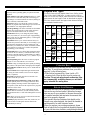 6
6
-
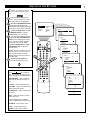 7
7
-
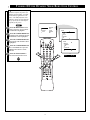 8
8
-
 9
9
-
 10
10
-
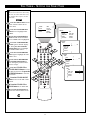 11
11
-
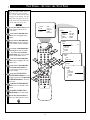 12
12
-
 13
13
-
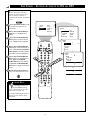 14
14
-
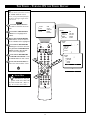 15
15
-
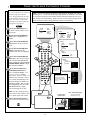 16
16
-
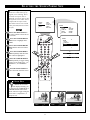 17
17
-
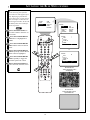 18
18
-
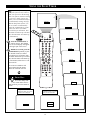 19
19
-
 20
20
-
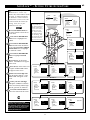 21
21
-
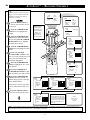 22
22
-
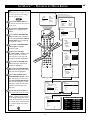 23
23
-
 24
24
-
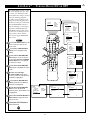 25
25
-
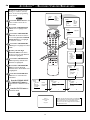 26
26
-
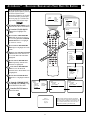 27
27
-
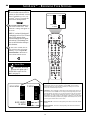 28
28
-
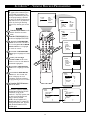 29
29
-
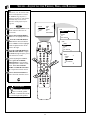 30
30
-
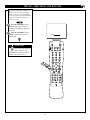 31
31
-
 32
32
-
 33
33
-
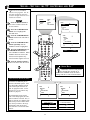 34
34
-
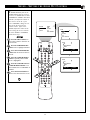 35
35
-
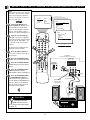 36
36
-
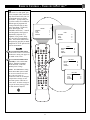 37
37
-
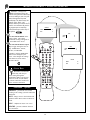 38
38
-
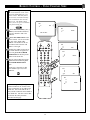 39
39
-
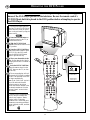 40
40
-
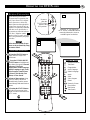 41
41
-
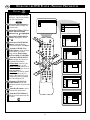 42
42
-
 43
43
-
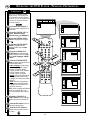 44
44
-
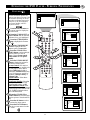 45
45
-
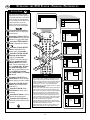 46
46
-
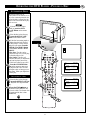 47
47
-
 48
48
-
 49
49
-
 50
50
-
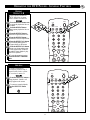 51
51
-
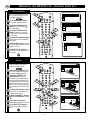 52
52
-
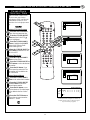 53
53
-
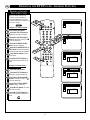 54
54
-
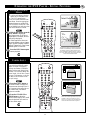 55
55
-
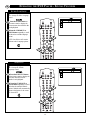 56
56
-
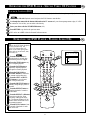 57
57
-
 58
58
-
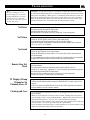 59
59
-
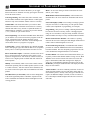 60
60
-
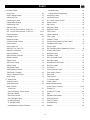 61
61
-
 62
62
-
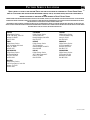 63
63
-
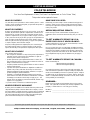 64
64
Philips CRT Television User manual
- Category
- DVD players
- Type
- User manual
Ask a question and I''ll find the answer in the document
Finding information in a document is now easier with AI
Related papers
-
Philips 27PT643R99 Owner's manual
-
Philips 20PT 30B User manual
-
Philips 20 IN REALFLAT COLOR TV ESTIMATE S 20PT91S User manual
-
Philips 3121 235 20301 User manual
-
Philips 27DV 693R User manual
-
Philips 26PW9100D/37 User manual
-
Philips DVD825 User manual
-
Philips 36PT71B1 User manual
-
Philips 32PT81S1 User manual
-
Philips 27PT31B1 User manual
Other documents
-
Haier HTARC21 User manual
-
Prima DV1320P User manual
-
Magnavox MS3252S User manual
-
Power Acoustik PT-100MH Owner's manual
-
Magnavox CRT Television 27MS3404R User manual
-
Magnavox 27MS3404R User manual
-
Magnavox MS3250C User manual
-
Magnavox MS3250C Owner's manual
-
Technicolor - Thomson 51PW9303 User manual
-
Magnavox MS3252S Owner's manual