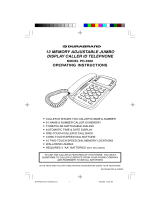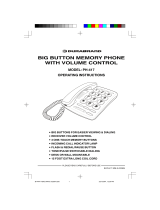Page is loading ...

1
Important Safety Instructions
When using your telephone equipment, basic safety precautions should always be followed
to reduce the risk of fire, electric shock and injury, including the following:
1. Read and understand all instructions.
2. Follow all warnings and instructions marked on the product.
3. Unplug this product from the wall outlet before cleaning. Do not use liquid or aerosol
cleaners. Use a damp cloth for cleaning.
4. Do not use this product near water (for example, near a bath tub, kitchen sink or
swimming pool).
5. Do not place this product on an unstable surface, such as a table, shelf or stand.
The product may fall, causing serious damage.
6. Slots and openings in the back or bottom of the Base Unit and Handset are provided
for ventilation. To protect them from overheating, these openings must not be
blocked by placing the product on a soft surface such as a bed, sofa or rug. This
product should never be placed near or over a radiator or heat register. This product
should not be placed in any area where proper ventilation is not provided.
7. This product should be operated only from the type of power source indicated on
the marking label. If you are not sure of the type of power supply in your home, consult
your dealer or local power company.
8. Do not allow anything to rest on the power cord. Do not install this product where
the cord may have anyone walking on it.
9. Never push objects of any kind into this product through slots in the Base or Handset
as they may touch dangerous voltage points or short out parts that could result in
a risk of fire or electric shock. Never spill liquid of any kind on the product.
10. To reduce the risk of electric shock, do not disassemble this product, but take it to
an authorized service facility. Opening or removing parts of the Base or Handset
other than specified access doors may expose you to dangerous voltages or other
risks. Incorrect reassembling can cause electric shock when the product is
subsequently used.
11. Do not overload wall outlets and extension cords as this can result in the risk of fire
or electric shock.
12. Unplug this product from the wall outlet and refer servicing to an authorized service
facility under the following conditions:
A. When the power supply cord or plug is damaged or frayed.
B. If liquid has been spilled onto the product.
C. If the product has been exposed to rain or water.
D. If the product does not operate normally by following the operating instructions.
Adjust only those controls that are covered by the operating instructions, as
improper adjustment of other controls may result in damage and often requires
extensive work by an authorized technician to restore the product to normal
operation.
E. If the product has been dropped and the Base and/or Handset has been
damaged.
t 2429 Manual .pmd 12/10/2004, 4:30 PM1

2
Important Safety Instructions
F. If the product exhibits a distinct change in performance.
13. Avoid using a telephone (other than cordless) during an electrical storm. There
is a remote risk of electric shock from lightning.
14. Do not use the telephone to report a gas leak in the vicinity of the leak.
15. Only put the Handset of your telephone next to your ear when it is in normal talk
WARNING: To insure your safety from possible electric shock, only use the enclosed
VTech Audio Patch Cable to record custom ring tones. Do NOT leave the Audio Patch
Cable attached to the Handset while charging in its cradle.
t 2429 Manual .pmd 12/10/2004, 4:30 PM2

3
Enhanced 2.4GHz Technology - Dual band transmission combines the best of 2.4GHz and
900MHz technologies, providing enhanced performance over standard cordless telephones.
About Caller Identification (Caller ID)
Your t 2429 has a caller ID (CID) with call waiting feature that works with service from your
local phone service provider.
Caller ID with call waiting lets you see who’s calling before you answer the phone, even when
you’re on another call.
You may need to change your phone service to use this feature. Contact your phone service
provider if:
• You have both caller ID and call waiting, but as separate services (you may need
combined service).
• You have only caller ID service, or only call waiting service.
• You don’t subscribe to any caller ID or call waiting services.
You can use this product with regular caller ID service, and you can use this product’s other
features without subscribing to either caller ID or combined caller ID with call waiting service.
There are fees for caller ID services, and they may not be available in all areas.
This product can provide information only if both you and the caller are in areas offering caller
ID service, and if both telephone companies use compatible equipment.
Parts Check List:
1. Base Unit 5. Handset
2. Power Adapter 6. Telephone Line Cord
3. Battery 7. Belt Clip
4. Owner's Manual
To purchase replacement batteries, visit us on the web at www.vtechphones.com or call
VTech Communications, Inc. at 1-800-595-9511. In Canada, call VTech
Telecommunications Canada Ltd. at 1-800-267-7377.
Before You Begin
Handset
Battery
Base Unit
Owner's Manual
(English and Spanish)
Telephone Line
Cord
Power Adapter
Belt Clip
t 2429 Manual .pmd 12/10/2004, 4:30 PM3

4
GETTING STARTED
Before You Install
1. Choose a location for the base near an electrical outlet and a telephone jack. This
phone requires a modular telephone jack and a standard electrical outlet (110v
AC) not controlled by a wall switch. Plug the AC power adaptor into the electrical
outlet and the DC connector to the jack on the bottom of the base unit.
2. Install the handset battery. Use only the battery provided or recommended by
VTech.
3. Attach the belt clip to the cordless handset (optional).
Installation
NOTE: Install the base unit away from electronic equipment, such as personal
computers, television sets or microwave ovens. Avoid excessive heat, cold, dust or
moisture.
Table/Desk Installation
4. Charge the Handset Battery
Place the handset in the base. Charge the battery at least for 24 hours the first time.
5. Check for Dial Tone
After the batteries are charged, connect the modular telephone cord between a
live phone jack and the jack located on the bottom of the base unit. Pick up the
handset and press PHONE. You should hear a dial tone.
To attach
To remove
a) Remove battery
compartment cover
by pressing on the
indentation and
sliding downward.
b) Align the two holes in the plug with
the socket pins, then snap the plug
into place.
c) Place the battery in the compartment
with the wires in one of the
owercorner.as shown in the picture
on the left.
d) Replace cover by sliding it up into
place,
t 2429 Manual .pmd 12/10/2004, 4:30 PM4

5
GETTING STARTED
CONNECT THE
CONNECT THE
Standard electrical outlet
Modular telephone jack
Installation
6. Set the Dial Mode
If you have touch tone service, the phone is ready to use as soon as the batteries
are charged.
If you have dial pulse (rotary) service, you’ll need to change the dial mode.
• Press PROG on the handset.
• Press
or until the screen displays DIAL MODE: and the currently selected
mode.
• Press SELECT. The current setting blinks.
• Press
to select TONE or PULSE.
• Press SELECT to save.
7. Set Time and Date
If you subscribe to caller ID service, the date and time will be set automatically with the
first incoming call.
If you do not have CID service, you can set the date and time manually.
• Press PROG on the handset.
• Press
or until DATE/TIME is displayed. Press SELECT.
• The month is flashing. Press
or until the screen displays the correct month.
Press SELECT.
• The day is flashing. Press
or until the screen displays the correct day.
Press SELECT.
• The hour is flashing. Press
or until the screen displays the correct
hour. Press SELECT.
• The minute is flashing. Press
or until the screen displays the correct
minute. Press SELECT.
• AM or PM is flashing. Press
or to choose between AM or PM.
Press SELECT.
8. Set Language Mode
• Press PROG, and then press or until LANGUAGE is displayed.
Press SELECT.
• The current setting blinks. Press or until the screen displays the
correct
language( English,Espanol or French).
• Press SELECT to save the language mode.
9. Clear Message Waiting Alert
• Press PROG.
• Press
or until screen displays MESSAGES WAITING. Press SELECT.
• LIGHT OFF and the current setting will display.
t 2429 Manual .pmd 12/10/2004, 4:30 PM5

6
GETTING STARTED
Installation
• Press or to change from YES or NO.
• Press SELECT to choose the desired setting. You’ll hear a confirmation
tone.
Wall Installation on a standard Wall Plate
Your t 2429 base unit is designed to mount on a standard telephone wall plate. Wall
mounting is optional.
LIGHT OFF: YES
1. Open the hinged wall mount bracket on the underside of the base, then swivel it
down and lock it into place as shown in the diagram above.
2. Run the power and telephone cords through the slot, then connect them to the
jacks located on the underside of the base.
3. Plug the AC adapter into an electrical outlet. If the battery has not been previously
charged, place the handset in the base, and allow it to charge for 15 hours (or
overnight). Connect the telephone line cord to the wall jack.
4. Mount the base on the wall. Position the base unit so the mounting studs will fit
into the holes on the wall mount bracket. Slide the base unit down on the mounting
studs until it locks into place.
3
2
1
t 2429 Manual .pmd 12/10/2004, 4:30 PM6

7
BASIC OPERATION
Telephone Operation
End a Call
Press OFF.
-OR-
Place handset
in it base.
Exit
Programming
Cancel a Page
Channel
Switch to a clear channel while
on a call.
Delete
While handset is in idle mode,
press and hold to delete all
records in the call log.
When viewing the call log,
press to delete the current
record displayed.
Handset Volume
Adjust the volume while
on a call. A double beep
will sound when you
reach the maximum or
minimum setting.
Select
Use SELECT in conjunc-
tion with PROG during
handset programming.
Hold
Press to put a call on
hold. Press again to
release hold.
-OR-
Use the extension
phone to pick up the
call.
Answer a Call
Press any key
except OFF.
Flash/Call Waiting
Access special
telephone company
subscriber services.
Make a Call
Press PHONE, then dial
the number.
-OR-
Dial the number (use to
backspace and
correct digits), then
press PHONE to call.
Program
Enter programming
mode with handset
idle (on hook).
Redial
Press PHONE, then press RE-
DIAL/PAUSE to call the the last
number dialed (up to 32 digits).
-OR-
Press REDIAL/PAUSE, then
press PHONE to call the last
number dialed.
Press REDIAL/PAUSE twice to
delete the last number dialed.
Pause
Press REDIAL/PAUSE to inset
a pause when entering num-
bers.
Handset Operation
t 2429 Manual .pmd 12/10/2004, 4:30 PM7

8
BASIC OPERATION
Telephone Operation
Message Waiting Indicator
If you subscribe to telephone
company voice mail with a visual
message waiting signal, this light
flashes, and MESSAGES
WAITING displays in the handset
screen, when you have voice
mail waiting.
In Use/Charging Indicator
• Flashes slowly when the
handset is in use.
• Flashes rapidly when a call is
on hold.
• Glows steadily when the
handset is charging in its base.
Locator Handset
Press to page the handset up to
60 seconds.
Press again, press OFF on hand-
set, or place handset in the base
to cancel the page.
t 2429 Manual .pmd 12/10/2004, 4:30 PM8

9
BASIC OPERATION
Telephone Operation
Handset Ringer Style/Battery Save
You can select from four different handset ringer styles, or turn the ringer off and
extend the battery life.
1. Make sure the handset is off.
2. Press PROG/CHAN.
3. Press
or until the screen displays RINGER: and the current setting.
4. Press SELECT. The current setting blinks, and you will hear a sample of the ring.
5. Press or to select RINGER:1, 2, 3, 4, or OFF.
6. Press SELECT to confirm your selection.
Temporary Tone Dialing
If you have pulse (rotary) service, you can change from dial pulse to touch tone dialing
during a call by pressing
*TONE. This is useful if you need to send touch tone signals
for access to telephone banking or long distance services.
1. Dial the number.
2. Press
*TONE. Buttons pressed after this send touch tone signals.
3. After you hang up, the phone automatically returns to pulse service.
Headset Jack
You can use this telephone handsfree when you install any VTech 2.5mm headset,
purchased separately.
Plug the headset into the jack located on the right side of the handset (under the small
rubber flap). Do not force the connection, but make sure the plug fits securely.
t 2429 Manual .pmd 12/10/2004, 4:30 PM9

10
BASIC OPERATION
Telephone Operation
Operating Range
Your t 2429 cordless telephone operates within the maximum power allowed by the
Federal Communications Commission (FCC). Even so, this handset and base can
communicate over only a certain distance — which can vary with the locations of the
base and handset, the weather, and the construction of your home or office.
If you receive a call while you are out of range, the handset might not ring — or if
it does ring, the call might not connect when you press PHONE. Move closer to the
base, then press PHONE to answer the call.
If you move out of range during a phone conversation, you might hear noise or
interference. To improve reception, move closer to the base.
If you move out of range without pressing OFF, your phone will be left off the
hook. To hang up properly, walk back into range, periodically pressing OFF.
Display Screen Messages
There is a call coming in.
The handset is waiting for dial tone.
The handset is in use.
You have received telephone company voice mail.
The base is paging the handset.
There is a call on hold.
The battery needs to be recharged.
The handset is changing to another of the 30 channels
available.
Displays and a sad tone sounds when the base power
is OFF and PHONE is pressed.
The handset ringer is turned off.
** RINGING **
CONNECTING...
PHONE ON
MESSAGE WAITING
** PAGING **
HOLD
BATTERY LOW
SCANNING...
NO CONNECT
RINGER OFF
Screen Displays: When:
t 2429 Manual .pmd 12/10/2004, 4:30 PM10

11
BASIC OPERATION
Telephone Memory
Your t 2429 cordless phone can store 9 telephone numbers with names (up to 15
characters for the name and 24 digits for the number for each location) in memory
locations you assign (1 through 9).
NOTES:The entries you stored in speed dial memory will be marked with 01 through
09 in the telephone directory.
Press OFF at any time to exit memory dial mode.
Store a Number and Name in Memory
1. Press PROG on the handset.
2. Press
or until the screen displays SPEED DIAL.
3. Press SELECT. The screen displays
ENTER 1-9.
4. Press the key (1 through 9) for the memory location where you’re storing this
entry. If the selected location is empty, the screen displays
ENTER NAME.
NOTE: Take caution when assigning speed dial location numbers (01-09) in memory.
If the location already has an entry stored, the new entry will be stored over the old
and it will be deleted. Be careful not to save over entries you do not wish to delete from
memory.If memory is full, after press SELECT. MEMORY FULL will display with error
tones.
5. Using the chart below, enter up to 15 characters for the name you’re storing with
the number. Use
to backspace and make corrections; use to advance and
add a space.
t 2429 Manual .pmd 12/10/2004, 4:30 PM11

12
BASIC OPERATION
Speed Dialing
6. When you finish entering the name, press SELECT or PROG. The screen displays
ENTER NUMBER.
7. Enter the telephone number. Use
to backspace and make corrections. Press
REDIAL/PAUSE to store a pause in the dialing sequence.
-OR-
Press REDIAL/PAUSE to display the last number (up to 24 digits long) dialed
from this phone.
8. Press SELECT or PROG to store your entry. The screen displays
DISTINCT
RING? and the current setting.
9. Press
or to change the setting. Choose Y (for yes) if you wish the phone
to alert you to calls from this number by changing to a distinctive ringing pattern
after the first ring. Choose N for a normal ringing pattern.
10. Press SELECT or PROG to confirm your selection. If you chose Y, a
D will
be displayed with the directory entry.
Edit a Number/Name Stored in Memory
1. Press and hold the memory location key of the entry you wish to edit.
2. When the screen displays the number you want to edit, press SELECT. Then
press
or until EDIT flashes.
3. Press SELECT. The screen displays the name and number. The cursor appears
at the end of the name. Use
, and the dial pad keys to edit the name. Press
SELECT to move on and edit the number. Press SELECT to move on and edit
the distinctive ring setting.
4. Press SELECT to save the edited information.
Delete a Number/Name Stored in Memory
1. Press and hold the memory location key of the entry you wish to delete.
2. When the screen displays the number you want to delete, press SELECT. Then
press or until ERASE flashes.
3. Press SELECT. The screen displays
ERASE NO YES and the number.
4. Press
or until YES flashes.
5. Press SELECT.You’lll hear a confirmation beep.
Dial a Memory Number
1. Press and hold the memory location key of the entry you wish to dial.
2. When the screen displays the number you want to dial, press SELECT. Then
press or until DIAL flashes.
SPEED EDIT ERASESPEED EDIT ERASE
SPEED EDIT ERASESPEED EDIT ERASE
SPEED EDIT ERASE
80059595118005959511
80059595118005959511
8005959511
01
SPEED EDITSPEED EDIT
SPEED EDITSPEED EDIT
SPEED EDIT
ERASEERASE
ERASEERASE
ERASE
80059595118005959511
80059595118005959511
8005959511
0 1
t 2429 Manual .pmd 12/10/2004, 4:30 PM12

13
BASIC OPERATION
SPEED EDITSPEED EDIT
SPEED EDITSPEED EDIT
SPEED EDIT
ERASEERASE
ERASEERASE
ERASE
800-595-9511800-595-9511
800-595-9511800-595-9511
800-595-9511
01
Speed Dialing
3. Press SELECT. The phone automatically dials the number.
-OR-
When the screen displays the number you want to dial, press PHONE.
Reassign locations in memory
1. Press and hold the memory location key (1-9) of the entry you wish to
reassign.
2. When the screen displays the entry you want to reassign, press SELECT.
Then press v until SPEED flashes.
3. Press SELECT. The screen displays ENTER 1-9.
4. Press the keys (1-9) to reassign this entry into another memory location.You'll
hear a confirmation beep.
SPEED EDITSPEED EDIT
SPEED EDITSPEED EDIT
SPEED EDIT
ERASEERASE
ERASEERASE
ERASE
97355501239735550123
97355501239735550123
9735550123
0 1
t 2429 Manual .pmd 12/10/2004, 4:30 PM13

14
BASIC OPERATION
Telephone Directory
Your t 2429 cordless phone can store 50 (including 9 speed dial entries) telephone
numbers with names (up to 15 characters for the name and 24 digits for the number in
each location). Entries are stored alphabetically. For consistency with CID entries, you
may wish to enter last names first.
NOTE: Press OFF at any time to exit directory.
Store a Number/Name in the Directory
1. Press PROG. The screen displays DIRECTORY.
2. Press SELECT. The screen displays
ENTER NAME.
3. Using the chart below, enter up to 15 characters for the name you’re storing with
the number. Use
to backspace and make corrections; use to advance
and add a space.
4. When you finish entering the name, press SELECT or PROG. The screen displays
ENTER NUMBER.
5. Enter the telephone number. Use
to backspace and make corrections. Press
REDIAL/PAUSE to store a pause in the dialing sequence.
-OR-
Press REDIAL/PAUSE to display the last number (up to 24 digits long) dialed
from this phone.
6. Press SELECT or PROG. The screen displays
DISTINCT RING? and the current
setting.
t 2429 Manual .pmd 12/10/2004, 4:30 PM14

15
BASIC OPERATION
Telephone Directory
7. Press or to change the setting. Choose Y (for yes) if you wish the phone
to alert you to calls from this number by changing to a distinctive ringing pattern
after the first ring. Choose N for a normal ringing pattern.
8. Press SELECT or PROG/CHAN to confirm your selection. If you chose Y, a
D
will be displayed with the directory entry.
NOTE: When memory is full the screen displays
MEMORY FULL , an error tone sounds,
and you will not be able to store a new number until you delete a stored number.
Edit a Number/Name Stored in the Directory
1. Press
( DIR ). The screen displays DIRECTORY.
2. Press
or to scroll alphabetically through entries stored in directory.
-OR-
Press the dial pad key for the first letter of the entry you want to edit.
3. When the screen displays the number you want to edit, press SELECT. Then
press
or until EDIT flashes.
4. Press SELECT. The screen displays the name and number. The cursor appears
at the end of the name. Use
, and the dial pad keys to edit the name. Press
SELECT to move on and edit the number. Press SELECT to move on and edit
the distinctive ring setting.
5. Press SELECT to save the edited information.
Delete a Number/Name Stored in the Directory
1. Press
(DIR ). The screen displays DIRECTORY.
2. Press
or to scroll alphabetically through entries stored in directory.
-OR-
Press the dial pad key for the first letter of the entry you want to delete.
3. When the screen displays the number you want to delete, press SELECT. Then
press
or until ERASE flashes.
4. Press SELECT. The screen displays ERASE NO YES and the number. The current
choice flashes.
5. Press
or until YES flashes.
6. Press SELECT. You’ll hear a confirmation beep.
SPEED EDITSPEED EDIT
SPEED EDITSPEED EDIT
SPEED EDIT
ERASEERASE
ERASEERASE
ERASE
80059595118005959511
80059595118005959511
8005959511
SPEED EDITSPEED EDIT
SPEED EDITSPEED EDIT
SPEED EDIT
ERASEERASE
ERASEERASE
ERASE
80059595118005959511
80059595118005959511
8005959511
t 2429 Manual .pmd 12/10/2004, 4:30 PM15

16
BASIC OPERATION
Telephone Directory
Dial a Number from the Directory
1. Press
(DIR). The screen displays DIRECTORY.
2. Press
or to scroll alphabetically through entries stored in directory.
-OR-
Press the dial pad key for the first letter of the entry you want to dial.
3. When the screen displays the number you want to dial, press PHONE.
Move a Number/Name to the Memory
1. Press
(DIR). The screen displays DIRECTORY.
2. Press
or to scroll alphabetically through entries stored in directory.
-OR-
Press the dial key for the first letter of the entry you want to move.
3. When the screen displays the entry you want to move, press SELECT. Then
press
or until SPEED flashes.
4. Press SELECT. The screen displays ENTER 1-9.
5. Press the key (1-9) to move this entry from the normal directory to the speed
dialmemory and assign the memory location. You will hear a long beep confirming
the moving. A memory locator number (01-09) will be displayed with this entry.
t 2429 Manual .pmd 12/10/2004, 4:30 PM16

17
BASIC OPERATION
VTech
L 800-595-9511
5/01 5:40 28
Caller ID Operation
Long distance call
Date of call
Time of call Position of call
in call history
Party has called
two or more times
Caller’s telehone
number
Caller’s name
PM
OLD
AM
NEW
About Call History (Caller ID)
Your t 2429 can store up to 90 calls in its caller ID memory. The most recent call will
have the highest number. When the memory is full, the oldest call will be deleted to
make room for new incoming call information.
For each call that comes in, the screen displays the following information between the
first and second rings:
• Your caller’s name (15 letters are sent by your telephone company).
• The caller’s area code and telephone number.
• The time and date of the call.
• The repeat tag (*) in the upper right corner, indicating the party has called
more than once.
If you answer a call before the information appears on the screen, it will not be in the
call history.
Review Call History
1. Press
(CID) to view call history.
2. Use
and to scroll through records in call history.
Delete Records from Call History
Delete a Specific Call:
1. Locate the record you want to delete from call history.
2. Press DELETE. You’ll hear a confirmation beep.
Delete All Calls:
1. With the handset in idle (OFF) mode, press and hold DELETE. The screen
displays ERASE ALL NO YES. The current choice flashes.
2. Press
or until YES flashes.
3. Press SELECT. You'll hear a confirmation beep.
Dial a Displayed Number
1. Locate the record in call history that you want to dial.
2. If you wish to change how the number is dialed, press #. The screen displays
alternate dialing sequences available for this call (area code + number; (1 +
area code + number; number only; 1+ number).
3. Press SELECT. Press
until DIAL flashes.
*
t 2429 Manual .pmd 12/10/2004, 4:30 PM17

18
BASIC OPERATION
Caller ID Operation
Store a Call History Record in the Directory
1. Locate the record in the call history you want to store in the directory.
2. lf you wish to change how the number is stored, press#. The screen displays
alternate dialing sequences available for this call (area code + number; 1 +
area code + number; number only; 1+ number).
3. Press SELECT. then press
until PROGRAM flashes.
4. Press SELECT three times. The screen displays:
5. Press
or to select Y or N for distinctive ringer.
6. Press SELECT.Youwill hear a confirmation beep.If you choose Y in step 5 a
will be displayed with the directory entry.
Display Screen Messages
4. Press SELECT. again. The number is automatically dialed.
-OR-
When the number is correctly displayed for dialing, press PHONE.
The other party is blocking name information.
The other party is blocking name and number
information.
You phone company is unable to receive information
about this caller name.
Your phone company is unable to receive information
about this caller name and number.
PRIVATEPRIVATE
PRIVATEPRIVATE
PRIVATE
UNKNOWNUNKNOWN
UNKNOWNUNKNOWN
UNKNOWN
D
DIAL PROGRAMDIAL PROGRAM
DIAL PROGRAMDIAL PROGRAM
DIAL PROGRAM
80059595118005959511
80059595118005959511
8005959511
5/01 5:40
PM OLD28
DIAL PROGRAMDIAL PROGRAM
DIAL PROGRAMDIAL PROGRAM
DIAL PROGRAM
80059595118005959511
80059595118005959511
8005959511
5/01 5:40
PM OLD28
DIAL PROGRAMDIAL PROGRAM
DIAL PROGRAMDIAL PROGRAM
DIAL PROGRAM
80059595118005959511
80059595118005959511
8005959511
5/01 5:40
PM OLD28
t 2429 Manual .pmd 12/10/2004, 4:30 PM18

19
BASIC OPERATION
Batteries
Battery Care and Maintenance
• The battery needs charging when:
— A new battery is installed in the handset.
— The phone beeps twice every five seconds.
— The screen displays
BATTERY LOW and displays the low battery icon.
• Place the handset in the base so the
CHARGING light turns on. The battery is
typically fully charged in 15 hours.
• You can keep the battery fully charged by returning the handset to the base
after each use.
• If you repeatedly get a low battery indicator, even after charging overnight,
the battery should be replaced. Use only VTech batteries.
CAUTION: To reduce the risk of fire or injury to persons or damage to the
telephone, read and follow these instructions carefully:Charge the
battery provided with or identified for use with this product only in
accordance with the instructions and limitations specified in this user
manual.
Replacing the Handset Battery
1. Remove the battery compartment cover on the handset by pressing on the
indentation and sliding the cover downward.
2. Lift out the old battery and disconnect.
3. Align the two holes in the new battery’s plug with the socket pins, and snap
the plug into place. Place the battery in the compartment with the wires in the
lower left corner, along the bottom of the battery.
4. Replace the cover by sliding it up into place.
5. The new battery must be charged before using the phone. Place the handset
in the base and allow it to charge for at least 24 hours the first charge. The
in the base and allow it to charge for at least 24 hours the first charge. The
telephone might operate before that, but for best performance, let the battery
charge fully.
t 2429 Manual .pmd 12/10/2004, 4:30 PM19

20
ADDITIONAL INFORMATION
For Customer Service, visit us on the web at www.vtechphones.com or call 1-800-
595-9511. Please retain your receipt as your proof of purchase.
If the phone doesn’t work at all, check these items first:
• Make sure the AC adapter is plugged into an outlet not controlled by a wall
switch.
• Make sure the telephone line cord is plugged firmly into the base unit and the
modular jack.
• If the handset does not beep when you press PHONE, the battery might need
charging.
• Make sure the battery is installed correctly.
• If you have dial pulse (rotary) service on your phone line, make sure the dial
mode is set to dial pulse (see INSTALLATION).
• Microwave appliances may cause interference with this phone. If you experience
interference, move away from the microwave
If the above suggestions don’t solve the problem, try reinitializing the handset
and base:
1 Disconnect the power to the base.
2 Remove the handset battery.
3 Wait a few minutes.
4 Connect the power to the base.
5 Insert the handset battery.
6 Put the handset in the base to reinitialize.
If the phone does not ring when you receive a call:
• Make sure the handset ringer is on.
• Make sure the telephone line cord is connected firmly to the base and the
telephone jack.
• Make sure the AC adapter is plugged firmly into an outlet not controlled by a
wall switch.
• You might be too far from the base; move closer.
• You might have too many extension phones on your telephone line to allow all
of them to ring. Try unplugging some of them.
If you hear noise or interference when using the phone:
• You may be out of range. Move closer to the base.
• Press and release CHAN/DELETE to change to another of the 30 channels
available. If noise is exceptionally loud, move closer to the base before changing
channels.
• Household appliances plugged into the same circuit as the base can sometimes
cause interference. Try moving the appliance or the base to another outlet.
• Using the handset near household appliances (microwaves, computers,
television, stereos, etc.) can sometimes cause interference. Move away from
appliances while using the handset.
• The layout of your home or office might be limiting the operating range. Try
moving the base to another location, preferably on an upper floor.
In Case of Difficulty
t 2429 Manual .pmd 12/10/2004, 4:30 PM20
/