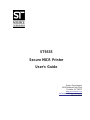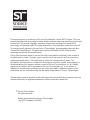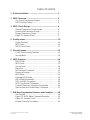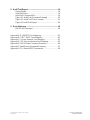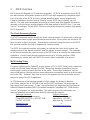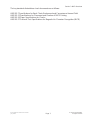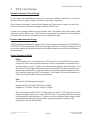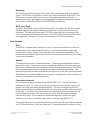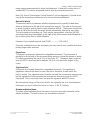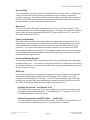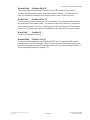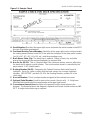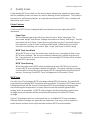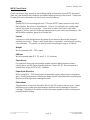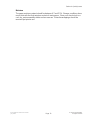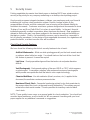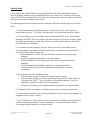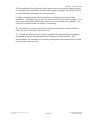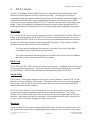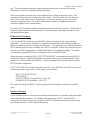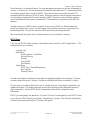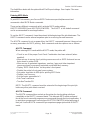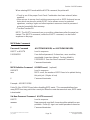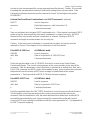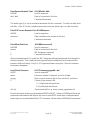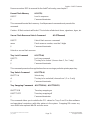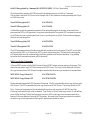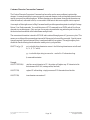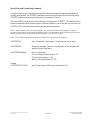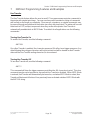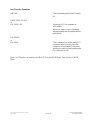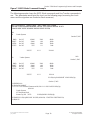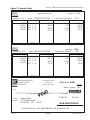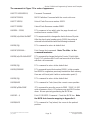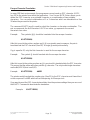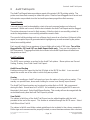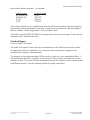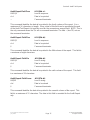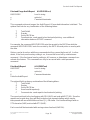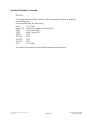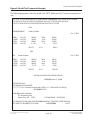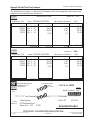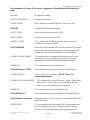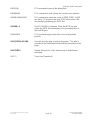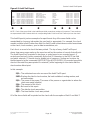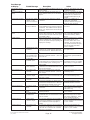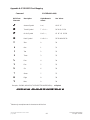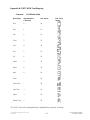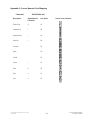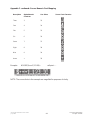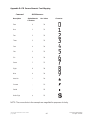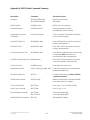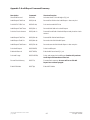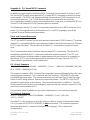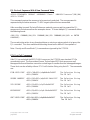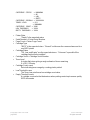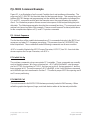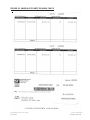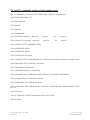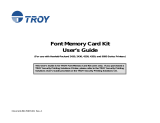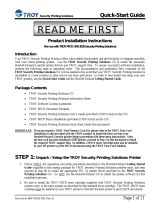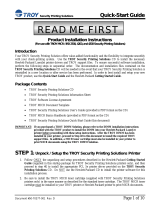Source Technologies 1352 - InfoPrint B/W Laser Printer User manual
- Category
- Print & Scan
- Type
- User manual
This manual is also suitable for

ST9335
Secure MICR Printer
User’s Guide
Source Technologies
2910 Whitehall Park Drive
Charlotte, NC 28273
www.sourcetech.com
800-922-8501

This manual serves as a reference for Source Technologies Secure MICR Printers. The user
manual that ships with your printer contains details on printer setup and operations and should
be read first. This manual should be used as a reference for learning more about MICR
technology, and developing MICR printing applications. This guide was produced to assist IS
Technicians and Engineers in the use Source Technologies’ programmed printers with their
custom MICR applications. The guide also contains information on MICR related error
messages that post to the operator panel.
Source Technologies
All rights reserved.
Written and produced by Source Technologies
July 2000 (Updated July 2003)
Every effort has been made to ensure that all the information contained in this booklet is
complete and accurate. Changes, typos, and technical inaccuracies will be corrected in
subsequent publications. This publication is subject to change without notice. The
information and descriptions contained in this manual cannot be copied, disseminated, or
distributed without the express written consent of Source Technologies, Inc. No liability,
expressed or implied, will be assumed by Source Technologies, Inc. or its dealers or
affiliates for any damage resulting from use of this information. Additional copies of this
publication can be received through the Marketing Department of Source Technologies.
All other trade names or products used in this manual are for identification purposes only and
may be trademarks or registered trademarks of their respective companies.
©

Table of Contents
1 Printer Installation .......................................................... 1
2 MICR Overview................................................................ 2
The Check Processing System ....................................2
MICR Printing Today....................................................2
3 MICR Check Design........................................................ 4
General Features of Check Design ...............................4
Position and Dimension Gauge..................................... 4
Design Elements in Detail ............................................4
Figure 3.1 Sample Check .............................................9
4 Quality Issues ..................................................................10
Printer Features ............................................................10
MICR Toner ...................................................................10
MICR Check Stock........................................................11
5 Security Issues................................................................ 13
Check Stock Security Features ..................................... 13
Security Note ................................................................14
6 MICR Features................................................................. 16
MICR Mode...................................................................16
MICR Fonts ...................................................................16
Secure Fonts ................................................................16
MicroPrint .....................................................................16
Bi-Directional Feedback ...............................................17
Resource Storage.........................................................17
MICR Menu ...................................................................18
Entering MICR Mode....................................................18
MICR Mode Commands................................................ 20
DES and AES Decryption .............................................24
MFP Copy Defeat Commands...................................... 25
Custom Character Conversion Commands ...................26
Special Alert and Custom Beep Command ................... 27
7 IBM Host Programming Features and Examples .........28
Hex Transfer ..................................................................28
Figure 7.1: MICR Mode Command Example ................. 30
Figure 7.2: Sample Check ............................................31
Escape Character Translation .......................................33
Secure MICR Printer User’s Guide © Source Technologies
July 2003 All rights reserved

8 Audit Trail Report ............................................................ 34
Report Details............................................................... 34
Audit Trail Menu ............................................................34
Audit Trail Command Set ..............................................36
Figure 8.1: Audit Trail Command Example ....................40
Figure 8.2: Audit Trail Check Sample ............................ 41
Figure 8.3 Audit Trail Report.......................................... 44
9 Error Messages ............................................................... 45
MICR Error Messages .................................................. 46
Appendix A: E-13B MICR Font Mapping ................................. A1
Appendix B: CMC7 MICR Font Mapping................................A2
Appendix C: Secure Numeric Font Mapping ..........................A3
Appendix D: ICR Secure Numeric Font Mapping...................A5
Appendix E: MICR Mode Command Summary...................... A6
Appendix F: Audit Report Command Summary .......................A7
Appendix G: PJL Based MICR Commands .............................A8
Secure MICR Printer User’s Guide © Source Technologies
July 2003 All rights reserved

Secure MICR Printer User’s Guide © Source Technologies
July 2003 Page 1 All rights reserved
1 Printer Installation
For complete information on how to unpack and setup your printer, see your printer’s user’s
guide. Please read the following if you are going to install the printer driver shipped with your
printer.
1. Locate the CD that was shipped with your printer.
Note: If you do not have a CD-ROM drive on the host PC, locate another computer with
a CD-ROM drive, start the CD-ROM utility, and then follow the instructions on the screen
to create printer driver diskettes.
2. Follow the instructions in the CD booklet to start the printer setup utility appropriate
for your operating system, i.e. Windows 95, NT, etc. The setup utility will install
printer driver and utilities to manage Source Technologies printer(s) attached to your
PC or Network.
3. The Source Technologies, in most cases, assumes the printer driver
is set to the internal DEFAULT values. The following Default values should not be
changed for best overall printer performance and data stream requirements of the
ST Secure MICR printer.
- Print Resolution under the Graphic Tab should be set to the Default value of 600
DPI.
- Form Source under the Paper Tab should be set to Default value of By Source.
- Print Quality and PictureGrade under the Graphic Tab should be set to the
Default values of Use Printer Default.
The ST Secure MICR Printer requires a PCL5 or PCL5e data stream. Current level
printer drivers require Graphic Mode under the Graphic Tab be set to either Raster
or GL/2. We recommend Raster. This is the only required non-Default value that
needs to be set in the printer driver.
A majority of other driver options can be set for your particular requirements. The most
obvious of these would be a Paper Tray selection if your application uses the Print Driver
Setting.
Section 1: Printer Installation

Secure MICR Printer User’s Guide © Source Technologies
July 2003 Page 2 All rights reserved
2 MICR Overview
MICR stands for Magnetic Ink Character Recognition. All MICR documents have a MICR
line with numbers and symbols printed in a MICR font with magnetically chargeable toner.
Each character of the MICR font has a unique waveform when sensed magnetically.
Financial institutions and the Federal Reserve use the MICR line to identify and sort
checks. The high-speed automated processing of checks and other financial documents
depends on the accuracy and the integrity of the data printed in the MICR line. Your new
Source Technologies’ Secure MICR Printer is specifically designed to produce high quality
MICR documents.
The Check Processing System
As a MICR document travels through the check clearing system it is processed an average
of about seven times by high speed reader/sorter machines. Some checks are read up to 30
times or more by these machines. Reader/sorter machines charge the toner in the MICR
line and then read the line with a magnetically sensitive reader.
The MICR line contains numbers and symbols to indicate the check serial number, the
routing number of the drawee institution and the makers’ account number. The institution
of first deposit encodes the check amount in the MICR line to be read by the reader/sorter
equipment. Checks travel through reader/sorters at up to 20 miles-per-hour (2,400
documents per minute) with each MICR line read in three hundredths of a second.
MICR Printing Today
Congress established the Federal Reserve System (FRS) in 1913. Today most commercial
banks in the United States belong to the FRS. Many other depository institutions provide
banking and checking account services to the public. These other institutions, such as
some credit unions, savings and loan associations and nonmember banks, are not formally
part of the FRS. However, they have access to the payment services it provides and are
subject to many of the FRS regulations.
In 1958, because of the explosive growth of check usage, the American Bankers
Association selected the E-13B MICR font and the MICR system as the technology for
high-speed check processing. Today, check standards are determined by the American
National Standards Institute (ANSI) Accredited Standards Committee (ASC) X9B of which
Source Technologies is a voting member. The latest versions of the standards and
technical guidelines are available from Global Engineering Documents.
Hardcopy Standards Softcopy Standards
Global Engineering Documents X9 Electronic Bookstore
Phone 800-854-7179 or 303-397-7956 www.x9.org - click ESS
Fax 303-397-2740 www.ansi.org - click ESS
http://global.ihs.com http://webstore.ansi.org
Section 2: MICR Overview

Secure MICR Printer User’s Guide © Source Technologies
July 2003 Page 3 All rights reserved
The key standards that address check documents are as follows:
ANSI X9.7 Specifications for Bank Check Background and Convenience Amount Field
ANSI X9.13 Specifications for Placement and Location of MICR Printing
ANSI X9.18 Paper Specifications for Checks
ANSI X9.27 Print and Test Specifications for Magnetic Ink Character Recognition (MICR)
Section 2: MICR Overview

Secure MICR Printer User’s Guide © Source Technologies
July 2003 Page 4 All rights reserved
3 MICR Check Design
General Features of Check Design
To be a legal and negotiable document, the necessary elements required on a check are
the date, amount, payee, drawee institution, and payer’s signature.
Other elements included in a good check design are: the amount in words, account title,
check serial number, fractional routing number and MICR line.
A good check design contains security features and is formatted to be easily read by both
machines and the human eye. If the format is complicated, the depositor, bank employee
or reader/sorter machine may make an error in reading the data.
Position and Dimension Gauge
A MICR position and dimension gauge (Source Technologies’ part number 205-1000MGE or
220-M1027-34) is an important tool for use in designing checks. During check design, check
your output against this gauge to determine if the data elements are correctly positioned on
your document.
Design Elements in Detail
Paper
The ideal paper for check production is 24 lb. laser bond. Our MICR lab has tested
paper stock from most major manufacturers and has compiled a list of products that
produce superior results. Contact your sales representative for this information. For a
fee, Source Technologies will test your paper for proper MICR adherence and check
reader/sorter performance. There are also many security features available to aid in
the overall security of your MICR documents. See Chapter 3 for more information on
check stock specifications and security features.
Size
The size of check documents must be:
Between 6.00 inches and 8.75 inches in length
Between 2.75 inches and 3.66 inches in height
We recommend standard 8.5" X 11" letter size stock or 8.5" X 14" legal size stock for
proper feeding through your ST Secure MICR Printer. The number of checks per page
is determined by your application. Custom size stock other than letter or legal can be
done with proper planning and application programming within the paper size
specifications for the base printer.
Section 3: MICR Check Design

Secure MICR Printer User’s Guide © Source Technologies
July 2003 Page 5 All rights reserved
Duplexing
We do not recommend printing on both sides of the paper (duplexing) when printing
checks. MICR toner on the back of a check can cause read failures in the MICR Line.
Order your check stock with any necessary information preprinted on the back. If
duplex is necessary, we suggest a more aggressive test plan be developed to ensure
print quality consistently conforms to the ANSI/ABA specifications.
MICR Clear Band
The MICR clear band is an area at the bottom of the check where the MICR line prints.
No other magnetic printing should appear in this area on both the font and back of
document. The clear band is an area 0.625 (5/8) inches high from the bottom of the
check running the entire length of the check. Exact MICR line placement in this area is
very important. See Figure 3.1 for more information on MICR line placement.
Data Elements
Date
The date is a required data element for a check. It represents the day on or after the
transfer of the check amount may take place. It is usually placed in the upper right
portion of the check so it does not interfere with the convenience amount field. The
common format is Month, Day and Year, however, the military format of Day, Month and
Year is also acceptable.
Amount
The amount of the check is a required element. The amount usually appears at least
twice on the check. The amount printed in numbers is called the convenience amount.
The amount printed in words is sometimes referred to as the legal amount, since this is
the amount that applies if there is a difference between the two amount fields. The
amount may also be printed a third time on the check in a secure font, intended to make
alteration of the amount field difficult. See Chapter 5 and Appendix C for information on
Source Technologies’ Secure Numeric Font.
Convenience Amount
The convenience amount location is specified in ANSI X9.7. The basic location is
illustrated in Figure 3.1. Since this amount can be machine scanned, its location and
design should be kept within the specifications. The amount beginning with the
dollar sign should be left justified within the scan area with numbers spaced normally
to the right. The dollars and cents should be separated by a decimal point with the
cents printed in the same size font as the rest of the field. Embedded commas
should not be used. The convenience amount background should have good
reflectance so it does not interfere with optical scanning (see ANSI X9.7).
The convenience amount should be printed in a simple, fixed pitch font. We recommend
our ICR Secure Numeric Font (see Appendix D). It was designed to be easily read by
Section 3: MICR Check Design

Secure MICR Printer User’s Guide © Source Technologies
July 2003 Page 6 All rights reserved
image capture equipment and is also a fraud deterrent. A fixed pitch courier font, or if
available OCR-B, are also acceptable fonts to print the convenience amount.
Note: The Source Technologies’ Secure Numeric Font (see Appendix C) should not be
used in the convenience amount since it is not a machine readable font.
Amount In Words
The amount in words (sometimes called the legal amount) is normally located either
above or below and to the left of the convenience amount. The area for the amount
in words should be entirely filled to make alteration difficult. The amount should start
at the far left of the line with the words placed immediately adjacent to each other.
The cents need not be written out. They may be expressed as a fraction (60/100),
and should be placed immediately to the right of the dollar amount and followed by a
line or other space filler to inhibit alteration.
Example: One hundred forty-four and 62/100---------------DOLLARS
Given the available area on the document, you may need to use a smaller font when
printing larger value amounts.
Payee Area
The payee is a necessary element for a negotiable document. The payee area is
generally to the left side of the document either above or below the amount in words.
It is often preceded by the words “Pay to the Order Of.” The payee data should not
enter the MICR clear band which extends 5/8 of an inch above the bottom of the
check.
Signature Area
A signature is a required element for a negotiable document. The signature or
signatures authorize the bank to honor the check; therefore, it must match the
bank’s records. The signature area should be beneath the convenience amount area
but the signatures should not enter the convenience amount area nor the MICR
clear band. This is especially true if you print the signature with MICR toner.
We recommend using our MicroPrint font for the signature line as a fraud deterrent.
Information on how to utilize this font is in section 5: MICR Features.
Drawee Institution Name
The name of the institution where the maker’s account is located is referred to as the
drawee institution. The bank’s name, city, and state are required.
Section 3: MICR Check Design

Secure MICR Printer User’s Guide © Source Technologies
July 2003 Page 7 All rights reserved
Account Title
The account title is normally printed in the upper left corner of the check. It includes the
name of the account holder and other information such as addresses, telephone
numbers, and logos. The data in the title should be legible and sufficiently complete so
that if the MICR data account number is destroyed, the drawee institution can refer to
the account title in order to trace the account number.
Memo Line
This line is located in the lower left quadrant of the check, and is not required. Data
printed here does not contain any legal significance. Printing in this area with magnetic
toner should not extend downward into the MICR clear band which is 5/8
ths
of an inch
above the bottom of the check.
Check Serial Number
The check serial number is generally printed in the upper right quadrant of the check.
Although the check number is not required for the check to be negotiable, the account
holder and financial institution use these numbers to reconcile statements and stop
payments. The check serial number should also appear a second time in the MICR
line, and these numbers should match. The number of digits in the check serial number
is controlled by the financial institution and the MICR line format. Consult your banking
institution for their requirements.
Fractional Routing Number
The fractional routing number should be printed in a fractional format in the upper right
quadrant of the check. This number is assigned to identify the Federal Reserve District
and drawee institution. Consult with your bank for the proper routing number and format
for each of your accounts.
MICR Line
Accurate high-speed processing of your checks by financial institutions is enabled by
the accuracy and integrity of the data in the MICR line. Refer to figure 3.1 for the
location of the following MICR line fields. The MICR line is read from right to left with
position one being the right most position proceeding to position sixty-five on the left.
The MICR line must be printed at exactly eight characters per inch.
Auxiliary On-Us Field Positions 65 to 45
This field usually contains the check serial number for commercial size checks and
possibly account control information. It is bounded by On-Us symbols. (;). It is not
included on personal, small size checks.
External Processing Code (EPC) Field Position 44
This one digit field is position 44 of the MICR line. This field is usually left blank. The
use of this field is controlled by the ASC X9B Standards Committee.
Section 3: MICR Check Design

Secure MICR Printer User’s Guide © Source Technologies
July 2003 Page 8 All rights reserved
Routing Field Positions 43 to 33
The routing field is bounded by Transit Symbols (:) in positions 43 and 33. It
contains fixed format information about the drawee institution. Consult with your
bank for the specific data field to be placed here for each of your accounts.
On-Us Field Positions 32 to 14
The On-us field contains the makers’ account number. The structure and content of
this field is left to the drawee bank. On personal checks this field also contains the
check serial numbers. The On-Us field may not consist of more than 19 characters.
An On-Us (;) symbol must appear immediately to the right of the account number.
Blank Field Position 13
Position 13 is always left blank.
Amount Field Positions 1 to 12
The amount field is the right most field in the MICR line. It remains blank until it is
printed by the bank of first deposit. When the check enters the banking system, the
bank of first deposit encodes this field from data in the convenience amount field. It
will be bounded by Amount Symbols (/).
Section 3: MICR Check Design

Secure MICR Printer User’s Guide © Source Technologies
July 2003 Page 9 All rights reserved
Figure 3.1: Sample Check
A. Serial Number: Must be in the upper right corner and match the serial number in the MICR
line (see D for further explanation).
B. Fractional Routing Transit Number: Should be in the upper right corner and must match
the routing transit number in the MICR line with the exception of the state prefix number
(ex. 66 = NC, 67 = SC, 64 = GA, etc.) and the preceding zeros.
C. Bank Name, State, City: The bank logo is optional. Name of bank, city and state
where the account will be assigned/opened is a required field.
D. Aux On Us (46-55): This is a required field if the customer desires services offered by
the bank which require a serial number. The serial number format is controlled by the
payor’s bank. A & D should match.
E. Routing Number (34-42): Designates the Federal Reserve district and financial
institution. Each city, state or region that the bank serves has a unique institution
identifier. IMPORTANT: positions 35-42 is the Routing Number, position 34 is the
check digit.
F. Account Number: This is a unique number assigned to the customer’s account.
G. Optional Serial Number: Used for personal accounts (checks only). A 4 digit zero
filled field that should match the serial number in the upper right corner.
H. Convenience Amount Area should be in the general location shown above in the
diagram. The illustrated box in the diagram is optional and if used, should conform to ANS
X9.7. A single stroke dollar sign is required.
Section 3: MICR Check Design

Secure MICR Printer User’s Guide © Source Technologies
July 2003 Page 10 All rights reserved
4 Quality Issues
A high quality MICR document can be read by bank reader/sorter equipment many times
with no readability issues and does not result in damage to bank equipment. This quality is
the result of a well designed printer, an originally manufactured MICR toner cartridge and
high quality check stock.
Printer Features
Your Secure MICR Printer is equipped with some features to ensure high quality MICR
documents.
Paper Type
We recommend paper trays with check stock be set to “bond” paper type. The
associated “weight” and “texture” settings should be set to “heavy” and “rough.” See the
base printers User’s Guide. If more than one input tray has check stock and they are
the same stock, set all to “bond” and they will be linked. If different stock is used in
more than one input tray, use “custom” type, “rough” and “heavy” to block Linking.
MICR Toner Low Alarm
When MICR toner is low, the printer stops and the user is prompted to load a new
MICR toner cartridge. We do not recommend shaking the cartridge to prolong its
life. Once low toner is sensed, there may not be enough MICR toner left to produce
quality MICR documents.
MICR Toner Sensing
When the printer enters MICR mode and attempts to print a MICR font, it checks to
ensure a MICR toner cartridge is loaded in the printer. If a regular cartridge is present,
an alarm will sound and the user must load a MICR cartridge before their print job will
resume. A message “load MICR Toner” will appear on the Operator’s Panel.
MICR Toner
Use only Source Technologies MICR toner when printing MICR documents. It is specifically
engineered to print quality MICR documents with your printer. The printers’ MICR toner sensor
is designed to work with the Source Technologies MICR toner cartridge to prevent printing
checks with regular toner present. You may choose to use this printer for general office
printing, which is acceptable. If a MICR print job begins and the printer has a regular toner
cartridge present, the printer will stop and prompt the operator to install a MICR toner
cartridge.
Source Technologies does not recommend the use of refilled MICR toner cartridges.
Although refilled cartridges are generally less expensive, they may result in expensive
printer repairs and bank check reject fees due to inferior MICR toner formulation.
Section 4: Quality Issues

Secure MICR Printer User’s Guide © Source Technologies
July 2003 Page 11 All rights reserved
MICR Check Stock
Check stock has a large impact on the resulting quality and security of your MICR document.
Here are a few features that should be considered when selecting a check stock. Please see
Chapter 4 for more information on check stock security features.
Quality
Quality MICR check printing with your ST Secure MICR Printer requires check stock
that matches the printer’s requirements. Source Technologies can supply paper
specifically made for our printers. If you wish to order check stock from other
suppliers, please show the following requirements to your sales representative. We
will test other suppliers’ paper for a nominal fee.
Layout
Layout your check design before any paper is purchased or layout your design to
existing check stock. Keep in mind, perforations, orientation, special logos and any
color elements. The printer can print just about anything as long as it is black.
Weight
We recommend 24 lb. - 29 lb. paper.
Stiffness
We recommend taber M.D. 2.5 and C.D. 1.1 minimum.
Smoothness
For best toner fusing, we recommend rougher surfaces within the base printers’
specifications and the Paper Specifications for Checks X9.18. We recommend a
smoothness range of 150 to 200 - Sheffield.
Paper Grain Direction
When using 24 lb. - 29 lb. bond paper we generally support either long or short paper
grain. Overall performance in the banks reader/sorters is best when the resultant grain
direction is left to right when viewing the check.
Perforations
All perforations in the stock should be Micro-Perfs (20 or more cuts per inch). Larger
perforations can produce excessive paper chaff and result in damage to the toner
cartridge. Perforations should be ironed by the paper supplier to reduce nesting and
potential double feeding.
Section 4: Quality Issues

Secure MICR Printer User’s Guide © Source Technologies
July 2003 Page 12 All rights reserved
Moisture
The paper moisture content should be between 4.7 and 5.5%. Storage conditions have
much to do with the final moisture content of most papers. Store your check stock in a
cool, dry, environmentally stable and secure area. Protective wrappings should be
removed just prior to use.
Section 4: Quality Issues

Secure MICR Printer User’s Guide © Source Technologies
July 2003 Page 13 All rights reserved
5 Security Issues
Printing negotiable documents from blank paper on desktop MICR laser printers makes
security a top priority for any company embarking on a desktop check printing project.
Good security programs integrate hardware, software, your employees and your financial
institution into a secure check production system. Recent changes relative to the
responsibilities of banks and their customers have a bearing on the ultimate liability for
fraudulent documents. Customers must have systems designed and documented to show
“Ordinary Care and Good Faith Effort” is in place to avoid liability. In the past, financial
institutions generally credited corporations when fraud was discovered. New regulations
attempt to define who may have been negligent in the transaction and put the liability on
that party or parties. Clearly, if a fraudulent occurrence can be traced to a corporation’s
lack of security procedures, or the design of their negotiable documents, the regulations will
protect the banks, or at best case the loss will be shared.
Check Stock Security Features
We have found the following check stock security features to be of merit:
Artificial Watermarks - White on white printing generally on the back reveals words
or patterns when held at an angle. You should state on the front of the check that
this feature is present. It cannot be copied.
Laid Lines - Evenly spaced background lines that make cut and paste alteration
difficult.
Void Pantograph - Background printing of the word VOID or COPY which appears
on photocopies. Some paper suppliers offer enhanced versions of pantographs
which provide more protection from the latest in color copier technology.
Chemical Additives - If an ink eradicator (bleach, acetone, etc.) is applied to the
document, the eradicator creates a permanent stain.
Numbered Check Stock - Sequential numbering printed in dye that penetrates to
the reverse side of the check can be used to verify authenticity. This number may not
relate to the check serial number. This also provides for inventory control of blank
check stock.
NOTE: These quality issues serve as a general guide for check production. You should not
consider these features as an all inclusive list. We recommend consulting with your local
paper supplier for any additional comments or suggestions.
Section 5: Security Issues

Secure MICR Printer User’s Guide © Source Technologies
July 2003 Page 14 All rights reserved
Security Note
Check fraud in the United States is a continuing problem. We have attempted to identify
security features that can be incorporated into the base check stock. However, these may
not prove 100% fraud preventative. Over time, technology will continue to develop new and
improved measures to address check fraud.
The following internal and external security measures will help minimize your risk of check
fraud.
1. Financial institutions should train tellers to look at the check, not the person
presenting the check. The check, not the person, is the item that must be verified.
2. Firms accepting checks should be aware of damaged MICR lines. Intentionally
damaging the MICR line can increase the time necessary to process an item, giving
the forger enough time to leave town. Also be sensitive to discoloration, this could
be an indication of alteration.
3. Incorporate security features into your base check stock and utilize printed
security features that address both alteration and counterfeiting of original items. A
short list of these features would be:
• Warning Bands, or other methods that alert recipients to visual security
features;
• Artificial or genuine watermarks in the base paper;
• Chemical additives in the base paper that react to chemical alteration
attempts;
• Void Pantographs that address attempts to copy original items;
• Unique security fonts that deter attempts to alter payee or amount
information.
4. When generating final negotiable items,
• The document always includes the amount value in words;
• The document should not include information that limits the value range, i.e.
“Not valid over $500.” This only guides the fraudulent attempt. Use your
application software to detect out of range items;
• All levels of hardware and software password protection should be utilized.
5. Safeguard check stock paper, and limit access only to necessary employees.
6. Understand and approve the security procedures of your check stock suppliers to
safeguard stock in their custody.
7. Use “Positive Pay” check services from your financial institution that match check
number and dollar amounts to known information. Financial institutions should
encourage full participation of corporate clients.
Section 5: Security Issues

Secure MICR Printer User’s Guide © Source Technologies
July 2003 Page 15 All rights reserved
8. Move methods of fraud detection to the item’s point of entry into the clearing system.
For example, low cost readers can detect low magnetic strength in the MICR line which
is a good indication of attempts to copy an original.
9. Always verify the home address and place of employment of new account
applicants. Use public sources such as phone books to verify phone numbers. Ask
new account applicants why they are opening an account with your institution. Be
suspect of unusual answers or delays in responding.
10. Stay abreast of current check fraud methods and the latest in fraud detection.
Offer seminars to educate corporate clients.
11. Review and document your internal negotiable document printing procedures.
Investigate employee backgrounds before assigning security authority. Split
responsibilities, for example, an accounts payable production/security officer should
not also balance the account.
Section 5: Security Issues

Secure MICR Printer User’s Guide © Source Technologies
July 2003 Page 16 All rights reserved
6 MICR Features
Source Technologies’ Secure MICR Printers are designed to allow both general office
document printing and secure MICR document printing. You may print a variety of
conventional jobs with regular Lexmark toner using all of the printer features available such
as MarkNet and MarkVision network attachment interfaces and network printer utilities.
These printers come standard with HP PCL5, PCL6 and PostScript Level 2 emulations and
others. Source Technologies has designed features to enhance these printers with MICR
mode specific operation that allows you to securely print high quality negotiable documents.
MICR Mode
Your Secure MICR Printer has two operational states: normal and MICR mode. When the
printer is in normal printing mode your MICR resources cannot be accessed. Once the
printer enters into MICR mode your secure resources are available and the printer starts the
process of confirming readiness to print a negotiable document. There are two conditions
which must be met before MICR mode is activated:
If the front panel combination lock feature is activated, the correct eight digit
combination must be entered from the front panel.
The correct password command must be received by the printer from the software
application prior to printing any MICR documents.
MICR Fonts
The E-13B and CMC7 MICR fonts are resident in your printer. Examples of these fonts are
in the Appendix of this manual. They can only be accessed after MICR mode is activated
by your software. A MICR toner cartridge must be present to print the MICR fonts.
Secure Fonts
Two Source Technologies designed secure fonts: Secure Numeric Font and ICR Secure
Numeric Font are resident in your printer. Examples of these fonts are in the Appendix of
this manual. Like the MICR fonts, these secure fonts can only be accessed after MICR
mode is activated by your software.
The ICR Secure Numeric Font is designed for the convenience area of your check. It can
be read by the imaging equipment used by many financial institutions. The Secure
Numeric Font should not be used in this area since the reverse image aspect of this font
prevents it from being read by this equipment. We recommend using both of these fonts
on your checks as they are designed to deter check fraud.
MicroPrint
Your Secure MICR Printer also contains the MicroPrint font. MicroPrint is text less than .010”
tall. It can easily be read with a magnifying glass but appears to be a solid line to an unaided
Section 6: MICR Features
Page is loading ...
Page is loading ...
Page is loading ...
Page is loading ...
Page is loading ...
Page is loading ...
Page is loading ...
Page is loading ...
Page is loading ...
Page is loading ...
Page is loading ...
Page is loading ...
Page is loading ...
Page is loading ...
Page is loading ...
Page is loading ...
Page is loading ...
Page is loading ...
Page is loading ...
Page is loading ...
Page is loading ...
Page is loading ...
Page is loading ...
Page is loading ...
Page is loading ...
Page is loading ...
Page is loading ...
Page is loading ...
Page is loading ...
Page is loading ...
Page is loading ...
Page is loading ...
Page is loading ...
Page is loading ...
Page is loading ...
Page is loading ...
Page is loading ...
Page is loading ...
Page is loading ...
Page is loading ...
Page is loading ...
Page is loading ...
Page is loading ...
Page is loading ...
Page is loading ...
-
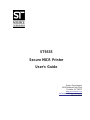 1
1
-
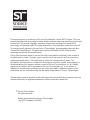 2
2
-
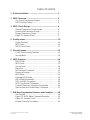 3
3
-
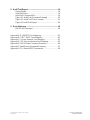 4
4
-
 5
5
-
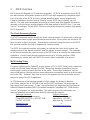 6
6
-
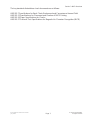 7
7
-
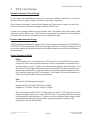 8
8
-
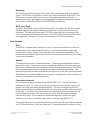 9
9
-
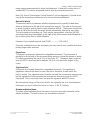 10
10
-
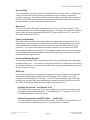 11
11
-
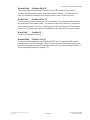 12
12
-
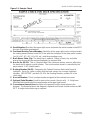 13
13
-
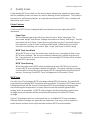 14
14
-
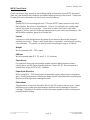 15
15
-
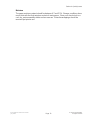 16
16
-
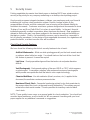 17
17
-
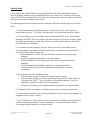 18
18
-
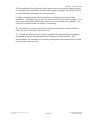 19
19
-
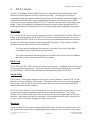 20
20
-
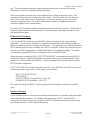 21
21
-
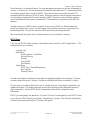 22
22
-
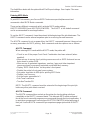 23
23
-
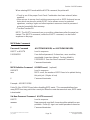 24
24
-
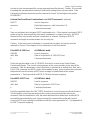 25
25
-
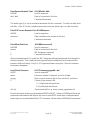 26
26
-
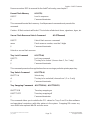 27
27
-
 28
28
-
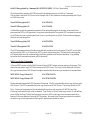 29
29
-
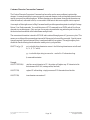 30
30
-
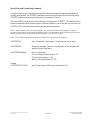 31
31
-
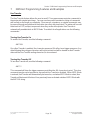 32
32
-
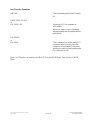 33
33
-
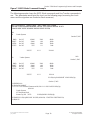 34
34
-
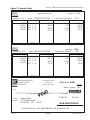 35
35
-
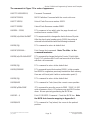 36
36
-
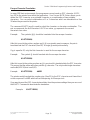 37
37
-
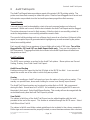 38
38
-
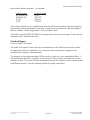 39
39
-
 40
40
-
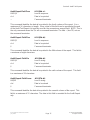 41
41
-
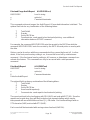 42
42
-
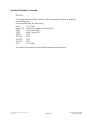 43
43
-
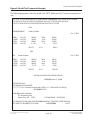 44
44
-
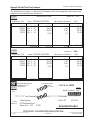 45
45
-
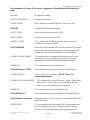 46
46
-
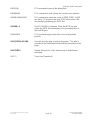 47
47
-
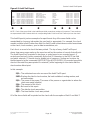 48
48
-
 49
49
-
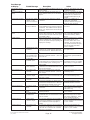 50
50
-
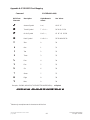 51
51
-
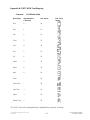 52
52
-
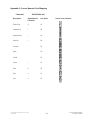 53
53
-
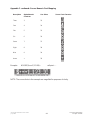 54
54
-
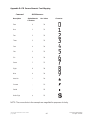 55
55
-
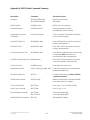 56
56
-
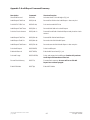 57
57
-
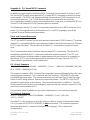 58
58
-
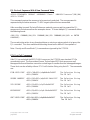 59
59
-
 60
60
-
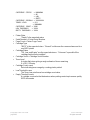 61
61
-
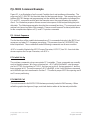 62
62
-
 63
63
-
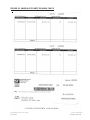 64
64
-
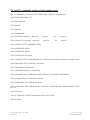 65
65
Source Technologies 1352 - InfoPrint B/W Laser Printer User manual
- Category
- Print & Scan
- Type
- User manual
- This manual is also suitable for
Ask a question and I''ll find the answer in the document
Finding information in a document is now easier with AI
Related papers
Other documents
-
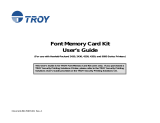 TROY Group 50-70407-002A User manual
TROY Group 50-70407-002A User manual
-
Xerox 6180DN - Phaser Color Laser Printer Fundamentals
-
Xerox 6180DN - Phaser Color Laser Printer Fundamentals
-
PSI Laser Printer Programming Guide
-
Xerox 4635MX User manual
-
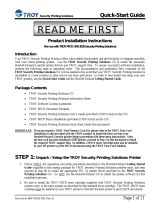 TROY Group TROY IRD 3005 User manual
TROY Group TROY IRD 3005 User manual
-
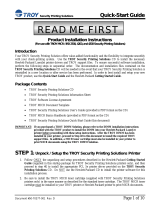 TROY Group IRD 4200 User manual
TROY Group IRD 4200 User manual
-
Xerox 120 MX User manual
-
Canon 125VP Quick start guide
-
Xerox 721P88200 User manual