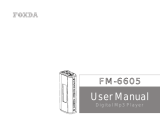For your safety when using the AVN2227P
Warnings and caution notices, illustrated below, are posted throughout this manual as well as on the AVN2227P. They
show the safe and correct ways to handle the product so as to prevent personal injury to you and others, and to avoid
property damage.
Before reading through the manual, take the time to read through this section and familiarise yourself with the
important information it contains.
Please read all material, such as manuals and warranties, that has come with the product.
Eclipse will not be liable for unsatisfactory product performance due to failure to follow these instructions.
This notice indicates a situation in which incorrect handling or failure
to observe the notice might result in death or serious personal injury.
This notice indicates a situation in which incorrect handling or failure
to observe the notice might result in personal injury or may result
solely in damage to property.
WARNING
● Do not modify this system for any use other than that specified herein. Also, do not deviate from the installation
procedures described herein; Eclipse will not be held liable for damage including, but not limited to, serious
injury, death or property damage resulting from installations that enable unintended operation.
● This main unit requires 12V DC and should only be installed in a vehicle with a 12V negative ground electrical
system. Any other installation may cause a fire or other severe damage to the main unit and the vehicle.
● Never install this main unit where it will interfere with the safe operation of the vehicle. Never block the drivers'
view. Do not install the main unit where it may interfere with the operation of the brakes, the steering or any
safety unit, including seat belts and air bags.
● Before drilling holes in a vehicle for installation, you must confirm the locations of pipes, tanks, electrical wiring,
and other vehicle systems and components to ensure that there will be no interference or contact. You must
also implement rust prevention and leak prevention measures in the drilling area. Otherwise, fire or electric
shock could occur.
● When installing the main unit do not remove or alter the existing vehicle fasteners, including nuts, bolts, screws,
clips, and fittings. Never detach, move or alter existing vehicle wiring, including electrical grounds and straps.
Alteration of existing vehicle components may make the vehicle unsafe to operate.
● Before installation, remove the negative (-) battery terminal to prevent shocks, electrical arcing, fires, and
damage to vehicle wiring and the main unit you are installing.
● Secure wiring with tape or plastic ties so that wires do not interfere with vehicle operation, including the brake
pedal, gear lever and steering. Position wires so that they will not be rubbed, abraded, or damaged by moving
vehicle components, including power seats.
● To avoid main unit and vehicle damage, including fire, never supply power to an installed main unit in a way that
will overload the capacity of an existing vehicle circuit. Never leave a power supply wire or connection
uninsulated. Always install supplied fuses, circuit breakers, and relays.
● Air bags are vital safety devices. Never install a main unit in a way that will alter air bag wiring or interfere with
air bag deployment. Air bags must function properly in the event of an accident.
● When installation is complete, test all vehicle electrical systems for proper operation, including the lights, horn,
brake lights, and emergency flashers.
● For your protection, never use a power drill without safety glasses or goggles. Debris or broken drill bits may
cause severe eye injuries, including blindness.
● Use electrical tape to insulate the ends of all wires, even if they are not used. Proper insulation prevents arcs,
electric shocks and fires.
● Some main units use batteries. Never install main units where young children can get access to batteries. If a
battery is swallowed, seek medical attention immediately.
● When the vehicle is moving, never take your eyes off the road to make adjustments to the main unit. You must
pay attention to the road to avoid accidents. Do not let the operation or adjustment of the main unit distract you
from proper vehicle operation.
● The driver should not look at the screen while driving. Accidents may result if you are not paying attention to the
road ahead.
Warning
Caution