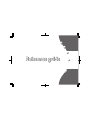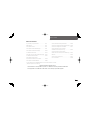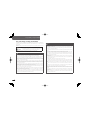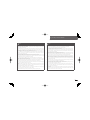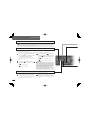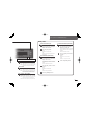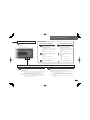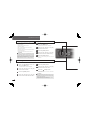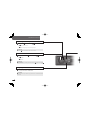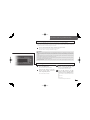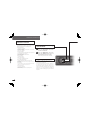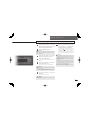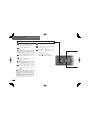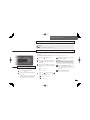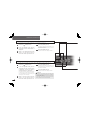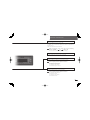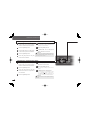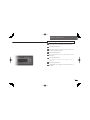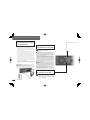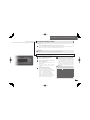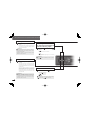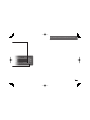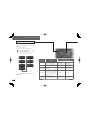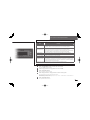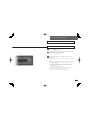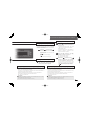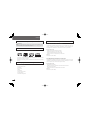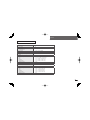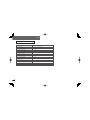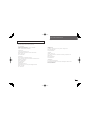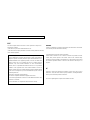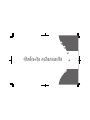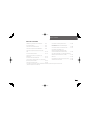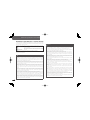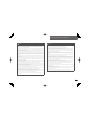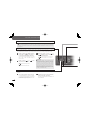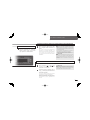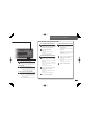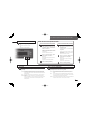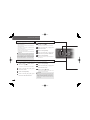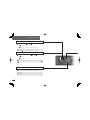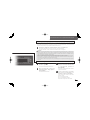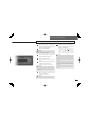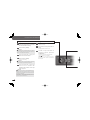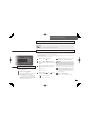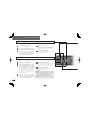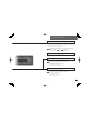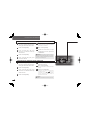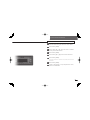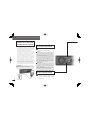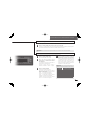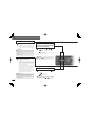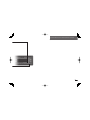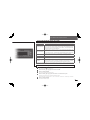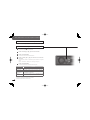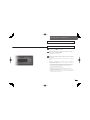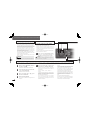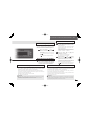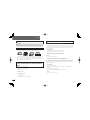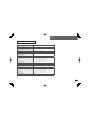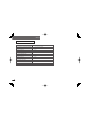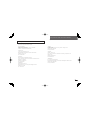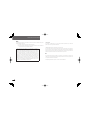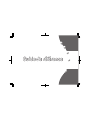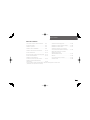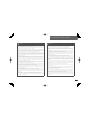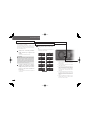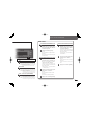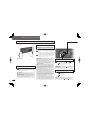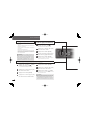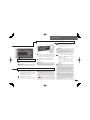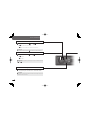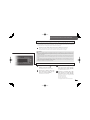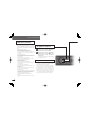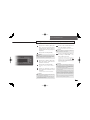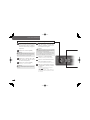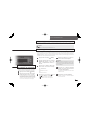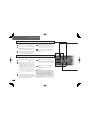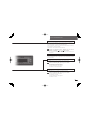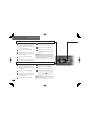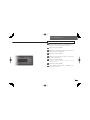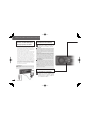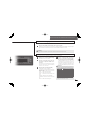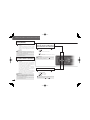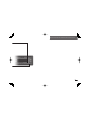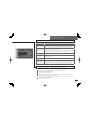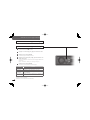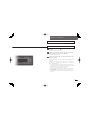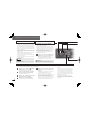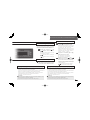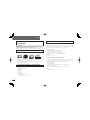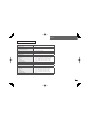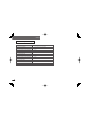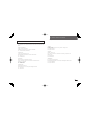Eclipse CD5030 Reference guide
- Category
- Car media receivers
- Type
- Reference guide

Reference guide
Reference guide
Reference guide
Reference guide
Reference guide
Reference guide
Reference guide
Reference guide
Reference guide
Reference guide

English
Front view
No Button Name/Function
1
[ENTER] button
Enters selected item.
2
[VOL] knob
Adjusts volume.
3
[MODE/TAG] button
Switches to rotary mode.
Switching settings
4
[ (EJECT)] button
Ejects the CD.
5
[▲(OPEN)] button
Opens the front panel.
6
[SCREEN/TEXT] button
Switches the screen pattern.
Switches the title display.
Front view
1 2 34 5
6
7
8
9
12
11 10
No Button Name/Function
7
[MUTE] button
Activates and deactivates mute.
8
Buttons [1] to [6]
Selects radio preset channels and performs disc mode functions.
9
[SOURCE/PWR] button
Switches audio mode.
Turn the power on or off.
10
[ /MENU] button
Switches to the [TEL] mode.
Switches to the Menu Selection mode.
11
[ ] [ ] [▲] [▼] buttons
Selects radio station and CD tracks.
Selects setting items.
12
[ /BAND] button
Returns to previous screen. Switches radio band.

1
English
Table of Contents
Table of Contents
For your safety in using the CD5030 ································
P.2
Basic Operation ································································
P.4
How to operate the tuner ··················································
P.6
How to operate the CD/ MP3/ WMA player ······················
P.8
How to operate the USB music fi le player ························
P.10
The Bluetooth audio function ············································
P.12
How to listen to a music using a portable audio player ····
P.15
The Bluetooth hands-free function ···································
P.16
How to operate the main unit with
an optional Direct Cable for iPod connected ····················
P.24
How to operate the AUDIO CONTROL ····························
P.28
How to operate the Sound Adjustment Mode ···················
P.29
How to make changes with Display Adjustment Mode ·····
P.30
How to make changes with Function Mode ······················
P.31
How to operate the tuner with an optional
HD Radio tuner connected (U.S.A. only) ··························
P.32
How to operate the tuner with an optional
satellite radio tuner connected (U.S.A./CANADA only)
·····
P.33
Reference ·········································································
P.34
How to contact customer service······································
P.37
FCC / IC Information·························································
P.38
*For more details, refer to the " OWNER'S MANUAL" which can be downloaded from our website.
(URL:www.eclipse-web.com/us-index.html)
Important Information Required By the FCC
The Manufacturer is not responsible for any radio or
TV interference caused by unauthorized modifications
to this equipment. Such modifications could void the
user's authority to operate the equipment.

2
English
For your safety in using the CD5030
For your safety in using the CD5030
Warnings and caution signs, illustrated below, are posted throughout this manual as well as on the CD5030. They
show safe and correct ways to handle the product so as to prevent personal injury to you, others and to avoid
property damage.
Before reading through the manual, take time to read through and learn the important information listed in this
section.
Warning
This sign indicates a situation in which incorrect handling or disregard of this sign
might result in death or serious personal injury.
Caution
This sign indicates a situation in which incorrect handling or disregard of this sign
might result in personal injury or may result solely in damage to property.
Please read all materials such as manuals and warranties that have come with the product.
ECLIPSE will not be held liable for unsatisfactory product performance due to failure to follow these instructions.
Warning
Do not modify this system for use other than that specifi ed herein. Also, do not deviate from the installation
procedures described herein; ECLIPSE will not be held liable for damages including, but not limited to serious
injury, death or property damage resulting from installations that enable unintended operation.
This main unit requires 12V DC and should only be installed in a vehicle with a 12V negative ground electrical
system. Any other installation may cause a fi re or other severe damage to the main unit and the vehicle.
Never install this main unit where it will interfere with safe operation of the vehicle. Never block the drivers’
view. Do not install main unit where it may interfere with operation of the brakes, the steering or any safety
equipment, including seat belts and air bags.
Before drilling holes in a vehicle for installation, you must confi rm the locations of pipes, tanks, electrical
wiring, and other vehicle systems and components to ensure that there will be no interference or contact. In
addition, you must also apply rust prevention and leak prevention measures at the drilling area. Otherwise,
fi re or electric shock could occur.
When installing main unit do not remove or alter existing vehicle fasteners, including nuts, bolts, screws,
clips, and fi ttings. Never detach, move or alter existing vehicle wiring, including electrical grounds and straps.
Alteration of existing vehicle components may make vehicle unsafe to operate.
Before installation, remove the negative (-) battery terminal to prevent shocks, electrical arcing, fi res, and
damage to vehicle wiring and the main unit you are installing.
Secure wiring with tape or plastic ties so that wires do not interfere with vehicle operation, including brake
pedal, gear shifter and steering. Position wires so that they will not be rubbed, abraded, or damaged by
moving vehicle components, including power seats.
To avoid main unit and vehicle damage, including fi re, never supply power to installed main unit in a way
which will overload the capacity of an existing vehicle circuit. Never leave a power supply wire or connection
uninsulated. Always install supplied fuses, circuit breakers, and relays.
•
•
•
•
•
•
•
•
Warning
Air bags are vital safety equipment. Never install the main unit in a way which will alter air bag wiring or
interfere with air bag deployment. Air bags must function properly in the event of an accident.
When installation is complete, test all vehicle electrical systems for proper operation, including lights, horn,
brake lights, and emergency fl ashers.
For your protection, never use a power drill without safety glasses or goggles. Debris or broken drill bits may
cause severe eye injuries, including blindness.
Use electrical tape to insulate the ends of all wires, even if not used. Proper insulation prevents arcs, shocks
and fi res.
Some equipment or devices use batteries. Never place or install these types of devices where young children
can get access to the batteries. If a battery is swallowed, seek medical attention immediately.
When the vehicle is in motion, never take your eyes off the road to make adjustments to the main unit. You
must pay attention to the road to avoid accidents. Do not let the operation or adjustment of the main unit
distract you from proper vehicle operation.
The driver should not look at the screen while driving. Accidents may result if you are not paying attention to
the forward direction.
Do not put foreign objects in the loading slot of disc, USB input terminal, or iPod connector (if optional cable is
used). Fires or shocks may result.
Do not disassemble or alter this main unit. Accidents, fi res or shocks may result.
Do not let water or foreign objects enter the internal parts of this main unit. Smoke, fi res or shocks may result.
Pay attention to where the remote control is left. Traffi c accidents or problems with driving may result if the
remote control makes its way under the foot pedals etc. when the vehicle is stopped or when it goes around a
corner.
Do not use when it is broken (the screen is not lit or no sound comes out). Accidents, fi res or shocks may
result.
Always replace fuses with fuses of identical capacity and characteristics. Never use a higher capacity fuse
than the original. Using the wrong type of fuse may cause a fi re or severe damage.
If foreign objects or water enters the main unit, smoke comes out, or there is a strange odor, stop using it
immediately, and contact your dealer. Accidents, fi res, or shocks may result if you continue to use it in these
conditions.
The driver should not change the CD, or connect or disconnect the USB memory device or iPod while driving.
As accidents may result if you are not paying attention to the road ahead, fi rst stop the car at a safe location
and then proceed.
Plastic bags and wrappings may cause suffocation and death. Keep away from babies and children. Never
put bag over anyone’s head or mouth.
•
•
•
•
•
•
•
•
•
•
•
•
•
•
•
•

3
English
For your safety in using the CD5030
Caution
Wiring and installing this main unit requires expertise and experience. Professional installation is
recommended. Consult with your dealer or a professional installer. Incorrect wiring may damage the main
unit or interfere with safe vehicle operation.
Use only the accessory parts as specifi ed. Using other parts may cause damage to the main unit or cause
parts to fall or fl y off the main unit.
Do not install the main unit in places where it may get dew condensation on (around the air conditioning hose,
etc.), come in contact with water, or in condition of high moisture, dust or oily smoke. If water, moisture, dust
or oily smoke enters this main unit, smoke, fi res or malfunctions may result.
Avoid installing in places where it cannot be fastened securely or where there are strong vibrations. Also,
if you installed the main unit with double-sided tape, fi rst wipe away dirt and wax from the installation area.
Otherwise, the main unit may come loose due to vibration while driving, causing problems for driving and
resulting in traffi c accidents or injuries.
Do not install in places with direct sunlight or where it will be hit directly by hot air from the heater. This may
increase the temperature of the interior of this main unit, resulting in fi res and malfunctions.
Do not block the fan, heat sink or vents of this main unit. When fan, heat sink or vent is blocked, the interior
temperature of the main unit may overheat, and fi res may result.
Connect as specifi ed in the installation manual. If not connected correctly, fi res or accidents may result.
When installing in vehicles equipped with air bags, check the manufacturer's cautions regarding operation
before operating. Airbags may not operate properly.
Carry out the wiring such that cords are not pinched by movable parts such as seat rails, and screw parts of
the vehicle body. Accidents, fi res and shocks may result from disconnection and electrical shorts.
Carry out the wiring such that the cord does not make contact with metal parts. The cord maybe be damaged
by contact with metal parts, resulting in fi re and shocks.
Avoid hot surfaces when wiring main unit. High temperatures may damage wiring, causing shorts, arcing and
fi res.
When changing the installation location for this main unit, please consult the dealer where you bought it for
safety reasons. Expertise is necessary for removal and installation.
Keep volume to a reasonable level so that you can hear sounds from outside the vehicle, including warning
sounds, voices, and sirens. Failure to do so may cause an accident.
Be careful that hands and fi ngers are not pinched when closing the display. Injuries may result.
•
•
•
•
•
•
•
•
•
•
•
•
•
•
Caution
Do not put your hands or fi ngers into the disc loading slot, USB input terminal, or iPod connector (if optional
cable is used). Injuries may result.
Do not touch the heat dissipating part of the amp. Burns may result from the heat of this part.
Do not recharge dry batteries. Dry batteries may rupture, resulting in injuries.
Do not use batteries other than those specifi ed. Also, do not mix old and new batteries. Injuries or pollution to
the surroundings may result from battery ruptures and leakage.
When inserting batteries into the equipment or devices, be careful with the polarity (positive/negative), and
insert them as indicated. If the battery polarities are incorrect, injuries and pollution to the surroundings may
result from battery ruptures and leakage.
Replace used batteries as soon as possible; they may leak and damage the equipment and devices. Battery
leakage can burn your skin or your eyes. Wash hands after handling.
If alkaline solution from alkaline dry batteries makes contact with your skin or clothes, fl ush with clean water.
If any of the solution gets in your eyes, also fl ush clean with water and then seek medical attention.
When disposing ithium dry batteries, affi x insulating tape to the positive and negative terminals, and after they are
insulated, dispose of them according to the "Local municipal ordinances". Shorts, fi res and ruptures may result
from batteries coming into contact with other electrically conductive objects such as metal parts during disposal.
Do not short, disassemble or heat the batteries, or place them in fi re or water. Fire and injuries may result
from battery rupture and leakage.
Store the remote control in a place away from direct sunlight, high temperatures, and high moisture levels.
The case may change shape, and the batteries may rupture and leak.
Do not use this main unit except for in-vehicle use. Shocks or injuries may result.
Be careful of the position of the volume when turning the power source ON. Hearing damage may result if
very loud noise is emitted when the power is turned ON.
Do not operate under abnormal conditions such as when the sound is broken or distorted. Fires may result.
This main unit uses invisible laser light. Do not disassemble or alter this main unit. If trouble occurs, contact
the dealer where you bought the main unit.
Altering this main unit may cause exposure to laser emissions (worsening eyesight), or result in accidents,
fi res or shocks.
If the main unit is dropped or the cosmetics appear broken, turn off the power to the main unit and contact
your dealer. If used in this condition, fi res or shocks may result.
•
•
•
•
•
•
•
•
•
•
•
•
•
•
•
•

4
English
When the power is turned on, the state used when the power
was turned off such as CD and tuner playback is restored.
When the vehicle has no ACC position on the ignition
switch, care is needed when turning off the main unit.
Follow Step 2 or Step 3 when turning off the power.
1
Press the [SOURCE/PWR] button
The power will come ON.
2
Press the [SOURCE/PWR] button
while the power is ON, for more than
one second, until you hear a beep.
The power will go OFF and the main unit will
be in Standby.
ATTENTION
When the main unit's power is turned on for the first
time or if the battery terminals have been disconnected
because of a reason such as vehicle maintenance and
the power is then turned back on, the main unit will start
up in FM1 mode. After this, the broadcast stations will be
searched for automatically and stored in buttons [1] to [6].
*1: This cannot be selected if the CD changer is
not connected to the main unit.
*2: Not displayed if no disc is inserted.
*3:
Cannot be selected if the AUX mode is not set to
ON. For details, refer to the ECLIPSE Website
given below and download the operation manual.
(URL:www.eclipse-web.com/us-index.html)
*4:
Cannot be selected if the BT-Audio mode is not
set to ON. For details, refer to "Switching the
Bluetooth audio mode on and off" on page 12.
*5:
You can select either the iPod or the USB
device once it has been connected and the
main unit has recognized it.
*1
*1
*2
*1
*5
*4
Turning the power on and off
Switching Audio Modes
Basic Operation
1
Press the [SOURCE/PWR] button for
less than one second.
Press the button to switch mode in the
following sequence:
*3
*5
or

5
English
Turn the [VOL] knob to the left or
right.
Turn to the right:
Increases the volume.
Turn to the left:
Decreases the volume.
ATTENTION
Press the [MUTE] button for less than one second to
mute the sound or restore it.
CAUTION
Do not adjust the volume or other controls while driving
the vehicle. Do so only while parked in a safe location.
Detaching the front panel
The front panel of the main unit can be removed.
By removing this panel when you leave the vehicle, you can prevent the theft of the main unit.
2
Detaching the front panel.
Hold the right side of the front panel and,
while pushing the panel toward the left,
pull it toward you to remove it.
3
1
2
While pushing the front panel toward
the left, insert its right side into the
main unit until you hear a click.
With the front panel open, hold its
right side, and clip its left side into the
mounting hooks of the main unit.
Put the front panel into the case.
Push to open the front panel case and put the front panel in it.
CAUTION
If you drop the detachable panel or subject it to
impact, it may be damaged or malfunction.
Do not attempt to detach or attach the detachable
panel while driving since this could cause an accident.
Store the detachable panel in a location free
from humidity, dust, and water.
Do not leave the detachable panel in locations that are
likely to become hot, like the dashboard and surroundings.
•
•
•
•
Adjusting volume
How to attach the detachable panel
1
Press the [
▲
(OPEN)] button.
The front panel opens.
How to remove the detachable panel
Basic Operation
1
1
2
3
Close the front panel manually.

6
English
How to operate the tuner
How to operate the tuner
ATTENTION
If stations have been stored in the memory, pressing a button from [1] to [6] will enable you to select a station. (For
details, refer to "Manually storing stations into memory" on page 7.)
2
1
Press the [
/BAND] button briefl y
(for less than one second) to switch
to the desired FM or AM band.
Radio bands will switch from FM1 → FM2 →
FM3 → AM in order each time the button is
pressed.
Tuning to a station
There are both automatic and manual methods (one of each) for storing stations in memory. The main unit
can store up to 24 stations in memory.
There are 6 stations for AM and 18 stations for FM (6 each for FM1, FM2 and FM3) (initial settings).
ATTENTION
At times, it may be diffi cult to maintain optimum reception
because the antenna attached to your vehicle is constantly
in motion (relative to the broadcast antenna), encountering
continuous variation in the strength of the radio signals
received. Other factors affecting reception include
interference from natural obstacles, buildings, etc.
Digital broadcasts are available when an optional HD
Radio tuner unit is connected.(U.S.A. only)
3
1
Press the [
▼
] button for more than one second.
"P SCAN" will appear on the display, and
stations stored under preset buttons [1] through
[6] will be played for fi ve seconds each.
This function enables reception of all the stations in the preset buttons for fi ve seconds each.
2
When your desired station is
displayed, press the [
▼
] button again.
The main unit will stay tuned to the desired
station.
Preset station scan
Press the [ ] button or the [ ]
button to tune to a station.
[ ] :
Tunes to higher frequencies.
[ ] :
Tunes to lower frequencies.
ATTENTION
At times, it may be diffi cult to maintain optimum reception
because the antenna attached to your vehicle is constantly
in motion (relative to the broadcast antenna), encountering
continuous variation in the strength of the radio signals
received. Other factors affecting reception include
interference from natural obstacles, buildings, etc.
Digital broadcasts are available when an optional HD
Radio tuner unit is connected.(U.S.A. only)
Press and hold the [ ] button or
the [ ] button. The device starts
to search for stations automatically.
[ ] :
[ ] :

7
English
How to operate the tuner
1
Press the [SOURCE/PWR] button
for less than one second. Press the
button several times, until the FM/
AM mode is displayed.
Listening to the tuner
1
Manually storing stations into memory
2
Select any button, from [1] to [6], and
press it for more than two seconds.
The selected station is now stored in a preset button.
Repeat the above procedure to store additional
stations one at a time in buttons [1] to [6], and
store them in memory.
Store a station to a preset button.
1
Press the [
▲
] button for more than
one second, until you hear a beep.
The automatic preset mode starts. "ASM
ON" will appear on the display, and stations
are automatically entered in memory under
buttons [1] to [6]. These buttons are called
preset buttons.
Automatically storing stations into memory. (The automatic preset mode: ASM)
Press the [ ] button or the [ ]
button to tune to the station that you
want to store in memory.
CAUTION
If the vehicle's battery is disconnected (for repairs to
the vehicle or for removing the main unit), all stations
in memory will be lost. In such a case, store stations in
memory again.
Press the [
▲
] button for more than
one second, until you hear a beep.
The automatic preset mode starts. "ASM
ON" will appear on the display, and stations
are automatically entered in memory under
buttons [1] to [6]. These buttons are called
preset buttons.
ATTENTION
Pressing the preset buttons ([1] to [6]) allows you to
make one-touch station selections. The frequency of
the selected station is indicated on the display.
When a new station is set in memory, the station
previously set in memory will be deleted.
If there are fewer than six receivable stations, the
stations set in the remaining buttons will be retained.
CAUTION
If the vehicle's battery is disconnected (for repairs to
the vehicle or for removing the main unit), all stations
in memory will be lost. In such a case, store stations in
the memory again.
•
•
•

8
English
How to operate the CD/ MP3/ WMA player
1
Press the [
▲
(OPEN) ] button.
The front panel opens. If a CD has already been
loaded, press the [
(EJECT)] button to eject it.
2
Insert a CD into the disc slot, label side up.
Close the front panel manually. The CD will
start playing automatically.
Listening to CD
ATTENTION
Playback may be intermittent when there is a scratch
on a CD or when the recorded side is dirty.
If a CD has already been loaded, press the [SOURCE/PWR]
button for less than one second to switch to the CD mode.
(For details, refer to "Switching Audio Modes" on page 4.)
CAUTION
Do not close the front panel while a CD is being loaded. This
could cause injury or damage the front panel or the disc itself.
NOTE
When music data recorded in the normal way (CD-DA) is present
on the same disc with MP3/WMA music files, the normally
recorded music data will be played. To listen to the MP3/WMA
music fi les, press [MODE/TAG] button for more than one second.
MP3/WMA fi les which are not supported cannot be
played. In this case, "NO SUPPORT" is displayed.
The optional CD changer cannot be used to play MP3/WMA fi les.
•
•
•
•
•
Ejecting the disc
1
Press the [
▲
(OPEN)] button.
The front panel opens.
2
Press the [ (EJECT)] button.
The disc is ejected.
CAUTION
Do not drive with the front panel open.The panel may cause
unexpected personal injury during a panic stop, or the like.
Do not close the front panel while a disc is being ejected.
This could cause injury or damage the front panel.
•
•
3
Close the front panel manually.
TRACK (FILE) UP/DOWN <CD, MP3/WMA>
1
Press the [ ] button or the [ ] button.
[ ] :
Advances to the next track (fi le).
[ ] :
Returns to the beginning of the track (fi le) being played.
ATTENTION
Press the [ ] button repeatedly to return to previous tracks(fi les).
Press and hold the [ ] button or
the [ ] button.
[ ] : Fast forwards.
[ ] : Fast rewinds.
ATTENTION
The fast forwarding or rewinding will continue until the [
] button or the [ ] button is released.
FAST FORWARD/REWIND <CD, MP3/WMA>
1
FOLDER UP/DOWN <MP3/WMA>
1
Press the [
▲
] button or the [
▼
]
button.
[▲] :
Selects the next folder.
[▼] :
Selects the previous folder.

9
English
How to operate the CD/MP3/WMA player
REPEAT/RANDOM
CD
1
Press the [5 RPT] button or the [6 RAND] button.
(RPT):
Repeating the same track. To cancel, press button again.
(RAND): Change the order of the tracks, and play them in random
order. Press the button again to cancel this operation.
MP3/WMA
1
Press the [5 RPT] button or the [6 RAND] button.
(RPT):
Repeating the same fi le. To cancel, press button again.
(RAND):
The main unit will randomly play all fi les located in
the same layer as the folder currently being played.
Press the button again to cancel this operation.
For Folder (MP3/WMA)
1
Press the [5 RPT] button or the [6
RAND] button for more than 1 second.
(RPT):
The tracks in the same layer as the folder being played are played
repeatedly. Press the button again to cancel this operation.
(RAND):
The fi les in all folders are played randomly. To cancel, press button again.
Rotary mode
TRACK UP/DOWN (CD)
1
Press the [MODE/TAG] button
for less than one second to
display the fi le list.
The list display will switch in the order
shown below each time the button is
pressed.
File list→Folder list→File list→…
FILE UP/DOWN (MP3/WMA)
2
Turn the [VOL] knob to select
the fi le.
(Right):
Advances to the next fi les.
(Left):
Returns to the previous fi les.
3
Press the [ENTER] button.
1
Press the [MODE/TAG] button
(for less than one second) to
display the folder list.
The list display will switch in the order
shown below each time the button is
pressed.
File list→Folder list→File list→...
2
Turn the [VOL] knob to select
a folder.
3
Press the [ENTER] button.
FOLDER UP/DOWN (MP3/WMA)
1
Press the [MODE/TAG] button
(for less than one second) to
display the track list.
2
Turn the [VOL] knob.
(Right):
Advances to the next track.
(Left):
Returns to the beginning of the track
being played.

10
English
How to operate the USB music fi le player
How to operate the USB music fi le player
Listening to music fi les in USB memory
1
Connect the USB memory to the
USB connector.
2
Press the [SOURCE/PWR] button for less
than one second. Press the button several
times, until the USB mode is displayed.
3
Operate the USB music fi le player.
The procedure for playing music is the same
as that are used to play CDs.
ATTENTION
If the USB mode is changed to another mode and
then returned to the USB mode, the player will return
to the previous fi le played.
Depending on the type of USB memory device and
digital audio player, playback may not be possible.
CAUTION
Do not disconnect the USB memory or turn the
ignition key to ACC OFF position while accessing
the USB memory. Doing so may corrupt the data.
Depending on the type connected, the USB memory
may not work in some cases.
The USB memory does not support multipartition. or USB hub.
It is highly recommended to back up your data in
case of accidental deletion.
Install and use the USB device in a place that
provides safe operation of the vehicle.
The music fi les under the copyright protection cannot
be played.
When connecting a digital audio player to the USB
connector, additional USB adaptors may be required.
•
•
•
•
•
•
•
•
•
Disconnecting USB memory
ATTENTION
Do not remove the USB memory device during
playback.
CAUTION
Do not apply excessive force when removing the USB
memory. Doing so may damage the USB connector
and/or the USB memory.
1
Disconnect the USB memory
parallel to the USB connector.
When a USB memory device or a digital audio player with a USB terminal is connected to the USB connector,
and the mode is switched to the USB mode, music fi les in the USB memory device or the digital audio player
can be played.
FILE UP/DOWN
1
Press the [ ] button or the [ ] button.
[ ] :
Advances to the next fi le.
[ ] :
Returns to the beginning of the fi le being played.
ATTENTION
Press the [ ] button repeatedly to return to previous fi les.
Press and hold the [ ] button or
the [ ] button.
[ ] : Fast forwards.
[ ] : Fast rewinds.
ATTENTION
The fast forwarding or rewinding will continue until the
[
] button or the [ ] button is released.
FAST FORWARD/REWIND
1

11
English
How to operate the USB music fi le player
SCAN/REPEAT/RANDOM
MP3/WMA
1
Press the [4 SCAN] button, the [5 RPT] button or the
[6 RAND] button.
(SCAN): The main unit will play the fi rst 10 seconds of each fi le located
in the same layer as the folder currently being played. Press
the button again to cancel this operation.
(RPT): Repeating the same fi le. To cancel, press button again.
(RAND): The main unit will randomly play all fi les located in the same
layer as the folder currently being played. Press the button
again to cancel this operation.
For Folder (MP3/WMA)
1
Press the [4 SCAN] button, the [5 RPT] button or the
[6 RAND] button for more than 1 second.
(SCAN): The fi rst 10 seconds of the fi rst song in each folder is played.
To cancel, press button again.
(RPT): The tracks in the same layer as the folder being played are
played repeatedly. Press the button again to cancel this
operation.
(RAND): The fi les in all folders are played randomly. To cancel, press
button again.
FOLDER UP/DOWN
1
Press the [
▲
] button or the [
▼
] button.
[▲] :
Selects the next folder.
[▼] :
Selects the previous folder.
Rotary mode
1
Press the [MODE/TAG] button
(for less than one second) to
display the fi le list.
The list display will switch in the order
shown below each time the button is
pressed
File list→Folder list→File list→…
FILE UP/DOWN (MP3/WMA)
2
3
Press the [ENTER] button.
Turn the [VOL] knob to select
the fi le.
(Right):
Advances to the next fi les.
(Left):
Returns to the previous fi les.
1
Press the [MODE/TAG] button
(for less than one second) to
display the folder list.
The list display will switch in the order
shown below each time the button is
pressed.
File list→Folder list→File list→...
2
Turn the [VOL] knob to select
a folder.
3
Press the [ENTER] button.
FOLDER UP/DOWN (MP3/WMA)

12
English
The Bluetooth audio function
Displaying the BT Audio Set selection mode
1
Press the [ /MENU] button for
more than one second.
The MENU selection mode is displayed.
2
Press the [
▲
] button or the [
▼
]
button to select FUNC.
3
Press the [ENTER] button.
4
Press the [
▲
] button or the [
▼
]
button to select BT Audio Setting.
5
Press the [ENTER] button.
The BT Audio Setting selection mode is
activated.
Bluetooth audio setup
A variety of functions available when using the portable
device can be set from the BT Audio Set mode.
• BT Audio setting:
Bluetooth audio mode on and off.
• Connection setting:
Main unit and portable device connectivity.
• Disconnection setting:
Disconnects the main unit and the portable device.
• Device INFO display:
Displays device information for the main unit.
Switching the Bluetooth audio mode on and off
The Bluetooth audio function can be selected while in the audio mode.
1
Press the [ /MENU] button for
more than one second.
The MENU selection mode is displayed.
2
Press the [
▲
] button or the [
▼
]
button to select FUNC.
3
Press the [ENTER] button.
4
Press the [
▲
] button or the [
▼
]
button to select BT Audio ON/OFF.
5
Press the [ENTER] button.
6
Press the [
▲
] button or the [
▼
]
button to select ON or OFF.
7
Press the [
/BAND] button.
The portable device is set as a Bluetooth
audio source.
ATTENTION
The Bluetooth audio (BT-Audio) function can only
be selected in the audio mode when the BT Audio
Setting mode is set to ON.
•
ATTENTION
To listen to music on a portable device using
the Bluetooth audio function, perform the
operations described in the titles below in order.
"Displaying the BT Audio Set selection mode" → "Connecting
the main unit and the portable device" → "Switching the
Bluetooth audio mode on and off" → "Listening to music"

13
English
The Bluetooth audio function
1
Press button [1].
The music being played is paused.
ATTENTION
Press button [1] to start playing the music.
Pausing the music
1
Press the [SOURCE/PWR] button
for less than one second. Press
the button several times, until the
Bluetooth audio mode is displayed.
ATTENTION
If the portable device is not connected to the main
unit, its play function is disabled.
If the portable device does not start playing, even
after you have pressed [1] button, press the Play
button on the portable device.
Bluetooth is a registered trademark of Bluetooth
SIG, Inc.
•
•
•
Listening to music
2
Press button [1].
The connected Bluetooth-compatible portable
device starts to play music.
1
Press the [
▲
] button or the [
▼
]
button while in the BT Audio Setting
selection mode to select Connection.
Connecting the main unit and the portable device
ATTENTION
If the portable device is still connected, disconnect it.
If the connection has not been successfully
completed, and the "FAILED" message appears
on the display, connect the portable device again,
following the procedure from the BT Audio Setting
selection mode in Step 1.
The passcode is a password used when connecting
the portable device to the main unit.
When the audio of the cell phone is connected,
hands-free can be connected at the same time
for some devices. If you want to be able to use
the hands-free function, perform the hands-free
connection procedure again.
Depending on the type of portable device,
connection may not be possible.
•
•
•
•
•
4
When the connection has been
completed, the "COMPLETED"
message appears on the display.
The portable device is now connected to the
main unit. (
and ♪ appear on the display.)
If the connection has not been
successfully completed, the "FAILED"
message appears on the display.
2
Press the [ENTER] button.
The "Waiting" message appears on the
display.
ATTENTION
Press the [
/BAND] button to change the portable
device to be connected. The BT Audio Setting
selection mode is activated again.
3
The default setting value of the passcode is
1234.
ATTENTION
For details on how to operate the portable device,
read its instruction manual.
Be sure to perform the connection of the portable
device only while the "Waiting" message is on the
display.
•
•

14
English
The Bluetooth audio function
Selecting the music you want to listen to
1
Press the [ ] button or the [ ] button.
[ ] :
Advances to the next track.
[ ] :
Returns to the beginning of the track being played.
Press and hold the [ ] button or the [ ] button.
[ ] :
Fast forwards.
[ ] :
Fast rewinds.
ATTENTION
The fast forwarding or rewinding will continue until the [
] button or the [ ]
button is released.
ATTENTION
Press the [
] button repeatedly to return to previous tracks.
FAST FORWARD/REWIND
1
1
Press the [SOURCE/PWR] button for less than one second
to switch to another audio mode.
Stopping the music
ATTENTION
The portable device may continue to play music even if it is switched to another
audio mode.

15
English
How to listen to a music using a portable audio player
Connecting a portable audio player to the AUX jack
Use a commonly available accessory cable with an RCA connector or an optional AUX105 to
connect a portable audio player to the AUX (auxiliary) jack of this system.
There are 2 connection terminals on this main unit; one for the RCA connector and the other for the optional
LAN cable (AUX 105). The default setting for AUX is OFF.
1
Turn on the portable audio player and start its play function.
If AUX is set to “ON” in function mode , AUX will be activated.
For details, refer to "Switching Audio Modes" on page 4.
ATTENTION
While the AUX mode is activated, actions such as turning off the audio player or pulling out the connection cord may
cause noise spikes that can damage the system speakers. Be sure to avoid this possibility by turning off system
power or switching from the AUX mode to another mode before shutting off or disconnecting the portable audio
player.
Audio output levels for the various devices that can be connected using this method will differ. Carefully adjust the
volume until the output level of the connected player is known.
Before using a portable audio player in a vehicle, read the player's operation manual carefully and confi rm problem-
free operation in the vehicle before proceeding.
When you connect an optional LAN cable (AUX 105) to the main unit, other optional equipment that uses E-LAN
cannot be connected.
•
•
•
•
1
Press the [ /MENU] button for
more than one second.
The Menu selection mode is activated.
Switching the AUX mode on and off
3
Press the [
▲
] button or the [
▼
]
button to select AUX ON/OFF, and
then press the [ENTER] button.
The AUX ON/OFF mode is activated.
2
Press the [
▲
] button or the [
▼
]
button to select FUNC ,and then
press the [ENTER] button.
The function mode is activated.
4
Press the [
▲
] button or the [
▼
]
button to select the ON/OFF mode,
and then press the [ENTER] button.
Press the button to switch the mode as follows:
[▲] :
Mode is ON
[▼] :
Mode is OFF
The selected settings will take effect.

16
English
The Bluetooth hands-free function
Setting the Bluetooth
hands-free function
A variety of settings that can be used when
operating the cell phone can be made from the
Bluetooth hands-free Phone Setting mode.
Registration setting:
To register a cell phone.
Select Phone setting:
To select a registered cell phone, and connect,
disconnect, or delete it.
Phone Book setting:
To store data from the phonebook of the cell phone in
the phonebook of the main unit.
Auto Answer setting:
To set the cell phone to Auto Answer.
Ring tone setting:
To set the ring tone.
Auto Connect setting:
To connect a registered cell phone.
Device INFO display setting:
To display device information for the main unit.
Dial setting:
To enable a phone number to be input using the main unit.
Delete setting:
To delete data from the incoming/outgoing call history,
preset dial, or phonebook of the main unit.
Change Code setting:
To change the passcode.
SP Select setting:
To switch the front speakers for outputting sound.
•
•
•
•
•
•
•
•
•
•
•
Displaying the Phone Setting
selection mode
1
Press the [ /MENU] button for
less than one second.
Registering a cell phone
Cell phones can be registered in the main unit.
There are two methods that can be used to register
a cell phone in the main unit.
The cell phone itself can be used or search for
cell phones using the main unit. A maximum of
fi ve cell phones can be registered in the main unit.
Priority of connection will always be in sequential
order from 1 to 5. As cell phones are added and
deleted, the order will always go by the numbered
sequence.
2
Press the [ /MENU] button for
more than one second to switch to
the Bluetooth hands-free mode.
Phone Setting selection mode is activated.

17
English
The Bluetooth hands-free function
ATTENTION
To register another cell phone to the main unit, press
the [
/BAND] button twice after Step 7. Perform the
registration procedure from the registered cell phone
selection mode in Step 1.
You cannot register a cell phone that has already been
registered.
For some types of cell phone, there are cases where
hands-free and the cell phone’s audio function may be
connected simultaneously. In such cases, perform the
cell phone’s hands-free registration fi rst.
Depending on the type of Bluetooth-compatible cell
phone, connection may not be possible.
•
•
•
•
Registering using a cell phone
If a cell phone is currently connected, it must be disconnected prior to registration of additional cell phones.
1
Press the [
▲
] button or the [
▼
]
button to select Registration in the
Phone Setting selection mode.
2
Press the [ENTER] button.
ATTENTION
NO ENTRY will be displayed if available. If not, a double
beep will be heard if the phone registration memory is
not available or full.
3
Press the [
▲
] button or the [
▼
]
button to select Allow Connect.
4
Press the [ENTER] button.
The "Waiting" message appears on the
display.
6
Use the cell phone to input the
passcode.
The default passcode is 1234.
ATTENTION
For details on how to operate the cell phone, read its
instruction manual.
7
When the registration has been
completed, the "COMPLETED"
message appears on the display.
The cell phone is now registered to the main
unit (
and appear on the display.) If
the registration has not been successfully
completed, the "FAILED" message appears on
the display. Repeat the registration procedure.
ATTENTION
For details on how to operate the cell phone, read its
instruction manual.
Be sure to perform the registration of the cell phone
only while the “Waiting” message is on the display.
•
•
5
Use the cell phone to select the
name of the main unit.
The name of this main unit is ECLIPSE BT.

18
English
The Bluetooth hands-free function
Searching for cell phones to be registered
1
Press the [
▲
] button or the [
▼
]
button to select Registration in the
Phone Setting selection mode.
2
Press the [ENTER] button.
ATTENTION
NO ENTRY will be displayed if available. If not, a double
beep will be heard if the phone registration memory is
not available or full.
3
Press the [
▲
] button or the [
▼
]
button to select Device Search.
4
Press the [ENTER] button.
"Searching" will be displayed.
ATTENTION
"FAILED" will be displayed if cell phone cannot be
registered. Repeat Search procedure.
5
Press the [
▲
] button or the [
▼
]
button to select the device name
of the cell phone you want to
register.
ATTENTION
Each time the [SCREEN/TEXT] button is pressed, the
display changes in the following way, and you can
register the cell phone using the device address (BD
ADD) as well.
Device name ↔ Device address (BD ADD) If the
device name cannot be obtained during the search,
"UNKNOWN" is displayed.
6
Press the [ENTER] button.
"Waiting" will be displayed.
7
Use the cell phone to input the passcode.
The default passcode is 1234.
8
When the registration has been
completed, "COMPLETED" will be
displayed.
The cell phone is now registered.
(
and appear on the display.)
"FAILED" will be displayed if registration is not
successful. Repeat Search procedure.
Page is loading ...
Page is loading ...
Page is loading ...
Page is loading ...
Page is loading ...
Page is loading ...
Page is loading ...
Page is loading ...
Page is loading ...
Page is loading ...
Page is loading ...
Page is loading ...
Page is loading ...
Page is loading ...
Page is loading ...
Page is loading ...
Page is loading ...
Page is loading ...
Page is loading ...
Page is loading ...
Page is loading ...
Page is loading ...
Page is loading ...
Page is loading ...
Page is loading ...
Page is loading ...
Page is loading ...
Page is loading ...
Page is loading ...
Page is loading ...
Page is loading ...
Page is loading ...
Page is loading ...
Page is loading ...
Page is loading ...
Page is loading ...
Page is loading ...
Page is loading ...
Page is loading ...
Page is loading ...
Page is loading ...
Page is loading ...
Page is loading ...
Page is loading ...
Page is loading ...
Page is loading ...
Page is loading ...
Page is loading ...
Page is loading ...
Page is loading ...
Page is loading ...
Page is loading ...
Page is loading ...
Page is loading ...
Page is loading ...
Page is loading ...
Page is loading ...
Page is loading ...
Page is loading ...
Page is loading ...
Page is loading ...
Page is loading ...
Page is loading ...
Page is loading ...
Page is loading ...
Page is loading ...
Page is loading ...
Page is loading ...
Page is loading ...
Page is loading ...
Page is loading ...
Page is loading ...
Page is loading ...
Page is loading ...
Page is loading ...
Page is loading ...
Page is loading ...
Page is loading ...
Page is loading ...
Page is loading ...
Page is loading ...
Page is loading ...
Page is loading ...
Page is loading ...
Page is loading ...
Page is loading ...
Page is loading ...
Page is loading ...
Page is loading ...
Page is loading ...
Page is loading ...
Page is loading ...
Page is loading ...
Page is loading ...
Page is loading ...
Page is loading ...
Page is loading ...
Page is loading ...
Page is loading ...
-
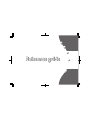 1
1
-
 2
2
-
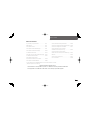 3
3
-
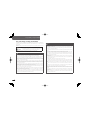 4
4
-
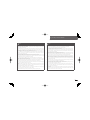 5
5
-
 6
6
-
 7
7
-
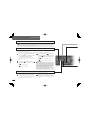 8
8
-
 9
9
-
 10
10
-
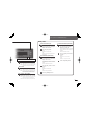 11
11
-
 12
12
-
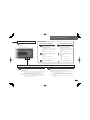 13
13
-
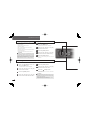 14
14
-
 15
15
-
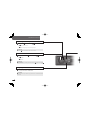 16
16
-
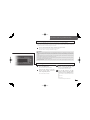 17
17
-
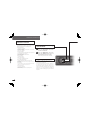 18
18
-
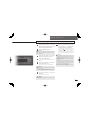 19
19
-
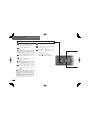 20
20
-
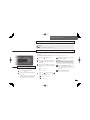 21
21
-
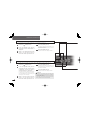 22
22
-
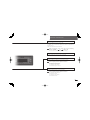 23
23
-
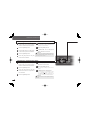 24
24
-
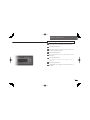 25
25
-
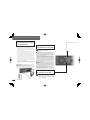 26
26
-
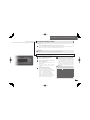 27
27
-
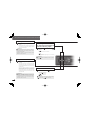 28
28
-
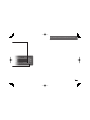 29
29
-
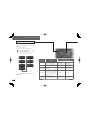 30
30
-
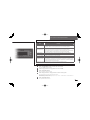 31
31
-
 32
32
-
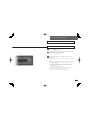 33
33
-
 34
34
-
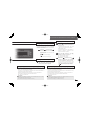 35
35
-
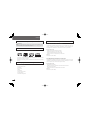 36
36
-
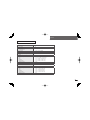 37
37
-
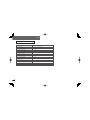 38
38
-
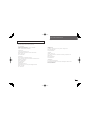 39
39
-
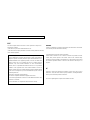 40
40
-
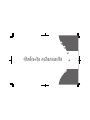 41
41
-
 42
42
-
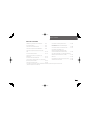 43
43
-
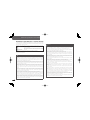 44
44
-
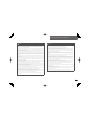 45
45
-
 46
46
-
 47
47
-
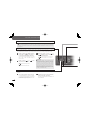 48
48
-
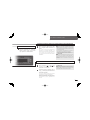 49
49
-
 50
50
-
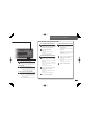 51
51
-
 52
52
-
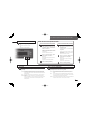 53
53
-
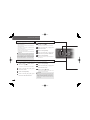 54
54
-
 55
55
-
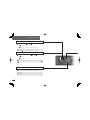 56
56
-
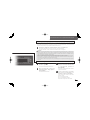 57
57
-
 58
58
-
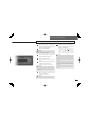 59
59
-
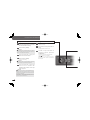 60
60
-
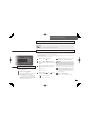 61
61
-
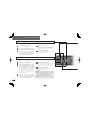 62
62
-
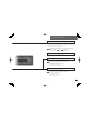 63
63
-
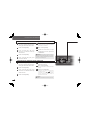 64
64
-
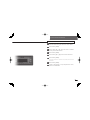 65
65
-
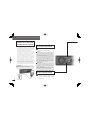 66
66
-
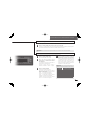 67
67
-
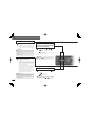 68
68
-
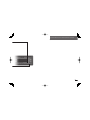 69
69
-
 70
70
-
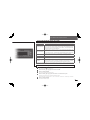 71
71
-
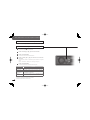 72
72
-
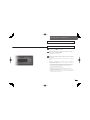 73
73
-
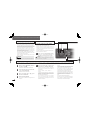 74
74
-
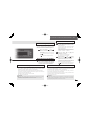 75
75
-
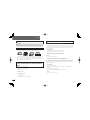 76
76
-
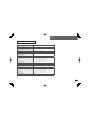 77
77
-
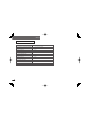 78
78
-
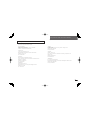 79
79
-
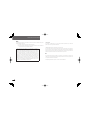 80
80
-
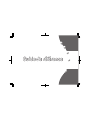 81
81
-
 82
82
-
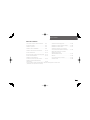 83
83
-
 84
84
-
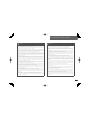 85
85
-
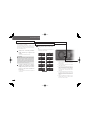 86
86
-
 87
87
-
 88
88
-
 89
89
-
 90
90
-
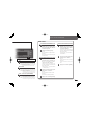 91
91
-
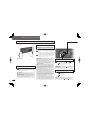 92
92
-
 93
93
-
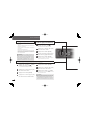 94
94
-
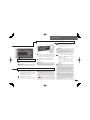 95
95
-
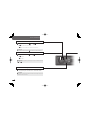 96
96
-
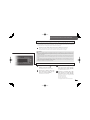 97
97
-
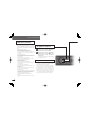 98
98
-
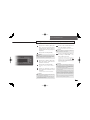 99
99
-
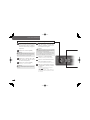 100
100
-
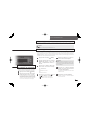 101
101
-
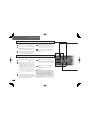 102
102
-
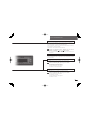 103
103
-
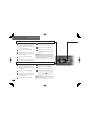 104
104
-
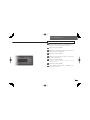 105
105
-
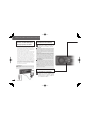 106
106
-
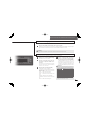 107
107
-
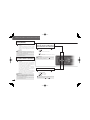 108
108
-
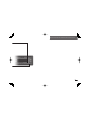 109
109
-
 110
110
-
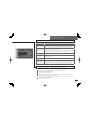 111
111
-
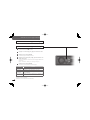 112
112
-
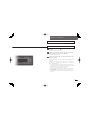 113
113
-
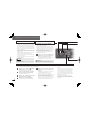 114
114
-
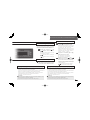 115
115
-
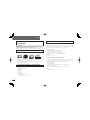 116
116
-
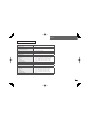 117
117
-
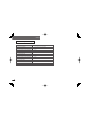 118
118
-
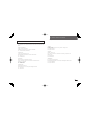 119
119
Eclipse CD5030 Reference guide
- Category
- Car media receivers
- Type
- Reference guide
Ask a question and I''ll find the answer in the document
Finding information in a document is now easier with AI
in other languages
- français: Eclipse CD5030 Guide de référence
- español: Eclipse CD5030 Guia de referencia
Related papers
-
Eclipse CD5030 Owner's manual
-
Eclipse - Fujitsu Ten CD5030 User manual
-
Eclipse - Fujitsu Ten AVN 2227P User manual
-
Eclipse - Fujitsu Ten AVN2210p User manual
-
TomTom AVN2210p mkII Owner's manual
-
Eclipse AVN 2210p mkII Owner's manual
-
Eclipse - Fujitsu Ten CD1200 User manual
-
Eclipse - Fujitsu Ten E-iSERV CD3200 User manual
-
Eclipse CD7200 mkII Owner's manual
-
Eclipse CD1200G User manual
Other documents
-
Eclipse - Fujitsu Ten CD5425 User manual
-
Subaru 2011 Impreza Owner's manual
-
Eclipse - Fujitsu Ten AVN726E User manual
-
VIETA VPC750BT User manual
-
Clarion CZ-301 Owner's manual
-
Sony s-master CPF-MP001 Owner's manual
-
VIETA HA3000BT User manual
-
HONG KONG NATURAL SOUND ELECTRONICS PWK-ID2450 User manual
-
Sunstech frog Owner's manual
-
Sirius Satellite Radio CA-SR20V User manual