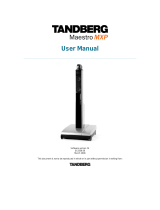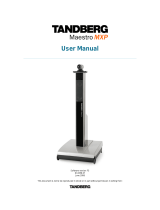Page is loading ...

GSM GPRS Modem
900 / 1800
Windows 98 GPRS Connection Setup Guide
Rev. 00

Confidential, the whole present document is the sole property of Fargo Telecom O/B on Fargo Services (HK) Ltd
Revision history
Rev. Date Details Originated by
00 26 June 2003 First release Wallace Lee
Copyright© 2003 Fargo Telecom O/B Fargo Services (H.K.) Ltd.
All rights reserved.
This manual is written without any warranty. Fargo Telecom O/B Fargo Services (H.K.)
Ltd reserves the right to modify or improve the product and its accessories which can also
be withdrawn without prior notice.
Besides, our company stresses the fact that the performance of the product as well as
accessories depends not only on the proper conditions of use, but also on the environment
around the places of use.
Fargo Telecom O/B Fargo Services (H.K.) Ltd assumes no liability for damage incurred
directly or indirectly from errors, omissions or discrepancies between the modem and the
manual.

- 1 -
CONTENTS
1. INTRODUCTION 2
2. CONFIGURATING Maestro 20 / Maestro 100 2
3. ADDING A MODEM TO WINDOWS 98 2
4. MAKING A DIAL-UP NETOWRKING 4
5. TROUBLE SHOOTING 9

- 2 -
1.
INTRODUCTION
This document describes how to use Maestro 20 / Maestro 100 and a PC with Windows 98 to
make a GPRS Internet Dial-up.
1.1 Setup requirement
The following items are necessary for the setup:
- Maestro 20 / Maestro 100 with PC cable and power supply
- PC with Windows 98 installed, and a free RS-232 port
- A SIM card with GPRS service subscribed
2. CONFIGURATING Maestro 20 / Maestro 100
2.1 Setting up HyperTerminal
Refer to Chapter 2 and 3 of Maestro 20 / Maestro 100 USER GUIDE, set up Maestro 20 /
Maestro 100 and Windows98 HyperTerminal. Make sure the modem is ready to receive
commands.
2.2 Setting serial port speed
On the HyperTerminal, enter command :
AT+IPR=115200; &W<ENTER>
Note: after entering this command the
modem serial port speed will be
permanently set at 115200bps.
Now you can close the HyperTerminal
* If your modem has been configured to
115200bps already before, skip this step.
3. ADDING A MODEM TO WINDOWS 98
3.1 On Windows 98, Choose “Start”,
then choose “Control Panel folder
3.2 Double click the ‘Modem’ icon

- 3 -
3.3 If your system have no modem
installed it will show the ‘Install New
Modem’ dialogue box, otherwise it will
show ‘Modem Properties’ (see)
You can then press ‘Add’ button
3.4 On ‘Install New Modem’ dialogue
box, click ‘Don’t detect my modem’.
Then press ‘Next’
3.5 Choose ‘Standard 19200bps
Modem’, then press ‘Next’
3.6 Choose the COM port where the
Maestro 20 / Maestro 100 connected,
then press ‘Next’

- 4 -
3.5 Now the modem has been installed.
You can press ‘OK’
4. MAKING A DIAL-UP NETOWORKING
4.1 On Windows 98, go to ‘Accessories’
Æ ‘Communication’ Æ ‘Dial-up
Networking’
4.2 Double click ‘Make a New
Connection’
4.3 Type the name of the dial-up profile
as you want
4.4 Choose the ‘19200 bps modem’ and
press ‘Configure’

- 5 -
4.5 Choose the ‘Maximum speed’ to
‘115200’
4.6 Click ‘Connection’ tab
4.7 Press ‘Advanced’ button
4.8 On ‘Extra settings’, type the APN
information here. (Consult your Network
Operator for the correct APN settings)
Common setting is :
+CGDCONT=1,”IP”,”INTERNET”
4.9 Use Hardware flow control, then
press ‘OK’
4.10 Close all modem properties dialog
box by pressing ‘OK’s and go back to the
‘Make new connection’ (sec. 4.3). Then
press ‘Next ‘

- 6 -
4.10 On the ‘Telephone number’ type
‘*99**1#’. Then press ‘Next’
4.11 Press ‘Finish’ and you have made a
GPRS dial-up profile.
However you need to edit some more
settings.
4.12 Right-click the just-made GPRS dial-
up icon. Then choose ‘Properties’

- 7 -
4.13 Uncheck the ‘Use area code’ option
4.14 Press ‘Server Types’ tab
4.15 Uncheck ALL options EXCEPT
‘TCP/IP’ option
4.16 Press the ‘TCP/IP Settings’ button

- 8 -
4.17 Uncheck the ‘Use IP header
compression’ option
4.18 Then close all dialog boxes by
pressing ‘OK’s.
Now you have finished the setup of
GPRS DUN.
4.19 Now you can make a GPRS dial-up
by double-click the GPRS icon.
Remember to leave User name and
password blank on connection (or refer to
your network operator’s instruction)

- 9 -
5. Trouble shooting
Problem Action
Dial-up Networking reports modem is not
responding
Check if the modem is ready, LED is flashing
slowly
Check the serial port setting of Maestro and
Windows modem device
Check connection cable
Check if the modem is used by another
program
Dial-up not successful Check if GPRS service ready from the network
Try entering command:
AT+CGQREQ=1,0,0,3,0,0
by using HyperTerminal
Dial-up successful, but disconnect immediately Check APN setting, consult your network
operator
Dial-up successful, but cannot access the
Internet
Check your Windows’ Internet settings
Check signal strength
Note : Dial-up Networking will NOT drop even
signal is lost; it will try to recover soon
/