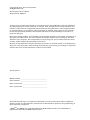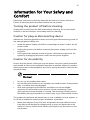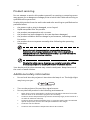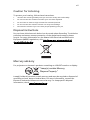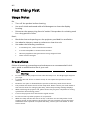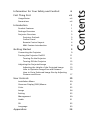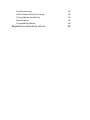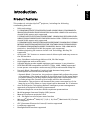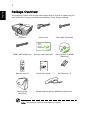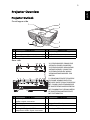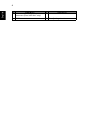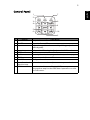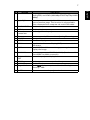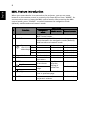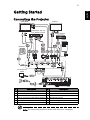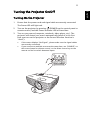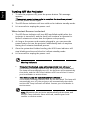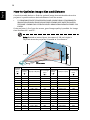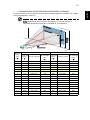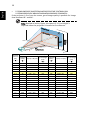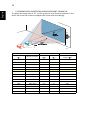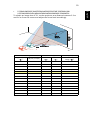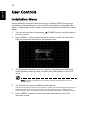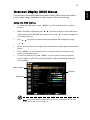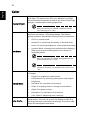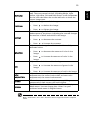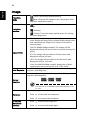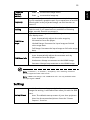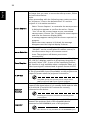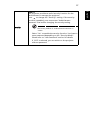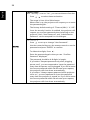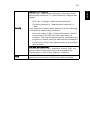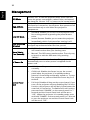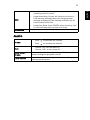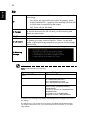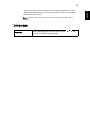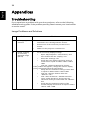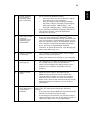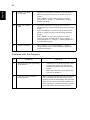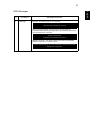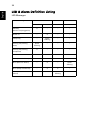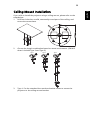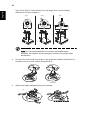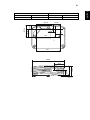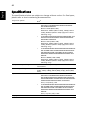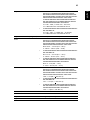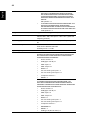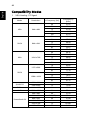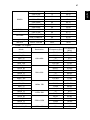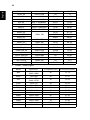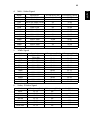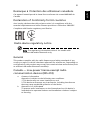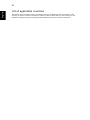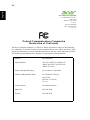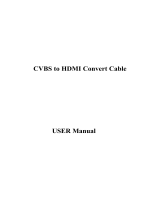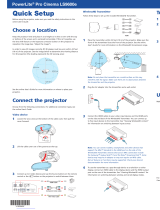Acer Acer X1323WH User manual
- Category
- Data projectors
- Type
- User manual
This manual is also suitable for

Acer DLP Projector
P1150/M306/PE-S45/F25S/AS329/ASV1712/
PR120/MF-020/MS130/P1250/M316/PE-X45/F25X/
AX329/ANX1711/PR220/MF-120/MX130/
P1350W/M326S/PE-W45S/F25WS/AW329S/
AWX1710/PR320/MF-220/MW130/P1350WL/
M326/PE-W45/F25W/AW329/AWX1709/PR320T/
MF-220T/MW130L/X1123H/D800D/EV-S80H/
V50S/AS540/ASV1715/DX120/BS-020/KS330/
X1223H/D810D/EV-X80H/V50X/AX540/
ANX1714/DX220/BS-120/KX330/X1323WH/
D820D/EV-W80H/V50W/AW540/AWX1713/
DX420/BS-320/KW330
Series User's Guide

Copyright © 2017. Acer Incorporated.
All Rights Reserved.
Acer Projector User's Guide
Original Issue: 06/2017
Acer Projector
Acer and the Acer logo are registered trademarks of Acer Incorporated. Other companies'
product names or trademarks are used herein for identification purposes only and belong to
their respective companies.
"HDMI
TM
, the HDMI logo and High-Definition Multimedia Interface are trademarks or
registered trademarks of HDMI Licensing LLC."
Changes may be made periodically to the information in this publication without obligation
to notify any person of such revisions or changes. Such changes will be incorporated in new
editions of this manual or supplementary documents and publications. This company makes
no representations or warranties, either expressed or implied, with respect to the contents
hereof and specifically disclaims the implied warranties of merchantability or fitness for a
particular purpose.
Record the model number, serial number, purchase date and place of purchase information in
the space provided below. The serial number and model number are recorded on the label
affixed to your projector. All correspondence concerning your unit should include the serial
number, model number and purchase information.
No part of this publication may be reproduced, stored in a retrieval system, or transmitted, in
any form or by any means, electronically, mechanically, by photocopy, recording or otherwise,
without the prior written permission of Acer Incorporated.
Model number: __________________________________
Serial number: ___________________________________
Date of purchase: ________________________________
Place of purchase: ________________________________

iii
Information for Your Safety and
Comfort
Read these instructions carefully. Keep this document for future reference.
Follow all warnings and instructions marked on the product.
Turning the product off before cleaning
Unplug this product from the wall outlet before cleaning. Do not use liquid
cleaners or aerosol cleaners. Use a damp cloth for cleaning.
Caution for plug as disconnecting device
Observe the following guidelines when connecting and disconnecting power to
the external power supply unit:
• Install the power supply unit before connecting the power cord to the AC
power outlet.
• Unplug the power cord before removing the power supply unit from the
projector.
• If the system has multiple sources of power, disconnect power from the
system by unplugging all power cords from the power supplies.
Caution for Accessibility
Be sure that the power outlet you plug the power cord into is easily accessible
and located as close to the equipment operator as possible. When you need to
disconnect power to the equipment, be sure to unplug the power cord from the
electrical outlet.
Warnings!
• Do not use this product near water.
• Do not place this product on an unstable cart, stand or table. If the product
falls, it could be seriously damaged.
• Slots and openings are provided for ventilation to ensure reliable
operation of the product and to protect it from overheating. These
openings must not be blocked or covered. The openings should never be
blocked by placing the product on a bed, sofa, rug or other similar surface.
This product should never be placed near or over a radiator or heat register, or
in a built-in installation unless proper ventilation is provided.
• Never push objects of any kind into this product through cabinet slots as
they may touch dangerous voltage points or short-out parts that could
result in a fire or electric shock. Never spill liquid of any kind onto or into
the product.

iv
• To avoid damage of internal components and to prevent battery leakage,
do not place the product on a vibrating surface.
• Never use it under sporting, exercising, or any vibrating environment
which will probably cause unexpected short current or damage rotor
devices or lamp.
Using electrical power
• This product should be operated from the type of power indicated on the
marking label. If you are not sure of the type of power available, consult
your dealer or local power company.
• Do not allow anything to rest on the power cord. Do not locate this
product where people will walk on the cord.
• If an extension cord is used with this product, make sure that the total
ampere rating of the equipment plugged into the extension cord does not
exceed the extension cord ampere rating. Also, make sure that the total
rating of all products plugged into the wall outlet does not exceed the fuse
rating.
• Do not overload a power outlet, strip or receptacle by plugging in too
many devices. The overall system load must not exceed 80% of the branch
circuit rating. If power strips are used, the load should not exceed 80% of
the power strip's input rating.
• This product's AC adapter is equipped with a three-wire grounded plug.
The plug only fits in a grounded power outlet. Make sure the power outlet
is properly grounded before inserting the AC adapter plug. Do not insert
the plug into a non-grounded power outlet. Contact your electrician for
details.
Warning! The grounding pin is a safety feature. Using a power outlet that is
not properly grounded may result in electric shock and/or injury.
Note: The grounding pin also provides good protection from unexpected
noise produced by other nearby electrical devices that may interfere with
the performance of this product.
• Use the product only with the supplied power supply cord set. If you need
to replace the power cord set, make sure that the new power cord meets
the following requirements: detachable type, UL listed/CSA certified, VDE
approved or its equivalent, 4.5 meters (14.76 feet) maximum length.

v
Product servicing
Do not attempt to service this product yourself, as opening or removing covers
may expose you to dangerous voltage points or other risks. Refer all servicing to
qualified service personnel.
Unplug this product from the wall outlet and refer servicing to qualified service
personnel when:
• the power cord or plug is damaged, cut or frayed
• liquid was spilled into the product
• the product was exposed to rain or water
• the product has been dropped or the case has been damaged
• the product exhibits a distinct change in performance, indicating a need
for service
• the product does not operate normally after following the operating
instructions
Note: Adjust only those controls that are covered by the operating
instructions, since improper adjustment of other controls may result in
damage and will often require extensive work by a qualified technician to
restore the product to normal condition.
Warning! For safety reasons, do not use non-compliant parts when adding
or changing components. Consult your reseller for purchase options.
Your device and its enhancements may contain small parts. Keep them out of
the reach of small children.
Additional safety information
• Do not look into the projector's lens when the lamp is on. The bright light
may hurt your eyes.
• Turn on the projector first and then signal sources.
• Do not place the product in the following environments:
• Space that is poorly ventilated or confined. At least 50cm clearance from walls
and free flow of air around the projector are necessary.
• Locations where temperatures may become excessively high, such as inside of a
car with all windows rolled up.
• Locations where excessive humidity, dust, or cigarette smoke may contaminate
optical components, shorten the life span and darken the image.
• Locations near fire alarms.
• Locations with an ambient temperature above 40 ºC/104 ºF.
RG2 IEC 62471-5:2015

vi
• Locations where the altitudes are higher than 10000 feet.
• Unplug immediately if there is something wrong with your projector. Do
not operate if smoke, strange noise or odor comes out of your projector. It
might cause fire or electric shock. In this case, unplug immediately and
contact your dealer.
• Do not keep using this product to break or drop it. In this case contact your
dealer for inspection.
• Do not face the projector lens to the sun. It can lead to fire.
• When switching the projector off, please ensure the projector completes
its cooling cycle before disconnecting power.
• Do not frequently turn off the main power abruptly or unplug the
projector during operation. The best way is to wait for the fan to stop
before turning main power off.
• Do not touch the air outlet grille and bottom plate which become hot.
• Clean the air filter frequently. The temperature inside may rise and cause
damage when the filter/ventilation slots are clogged with dirt or dust.
• Do not look into the air outlet grille when projector is operating. It may
hurt your eyes.
• Always open the lens shutter or remove the lens cap when the projector is
on.
• Do not block the projector lens with any object when the projector is
under operation as this could cause the object to become heated and
deformed or even cause a fire. To temporarily turn off the lamp, press HIDE
on the remote control.
• Do not operate lamps beyond the rated lamp life. It could cause it to break
on rare occasions.
• Contact your local dealer or Acer service center when you need to change
the lamp.
• The product will detect the life of the lamp itself. Please contact your local
dealer or Acer service center for changing the lamp, when lamp warning
message displays.
• Do not attempt to disassemble this projector. There are dangerous high
voltages inside which may hurt you.
• Do not stand the projector on end vertically. It may cause the projector to
fall over, causing injury or damage.
• This product is capable of displaying inverted images for ceiling mount
installation. Only use acer ceiling mount kit for mounting the projector
and ensure it is securely installed.

vii
Caution for Listening
To protect your hearing, follow these instructions.
• Increase the volume gradually until you can hear clearly and comfortably.
• Do not increase the volume level after your ears have adjusted.
• Do not listen to music at high volumes for extended periods.
• Do not increase the volume to block out noisy surroundings.
• Decrease the volume if you can't hear people speaking near you.
Disposal instructions
Do not throw this electronic device into the trash when discarding. To minimize
pollution and ensure utmost protection of the global environment, please
recycle. For more information on the Waste from Electrical and Electronics
Equipment (WEEE) regulations, visit http://www.acer-group.com/public/
Sustainability/index.htm
Mercury advisory
For projectors or electronic products containing an LCD/CRT monitor or display:
Lamp(s) inside this product contain mercury and must be recycled or disposed of
according to local, state or federal laws. For more information, contact the
Electronic Industries Alliance at www.eiae.org. For lamp-specific disposal
information, check www.lamprecycle.org
"Lamp(s) contain Mercury,
Dispose Properly."

viii
First Thing First
Usage Notes
Do:
• Turn off the product before cleaning.
• Use a soft cloth moistened with mild detergent to clean the display
housing.
• Disconnect the power plug from AC outlet if the product is not being used
for a long period of time.
Don't:
• Block the slots and openings on the projector provided for ventilation.
• Use abrasive cleaners, waxes or solvents to clean the unit.
• Use under the following conditions:
• In extremely hot, cold or humid environments.
• In areas susceptible to excessive dust and dirt.
• Near any appliance that generates a strong magnetic field.
• Place in direct sunlight.
Precautions
Follow all warnings, precautions and maintenance as recommended in this
user's guide to maximize the life of your unit.
Warning:
• Do not look into the projector's lens when the lamp is on. The bright light may hurt
your eyes.
• To reduce the risk of fire or electric shock, do not expose this product to rain or
moisture.
• Please do not open or disassemble the product as this may cause electric shock.
• The product will detect the life of the lamp itself. Please contact your local dealer or
Acer service center for changing the lamp, when lamp warning message displays.
• When switching the projector off, please ensure the projector completes its cooling
cycle before disconnecting power.
• Turn on the projector first and then the signal sources.
• Do not use lens cap when projector is in operation.
• When the lamp reaches the end of its life, it will burn out and may make a loud
popping sound. If this happens, the projector will not turn back on until the lamp
module has been replaced. To replace the lamp, contact your local dealer or Acer
service center.

Information for Your Safety and Comfort iii
First Thing First viii
Usage Notes viii
Precautions viii
Introduction 1
Product Features 1
Package Overview 2
Projector Overview 3
Projector Outlook 3
Control Panel 5
Remote Control Layout 6
MHL Feature Introduction 8
Getting Started 9
Connecting the Projector 9
Turning the Projector On/Off 11
Turning On the Projector 11
Turning Off the Projector 12
Adjusting the Projected Image 13
Adjusting the Height of the Projected Image 13
How to Optimize Image Size and Distance 14
How to Get a Preferred Image Size by Adjusting
Distance and Zoom 17
User Controls 20
Installation Menu 20
Onscreen Display (OSD) Menus 21
Color 22
Image 24
Setting 25
Management 30
Audio 31
3D 32
Language 33
Appendices 34
Contents

1
English
Introduction
Product Features
This product is a single-chip DLP
®
projector, including the following
outstanding features:
• DLP
®
technology
• P1150/M306/PE-S45/F25S/AS329/PR120/MF-020/MS130/X1123H/D800D/EV-
S80H/V50S/AS540/DX120/BS-020/KS330: Native 800 x 600 SVGA resolution,
Auto/4:3/16:9 aspect ratio supported
P1250/M316/PE-X45/F25X/AX329/PR220/MF-120/MX130/X1223H/D810D/EV-
X80H/V50X/AX540/DX220/BS-120/KX330: Native 1024 x 768 XGA resolution,
Auto/4:3/16:9 aspect ratio supported
P1350W/M326S/PE-W45S/F25WS/AW329S/PR320/MF-220/MW130/P1350WL/
M326/PE-W45/F25W/AW329/PR320T/MF-220T/MW130L/X1323WH/D820D/
EV-W80H/V50W/AW540/DX420/BS-320/KW330: Native 1280 x 800 WXGA
resolution, Auto/Full/4:3/16:9/L.Box aspect ratio supported
• Enables projecting 3D content via DLP Link Technology: Blu-Ray 3D
supported
• One-touch "3D" button on remote control allows quick and easy access to
the 3D functions
• Acer ColorBoost technology delivers vivid, life-like images
• High brightness and contrast ratio
• Versatile display modes enable optimum performance in any situation
• NTSC/PAL/SECAM compatible and HDTV (720p, 1080i, 1080p) supported
• Lower power consumption and economy (ECO) mode extends lamp life
• Dynamic Black / ExtremeEco functions help decrease lamp power
consumption and further extend lamp life.
- Dynamic Black: If turned on, the projector dynamically adjusts the power
consumption of the lamp according to the brightness of the image being
projected. When projecting darker images the power consumption will
be reduced and the contrast of the image will also be enhanced.
- ExtremeEco: The projector will decrease the power consumption of the
lamp by up to 70% when no input signal can be detected for 15 minutes.
• Acer EcoProjection Technology delivers Intelligent power management
approach and physical efficiency improvement
• Advanced keystone correction delivers optimum presentations
• Multi-language Onscreen Display (OSD) menus
• Manual focus/zoom projection lens
• 0.8 ~ 2X digital zoom and pan move function
• Microsoft
®
Windows
®
2000, XP, 7, 8, 8.1, 10, Vista
®
, Macintosh OS, Chrome
OS compliant
• CEC (Consumer Electronics Control) function supported
• LumiSense supported
• BluelightShield function supported

2
English
Package Overview
This projector comes with all the items shown below. Check to make sure you
have them all. Contact your dealer immediately if any thing is missing.
Note: The package content may differ by regions.
Projector Power cord VGA cable (Optional)
HDMI cable (Optional) Security card (Optional) User’s guide (CD-ROM)
(Optional)
Remote control Quick start guide AAA Battery x 2
Carrying case
(Optional)
WirelessHD dongle kit (MWIHD1) (Optional)

3
English
Projector Overview
Projector Outlook
Front/upper side
Rear side
# Description # Description
1 Control panel 4 Zoom ring and Focus ring
2 Lens cap 5 Projection lens
3 Power key and Power indicator LED 6 Remote control receiver
# Description # Description
1 Audio input connector
Audio output connector
7 Mini USB connector
2 HDMI connector 8 Composite video input connector
3 HDMI (MHL) connector 9 DC 5V output
4 Analog RGB signal/HDTV/
component video input connector
10 Kensington™ lock port
1
2
4
5
3
6
1 24567 8 9103
12
11
12
1 24 567 8 10
X1123H/D800D/EV-S80H/V50S/
AS540/DX120/BS-020/KS330/
X1223H/D810D/EV-X80H/V50X/
AX540/DX220/BS-120/KX330/
X1323WH/D820D/EV-W80H/
V50W/AW540/DX420/BS-320/
KW330
P1150/M306/PE-S45/F25S/AS329/
PR120/MF-020/MS130/P1250/
M316/PE-X45/F25X/AX329/PR220/
MF-120/MX130/P1350W/M326S/
PE-W45S/F25WS/AW329S/PR320/
MF-220/MW130/P1350WL/M326/
PE-W45/F25W/AW329/PR320T/
MF-220T/MW130L

4
English
5 Monitor loop-through output
connector (from VGA IN 1 only)
11 Power socket
6 RS232 connector 12 Tilt adjusting wheel
# Description # Description

5
English
Control Panel
# Function Description
1 LAMP Lamp indicator LED.
2 POWER Power indicator LED
3 Keystone Adjusts image distortion caused by tilting projection
(±40 degrees).
4 Power key Refer to the "Turning the Projector On/Off" section.
5 ENTER Confirms your selection of items.
6 BACK Cancels your selection, or goes back to previous page.
7 TEMP Temperature indicator LED.
8 SOURCE Changes the active source.
9 Four directional
selection keys
Selects items or makes adjustments to your selection
10 MENU Launches the Onscreen Display (OSD) menu, returns to
the previous step for the OSD menu operation or exits
the OSD menu.
1
7
8
3
3
5
6
10
9
4
2

6
English
Remote Control Layout
# Function Description
1 POWER Refer to the "Turning the Projector On/Off" section.
2 RATIO Chooses an aspect ratio.
3 Laser Emits visible laser pointer light for presentation
purposes. This function is not available for the
projectors sold in Japan/China.
4
Keystone
Adjusts image distortion caused by tilting projection
(±40 degrees).
Four
directional
selection
keys
Selects items or makes adjustments to your selection.
ENTER Confirms your selection of items.
Play/Pause
5 BACK Cancels your selection, or goes back to previous page.
Stop
6 FREEZE To pause the screen image.
1
5
2
6
3
4
7
8
9
8
10
11
12
13
17
16
19
18
20
21
18
14
15
1
5
2
6
3
4
7
8
9
8
10
11
12
13
17
16
19
18
20
21
18
14
15
1
5
2
6
22
4
7
8
9
8
10
11
12
13
17
16
19
18
20
21
18
14
15
Model No:T-2501
MC.JPQ11.003
or
or

7
English
7 VGA To change source to VGA. This connection supports
analog RGB, and YPbPr (480i/480p/576i/576p/720p/1080i/
1080p).
8 PgUp/PgDn For computer mode only. Use this button to select the
next or previous page. This function is only available
when connected to a computer via a mini USB cable.
9 COMPONENT (No function)
10 MEDIA (No function)
11 Infrared
transmitter
Sends signals to the projector.
12 3D Press to open the 3D menu for adjusting 3D settings.
13 SOURCE Changes the active source.
14 MODE Chooses a display mode.
15 MENU Launches the Onscreen Display (OSD) menu or exits the
OSD menu.
16 HIDE Press "HIDE" to hide screen image; press again to
display the image.
17 HDMI/MHL To change source to HDMI™ (or MHL). (for the model
with HDMI™ or MHL connector)
18 ZOOM IN/ZOOM
OUT
Zooms the projector display in or out.
19 VIDEO To change source to composite video.
20 LAN/WiFi (No function)
21 Keypad 0~9 Press "0~9" to input a password in the "Setting" >
"Security" OSD.
22 MUTE Mutes or unmutes the projector’s volume.
# Function Description

8
English
MHL Feature Introduction
When your smart device is connected to the projector, you can use some
buttons on the remote control to control your smart device. Press "MODE" for
one second to enter or leave the MHL control mode. After entering the MHL
control mode, press "SOURCE" to switch between the navigation mode
(default), media mode and numeric mode.
# Function
Description
Navigation
mode
Media mode Numeric mode
14 MODE Long press for one second to enter or leave the
MHL control mode.
13 SOURCE After entering the MHL control mode, press to
switch between the navigation mode (default),
media mode and numeric mode.
4Four
directional
select keys
Up Up (No function) (No function)
down down (No function) (No function)
Left Left (No function) (No function)
Right Right (No function) (No function)
21 Keypad 0~9 (No function) (No function) Enters 0~9.
15 MENU Goes to the
root menu.
(No function) (No function)
4 ENTER Selects or
enters items.
Plays/Pauses/
Stops the
playing of
media files.
(No function)
Play/Pause
5 BACK Exits current
page.
(No function)
Stop
8 PgUp/PgDn Use this button to select the
next or previous page.
(No function)
22 MUTE Mutes or unmutes the
projector’s volume.
(No function)

9
English
Getting Started
Connecting the Projector
Note: To ensure the projector works well with your computer,
# Description # Description
1 Power cord 7 3 RCA component cable
2 Audio cable 8 Composite video cable
3 HDMI (MHL) cable 9 RS232 cable
4 VGA to component video/HDTV adapter 10 WirelessHD dongle
5 VGA cable 11 Wireless dongle
6 USB cable
HDTV adapter
RCA
R
L
11
1
43 3
3
5 5 6
9
7
8
2
2
10
2
DVD player, Set-top
box, HDTV receiver
VGA/HDMI
RS232
Video Output
Display
Speakers
Smartphone/
tablet

10
English
please make sure the timing of the display mode is compatible
with the projector.
Note: Some smart devices require a converter (supplied by the
smart device maker) to enable the MHL function.
Note: Compatible HDMI/MHL dongles: WirelessHD (MWIHD1),
MWA3, Android (MWND1), Chromecast
TM
.
Page is loading ...
Page is loading ...
Page is loading ...
Page is loading ...
Page is loading ...
Page is loading ...
Page is loading ...
Page is loading ...
Page is loading ...
Page is loading ...
Page is loading ...
Page is loading ...
Page is loading ...
Page is loading ...
Page is loading ...
Page is loading ...
Page is loading ...
Page is loading ...
Page is loading ...
Page is loading ...
Page is loading ...
Page is loading ...
Page is loading ...
Page is loading ...
Page is loading ...
Page is loading ...
Page is loading ...
Page is loading ...
Page is loading ...
Page is loading ...
Page is loading ...
Page is loading ...
Page is loading ...
Page is loading ...
Page is loading ...
Page is loading ...
Page is loading ...
Page is loading ...
Page is loading ...
Page is loading ...
Page is loading ...
Page is loading ...
Page is loading ...
Page is loading ...
-
 1
1
-
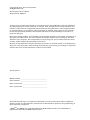 2
2
-
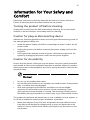 3
3
-
 4
4
-
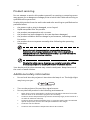 5
5
-
 6
6
-
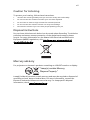 7
7
-
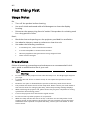 8
8
-
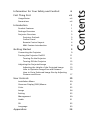 9
9
-
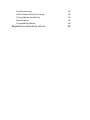 10
10
-
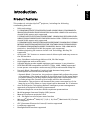 11
11
-
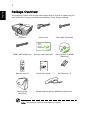 12
12
-
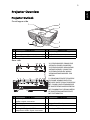 13
13
-
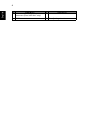 14
14
-
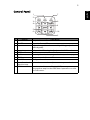 15
15
-
 16
16
-
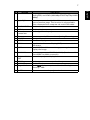 17
17
-
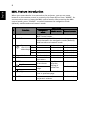 18
18
-
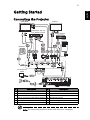 19
19
-
 20
20
-
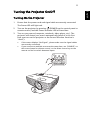 21
21
-
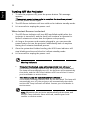 22
22
-
 23
23
-
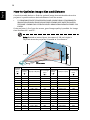 24
24
-
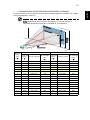 25
25
-
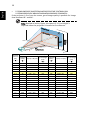 26
26
-
 27
27
-
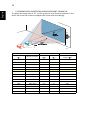 28
28
-
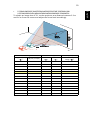 29
29
-
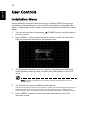 30
30
-
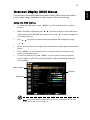 31
31
-
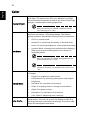 32
32
-
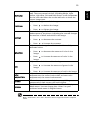 33
33
-
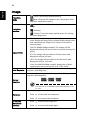 34
34
-
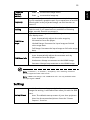 35
35
-
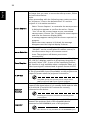 36
36
-
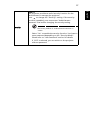 37
37
-
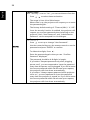 38
38
-
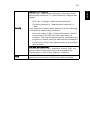 39
39
-
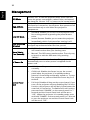 40
40
-
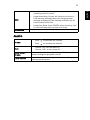 41
41
-
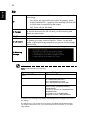 42
42
-
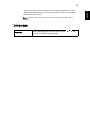 43
43
-
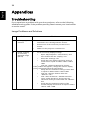 44
44
-
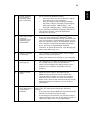 45
45
-
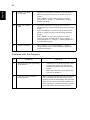 46
46
-
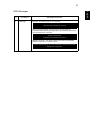 47
47
-
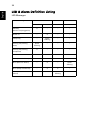 48
48
-
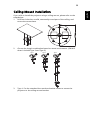 49
49
-
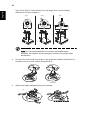 50
50
-
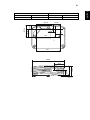 51
51
-
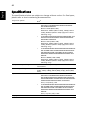 52
52
-
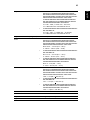 53
53
-
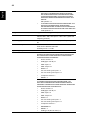 54
54
-
 55
55
-
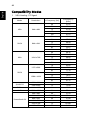 56
56
-
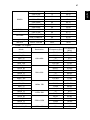 57
57
-
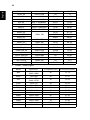 58
58
-
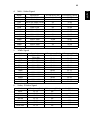 59
59
-
 60
60
-
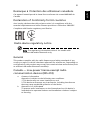 61
61
-
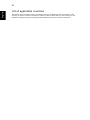 62
62
-
 63
63
-
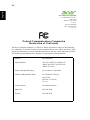 64
64
Acer Acer X1323WH User manual
- Category
- Data projectors
- Type
- User manual
- This manual is also suitable for
Ask a question and I''ll find the answer in the document
Finding information in a document is now easier with AI
Related papers
Other documents
-
Epson Epson Europe EH-TW5900 User manual
-
Epson EH-TW6100 User manual
-
Epson EH-TW9000W User guide
-
Epson EH-TW9100 Owner's manual
-
Aluratek AVW04H User manual
-
Asus P3B User manual
-
Asus P2E Specification
-
Amer Networks AMRP100 Datasheet
-
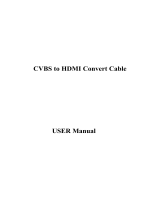 Anber-Tech 5582645063 User manual
Anber-Tech 5582645063 User manual
-
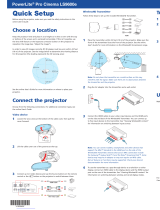 PowerLite Pro Cinema LS9600e Quick Setup
PowerLite Pro Cinema LS9600e Quick Setup