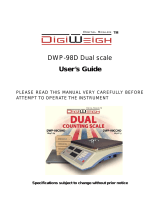Page is loading ...

Precision Balances
MS-L
Operating Instructions


Table of Contents
1 Introduction 3
1.1 Conventions and symbols used in these Operating Instructions 3
2 Safety Information 4
2.1 Definition of signal warnings and symbols 4
2.2 Product safety information 4
3 Overview 6
3.1 L platform 6
3.2 Operation keys 7
3.3 Display 8
4 Installation and Putting into Operation 10
4.1 Unpacking and delivery inspection 10
4.2 Installing the components 10
4.3 Selecting the location 10
4.4 Connecting the balance 11
4.5 Setting up the balance 11
4.5.1 Switching on the balance 11
4.5.2 Leveling the balance 11
4.5.3 Adjusting the balance 11
4.6 Adjustment (calibration) 12
4.6.1 Fully automatic adjustment FACT 12
4.6.2 Manual adjustment with internal weight 12
4.6.3 Manual adjustment with external weight 13
4.6.4 Customer fine adjustment 13
4.7 Performing a simple weighing 15
4.8 Weighing below the balance 17
4.9 Transporting the balance 17
5 The Menu 18
5.1 What is in the Menu ? 18
5.2 Menu operation 19
5.3 Description of menu topics 20
5.3.1 Main Menu 20
5.3.2 Basic Menu 21
5.3.3 Advanced Menu 22
5.3.4 Interface Menu 26
6 Applications 34
6.1 Application "Piece Counting" 34
6.2 Application "Percent Weighing" 36
6.3 Application "Check Weighing" 38
6.4 Application "Statistics" 40
6.5 Application "Formulation" (Net Total Formulation) 42
6.6 Application "Totaling" 44
6.7 Application "Dynamic Weighing" 46
6.8 Application "Multiplication Factor Weighing" 48
6.9 Application "Division Factor Weighing" 50
6.10 Application "Density" 52
6.10.1 Density determination of solids 52
6.10.2 Density determination of liquids 54
6.10.3 Formulae used to calculate density 55
6.11 Application "Routine Test" 58
6.12 Application "Diagnostics" 60
6.12.1 Repeatability test 60
Table of Contents 1Precision Balances

6.12.2 Display test 61
6.12.3 Key test 62
6.12.4 Motor test 63
6.12.5 Balance history 63
6.12.6 Calibration history 64
6.12.7 Balance information 65
6.12.8 Service provider information 66
7 Communication with Peripheral Devices 67
7.1 Function PC-Direct 67
7.2 USB device interface 68
8 Error and Status Messages 70
8.1 Error messages 70
8.2 Status messages 71
9 Maintenance 72
9.1 Cleaning and service 72
9.2 Disposal 72
9.3 Firmware (Software) Updates 72
9.3.1 Operating principle 73
9.3.2 Update procedure 73
10 Technical Data 74
10.1 General data 74
10.2 Model-specific data 75
10.2.1 Balances with readability of 0.1 g and 1 g 75
10.3 Dimensions 77
10.4 Interface specification 78
10.4.1 RS232C interface 78
10.4.2 USB Device Interface 78
10.4.3 MT-SICS interface commands and functions 79
11 Accessories and Spare Parts 80
11.1 Accessories 80
11.2 Spare parts 83
Index 85
Table of Contents2 Precision Balances

Introduction 3Precision Balances
1 Introduction
Thank you for choosing a METTLER TOLEDO balance. This precision balance has a large number of
weighing possibilities with easy operation.
These operating instructions apply to all precision balance models MS-L and are based on the initially
installed firmware (software) version V 2.20.
Finding more information
u www.mt.com/ms-precision
1.1 Conventions and symbols used in these Operating Instructions
Key designations are indicated by double angular brackets (e.g. «
»).
These symbols indicate an instruction:
§ prerequisites
1 steps
2 ...
ð results
This symbol indicates press key briefly (less than 1.5 s).
This symbol indicates press and hold key down (longer than 1.5 s).
This symbol indicates a flashing display.

Safety Information4 Precision Balances
2 Safety Information
2.1 Definition of signal warnings and symbols
Safety notes are marked with signal words and warning symbols. These show safety issues and warnings.
Ignoring the safety notes may lead to personal injury, damage to the instrument, malfunctions and false
results.
WARNING
for a hazardous situation with medium risk, possibly resulting in severe injuries or
death if not avoided.
CAUTION
for a hazardous situation with low risk, resulting in damage to the device or the
property or in loss of data, or minor or medium injuries if not avoided.
NOTICE
(no symbol)
for important information about the product.
Note
(no symbol)
for useful information about the product.
General hazard Electrical shock
2.2 Product safety information
Intended use
Your balance is used for weighing. Use the balance exclusively for this purpose. Any other type of use and
operation beyond the limits of technical specifications without written consent from Mettler-Toledo GmbH, is
considered as not intended.
It is not permitted to use the instrument in explosive atmosphere of gases, steam, fog, dust
and flammable dust (hazardous environments).
General safety information
This balance complies with current industry standards and the recognized safety regulations; however, it
can constitute a hazard in use. Do not open the balance housing: The balance contains no user-serviceable
parts. In the event of problems, please contact a METTLER TOLEDO representative.
Always operate and use your instrument only in accordance with the instructions contained in this
document. The instructions for setting up your new instrument must be strictly observed.
If the instrument is not used according to the Operating Instructions, protection of the instrument may
be impaired and METTLER TOLEDO assumes no liability.
Staff safety
These printed document must be read and understood before using the balance. These printed document
must be retained for future reference.
The balance must not be altered or modified in any way. Only use METTLER TOLEDO original spare parts
and accessories.

Safety Information 5Precision Balances
Safety notes
WARNING
Risk of electric shock
Use only the original universal AC/DC adapter delivered with your balance, and check that
the voltage printed on it is the same as your local power supply voltage. Only plug the
adapter into a socket which is grounded.
CAUTION
Damage to the balance
1 Only use indoors in dry locations.
2 Do not use pointed objects to operate the touch screen!
The balance is of a very sturdy design, but is still a precision instrument. It must be
handled with care.
3 Do not open the balance:
The balance contains no user-serviceable parts. In the event of problems, please
contact a METTLER TOLEDO representative.
4 Only use METTLER TOLEDO original accessories and peripheral devices for the
balance.
These are specifically designed for the balance.

Overview6 Precision Balances
3 Overview
3.1 L platform
456
4
3
1
2
11 10 9
7
8
4
4
Legend L platform
1
Display
2
Level indicator
3
Weighing pan
4
Leveling foot
5
Operation keys
6
Model sticker (with approved models only)
7
Security slot for anti-theft purposes
8
Product label
9
Socket for AC adapter
10
RS232C serial interface
11
USB device interface

Overview 7Precision Balances
3.2 Operation keys
8
1 2 3 4 5 6 6 97 8 10
Legend key functions
No. Key Press briefly (less than 1.5 s) Press and hold (longer than 1.5 s)
1
• To navigate back (scroll up) within
menu topics or menu selections
• Decrease (numerical) parameters within
menu and in applications
• To select the weighing application
• Decrease (numerical) parameters
quickly within menu and in applications
2
• To navigate forward (scroll down) within
menu topics or menu selections
• Increase (numerical) parameters within
menu and in applications
• To select assigned F1 application and
entering the parameter settings of appli-
cation.
• Default F1 application assignment: Piece
counting
• Increase (numerical) parameters quickly
within menu and in applications
3
• With entries: scroll down
• To navigate through menu topics or
menu selections
• To toggle between unit 1, recall value (if
selected), unit 2 (if different from unit 1)
and the application unit (if any)
• To select assigned F2 application and
entering the parameter settings of appli-
cation.
• Default F2 application assignment:
Percent weighing
4
• To enter or leave menu selection (from /
to menu topic)
• To enter application parameter or switch
to next parameter
• To confirm parameter
• To select assigned F3 application and
entering the parameter settings of appli-
cation.
• Default F3 application assignment:
Formulation
5
• To change display resolution (1/10d
function) while application is running
Note not available with approved
models in selected countries.
no function
6
• Switch on
• Zero/Tare
• Switch off
7
• Enter or leave menu (Parameter
settings)
• Save parameters
no function
8
• Execute predefined adjusting
(calibration) procedure
no function
9
• Cancel and to leave menu without
saving (one step back in the menu).
no function

Overview8 Precision Balances
No. Key Press briefly (less than 1.5 s) Press and hold (longer than 1.5 s)
10
• Printout display value
• Printout active user menu settings
• Transfer data
no function
3.3 Display
Application Icons
Status Icons
Weight Value
Field
Weighing-in aid
Unit Field
Status Icons
Application Icons
Menu locked Application “Formulation / Net-Total”
Menu setting activated Application “Totaling”
Application "Weighing" Application “Dynamic weighing”
Application "Piece counting" Application “Multiplication factor”
Application "Percent weighing" Application “Division factor”
Application "Check weighing" Application “Density”
Application "Statistics"
Note
While an application is running, the corresponding application icon appears at the top of the display.
Status Icons
Indicates stored value (Memory) Service reminder
Indicates Net weight values Acoustic feedback for pressed keys
activated
Adjustments (calibration) started Weighing range 1 (Dual Range models
only)
FACT activated Weighing range 2 (Dual Range models
only)
Applications "Diagnostics" and “Routine
Test”
Charge of battery: full, 2/3, 1/3, discharged
(Battery operated models only)
Weight Value Field and Weighing-in aid
Indicates negative values Brackets to indicate uncertified digits
(approved models only)
Indicates unstable values Marking of nominal or target weight
Indicates calculated values Marking of tolerance limit T+

Overview 9Precision Balances
Weight Value Field and Weighing-in aid
Marking of tolerance limit T-
Unit Field
g
gram
ozt
troy ounce
tls
Singapore taels
kg
kilogram
GN
grain
tlt
Taiwan taels
mg
milligram
dwt
pennyweight
tola
tola
ct
carat
mom
momme
baht
baht
lb
pound
msg
mesghal
oz
ounce
tlh
Hong Kong taels

Installation and Putting into Operation10 Precision Balances
4 Installation and Putting into Operation
4.1 Unpacking and delivery inspection
1 Open the packaging and carefully remove all components.
2 Check the delivered items.
The standard scope of delivery contains the following items:
• Balance
• Weighing pan 246 × 351 mm
• AC/DC adapter with country-specific power cable
• Protective cover
• Mounted country specific power cable
• Operating instructions or User Manual; printed or on CD-ROM, depending on country of use
• EC declaration of conformity
4.2 Installing the components
Balances with readability to 0.1g and 1g, L
platform
− Place the weighing pan (1) on the balance.
1
4.3 Selecting the location
Select a stable, vibration-free position that is as horizontal as possible. The surface must be able to safely
carry the weight of a fully loaded balance.
Observe ambient conditions (see Technical Data).
Avoid the following:
• Direct sunlight
• Powerful drafts (e.g. from fans or air conditioners)
• Excessive temperature fluctuations

Installation and Putting into Operation 11Precision Balances
4.4 Connecting the balance
WARNING
Risk of electric shock
1 To connect the balance, only use the supplied three-core power cable with equipment
grounding conductor.
2 Only connect the balance to a three-pin power socket with earthing contact.
3 Only standardized extension cable with equipment grounding conductor must be used
for operation of the balance.
4 Intentional disconnection of the equipment grounding conductor is forbidden.
The balance is supplied with an AC adapter and a country-specific power cable. The AC adapter is suitable
for use with the following voltage range:
100 – 240 VAC, 50/60Hz.
NOTICE
• Check whether your local power supply falls within this range. If this is not the case, under no circum-
stances connect the AC adapter to the power supply, but contact a METTLER TOLEDO representative.
• The power plug must be accessible at all times.
• Prior to use, check the power cable for damage.
• Route the cable in such a way that it cannot be damaged or cause a hindrance when working.
• Ensure that no liquid comes into contact with the AC adapter.
− Connect power cable to the power supply.
4.5 Setting up the balance
4.5.1 Switching on the balance
Before working with the balance, it must be warmed up in order to obtain accurate weighing results. To
reach operating temperature, the balance must be connected to the power supply for at least 30 minutes.
4.5.2 Leveling the balance
Note
The balance must be leveled and adjusted each time it is moved to a new location.
1 Align the balance horizontally.
2 Turning the leveling screws of the housing until the air bubble is
in the inner circle of the level indicator.
ð The position of the air bubble illustrates which leveling screw
you need to turn (L = left leveling screw, R = right leveling
screw) and in which direction so that the air bubble moves to
the center.
Example
In this example, turn the left leveling screw counterclockwise.
4.5.3 Adjusting the balance
To obtain accurate weighing results, the balance must be adjusted to match the gravitational acceleration at
its location and depending on the ambient conditions. After reaching the operation temperature, adjusting is
necessary
• before the balance is used for the first time.
• after a change of the location.
• at regular intervals during weighing service.

Installation and Putting into Operation12 Precision Balances
See also
2 Adjustment (calibration) [}12]
4.6 Adjustment (calibration)
NOTICE
Before adjusting the balance, it must be warmed up.
4.6.1 Fully automatic adjustment FACT
Note
On models with FACT only.
The factory setting is fully automatic adjustment FACT (Fully Automatic Calibration Technology) with the
internal weight (see also section "The Menu").
The balance adjusts itself automatically:
• after the warm-up phase on connection to the power supply.
• when a change in the ambient conditions, e.g. the temperature, could lead to a noticeable deviation in
the measurement.
• on a predefined time. (see menu topic "FACT")
• time interval. (with OIML accuracy class II approved models)
4.6.2 Manual adjustment with internal weight
Note
On models with internal weight only (see technical data).
Requirement: To carry out this operation, in the menu topic
"CAL" (Adjustment) of advanced menu "ADJ.INT" must be selected.
1 Unload weighing pan
2 Press «
» to execute "Internal Adjustment".
The balance adjusts itself automatically. The adjusting is finished
when the message "ADJ DONE" appears briefly on the display. The
balance returns to the last active application and is ready for
operation.
------
ADJ DONE
0
.
00
g
ADJ.INT
Sample adjustment printout using internal weight:
- Internal Adjustment --
21.Jan 2009 12:56
METTLER TOLEDO
Balance Type MS4002S
SNR 1234567890
Temperature 22.5 °C
Diff 3 ppm
Adjustment done
-----------------------

Installation and Putting into Operation 13Precision Balances
4.6.3 Manual adjustment with external weight
Note
Because of certification legislation, the approved models cannot be adjusted with an external weight *
(depend on selected countries' certification legislation).
* except OIML accuracy class I approved models.
Requirement: To carry out this operation, in the menu topic
"CAL" (Adjustment) of advanced menu "ADJ.EXT" must be selected.
Note
We recommend to disable FACT.
1 Have required adjustment weight ready.
2 Unload weighing pan.
3 Press «
» briefly to execute "External Adjustment". The required
(predefined) adjustment weight value flashes on the display.
4 Place adjustment weight in center of pan. The balance adjusts
itself automatically.
5 When "0.00 g" flashes, remove adjustment weight.
The adjusting is finished when the message "ADJ DONE" appears
briefly on the display. The balance returns to the last active appli-
cation and is ready for operation.
------
2000
.
00
g
ADJ DONE
0
.
00
g
C
0
.
00
g
------
C
ADJ.EXT
Sample adjustment printout using external weight:
- External Adjustment --
21.Jan 2009 12:56
METTLER TOLEDO
Balance Type MS4002S
SNR 1234567890
Temperature 22.5 °C
Nominal 2000.00 g
Actual 1999.99 g
Diff 5 ppm
Adjustment done
Signature
.......................
-----------------------
4.6.4 Customer fine adjustment
NOTICE
This function should be executed only by trained personnel.
The function customer fine adjustment "ADJ.CUST.F" allows you to adjust the value of the internal
adjustment weight with your own adjustment weight. The adjustable range of the adjustment weight is
possible only in a very small range. Customer fine adjustment impacts the function of internal adjustment.
The customer fine adjustment can be deactivated at any time.

Installation and Putting into Operation14 Precision Balances
Note
• This feature is available on models with internal weight only.
• Because of certification legislation, approved models cannot be adjusted with customer fine adjustment
(depending on selected countries' certification legislation).
• Use certificated weights.
• Balance and test weight have to be on operating temperature.
• Observe the correct environmental conditions.
Execute customer fine adjustment
§ The balance is under measuring condition.
1 Have required adjustment weight ready.
2 Unload weighing pan
3 Select in the menu "ADVANCED": ADJ.CUST.F
4 Confirm "ADJ.CUST.F" with «
».
5 To carry out this operation select "EXECUTE"
6 Start Adjustment with «
»
ð "SET REF." appears briefly.
ð The last saved value flashes on the display.
7 Select the target adjustment weight.
• For coarse setting, press «
» to change the value.
• For fine setting, press «+» to increase the value or press "-" to
decrease the value.
8 Press and hold «
» to confirm and execute "ADJ.CUST.F".
ð The required adjustment weight value flashes in the display.
This could take some time.
9 Place required adjustment weight in center of pan.
10 Remove adjustment weight when zero is flashing.
11 Wait until "ADJ DONE" briefly appears.
ð The adjusting is finished when the message "ADJ DONE" appears
briefly on the display. The balance returns to the last active appli-
cation and is ready for operation
ð If the error message "WRONG ADJUSTMENT WEIGHT" appears,
the weight is not within the allowed value range and could not be
accepted. "ADJ.CUST.F" could not be executed.
Note
Storing the adjustment is not required.
200.0000
g
ADJ.DONE
0
.
00
g
------
------
g
g
200.0005
200.0005
C
C
ADJ.CUST.F
EXECUTE
SET REF.
ADVANCED
------
0
.
00
g
-
+
Deactivate customer fine adjustment
1 Select in the menu "ADVANCE.": "ADJ.CUST.F".
2 Confirm "ADJ.CUST.F" with «
».
3 To carry out this operation select "RESET"
4 Start RESET by pressing «
»
ð "NO?" appears.
5 Select "YES?" and confirm with«
».
ð The adjusting is finished when the message "ADJ DONE" appears briefly on the display. The balance
returns to the last active application and is ready for operation with initial adjustment.

Installation and Putting into Operation 15Precision Balances
4.7 Performing a simple weighing
1 Press «
» to zero the balance.
Note: If your balance is not in the weighing mode, press and hold
the «
» key down until “WEIGHING“ appears in the display.
Release the key. Your balance is in the weighing mode and set to
zero.
2 Place weighing sample on the weighing pan.
3 Wait until the instability detector "
" disappears and the stability
beep sounds.
4 Read the result.
1250
.
38
0
.
00
1182
.
03
C
¢¢¢¢¢¢¢¢
¢¢¢¢¢¢
#
0
.
00
Zeroing
Zero setting
1 Unload the balance.
2 Press «
» to set the balance to zero. All weight values
are measured in relation to this zero point (see menu topic "ZERO
RNG").
Use the «
» zeroing key before you start with a weighing.
121
.
01
g
¢¢¢¢
#
0
.
01
g
0
.
00
g
C
Taring
Taring
If you are working with a weighing container, first set the balance to
zero.
1 Place empty container on the balance. The weight is displayed.
2 Press «
» to tare the balance.
"0.00 g" and "Net" appears in the display. "Net" indicates that all
weight values displayed are net values.
Note
• If the container is removed from the balance, the tare weight will
be shown as a negative value.
• The tare weight remains stored until the «
» key is
pressed again or the balance is switched off.
• With METTLER TOLEDO DeltaRange balances, the fine range with
its 10 times smaller display increments (depending on the
model) is available again after every taring operation.
C
C
121
.
01
g
¢¢¢¢
0
.
00
g
0
.
00
g
¢¢¢¢
95
.
97
g
¢¢¢¢¢¢¢
121
.
01
g
¢¢¢¢
-
N
et
Net
Net
#
C
C
METTLER TOLEDO DeltaRange balances
METTLER TOLEDO DeltaRange balances have a movable fine range
with 10 times smaller display increments over their entire weighing
range. In this fine range an additional decimal place always appears
in the display.
The balance operates in the fine range
• after switching on.
• after every taring operation.
If the fine range is exceeded, the balance display automatically
switches to coarser display increments.
812
.
7
g
¢¢¢¢
0
.
00
g
¢¢¢¢
#

Installation and Putting into Operation16 Precision Balances
Switching weight units
The «
» key can be used at any time to toggle between weight unit
"UNIT 1","RECALL" value (if selected) and weight unit "UNIT 2" (if
different from weight unit 1) and the application unit (if any).
0.78
oz
22
.
00
g
¢¢¢¢
*
22
.
00
g
¢¢¢¢
M
Recall / Recall weight value
Recall stores stable weights with an absolute display value bigger than 10d.
Requirement: The function "RECALL" must be activated in the menu.
1 Load weighing sample. The display shows weight value and
stores stable value.
2 Remove weighing sample. When the weight is removed the
Display shows zero.
3 Press «
». The display shows last stored stable weight value
for 5 seconds together with asterisk (*) and Memory (M)
symbols. After 5 seconds the display goes back to zero. This can
be repeated unlimited times.
Delete last weight value
As soon a new stable weight value is displayed, the old recall value
becomes replaced by the new weight value. When pressing
«
», the recall value is set to 0.
Note: If the power is switched off, the recall value is lost. The recall
value can not be printed.
121
.
01
g
¢¢¢¢
0
.
00
g
0
.
00
g
M
121
.
01
g
0
.
00
g
C
C
Weighing with the weighing-in aid
The weighing-in aid is a dynamic graphic indicator which shows the
used amount of the total weighing range. You can thus recognize at
a glance when the load on the balance approaches the maximum
load.
¢¢¢¢¢¢¢¢
0%
100%
Print / Transmit data
Pressing the «
» key transmits the weighing results over the
interface e.g. to a printer or a PC.
Switching off
− Press and hold the «Off» key until "SHUTOFF" appears on the
display. Release the key.
ð Mains operated balances switch into standby mode.
ð Battery operated balances switch off completely.
SHUTOFF
On
Off
Note
• After switching on from standby mode, your balance needs no warm-up time and is immediately ready
for weighing.
• Standby mode is not possible with approved balances (only available in selected countries).
• If your balance has been switched off after a preselected time, the display is dimly lit and shows date,
time, maximum load and readability.

Installation and Putting into Operation 17Precision Balances
• If your balance has been switched off manually, the display is off.
• To completely switch off mains operated balances, they must be disconnected from the power supply.
4.8 Weighing below the balance
Your balance is equipped with a hanger for carrying out weighings below the work surface (weighing below
the balance).
Note
For below-the-balance weighing you will need hook 11132565 from the accessories range. Thread size
M4.
Switching off the balance
1 Press and hold [ON/OFF] key.
2 Disconnect the balance from the power supply.
3 Disconnect all interface cables.
1 Remove the weighing pan and pan support.
2 Turn the balance carefully on its side.
3 Remove and retain the 2 screws (A) and the cover plate (B). The
hanger is now accessible.
4 Then turn the balance to its normal position and simply reinstall
all components in the reverse order.
B
A
4.9 Transporting the balance
Observe the following instructions to transport your balance to a new location.
Switching off the balance
1 Press and hold [ON/OFF] key.
2 Disconnect the balance from the power supply.
3 Disconnect all interface cables.
Transporting over long distances
The complete original packaging must be used for transportation or shipment of the balance over long
distances or if it cannot be ensured that the balance will be transported upright.

The Menu18 Precision Balances
5 The Menu
5.1 What is in the Menu ?
The Menu allows you to match your balance to your specific weighing needs. In the menu
you can change the settings of your balance and activate functions. The main menu has 4
different menus and these contains 47 different topics, each of which allows you various
selection possibilities. For Menu "PROTECT" see chapter [Description of menu
topics}20] section "Main menu".
Menu "BASIC"
Topic Description
DATE
Setting the current date.
TIME
Setting the current time.
UNIT 1
Specification of the 1
st
weight unit in which the balance should show the result.
UNIT 2
Specification of the 2
nd
weight unit in which the balance should show the result.
KEY BEEP
Setting the key beep level.
STAB.BEEP
Setting the stability beep level.
RESET
Call up of the factory settings.
Menu "ADVANCED"
Topic Description
WEIG.MODE
Adapting the balance to the weighing mode.
ENVIRON.
Matching the balance to the ambient conditions.
CAL
Settings for the type of adjustment (calibration).
ADJ.CUST.F
Executing customer fine adjustment.
FACT
Settings for fully automatic balance adjustment based on a selected time.
FACT PRT.
Switching the automatic FACT printout on or off.
DATE.FORM
Setting the date format.
TIME.FORM
Preselection of the time format.
RECALL
Switching the application "Recall" for storing stable weights on or off.
SHUTOFF
Setting the time after which the balance should be switched off automatically.
BCKLIGHT
Setting the time after which the display backlight should be switched off automatically.
DISPLAY
Adjusting the brightness and contrast of the display.
AUTOZERO
Switching the automatic zero correction (Autozero) on or off.
ZERO RNG
Setting the zero limit of the zero/tare key.
LANGUAGE
Setting the preferred language.
ASSIGN:F1
Selection of assigned F1 key application and entering their parameter settings.
ASSIGN:F2
Selection of assigned F2 key application and entering their parameter settings.
ASSIGN:F3
Selection of assigned F3 key application and entering their parameter settings.
DIAGNOSE
Starting a diagnostic application.
SERV.ICON
Switching the service icon (service reminder) on or off.
SRV.D.RST
Reset service date and hours (service reminder).
/