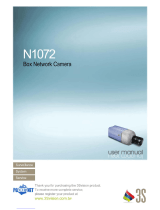Page is loading ...

VITEK
VT-TPTZ10HR-4N
VT-TPTZ18HR-5N
4.0 & 5.0 MegaPixel H.265 Network IP
PTZ Cameras with IR LED Illumination
OPTIONAL ACCESSORIES:
VT-TPT-C N MT
PTZ Corner
Mount Adapter
Bracket for
Transcendent
HD-TVI & IP
PTZ Cameras
VT-TKB D1
Transcendent
3D Network
IP Keyboard
Controller with
Integrated 5” HD
LED Real-Time
Display
VT-TPT-PLMT
PTZ Pole Mount
Adapter Bracket
for Transcendent
HD-TVI & IP
PTZ Cameras
VT-T PT-P D M1
PTZ Pedestal
Mount for Large
9” Transcendent
PTZ Cameras
(VT-TPTZ18HR-
4N)
VT-T PT-P D M2
PTZ Pedestal
Mount for
Small 5.5”
Transcendent
PTZ Cameras
(VT-TPTZ10HR-
4N)
VT-T PT-J B01
J-Box for cable
Management
for Large 9”
Transcendent
PTZ Cameras
(VT-TPTZ18HR-
4N)
• 1/3” 4.0 MegaPixel (VT-TPTZ10HR-4N)
5.0 MegaPixel (VT-TPTZ18HR-5N) CMOS
Sensor
• 2592x1944 @ 15fps / 2592x1520 @ 22fps (VT-TPTZ18HR-5N) / 2592x1520
@ 22fps / 2304x1296 @ 30fps (VT-TPTZ10HR-4N)
• H.265/H.264/MJPEG Triple Streaming
• True Day/Night by IR Cut Filter
• Built-in 5mm to 50mm Lens offering 10x Optical Zoom (VT-TPTZ10HR-4N) /
Built-in 4.8mm to 84mm Lens offering 18x Optical Zoom (VT-TPTZ18HR-5N)
• 6 Integrated IR LEDs with up to 165’ IR Range (VT-TPTZ10HR-4N) / 10
Integrated IR LEDs with up to 500’ IR Range (VT-TPTZ18HR-5N)
• DigitalNoise Reduction
• 220 Presets programmed with view direction, zoom, BLC, etc
• Max manual speed 480°/sec
• 360°continuous rotation
• 16:9 Video format
• Double layer metal body construction with IP66 Weather Resistance
• Includes Wall Mount Bracket & Power Supply
• ONVIF Compliant
• 12VDC Operation
• 3 Year Warranty
FEATURES

Transcendent Series IP PTZ Cameras
2
WARNINGS AND CAUTIONS

Transcendent Series IP PTZ Cameras
3
TABLE OF CONTENTS
1PRODUCTINTRODUCTION......................................................................................................................3
1.1PACKAGECONTENTS.....................................................................................................................................3
1.2FUNCTIONDESCRIPTION................................................................................................................................3
2INSTALLATION........................................................................................................................................4
2.1INSTALLATION..............................................................................................................................................4
2.1.1WALLMOUNTED..............................................................................................................................4
2.2.1PTZConnection.................................................................................................................................5
2.2.3SettingIEBrowser............................................................................................................................5
2.2.4InstallActiveX..................................................................................................................................6
2.3.1VideoBrowse...................................................................................................................................7
2.3.2PTZControl.......................................................................................................................................8
2.3.3PTZFunction.....................................................................................................................................8
2.3.4CommonShortcuts...........................................................................................................................9
2.4SETTING.....................................................................................................................................................9
2.4.1System............................................................................................................................................10
2.4.2Network..........................................................................................................................................12
2.4.4Camera...........................................................................................................................................15
2.4.5Video&Audio................................................................................................................................18
2.4.6PTZFunction...................................................................................................................................23
2.4.7Alarm..............................................................................................................................................24
2.4.8User................................................................................................................................................24
2.4.9log...................................................................................................................................................25
3.FUNCTIONINSTRUCTION.....................................................................................................................25
3.1SPECIALFUNCTION.....................................................................................................................................25
4OSDMENU...........................................................................................................................................26
4.1MENUINDEX.............................................................................................................................................26
4.2SYSTEMINFORMATION...............................................................................................................................27
4.3DOME......................................................................................................................................................27
4.3.1Communication..............................................................................................................................28
4.3.2IRDisplay........................................................................................................................................28
4.3.3GuardTours....................................................................................................................................29
4.3.4A-BScan..........................................................................................................................................29
4.3.5PanScan.........................................................................................................................................30
4.3.6Pattern............................................................................................................................................30
4.3.7ParkAction.....................................................................................................................................30
4.3.8PrivacyZone(Optional)..................................................................................................................31
4.3.9Advanced........................................................................................................................................32
4.4CAMERA...................................................................................................................................................32
4.5DISPLAY....................................................................................................................................................33
4.6LANGUAGE................................................................................................................................................33
4.7TIMINGTASK.............................................................................................................................................33
4.8ALARM(OPTIONAL)...................................................................................................................................34

Transcendent Series IP PTZ Cameras
4
1 PRODUCT INTRODUCTION
1.1 PACKAGE CONTENTS
IP IR Speed dome 1pc
Wall mount bracket 1pc
Power supply 1pc
Screws kits 1pc
User manual 1pc
1.2 FUNCTION DESCRIPTION
3D Allocation
Allows the camera to move diagonally while using zoom function
Pattern
A series of pan, tilt, zoom and focus movements from a single programmable dome. Up
to 4 patterns may be programmed for the dome camera.
Auto Flip
When the Speed Dome camera is mounted, it can track a moving target in a
path directly below the camera. When the camera reaches the moving object directly below the
dome, the dome will rotate to keep the image in the correct view
Focus
The auto focus enables the camera to focus automatically to maintain a clear image. Under the
following conditions camera will not auto focus on the camera target:
(1) Target is not in the center of the screen;
(2) Attempting to view images that are far and near at the same time;
(3) Target is very bright object, such as neon lamp, etc;
(4) Targets are behind glass covered with water droplets or dust;
(5) Targets are moving quickly;
(6) Low contrast large area targets, such as walls;
(7) Targets are too dark or faint.
BLC (Back Light Compensation)
BLC(Back Light Compensation) is used to brighten an image in the foreground
with a bright area behind it such as sunlight, limiting the affect of silhouette
Iris Control
Factory default is automatic camera aperture; in this mode the camera senses changes in ambient
light and through moving and adjusting the lens aperture it makes the brightness of the output
image stable.
Ratio Speed
Intelligent pan and tilt speed is variable depend on the zoom factor. When zooming in, the speed
will become slower and when zooming out, the speed will become faster.
360 Scan
360° continuously scans the display scene at a set speed in a horizontal direction under the
condition that pitch angle remains the same. In the scanning status, operator can move the joystick
to exit from scanning.
Preset
A Position preset stores pan, tilt, zoom and focusing positions with predefined
camera presets. Position presets can be call directly, assigned to actions or
applied as “HOME” position.

Transcendent Series IP PTZ Cameras
5
Guard Tour Scan
Dome patrol scans according to certain edited preset order.
A-B Scan
The dome scans back and forth between two preset points (A & B).
Power Off Memory
This feature allows the dome to resume its previous status after power is restored.
Park Action
The Park function applies to the predefined functions such as Preset, Tour,
Pattern, or Scan function after the dome has been idle for a programmed time.
2 INSTALLATION
2.1 INSTALLATION
2.1.1 WALL MOUNTED
Installation conditions:
Wall mounted domes can be used in a hard wall structure whose thickness should be enough to
install expansion bolts in an indoor and outdoor environment. The wall must bear at least 4 times
the weight of the dome.
Installing the wall bracket:
Fig 2.3
As shown in fig 2.4, fix the wall hanging bracket on the wall with wire and cable through it.
Fig 2.4

Transcendent Series IP PTZ Cameras
6
2.2.1 PTZ Connection
Before connecting, please power off and read the instructions carefully of all connected devices.
2.2.2 Connecting the Device
This device can be directly connected to a computer or network;
2.2.3 Setting IE Browser
User can view video through IE, ActiveX is required to be installed.
1. From menu, click “tool”, then choose “Internet options”.
2. Then click “Security”:
Fig 2.13
3. Choose internet icon, click “Customs level”. Then the follow pops up:

Transcendent Series IP PTZ Cameras
7
Fig 2.14
4. Change option “Download unsigned ActiveX controls” to “Enable” or “Prompt”. User can
optionally change “Running ActiveX controls and plug-in” into “Start” to avoid the prompt of
running.
2.2.4 Install Active X
(1) Download controls
Open IE and enter IP cameras IP address (default is 192.168.1.110).
On home page of camera login using user name and password (default is admin & admin)
(2) Install and run controls:
Please click “Run” in the prompt box.
If it is the first time you are running the software, please login as a super user.

Transcendent Series IP PTZ Cameras
8
After login, you will enter the following interface:
Fig 2.16
The IP Camera supports H.265/H.265 and MJPEG triple encoding format.
2.3.1 Video Browse
Video Browse: For camera display setting, you can set the video type, video
size, play mode, image color. On the browsing interface, click “video”
to enter system setting interface. Here is the picture:
Fig 2.18
Set the video in the menu above:
Video Type: H.264/265 main stream, H.264 sub stream, MJPEG.
Video Size: screen original size 1*, original size *1/2, adaptive.
Play mode: Live, smooth.
Image Color: Fresh, Standard, Cold

Transcendent Series IP PTZ Cameras
9
2.3.2 PTZ Control
PTZ control: Adjust the rotation in all directions, set pan speed, tilt speed.
2.3.3 PTZ Function
PTZ functions: preset, auto pan, pattern, tour.
Fig 2.30

Transcendent Series IP PTZ Cameras
10
2.3.4 Common Shortcuts
Common shortcuts: Digital Zoom, Snapshot, record, audio input (not used), audio output (not
used), English- Chinese
Fig 2.21
Frequently set common functions of the IP camera. The storage path of snapshot and
recording complies with the one from settings .
The snapshots are stored in the name of IP address and time of the device. For example, the
file name is 20140520_221325_125_01_192.168.1.110.jpg, which means the device’s IP
address is 192.168.1.110 and snapshot’s time is at 22:13:25:125 on May 20
th
2014.
2.4 SETTING
Setting: detailed setting of system, network, IPC, audio & video, PTZ functions, alarm, user,
log.

Transcendent Series IP PTZ Cameras
11
2.4.1 System
System: upgrade the system info, time and maintenance.
System info: The initial interface of system setting is the display interface of system info.
Basic Info: The IPC’s version number, time zone, product series, serial number.
Network Settings: MAC address, IP address, default gateway, subnet mask.
Alarm setting: Alarm server IP, alarm correlation (not used).
NTP setting: NTP server IP.
Video setting: main stream/sub stream resolution, frame rate, bit rate, I/P rate.
MJPEG videosetting: resolution, frame rate.
Time: time zone setting, NTP setting, real-time synchronization parameter setting.
Fig 2.24
Time zone setting: select your time zone from the drop down list, click “Save”
NTP Synchronization: whether to start NTP service. Select to start NTP service,
If NTP service starts, input NTP server address in the IP field, and click
“Save” button. After NTP is activated, the system corrects the time with NTP automatically.
Local synchronization: set camera time to synchronize with local PC.
Advanced: contains upgrading the device’s software, restoring factory settings and restarting
the system.

Transcendent Series IP PTZ Cameras
12
Fig 2.25
Firmware upgrade: To upgrade the firmware of the camera click on Browse to locate the upgrade
file, after locating the file click on “Submit” and camera will start upgrading
Please restart the device after upgrading.
Restore factory setting: Click “Reset to reset camera to factory default. Check “Keep current IP
unchanged” to protect the cameras IP address
Reboot: click “Reboot” button to restart the camera, this will take about 90 seconds.

Transcendent Series IP PTZ Cameras
13
2.4.2 Network
Network: The device’s relevant network parameter setting, including Network、
FTP、 SMTP、
QoS、 IGMP、 PORT, DDNS, Cloudlens
Network: setting of the device’s network parameter.
Fig 2.27
DHCP: Dynamic Host Configuration Protocol, allocating dynamic IP
address for network clients. Select “on”, the camera’s IP address and the subnet mask cannot
be modified, but automatically allocated by the host. Select “off” to manually set IP address
FTP: FTP (File Transfer Protocol) is application layer protocol, based on transport layer for
client’s service. FTP is in charge of transferring files. The IP camera supports FTP photo
uploading function on alarm. On FTP interface, set the server address, username and
password, activate FTP alarm at alarm setting.
Fig 2.28

Transcendent Series IP PTZ Cameras
14
SMTP: Simple Mail Transfer Protocol is a TCP/IP protocol used in sending and receiving e-mails
Fig 2.29
• Server IP: set up mail server IP.
• Port: set SMTP port
• SSL: on or off
• SSL Port: which port for SSL
• From: set up the email address of the sender.
• To: the recipient email address
• CC: copy to different email address
• Authentication: Turn on or off the authentication function via mail server verification.
• User name: Sender’s name. User can set by itself.
• Password: Set sender’s password.
• Snapshot: to attach a snapshot to the email
Note: No restrictions for setting username and password.
After setting, please click “Save”.
If the user selects “mail” at “Alarm Setting”, the system would send emails according to the
QoS: Quality of Service, a kind of network secure mechanism, a technology of solving network
delay and congestion.
Fig 2.32

Transcendent Series IP PTZ Cameras
15
IGMP: The Internet Group Management Protocol (IGMP) is a communications protocol used by
hosts and adjacent routers on IPv4 networks to establish multicast group memberships. IGMP is
an integral part of IP multicast.
Fig 2.33
PORT: an interface, passing data between the computer and other devices (e.g. Printer, mouse,
keyboard, monitors), among network, or other computers in connection.
Fig 2.34
DDNS:
DDNS: When enabled the HYBRID-DVR can be accessed through a dynamic DNS server.
Commonly used if a broadband connection does not have a static IP address.
.
Fig 2.35

Transcendent Series IP PTZ Cameras
16
2.4.4 Camera
Basic settings, Exposure settings, Effect settings, White Balance and Reset.
Basic Settings:
On and off setting of camera system, noise, mirror, BLC and other function.
Fig 2.38
Power Frequency: 60Hz = NTSC 50Hz = PAL
Vertical Mirror: image vertical mirror display.
Horizon Mirror: image horizontal mirror display.
BLC: BLC offers ideal exposure in front of strong backlight..
Digital WDR: improves image when object is both in bright and dark areas
Anti False color: helps improve color reproduction
Anti Fog: improves visibility in foggy conditions
Lens Shade Correction: when lens is zoomed out all the way edges might appear darker, this will
brighten up these edges.
Dig-Img Stabilizer: will reduce minor vibrations

Transcendent Series IP PTZ Cameras
17
Exposure Settings:
Fig 2.39
Exposure Mode: select which mode is best suited for applications
Scene Select: Indoor, optimized for indoor applications, Outdoor, optimized for outdoor
applications
Slow Shutter: in low light applications shutter will slow to selected settings for best image
AGC: Automatic Gain Control, adjusts the Gain up to the level selected to optimize the image
Shutter Speed: when Exposure Mode is in Shutter or Manual you can adjust the Shutter speed
Manual AGC: when Exposure Mode is in Manual you can adjust both the Shutter speed and the
AGC
IR Mode: Out Control (External sensor turns on IR’s) Night (camera is in B/W mode all the time)
Day (camera is in color all the time) Auto (for cameras that do not have IR’s)
IR Enable: Turns IR’s on or off
Switch Time: delay before turning from color to b/w or from b/w to color
Color Mode: adjust the overall hue
Hi Light Compress: how the IR’s react to objects
Exposure Target: how intense the IR’s will react

Transcendent Series IP PTZ Cameras
18
Effect Settings:
General/Mode: select General for basic adjustments and Mode for custom adjustments
Fig 2.40
White Balance: Auto, Manual, Sunlight, Cloudy, Incandescent, Cool White/Fluorescent, Sodium.
Fig 2.41

Transcendent Series IP PTZ Cameras
19
Reset: Click “Reset” to return to factory default.
2.4.5 Video & Audio
Video:
Fig 2.43
Stream Type: Main Stream, Sub Stream, MJPEG.
Resolution Main: 2592 x 1520, 2304 x 1296, 1920 x 1080, 1280 x 960, 1280 x 720.
Resolution Sub Stream: 640 x 480, 480 x 360, 352 x 288, 320 x 240, 176 x 144, closed
Resolution MJPEG: 2592 x 1944, 2592 x 1520, 2048 x 1536, 1920 x 1080, 1280 x 720, closed

Transcendent Series IP PTZ Cameras
20
Enc Type: Encoding H.264/ H.265
Resolution: select resolution per stream
Frame Rate: select frame rate per stream
I/P: I/P frames interval
Bit Rate Type: select between CBR (constant bit rate) or VBR (variable bit rate)
Image Quality: when in VBR Bit Rate type choose between Lowest, low, Average, High, Highest
Bit Rate: when in CBR (constant bit rate) set bit rate to use
/