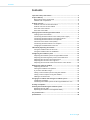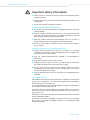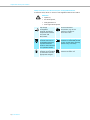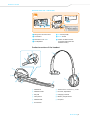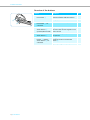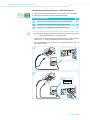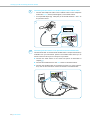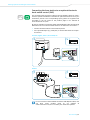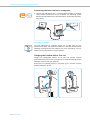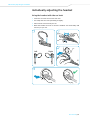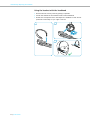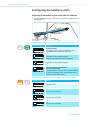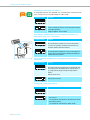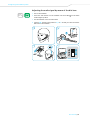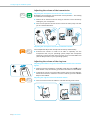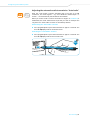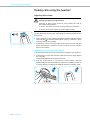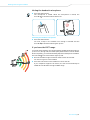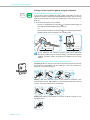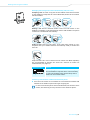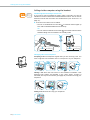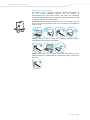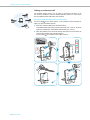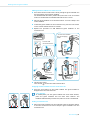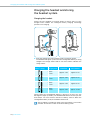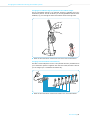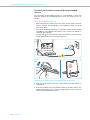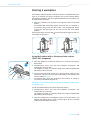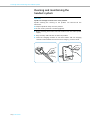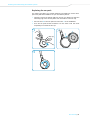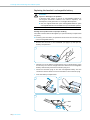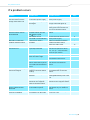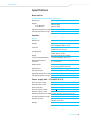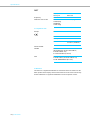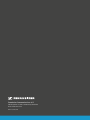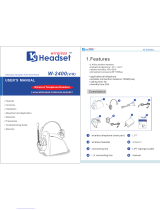Sennheiser D 10 USB ML Owner's manual
- Category
- Mobile headsets
- Type
- Owner's manual
This manual is also suitable for

D 10 series
Wireless DECT
headset system
Instruction manual

D 10 series | 1
Contents
Contents
Important safety information ....................................................................... 2
Scope of delivery ............................................................................................. 4
Base stations with components ................................................................... 4
Headset with components ............................................................................ 4
Product overview ............................................................................................ 5
Product overview of the base station ........................................................ 5
Product overview of the headset ................................................................ 6
Overview of the buttons ............................................................................... 7
Overview of the LEDs ..................................................................................... 8
Setting up and connecting the base station ............................................... 9
Setting up the base station .......................................................................... 9
Connecting the base station to the mains power supply ....................... 9
Connecting the base station to a fixed line phone ................................10
Connecting the base station to an optional
electronic hook switch control (EHS) ........................................................12
Connecting the base station to a computer ............................................13
Charging the headset before first use ......................................................13
Individually adjusting the headset ............................................................ 14
Using the headset with the ear hook .......................................................14
Using the headset with the headband .....................................................15
Configuring the headset system ................................................................ 16
Adjusting the headset system using the DIP switches .........................16
Adjusting the audio signal by means of the dial tone ..........................18
Adjusting the volume of the transmission ..............................................19
Adjusting the volume of the ring tone .....................................................19
Adjusting the automatic audio transmission “Auto Audio” ................20
Making calls using the headset .................................................................. 21
Adjusting the volume ..................................................................................21
Muting the headset’s microphone ............................................................22
If you leave the DECT range ........................................................................22
Calling via the fixed line phone using the headset ................................23
Calling via the computer using the headset ............................................25
Making a conference call .............................................................................27
Charging the headset and storing the headset system .......................... 29
Charging the headset ...................................................................................29
Switching the headset system off during extended non-use .............31
Sharing a workplace .....................................................................................32
Cleaning and maintaining the headset system ........................................ 33
Replacing the ear pads ................................................................................34
Replacing the headset’s rechargeable battery .......................................35
If a problem occurs .......................................................................................36
Specifications ................................................................................................ 38

Important safety information
D 10 series | 2
Important safety information
왘 Please read this instruction manual carefully and completely before
using the product.
왘 Always include this instruction manual when passing the product on to
thi
rd parties.
왘 Do not use an obviousl
y defective product.
Preventing damage to health and accidents
왘 Do not listen at high volume levels for long periods of time to prevent
hea
ring damage.
왘 Always maintain a distance of at least
3.94” (10 cm) between the ear
cups and the cardiac pacemaker or implanted defibrillator since the
product generates permanent magnetic fields.
왘 Keep the product, accessories and pa
ckaging parts out of reach of
children and pets to prevent accidents and choking hazards.
왘 Do not use the product in situations
which require special attention
(e.g. in traffic).
Preventing damage to the product and malfunctions
왘 Always keep the product dry and do not expose it to extreme
temp
eratures (hairdryer, heater, extended exposure to sunlight, etc.)
to avoid corrosion or deformation.
왘 Only use attachments/accessories supplied or recommended by
Sen
nheiser.
왘 Only clean the product with a soft, dry cloth.
왘 Unplug the power supply unit from the wall socket to completely
d
isconnect the product from the mains power supply.
왘 Do not short-circuit the contacts of the prod
uct. Make sure that no
metal objects (e.g. paper clips, hair pins, earrings) come into contact
with the interfaces and contacts.
왘 Only use the base station or the CH 10 charger for charging D 10 series
he
adsets.
Intended use/Liability
The headset system can be used for ca
lling and – together with a computer
(VoIP) and/or a telephone – for audio input/output and is intended for
professional office or call center use.
It is considered improper use when this product is used for any application
not named in this instruction manual.
Sennheiser does not accept liability for damage arising from abuse or
misuse of this product and its attachments/accessories. The risk is to be
borne by the user.
Sennheiser is not liable for damages to USB devices that are not consistent
with the USB specifications.
Sennheiser is not liable for damages resulting from the loss of connection
due to flat or overaged rechargeable batteries or exceeding the DECT
transmission range.

Important safety information
3 | D 10 series
S
afety instructions for Lithium-Polymer rechargeable batteries
In extreme cases, abuse or misuse of
rechargeable batteries can lead to:
WARNING
•explosion,
•
fire development,
• heat generation or
•smoke/gas development.
Only charge
rechargeable
batteries at ambient
temperatures between
10°C/50°F and
40°C/104°F.
Do not heat above
70°C/158°F, e.g. do not
expose to sunlight or
throw into a fire.
Dispose of defective
products with built-in
rechargeable batteries
at special collection
points or return them to
your specialist dealer.
When not using rechargeable
batteries for extended periods
of time, charge them regularly
(about every 3 months).
Only use rechargeable
batteries recommended
by Sennheiser and the
appropriate chargers.
Switch battery pack-powered
products off after use.

Scope of delivery
D 10 series | 4
Scope of delivery
The D 10 series base stations marked with ML in their name are optimized
for Microsoft
Lync
™
.
Base stations with components
The scope of delivery includes – depending on the product purchased –
a base station and/or a headset with corresponding components.
Headset with components
D 10 BS USB for computer
D 10 BS USB ML for computer, optimized for Microsoft Lync
D 10 BS Phone for fixed line phone
A
B
Safety
Guide
Quick
Guide
EU/UK/US/AU
D 10 BS USB
D 10 BS USB ML
D 10 BS Phone
Phone
USB
Safety
Guide
Quick
Guide
OR
D 10 HS monaural, with different wearing styles
A
&
B
D 10 HS
Quick
Guide

Product overview
5 | D 10 series
Product overview
Product overview of the base station
Overview of the front
Overview of the rear – Phone version
Magnetic holder with
charging
contacts
Link LED
Incoming call LED
Charge status LED
Headset holder
Microphone volume control
Set button
DIP switch row 1 to 6
ABC switch
PC
socket (USB)
DC IN socket
Phone socket
Handset socket
ACC socket
Sticker for DIP switches
(located underneath the
headset holder)
쐋
Mic. Vol ume
Settings
Mode
0
3
6
9
1
A
B
C
2
3
4
5
6
Mic. Volume
Settings
Mode
0
3
6
9
1
A
B
C
2
3
4
5
6
Extra
Settings
D 10 Phone
DHSG
MSH
Short Range
Auto Link ON
Narrowband
Limiter
Fast
Link
1 2 3 4 5 6
1 2 3 4 5 6
Long Range
Auto Link OFF
Wideband
Standard
Handset
Lifter

Product overview
D 10 series | 6
Overview of the rear – USB version
Product overview of the headset
Ring tone volume control
Set button
DIP switch row 1 to 6
Loudspeaker
PC
socket (USB)
DC IN socket
Sticker for DIP switches
(l
ocated underneath the
headset holder)
Ring Volume
Settings
0
3
6
9
1
2
3
4
5
6
Ring Volume
Settings
0
3
6
9
1
2
3
4
5
6
Extra
Settings
D 10 USB
Ringtone
Ringtone
OFF
1
2
3
Ringtone
Short Range
Auto Link ON
Narrowband
Limiter
1 2 3 4 5 61 2 3 4 5 6
Long Range
Auto Link OFF
Wideband
Standard
4
A
9
0
6
7
5
2
3
8
1
1 Headband
2 Headset holder
3 Ear pad
4 Microphone
5 Headset LED
6 Link button
7 Audio button: volume +/–, mute
8 Ear hook, adjustable
9 Charging contacts
0 Battery compartment
A Ear piece

Product overview
7 | D 10 series
Overview of the buttons
8
7
Action Functions Page
왘 Press the
Link button 7
Establishes/disconnects the link
between headset and base station
23
Accepts/ends a call 23/25
왘 Press and hold the
Link button 7 for
5s
econds
Switches the headset on/off 31
왘 Push the
Audio button 8
u
pwards/downwards
Adjusts the ring tone volume and the
volume of the acoustic signals or the
audio volume
21
왘 Press the
Audio button 8
Mutes the microphone/unmutes the
microphone
22
왘 Press and hold the Link
button 7 and the
Au
dio button 8 for
5s
econds
Changes the direction of the volume
up/down function of the Audio
button 9
21
Special pairing mode (GAP) 32

Product overview
D 10 series | 8
Overview of the LEDs
Overview of the LEDs of the base station
Overview of the LEDs of the headset
Link LED Meaning
lights up blue Active link to the headset
lights up red No link to the headset
flashes red Headset is muted
is off Standby mode, headset is within the
range of the base station, but no audio
link
Incoming call LED Meaning
flashes Incoming call
Charge status LED (white = lit) Meaning
LED segment 1 flashes
Rechargeable battery
is almost flat
LED segments 1 – 4 are lit
Rechargeable battery
is charged
Headset LED Meaning
lights up blue Headset is being charged in the base station
flashes blue slowly Active link to the base station
flashes red 3 times Rechargeable battery is almost flat
is off Standby mode or headset is switched off/
headset’s rechargeable battery is fully
charged
flashes blue/red Special pairing mode/direction of the volume
up/down function of the Audio button is
being changed
Pairing of an additional headset with the
base station/conference call

Setting up and connecting the base station
9 | D 10 series
Setting up and connecting the
base station
Setting up the base station
왘 Insert the headset holder into the recess of the base station.
왘 Place the base station at a minimum distance
of 15 cm from the fixed
line phone.
Connecting the base station to the mains power supply
1 Connect the plug of the power supply unit to the DC IN socket (marked
yellow). Connect the power supply unit to a wall socket.
2 The Link LED lights up red.
Disconnecting the base station from the mains power supply
왘 If the product is not used for extended periods of time, unplug the
power supply unit
from the wall socket.
D 10 USB D 10 Phone
1 2

Setting up and connecting the base station
D 10 series | 10
Connecting the base station to a fixed line phone
왘 Check which connection possibility is best suited for your telephone.
왘 Follow the instructions in the corresponding chapter.
Connecting the base station to a fixed line phon
e without headset socket
1 Disconnect the handset cable from the telephone and connect it to the
Handset socket (marked gray) on the
base station.
2 Connect the telephone cable to the handset socket on the telephone
an
d to the Phone socket (marked green) on the base station.
3 Use a pointed object (e.g. a ball pen) to set the DIP switches 1 and 2 to
the posi
tion shown.
Connection possibilities Page
Connection to a fixed line phone without headset socket 10
Connection to a fixed line phone with headset socket 11
Connection to an optional mechanical handset lifter 11
I
II
III
I
2
1
Mic. Volume
Settings
Mode
0
3
6
9
1
A
B
C
2
3
4
5
6
Mic. Volume
Settings
Mode
0
3
6
9
1
A
B
C
2
3
4
5
6
3

Setting up and connecting the base station
11 | D 10 series
Co
nnecting the base station to a fixed line phone with headset socket
1 Connect the telephone cable to the he
adset socket on the telephone
and to the Phone socket (marked green) on the base station.
2 Use a pointed object (e.g. a ball pen) to set the DIP switches 1 and 2 to
the posi
tion shown.
Connecting the base station to an opti
onal mechanical handset lifter
The Sennheiser HSL 10 II mechanical handset lif
ter is an optional accessory
available from your Sennheiser partner. The handset lifter allows you to
answer calls even when you are away from your desk.
왘 Connect the base station to the fixed line phone as described in
chapte
r .
왘 Connect the handset lifter to the ACC socket on the ba
se station.
왘 Connect the handset lifter to the fixed line phone. For more informa-
t
ion, refer to the instruction manual of the HSL 10 II handset lifter.
II
1
Mic. Volume
Settings
Mode
0
3
6
9
1
A
B
C
2
3
4
5
6
2
III
I
Mic. Volume
Settings
Mode
0
3
6
9
1
A
B
C
2
3
4
5
6

Setting up and connecting the base station
D 10 series | 12
Connecting the base station to an optional electronic
hook switch control (EHS)
The necessary EHS connection cables as well as adapter cables for manu-
facturer specific standards are available as optional accessories from your
Sennheiser partner. The corresponding quick guides are supplied with
the cables or can be found on the product page on our website at
www.sennheiser.com/cco.
By way of example of a Siemens and an Alcatel adapter cable, the following
describes how to connect the base station to an electronic hook switch.
1 Connect the base station to the fixed line phone.
2 Use a pointed object (e.g. a ball pen) to set the DIP switch to the posi-
ti
on shown.
Siemens, Agfeo, Aastra, Auerswald, etc.
Alcatel
For an overview of the available connection and adapter cables, visit
the D 10 series product page on our website at
www.sennheiser.com/cco or contact your Sennheiser partner.
1
2
Mic. Volume
Settings
Mode
0
3
6
9
1
A
B
C
2
3
4
5
6
1
2
Mic. Volume
Settings
Mode
0
3
6
9
1
A
B
C
2
3
4
5
6

Setting up and connecting the base station
13 | D 10 series
Connecting the base station to a computer
왘 Connect the USB cable to the PC socket (marked orange) on the base
station and to a USB socket of your computer. The operating system
detects the USB audio device “Sennheiser D 10” and installs the neces-
sary drivers.
Sennheiser PC software
The free Sennheiser PC software allows you to add value to your
Sennheiser products. The Sennheiser Updater, fo
r example, facilitates easy
updating of products with new software. For more information, visit our
website at www.sennheiser.com/cco/software.
Charging the headset before first use
Charge the rechargeable battery for at least 20 minutes without
interruption before using it for the first time. A complete charging process
takes about 60 minutes (see page 29).
During the first charging process, it may take up to 5 minutes until the
Headset LED lights up blue.
Ring Volume
Settings
0
3
6
9
1
2
3
4
5
6

Individually adjusting the headset
D 10 series | 14
Individually adjusting the headset
Using the headset with the ear hook
1 Insert the ear hook into the ear hook slot.
2 Pre-shape the ear hook by bending it slightly.
3 Place the ear hook around your ear.
4 Bend the flexible ear hook so that the headset sits comfortably and
securel
y on your ear.
1 2
3
4
Left
Right

Individually adjusting the headset
15 | D 10 series
Using the headset with the headband
1 Remove the ear hook by carefully pulling it upwards.
2 Attach the headset to the headset holder of the headband.
3 Rotate the microphone boom and adjust the headset so that the ear
pad re
sts comfortably on your right or left ear.
1 2
3
Left
Right

Configuring the headset system
D 10 series | 16
Configuring the headset system
Adjusting the headset system using the DIP switches
왘 Use a pointed object (e.g. a ball pen) to set the DIP switches to the
desired position.
Configuring the handset lifter/hook switch –
DIP switches 1 and 2
Adjusting the ring tones of the base station – DIP switches 1 and 2
2
Switch position Function
Manual operation
Lifts/hangs up the handset manually or using
the handset lifter (Sennheiser HSL 10 II).
Electronic hook switch (DHSG standard)
Call control via the headset system.
For faster link establishment, see Fast Link.
Electronic hook switch (MSH standard)
Call control via the headset system.
Fast Link for DHSG standard and
HSL 10 II handset lifter
Recommended for frequent callers. Shorter battery
life. Fast link establishment without delay due to
hidden link to the base station.
Switch position Function
Ring tone is off.
Ring tone 1 is activated.
Ring tone 2 is activated.
Ring tone 3 is activated.

Configuring the headset system
17 | D 10 series
A
djusting the radio range – DIP switch 3
If many DECT systems are operated in a
confined space, interference can
occur. In this case, you should change the radio range.
Automatically establishing the wireless link between headset and
base
station (Auto Link) – DIP switch 4
Switching between wideband and narrowband audio transmission –
DIP switch 5
Limiting the volume – DIP switch 6
Switch position Function
Standard radio range
Reduced radio range
Use this setting in order to avoid interference with
other DECT systems
Range of approx. 10 m indoors
Auto Link
Switch position Function
Manual link establishment
When taking the headset out of the base station,
you have to manually establish the wireless link
between headset and base station.
Automatic link establishment – Auto Link
When taking the headset out of the base station, a
wireless link is automatically established between
headset and base station.
Switch position Function
Wideband audio transmission
Automatic frequency adjustment of wideband and
narrowband calls. Wideband audio transmission is
e.g. supported by Skype and gives high speech
quality.
Battery life: 8 hours
Narrowband audio transmission
Battery life: 12 hours
Switch position Function
Standard limitation
Limited volume (country specific)
•AU version:
in compliance with Directive AS/ACIF G616:2006
• EU and US version:
in compliance with Directive 2003/10/EC

Configuring the headset system
D 10 series | 18
Adjusting the audio signal by means of the dial tone
1 Put on the headset.
2 Press the Link button on the headset. The Link LED on the base
st
ation lights up blue.
3 Lift the handset. You hear a dial tone.
4 Set the ABC switch to the position A, B or C so that you can hear a clear
dia
l tone in the headset.
Mic. Volume
Settings
M
ode
0
3
6
9
1
A
B
C
2
3
4
5
6
1 2
3 4

Configuring the headset system
19 | D 10 series
Adjusting the volume of the transmission
Adjusting the microphone volume of the call transmission
By default, the microphone volume cont
rol is set to position 4. This setting
is suitable for most telephones.
왘 Make a call to someone who will help you find t
he correct sensitivity
setting for your microphone.
왘 Turn the microphone volume control so that the other party can hear
yo
u at a comfortable level.
Adjusting the microphone volume of the USB transmission
Some softphones adjust the microphone sens
itivity automatically.
왘 Activate this function in order to be able to optimally use the
mi
crophone and, via your operating system, adjust the microphone
sensitivity so that the other party can hear you at a comfortable level
(see the Help function of your operating system).
Adjusting the volume of the ring tone
Adjusting the headset‘s ring tone volume and the volume of the acoustic
signals
왘 Make sure that the headset is in standby mode (the Link LED on the
base station is off).
If necessary, press the Link button on the headset.
왘 To adjust the volume, move the Audio button as shown in the diagram.
Wh
en the minimum or maximum volume is reached, you hear a double
beep in the headset.
Adjusting the ring tone volum
e of the base station
왘 Turn the volume control to reduce or increase the ring tone volume.
Mic. Volume
Settings
Mode
0
3
6
9
1
A
B
C
2
3
4
5
6
&
Ring Volume
Setti
n
gs
0
3
6
9
1
2
3
4
5
6
Ring Volume
Page is loading ...
Page is loading ...
Page is loading ...
Page is loading ...
Page is loading ...
Page is loading ...
Page is loading ...
Page is loading ...
Page is loading ...
Page is loading ...
Page is loading ...
Page is loading ...
Page is loading ...
Page is loading ...
Page is loading ...
Page is loading ...
Page is loading ...
Page is loading ...
Page is loading ...
Page is loading ...
Page is loading ...
-
 1
1
-
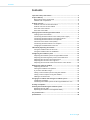 2
2
-
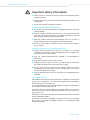 3
3
-
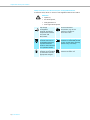 4
4
-
 5
5
-
 6
6
-
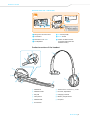 7
7
-
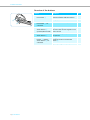 8
8
-
 9
9
-
 10
10
-
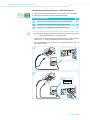 11
11
-
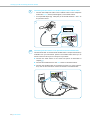 12
12
-
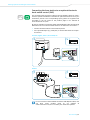 13
13
-
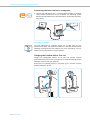 14
14
-
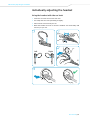 15
15
-
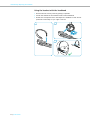 16
16
-
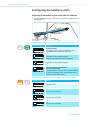 17
17
-
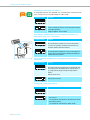 18
18
-
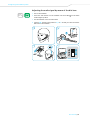 19
19
-
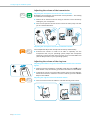 20
20
-
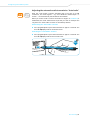 21
21
-
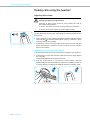 22
22
-
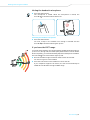 23
23
-
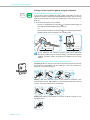 24
24
-
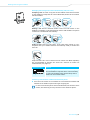 25
25
-
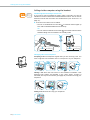 26
26
-
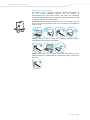 27
27
-
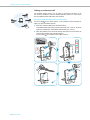 28
28
-
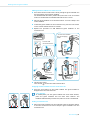 29
29
-
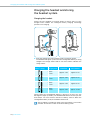 30
30
-
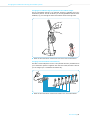 31
31
-
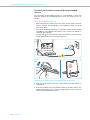 32
32
-
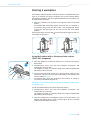 33
33
-
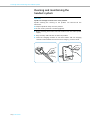 34
34
-
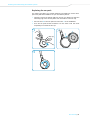 35
35
-
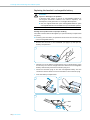 36
36
-
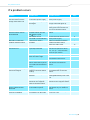 37
37
-
 38
38
-
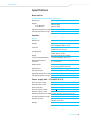 39
39
-
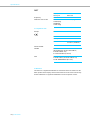 40
40
-
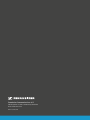 41
41
Sennheiser D 10 USB ML Owner's manual
- Category
- Mobile headsets
- Type
- Owner's manual
- This manual is also suitable for
Ask a question and I''ll find the answer in the document
Finding information in a document is now easier with AI
Related papers
-
Sennheiser DECT Comfort Calls DW Pro1/Pro2 User manual
-
Sennheiser SDW 10 HS User manual
-
Sennheiser SD OFFICE User manual
-
Sennheiser Electronic Corp 504302 User manual
-
Sennheiser DW Pro 1 USB Owner's manual
-
Sennheiser D 10 Phone Quick start guide
-
Sennheiser 506035 Datasheet
-
Sennheiser DW Pro 1 USB Quick start guide
-
Sennheiser DW Pro 1 Quick start guide
-
Sennheiser SD Pro 2 Owner's manual
Other documents
-
OpenRock B0CHF786XN Operating instructions
-
Auerswald COMfortel H-600 User manual
-
SWITEL DCH100 Owner's manual
-
 Armor Liberte User manual
Armor Liberte User manual
-
 ADVANCED MOBILE SOLUTIONS, INC AIR MAGIC User manual
ADVANCED MOBILE SOLUTIONS, INC AIR MAGIC User manual
-
 freemate DA-475 User manual
freemate DA-475 User manual
-
Lennox Hearth 9470 User manual
-
Jabra PRO 9470 AU/NZ User manual
-
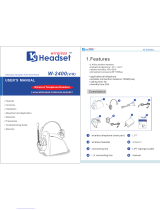 KYUNG JIN ELECTRON CO., LTD. KJ Wireless Headset W-2400 User manual
KYUNG JIN ELECTRON CO., LTD. KJ Wireless Headset W-2400 User manual
-
Jabra PRO 9450 EMEA User manual