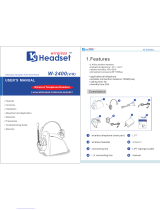D 10 series | 1
Contents
Contents
Important safety information ....................................................................... 2
Scope of delivery ............................................................................................. 4
Base stations with components ................................................................... 4
Headset with components ............................................................................ 4
Product overview ............................................................................................ 5
Product overview of the base station ........................................................ 5
Product overview of the headset ................................................................ 6
Overview of the buttons ............................................................................... 7
Overview of the LEDs ..................................................................................... 8
Setting up and connecting the base station ............................................... 9
Setting up the base station .......................................................................... 9
Connecting the base station to the mains power supply ....................... 9
Connecting the base station to a fixed line phone ................................10
Connecting the base station to an optional
electronic hook switch control (EHS) ........................................................12
Connecting the base station to a computer ............................................13
Charging the headset before first use ......................................................13
Individually adjusting the headset ............................................................ 14
Using the headset with the ear hook .......................................................14
Using the headset with the headband .....................................................15
Configuring the headset system ................................................................ 16
Adjusting the headset system using the DIP switches .........................16
Adjusting the audio signal by means of the dial tone ..........................18
Adjusting the volume of the transmission ..............................................19
Adjusting the volume of the ring tone .....................................................19
Adjusting the automatic audio transmission “Auto Audio” ................20
Making calls using the headset .................................................................. 21
Adjusting the volume ..................................................................................21
Muting the headset’s microphone ............................................................22
If you leave the DECT range ........................................................................22
Calling via the fixed line phone using the headset ................................23
Calling via the computer using the headset ............................................25
Making a conference call .............................................................................27
Charging the headset and storing the headset system .......................... 29
Charging the headset ...................................................................................29
Switching the headset system off during extended non-use .............31
Sharing a workplace .....................................................................................32
Cleaning and maintaining the headset system ........................................ 33
Replacing the ear pads ................................................................................34
Replacing the headset’s rechargeable battery .......................................35
If a problem occurs .......................................................................................36
Specifications ................................................................................................ 38