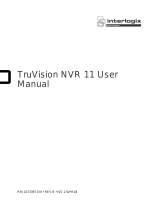Page is loading ...

911 13 15
10 12 14 16
Po E
CLIEN T
CAMER A
HD OUT
INTELLIGENT CLOUD-CONNECTED VIDEO PLATFORM
Getting Started
1. Connect a monitor to your recorder using the
included HDMI cable.
2. Connect the included mouse and keyboard to the
USB ports on the front or back of the recorder.
3. Connect the recorder to the internet using the
provided ethernet cable.
4. Connect the cameras to onboard PoE ports, or
to an external switch connected to the Camera
Network Port.
5. Connect the included power cord to the recorder
and plug the other end into a standard household
outlet.
QUICK START GUIDE
Power
Supply
Client
Network
Port
Keyboard and
Mouse HDMI®
Monitor
PoE IP Camera
Connection
1
2
3
8 | 16 Channel
Power Over Ethernet
The AvertX IP cameras included with this
system use Power over Ethernet (PoE).
Both power and video are transmitted over
a single cable, simplifying installation and
helping you start using your system faster.
Next Steps
Default Credentials
Username: admin
Password: 1234
6. Power on and log in to the recorder using the default
credentials.
7. Follow the First Time Wizard to complete basic setup
of your recorder.
8. Use the QR Code or website below to continue with
setup:
Contact Our Pro Team
Phone: 855-228-3789 Email: support@avertx.com Chat: https://help.avertx.com/
Copyright © 2022 AvertX.
All rights reserved. Information contained in this document is subject to
change without prior notice. AvertX does its best to provide accurate
information, but cannot be held responsible for typos or mistakes.
https://www.avertx.com/new-system-setup/
Scan the QR code to visit our
system setup page for resources to
complete installation.
37723AC
Camera
Network
Port
WARNING The Camera Network Port is equipped
with a DHCP server and intended for
use only with a dedicated independent
camera network on its own network
switch.
Connecting the Camera Port to a
network with another DHCP server will
cause signifi cant network issues.
4
Network Settings
Remote Communication Port 80 (8888 used if 80 is blocked) Camera Network Port /
Internal PoE Switch
192.168.51.1 / 255.255.255.0
(Gateway and DNS blank)
Client NIC IP Address DHCP
/