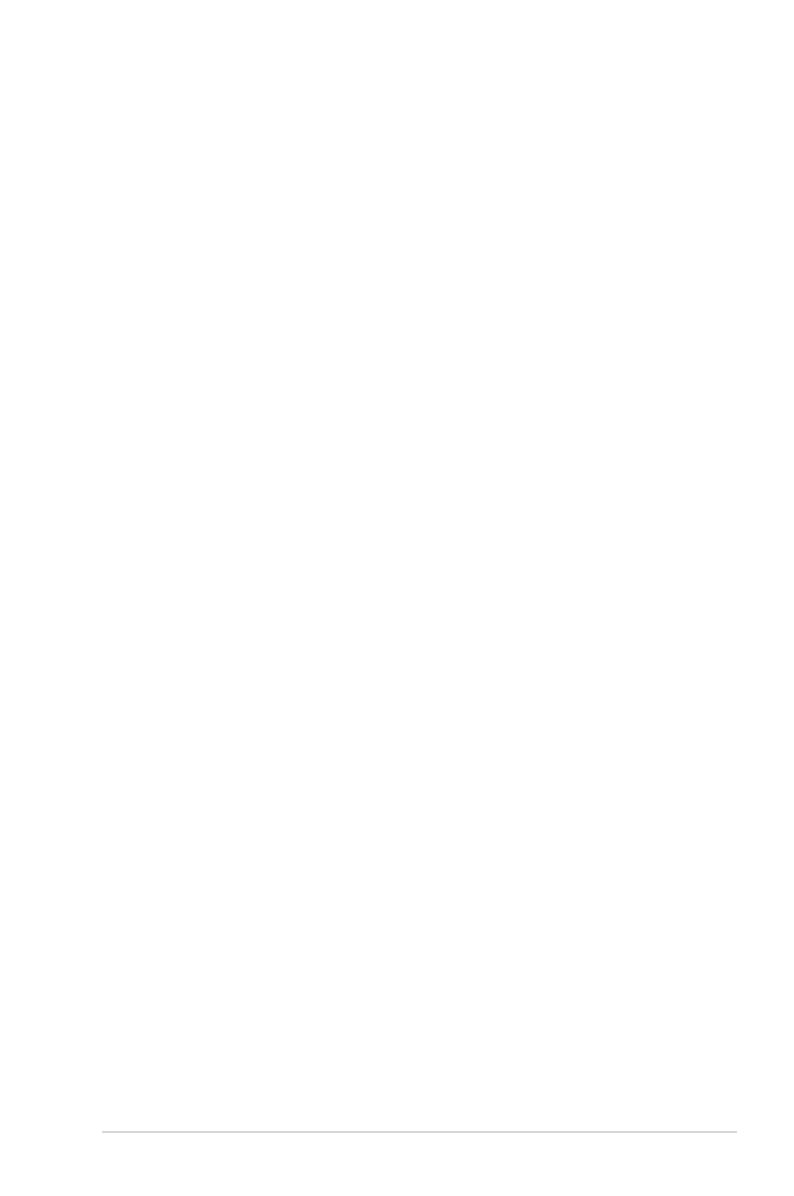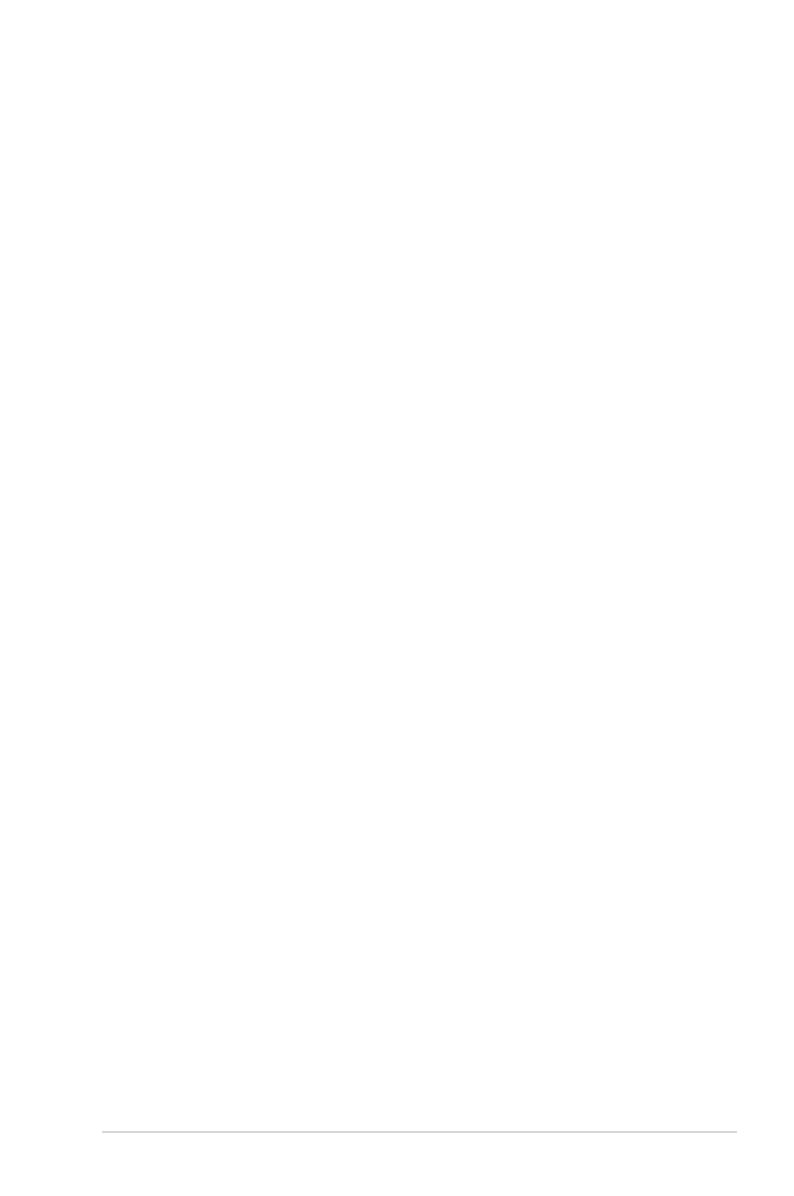
iii
Contents
Notices ......................................................................................................... vi
Safety information ..................................................................................... vii
P5KPL-CM specications summary .......................................................... x
Chapter 1: Product introduction
1.1 Welcome! ...................................................................................... 1-2
1.2 Package contents ......................................................................... 1-2
1.3 Special features ............................................................................ 1-2
1.3.1 Product highlights ........................................................... 1-2
1.3.2 ASUS Special features ................................................... 1-4
1.4 Before you proceed ..................................................................... 1-5
1.5 Motherboard overview ................................................................. 1-6
1.5.1 Placement direction ........................................................ 1-6
1.5.2 Screw holes .................................................................... 1-6
1.5.3 Motherboard layout ......................................................... 1-7
1.5.4 Layout contents ............................................................... 1-8
1.6 Central Processing Unit (CPU) ................................................... 1-9
1.6.1 Installing the CPU ......................................................... 1-10
1.6.2 Installing the CPU heatsink and fan .............................. 1-12
1.6.3 Uninstalling the CPU heatsink and fan ......................... 1-14
1.7 System memory ......................................................................... 1-16
1.7.1 Overview ....................................................................... 1-16
1.7.2 Memory congurations .................................................. 1-17
1.7.3 Installing a DIMM .......................................................... 1-21
1.7.4 Removing a DIMM ........................................................ 1-21
1.8 Expansion slots .......................................................................... 1-22
1.8.1 Installing an expansion card ......................................... 1-22
1.8.2 Conguring an expansion card ..................................... 1-22
1.8.3 Interrupt assignments ................................................... 1-23
1.8.4 PCI slots ........................................................................ 1-24
1.8.5 PCI Express x1 slot ....................................................... 1-24
1.8.6 PCI Express x16 slot ..................................................... 1-24
1.9 Jumpers ...................................................................................... 1-25
1.10 Connectors ................................................................................. 1-27
1.10.1 Rear panel connectors .................................................. 1-27
1.10.2 Internal connectors ....................................................... 1-29