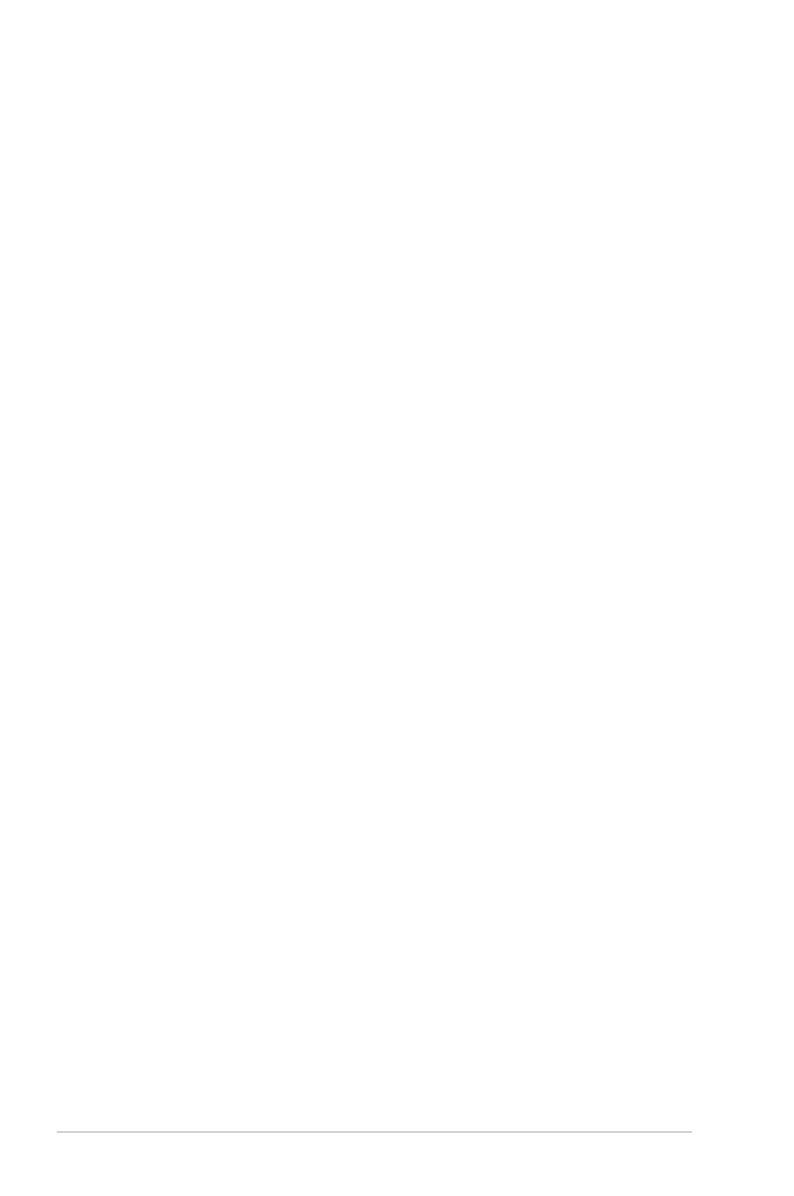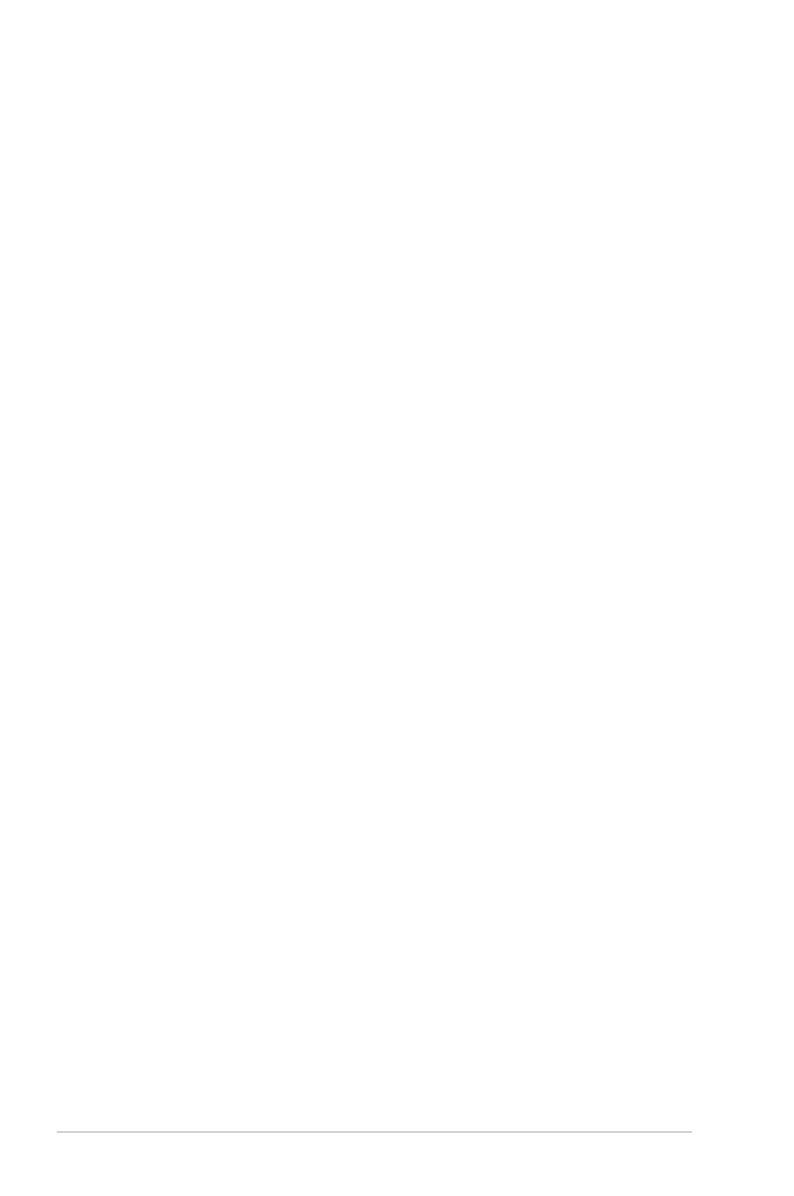
iv
Contents
1.11 Software support ..................................................................... 1-29
1.11.1 Installing an operating system ........................................ 1-29
1.11.2 Support DVD information ............................................... 1-29
Chapter 2: BIOS information
2.1 Managing and updating your BIOS .......................................... 2-1
2.1.1 Creating a bootable oppy disk ........................................ 2-1
2.1.2 ASUS Update utility .......................................................... 2-2
2.1.3 ASUS EZ Flash 2 utility .................................................... 2-3
2.1.4 AFUDOS utility ................................................................. 2-4
2.1.5 ASUS CrashFree BIOS 3 utility ........................................ 2-5
2.2 BIOS setup program .................................................................. 2-6
2.2.1 BIOS menu screen ........................................................... 2-7
2.2.2 Menu bar .......................................................................... 2-7
2.2.3 Navigation keys ................................................................ 2-7
2.2.4 Menu items ....................................................................... 2-8
2.2.5 Submenu items ................................................................ 2-8
2.2.6 Conguration elds........................................................... 2-8
2.2.7 Pop-up window ................................................................. 2-8
2.2.8 Scroll bar .......................................................................... 2-8
2.2.9 General help ..................................................................... 2-8
2.3 Main menu .................................................................................. 2-9
2.3.1 System Time..................................................................... 2-9
2.3.2 System Date ..................................................................... 2-9
2.3.3 Legacy Diskette A ............................................................. 2-9
2.3.4 Primary, Third and Fourth IDE Master/Slave .................... 2-9
2.3.5 IDE Conguration ........................................................... 2-10
2.3.6 System Information ........................................................ 2-10
2.4 Advanced menu ....................................................................... 2-11
2.4.1 JumperFree Conguration...............................................2-11
2.4.2 USB Conguration.......................................................... 2-12
2.4.3 CPU Conguration ......................................................... 2-13
2.4.4 Chipset ........................................................................... 2-14
2.4.5 Onboard Devices Conguration ..................................... 2-15
2.4.6 PCI PnP .......................................................................... 2-15
2.5 Power menu ............................................................................. 2-16
2.5.1 Suspend Mode ............................................................... 2-16
2.5.2 ACPI 2.0 Support ........................................................... 2-16
2.5.3 ACPI APIC Support ........................................................ 2-16
2.5.4 APM Conguration ......................................................... 2-17
2.5.5 Hardware Monitor ........................................................... 2-17