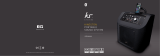Page is loading ...

Motherboard
P5KPL-AM SE

ii
Copyright © 2009 ASUSTeK Computer Inc. All Rights Reserved.
No part of this manual, including the products and software described in it, may be reproduced,
transmitted, transcribed, stored in a retrieval system, or translated into any language in any form or by any
means, except documentation kept by the purchaser for backup purposes, without the express written
permission of ASUSTeK Computer Inc. (“ASUS”).
Product warranty or service will not be extended if: (1) the product is repaired, modied or altered, unless
such repair, modication of alteration is authorized in writing by ASUS; or (2) the serial number of the
product is defaced or missing.
ASUS PROVIDES THIS MANUAL “AS IS” WITHOUT WARRANTY OF ANY KIND, EITHER EXPRESS
OR IMPLIED, INCLUDING BUT NOT LIMITED TO THE IMPLIED WARRANTIES OR CONDITIONS OF
MERCHANTABILITY OR FITNESS FOR A PARTICULAR PURPOSE. IN NO EVENT SHALL ASUS, ITS
DIRECTORS, OFFICERS, EMPLOYEES OR AGENTS BE LIABLE FOR ANY INDIRECT, SPECIAL,
INCIDENTAL, OR CONSEQUENTIAL DAMAGES (INCLUDING DAMAGES FOR LOSS OF PROFITS,
LOSS OF BUSINESS, LOSS OF USE OR DATA, INTERRUPTION OF BUSINESS AND THE LIKE),
EVEN IF ASUS HAS BEEN ADVISED OF THE POSSIBILITY OF SUCH DAMAGES ARISING FROM ANY
DEFECT OR ERROR IN THIS MANUAL OR PRODUCT.
SPECIFICATIONS AND INFORMATION CONTAINED IN THIS MANUAL ARE FURNISHED FOR
INFORMATIONAL USE ONLY, AND ARE SUBJECT TO CHANGE AT ANY TIME WITHOUT NOTICE,
AND SHOULD NOT BE CONSTRUED AS A COMMITMENT BY ASUS. ASUS ASSUMES NO
RESPONSIBILITY OR LIABILITY FOR ANY ERRORS OR INACCURACIES THAT MAY APPEAR IN THIS
MANUAL, INCLUDING THE PRODUCTS AND SOFTWARE DESCRIBED IN IT.
Products and corporate names appearing in this manual may or may not be registered trademarks or
copyrights of their respective companies, and are used only for identication or explanation and to the
owners’ benet, without intent to infringe.
E4810
Third Edition V3
June 2009

iii
Contents
Notices .......................................................................................................... v
Safety information ...................................................................................... vi
About this guide ......................................................................................... vi
P5KPL-AM SE specications summary .................................................. viii
Chapter 1: Product information
1.1 Before you proceed ..................................................................... 1-1
1.2 Motherboard overview ................................................................. 1-2
1.2.1 Motherboard layout ......................................................... 1-2
1.2.2 Layout contents ............................................................... 1-2
1.3 Central Processing Unit (CPU) ................................................... 1-3
1.4 System memory ........................................................................... 1-3
1.4.1 Overview ......................................................................... 1-3
1.4.2 Memory congurations .................................................... 1-3
1.5 Expansion slots ............................................................................ 1-7
1.5.1 PCI slot ........................................................................... 1-7
1.5.2 PCI Express x1 slot ......................................................... 1-7
1.5.3 PCI Express x16 slot ....................................................... 1-7
1.6 Jumpers ........................................................................................ 1-7
1.7 Connectors ................................................................................... 1-9
1.7.1 Rear panel ports ............................................................. 1-9
1.7.2 Internal connectors ....................................................... 1-10
1.8 Software support ........................................................................ 1-15
1.8.1 Installing an operating system ...................................... 1-15
1.8.2 Support DVD information .............................................. 1-15
Chapter 2: BIOS information
2.1 Managing and updating your BIOS ............................................ 2-1
2.1.1 ASUS Update utility ........................................................ 2-1
2.1.2 ASUS EZ Flash 2 utility ................................................... 2-2
2.1.3 ASUS CrashFree BIOS 3 utility ...................................... 2-3
2.2 BIOS setup program .................................................................... 2-4
2.3 Main menu .................................................................................... 2-4
2.3.1 System Time ................................................................... 2-4
2.3.2 System Date ................................................................... 2-4

iv
Contents
2.3.3 Primary IDE/SATA ........................................................... 2-5
2.3.4 Storage Conguration ..................................................... 2-5
2.3.5 System Information ......................................................... 2-6
2.4 Advanced menu ........................................................................... 2-6
2.4.1 JumperFree Conguration .............................................. 2-6
2.4.2 USB Conguration .......................................................... 2-8
2.4.3 CPU Conguration .......................................................... 2-8
2.4.4 Chipset ............................................................................ 2-9
2.4.5 Onboard Devices Conguration .................................... 2-10
2.4.6 PCI PnP ........................................................................ 2-10
2.5 Power menu ................................................................................ 2-11
2.5.1 Suspend Mode ...............................................................2-11
2.5.2 ACPI 2.0 Support ...........................................................2-11
2.5.3 ACPI APIC Support ........................................................2-11
2.5.4 APM Conguration .........................................................2-11
2.5.5 Hardware Monitor ......................................................... 2-12
2.6 Boot menu .................................................................................. 2-13
2.6.1 Boot Device Priority ...................................................... 2-13
2.6.2 Boot Settings Conguration .......................................... 2-13
2.6.3 Security ......................................................................... 2-14
2.7 Tools menu ................................................................................. 2-15
2.7.1 ASUS EZ Flash 2 .......................................................... 2-15
2.7.2 AI NET 2........................................................................ 2-15
2.8 Exit menu .................................................................................... 2-16

v
Notices
Federal Communications Commission Statement
This device complies with Part 15 of the FCC Rules. Operation is subject to the following two
conditions:
• This device may not cause harmful interference, and
• This device must accept any interference received including interference that may cause
undesired operation.
This equipment has been tested and found to comply with the limits for a Class B digital
device, pursuant to Part 15 of the FCC Rules. These limits are designed to provide
reasonable protection against harmful interference in a residential installation. This
equipment generates, uses and can radiate radio frequency energy and, if not installed
and used in accordance with manufacturer’s instructions, may cause harmful interference
to radio communications. However, there is no guarantee that interference will not occur
in a particular installation. If this equipment does cause harmful interference to radio or
television reception, which can be determined by turning the equipment off and on, the user
is encouraged to try to correct the interference by one or more of the following measures:
• Reorient or relocate the receiving antenna.
• Increase the separation between the equipment and receiver.
• Connect the equipment to an outlet on a circuit different from that to which the receiver is
connected.
• Consult the dealer or an experienced radio/TV technician for help.
The use of shielded cables for connection of the monitor to the graphics card is required
to assure compliance with FCC regulations. Changes or modications to this unit not
expressly approved by the party responsible for compliance could void the user’s authority
to operate this equipment.
Canadian Department of Communications Statement
This digital apparatus does not exceed the Class B limits for radio noise emissions from
digital apparatus set out in the Radio Interference Regulations of the Canadian Department
of Communications.
This class B digital apparatus complies with Canadian ICES-003.
DO NOT throw the motherboard in municipal waste. This product has been designed to
enable proper reuse of parts and recycling. This symbol of the crossed out wheeled bin
indicates that the product (electrical and electronic equipment) should not be placed in
municipal waste. Check local regulations for disposal of electronic products.
DO NOT throw the mercury-containing button cell battery in municipal waste. This symbol
of the crossed out wheeled bin indicates that the battery should not be placed in municipal
waste.

vi
Safety information
Electrical safety
• To prevent electric shock hazard, disconnect the power cable from the electric outlet
before relocating the system.
•
When adding or removing devices to or from the system, ensure that the power cables
for the devices are unplugged before the signal cables are connected. If possible,
disconnect all power cables from the existing system before you add a device.
•
Before connecting or removing signal cables from the motherboard, ensure that all
power cables are unplugged.
•
Seek professional assistance before using an adapter or extension cord. These devices
could interrupt the grounding circuit.
• Ensure that your power supply is set to the correct voltage in your area. If you are not
sure about the voltage of the electrical outlet you are using, contact your local power
company.
• If the power supply is broken, do not try to x it by yourself. Contact a qualied service
technician or your retailer.
Operation safety
•
Before installing the motherboard and adding devices on it, carefully read all the manuals
that came with the package.
•
Before using the product, ensure that all cables are correctly connected and the power
cables are not damaged. If you detect any damage, contact your dealer immediately.
•
To avoid short circuits, keep paper clips, screws, and staples away from connectors,
slots, sockets, and circuitry.
• Avoid dust, humidity, and temperature extremes. Do not place the product in any area
where it may become wet.
•
Place the product on a at and stable surface.
• If you encounter technical problems with the product, contact a qualied service
technician or your retailer.
About this guide
This user guide contains the information you need when installing and conguring the
motherboard.
How this guide is organized
This guide contains the following parts:
• Chapter 1: Product introduction
This chapter describes the features of the motherboard and the new technology it
supports.
• Chapter 2: BIOS setup
This chapter tells how to change system settings through the BIOS setup menus.
Detailed descriptions of the BIOS parameters are also provided.

vii
Conventions used in this guide
To ensure that you perform certain tasks properly, take note of the following symbols used
throughout this manual.
DANGER/WARNING: Information to prevent injury to yourself when trying to
complete a task.
CAUTION: Information to prevent damage to the components when trying to
complete a task.
NOTE: Tips and additional information to help you complete a task.
IMPORTANT: Instructions that you MUST follow to complete a task.
Where to nd more information
Refer to the following sources for additional information and for product and software
updates.
1. ASUS websites
The ASUS website provides updated information on ASUS hardware and software
products.
2. Optional documentation
Your product package may include optional documentation, such as warranty yers,
that may have been added by your dealer. These documents are not part of the
standard package.
Typography
Bold text Indicates a menu or an item to select.
Italics
Used to emphasize a word or a phrase.
<Key> Keys enclosed in the less-than and greater-than sign means
that you must press the enclosed key.
Example: <Enter> means that you must press the Enter or
Return key.
<Key1>+<Key2>+<Key3> If you must press two or more keys simultaneously, the key
names are linked with a plus sign (+).
Example: <Ctrl>+<Alt>+<D>
Command Means that you must type the command exactly as shown,
then supply the required item or value enclosed in brackets.
Example: At the DOS prompt, type the command line:
afudos /i[lename]
afudos /iP5KPLAMS.ROM

viii
P5KPL-AM SE specications summary
(continued on the next page)
CPU LGA775 socket for Intel® Core™2 Quad/ Core™2
Extreme / Core™2 Duo / Pentium® D / Pentium® 4 /
Celeron® E1000 Series and Celeron 400 Series
Processors
Compatible with Intel® 05B / 05A / 06 processors
Intel® Hyper-Threading Technology ready
(Refer to www.asus.com for Intel CPU support list)
Chipset Northbridge: Intel® G31
Southbridge: Intel® ICH7
Front Side Bus 1600(O.C.) / 1333 / 1066 / 800 / 533MHz
Memory Dual channel memory architecture
2 x 240-pin DIMM sockets supports unbuffered non-ECC
4GB 1066(O.C.)/800/667 MHz DDR2 memory modules
Expansion Slots 1 x PCI Express x16 slot
1 x PCI Express x1 slot
1 x PCI slot
VGA Integrated Gfx (Intel GMA3100) in North bridge supports
- Maximum resolution: 2048 x 1536 x 32 bpp,
- Maximum shared memory of 256 MB
- Horizontal: 127.5 KHz, Vertical: 85Hz
Storage Southbridge Intel® ICH7 supports:
- 1 x UltraDMA 100 / 66 / 33 hard disk drives
- 2 x SATA 3 Gb/s ports
LAN Realtek® RTL8102EL, 10/100
Audio 6-CH ALC662 high-Denition Audio CODEC
Anti-Pop function
Jack-detect & Multi-Streaming
USB Max. 8 x USB2.0 ports (4 ports at mid-board, 4 ports at
back panel
ASUS Features ASUS CrashFree BIOS 3
ASUS Q-Fan
ASUS EZ Flash 2
ASUS MyLogo 2
Rear panel 1 x PS/2 keyboard port
1 x PS/2 mouse port
1 x VGA port
1 x COM
1 x LAN (RJ-45) port
4 x USB 2.0 ports
6-channel audio I/O port

ix
P5KPL-AM SE specications summary
*Specications are subject to change without notice.
Internal connectors 2 x USB 2.0 connectors supports additional 4 USB ports
1 x internal speaker connector
2 x Serial ATA connectors
1 x CPU fan connector
1 x Chassis fan connector
1 x CD audio in connector
1 x 24-pin EATXPWR 12 V power connector
1 x 4-pin ATX 12 V power connector
1 x Front panel High Denition audio connector
1 x System Panel connector
ASUS Exclusive
Overclocking Features
SFS (Stepless Frequency Selection)
- FSB turning from 133MHz up to 600MHz at 1MHz
increment.
Overclocking Protection:
- ASUS C.P.R. (CPU Parameter Recall)
BIOS features 8 Mb Flash ROM, AMI BIOS, PnP, DMI2.0, WfM2.0,
ACPI V2.0a, SM BIOS 2.5
Manageability WOL, PXE,RPL, WOR BY Ring, PME Wake Up
Support DVD contents Drivers
ASUS PC Probe II
ASUS Update utility
Anti-virus software (OEM)
Accessories 1 x Serial ATA cable
1 x Ultra ATA66 cable
I/O shield
User manual
Form factor uATX form factor: 9.6 in x 7.2 in (24.5 cm x 18.3cm)

Thank you for buying an ASUS® P5KPL-AM SE motherboard!
Before you start installing the motherboard, and hardware devices on it, check the items in
your motherboard package. Refer to page ix for the list of accessories.
If any of the items is damaged or missing, contact your retailer.
1.1 Before you proceed
Take note of the following precautions before you install motherboard components or change
any motherboard settings.
• Unplug the power cord from the wall socket before touching any component.
• Use a grounded wrist strap or touch a safely grounded object or a metal object, such
as the power supply case, before handling components to avoid damaging them due to
static electricity
• Hold components by the edges to avoid touching the ICs on them.
• Whenever you uninstall any component, place it on a grounded antistatic pad or in the
bag that came with the component.
• Before you install or remove any component, ensure that the ATX power supply is
switched off or the power cord is detached from the power supply. Failure to do so may
cause severe damage to the motherboard, peripherals, or components.
Chapter 1
Product introduction
Onboard LED
This motherboard comes with a standby power LED that lights up to indicate that the system
is ON, in sleep mode, or in soft-off mode. This is a reminder that you must shut down
the system and unplug the power cable before removing or plugging in any motherboard
component. The illustration below shows the location of the onboard LED.
P5KPL-AM/PS
SB_PWR
ON
Standy Power Powered Off
OFF
P5KPL-AM SE
P5KPL-AM SE Onboard LED
1-1 ASUS P5KPL-AM SE

P5KPL-AM SE
CHA_FAN
PCIEX16
PCIEX1_1
PCI1
PRI_IDE
USB56
USB78
AAFP
RTM870T-954
CD
ATX12V
EATXPWR
CPU_FAN
Intel®
G31
Lithium Cell
CMOS Power
Super
I/O
ALC662
RTL
8102EL
8Mb
BIOS
SB_PWR
18.3cm(7.2in)
24.4cm(9.6in)
LGA775
Intel®
ICH7
DDR2 DIMM_A1 (64bit, 240-pin module)
DDR2 DIMM_B1 (64bit, 240-pin module)
VGA
SATA2
SATA1
PS2_USBPW1-4
CLRTC
USBPW5-8
SPEAKER
AUDIO
KBMS
COM
LAN1_USB12
USB34
F_PANEL
Place this side towards
the rear of the chassis.
Place six screws into the holes indicated by circles to secure the motherboard to the
chassis. DO NOT overtighten the screws! Doing so can damage the motherboard.
1.2.2 Layout contents
Connectors/Jumpers/Slots Page Connectors/Jumpers/Slots Page
1. ATX power connectors (24-pin EATXPWR, 4-pin
ATX12V)
1-13 9. USB connectors (10-1 pin USB56,
USB 78)
1-11
2. LGA775 socket 1-3 10. USB device wake-up (3-pin USBPW
5-8)
1-7
3. DDR2 DIMM slots 1-3 11. System panel connector (10-1 pin
F_PANEL)
1-14
4. CPU, CHA fan connectors (4-pin CPU_FAN, 3-pin
CHA_FAN)
1-12 12. Optical drive audio connector (4-pin
CD)
1-14
5. Serial ATA connectors (7-pin SATA1, SATA2) 1-10 13. Front panel audio connector (10-1
pin AAFP)
1-12
6. IDE connector (40-1 pin PRI_IDE) 1-11 14. Keyboard/mouse power (3-pin
PS2_USBPW1-4)
1-9
7. Clear RTC RAM (3-pin CLRTC) 1-8
8. Internal speaker connector (4-pin SPEAKER) 1-13
1.2 Motherboard overview
1.2.1 Motherboard layout
Ensure that you install the motherboard into the chassis in the correct orientation. The
edge with external ports goes to the rear part of the chassis.
Chapter 1: Product introduction 1-2

1.3 Central Processing Unit (CPU)
The motherboard comes with a surface mount LGA775 socket designed for the Intel® Core
™2 Quad / Core™2 Extreme / Core™2 Duo / Pentium® D / Pentium® 4 and Celeron® E1000
Series and Celeron 400 Series processors.
Channel Sockets
Channel A DIMM_A1
Channel B DIMM_B1
P5KPL-AM SE
P5KPL-AM SE 240-pin DDR2 DIMM sockets
DIMM_A1
DIMM_B1
1.4 System memory
1.4.1 Overview
The motherboard comes with two Double Data Rate 2 (DDR2) Dual Inline Memory Modules
(DIMM) sockets.
The gure illustrates the location of the DDR2 DIMM sockets:
• Ensure that all power cables are unplugged before installing the CPU.
• Upon purchase of the motherboard, make sure that the PnP cap is on the socket and
the socket contacts are not bent. Contact your retailer immediately if the PnP cap
is missing, or if you see any damage to the PnP cap/socket contacts/motherboard
components. ASUS will shoulder the cost of repair only if the damage is shipment/
transit-related.
• Keep the cap after installing the motherboard. ASUS will process Return Merchandise
Authorization (RMA) requests only if the motherboard comes with the cap on the
LGA775 socket.
• The product warranty does not cover damage to the socket contacts resulting from
incorrect CPU installation/removal, or misplacement/loss/incorrect removal of the PnP
cap.
1.4.2 Memory congurations
You may install 256MB, 512MB, 1GB, 2GB, and 4GB unbuffered ECC/non-ECC DDR2
DIMMs into the DIMM sockets.
1-3 ASUS P5KPL-AM SE

• You may install varying memory sizes in Channel A and Channel B. The system maps
the total size of the lower-sized channel for the dual-channel conguration. Any excess
memory from the higher-sized channel is then mapped for single-channel operation.
• Always install DIMMs with the same CAS latency. For optimum compatibility, we
recommend that you obtain memory modules from the same vendor.
• Due to the memory address limitation on 32-bit Windows OS, when you install 4GB
or more memory on the motherboard, the actual usable memory for the OS can be
about 3GB or less. For effective use of memory, we recommend that you install a 64-bit
Windows OS when having 4GB or more memory installed on the motherboard.
• The default memory operation frequency depends on its SPD. Under the default state,
some memory modules for overclocking may operate at a lower frequency than the
vendor-marked value.
• For system stability, use a more efcient cooling system to support a full memory load
(2 DIMMs) or overclocking conditions.
Qualied Vendors Lists (QVL)
Size Vendor Model CL Brand SS/
DS Component DIMM support
A* B*
256MB Kingston KVR667D2N5/256 N/A Elpida SS E2508AB-6E-E • •
256MB Kingston KVR667D2N5/256 N/A Kingston SS D3216TLSAKL3U • •
256MB Kingston KVR667D2N5/256 N/A Inneon SS HYB18T256800AF3SW65 33154 • •
512MB Kingston KVR667D2N5/512 N/A Kingston SS D6408TE8WL-27 • •
512MB Kingston KVR667D2N5/512 N/A Elpida SS E5108AGBG-6E-E • •
1G Kingston KVR667D2N5/1G N/A Kingston DS D6408TE8WL-3 • •
1G Kingston KVR667D2N5/1G N/A Kingston DS D6408TEBGGL3U • •
1G Kingston KVR667D2N5/1G N/A Elpida DS E5108AGBG-6E-E • •
512MB Samsung KR M378T6553CZ0-CE6 N/A Samsung SS K4T51083QC • •
512MB Samsung KR M378T6453FZ0-CE6 N/A Samsung DS K4T56083QF-ZCE6 • •
512MB Samsung M378T6553CZ3-CE6 N/A Samsung SS K4T51083QC-ZCE6 • •
1G Samsung M378T2953CZ3-CE6 N/A Samsung DS K4T51083QC-ZCE6 • •
1G Samsung KR M378T2953CZ0-CE6 N/A Samsung DS K4T51083QC-ZCE6 • •
256MB Qimonda HYS64T32000HU-3S-A N/A Qimonda SS HYB18T512160AF-3SSSS17310 • •
512MB Qimonda HYS64T32000HU-3S-A N/A Qimonda SS HYB18T5128000AF-3SSSS27416 • •
512MB Qimonda HYS64T64000HU-3S-A N/A Qimonda SS HYB18T512800AF3SFSS05346 • •
1G Qimonda HYS64T128020HU-3S-A N/A Qimonda DS HYB18T512800AF3SSSS28104 • •
512MB Corsair VS512MB667D2 N/A Corsair SS 64M8CFEGPS0900647 • •
512MB Corsair VS512MB667D2 N/A Corsair DS MIII0052532M8CEC • •
1G Corsair VS1GB667D2 N/A Corsair DS MID095D62864M8CEC • •
1G Corsair XMS2-5400 4 Corsair DS Heat-Sink Package • •
256MB HY HYMP532U64CP6-Y5 AB 5 Hynix SS HY5PS121621CFP-Y5 • •
512MB HY HYMP564U64AP8-Y4 AA N/A Hynix SS HY5PS12821AFP-Y4 • •
512MB HY HYMP564U64AP8-Y5 AA N/A Hynix SS HY5PS12821AFP-Y5 • •
1G HY HYMP512U64AP8-Y5 AB N/A Hynix DS HY5PS12821AFP-Y5 • •
1G HY HYMP512U64CP8-Y5 AB 5 Hynix DS HY5PS12521CFP-Y5 • •
512MB Kingmax KLCC28F-A8EB5 N/A Elpida SS E5108AE-6E-E • •
512MB Kingmax KLCC28F-A8KB5 N/A Kingmax SS KKEA88B4LAUG-29DX • •
1G Kingmax KLCD48F-A8KB5 N/A Kingmax DS KKEA88B4LAUG-29DX • •
512MB Apacer 78.91092.420 N/A Elpida SS E5108AE-6E-E • •
512MB Apacer AU512E667C5KBGC 5 Apacer SS AM4B5708MIJS7E0627B • •
512MB Apacer AU512E667C5KBGC 5 Apacer SS AM4B5708GQJS7E06332F • •
1G Apacer AU01GE667C5KBGC N/A Apacer DS AM4B5708GQJS7E0636B • •
DDR2 667 Qualied Vendors List
(continued on the next page)
Chapter 1: Product introduction 1-4

Size Vendor Model CL Brand SS/
DS Component DIMM support
A* B*
1G Apacer 78.01092.420 5 Elpida DS E5108AE-6E-E • •
1G Apacer AU01GE667C5KBGC 5 Apacer DS AM4B5708MIJS7E0627B • •
512MB ADATA M20EL5G3H3160B1C0Z N/A Elpida SS E5108AE-6E-E • •
512MB ADATA M20AD5G3H3166I1C52 N/A ADATA SS AD29608A8A-3EG20648 ••
512MB ADATA M20AD5G3H3166I1C52 N/A ADATA SS AD29608A8A-3EG20718 • •
1G ADATA M2OAD5G3I4176I1C52 N/A ADATA DS AD29608A8A-3EG20645 • •
512MB VDATA M2GVD5G3H31A4I1C52 N/A VDATA SS VD29608A8A-3EC20615 • •
512MB VDATA M2YVD5G3H31P4I1C52 N/A VDATA SS VD29608A8A-3EG20627 • •
512MB VDATA M2GVD5G3H166I1C52 N/A VDATA SS VD29608A8A-3EG20637 • •
1G VDATA M2GVD5G3I41P6I1C52 N/A VDATA DS VD29608A8A-3EG20627 ••
1G VDATA M2GVD5G3I41C4I1C52 N/A VDATA DS VD29608A8A-3EC20620 • •
1G VDATA M2GVD5G3I4176I1C52 N/A VDATA DS VD29608A8A-3EG20641 • •
512MB PSC AL6E8E63B-6E1K 5 PSC SS A3R12E3GEF637BLC5N ••
1G PSC AL7E8E63B-6E1K 5 PSC DS A3R12E3GEF637BLC5N • •
256MB Nanya NT256T64UH4A1FY-3C N/A Nanya SS NT5TU32M16AG-3C • •
512MB Nanya NT512T64U88A1BY-3C N/A Nanya SS NT5TU64M8AE-3C • •
512MB MDT MDT 512MB 4 MDT SS 18D51280D-30648 • •
1G MDT MDT 1024MB 4 MDT DS 18D51200D-30646 • •
1G MDT MDT 1024MB 4 MDT DS 18D51280D-30646E • •
1G PQI DDR2-667U 1G N/A Hynix DS HY5PS12821BFP-E3 A • •
512MB AENEON AET660UD00-30DA98Z N/A AENEON SS AET93F30DA 0552 • •
512MB AENEON AET660UD00-30DB97X 5 AENEON SS AET93R300B 0634 • •
1G AENEON AET760UD00-30DA98Z N/A AENEON DS AET93F30DA8EE47414G 0540 • •
1G AENEON AET760UD00-30DA98Z N/A AENEON DS AET93F30DA 0604 • •
1G AENEON AET760UD00-30DB97X 5 AENEON DS AET93R300B 0639 • •
512MB TAKEMS TMS51B264C081-665QI 5 takeMS SS MS18T51280-3 • •
512MB TAKEMS TMS51B264C081-665AP 5 takeMS SS MS18T51280-3S0627D • •
1G TAKEMS TMS1GB264C081-665QI 5 takeMS DS MS18T51280-3 • •
1G TAKEMS TMS1GB264C081-665AE 5 takeMS DS MS18T51280-3SEA07100 • •
1G TAKEMS TMS1GB264C081-665AP 5 takeMS DS MS18T51280-3SP0717A • •
512MB VERITECH GTP512HLTM45EG N/A VERITECH SS VTD264M8PC6G01A164129621 • •
1G VERITECH GTP01GHLTM55EG N/A VERITECH DS VTD264M8PC6G01A164129621 • •
512MB GEIL GX21GB5300DC 4 GEIT SS Heat-Sink Package • •
512MB TEAM TVDD512M667C5 N/A TEAM SS T2D648MT-6 • •
1G TEAM TVDD1.02M667C4 N/A TEAM DS T2D648PT-6 • •
512MB Century CENTURY 512MB N/A Nanya SS NT5TU64M8AE-3C • •
512MB Century CENTURY 512MB N/A Hynix SS HY5PS12821AFP-Y5 • •
1G Century CENTURY 1G N/A Hynix DS HY5PS12821AFP-Y5 • •
1G Century CENTURY 1G N/A Nanya DS NT5TU64M8AE-3C • •
512MB KINGBOX 512MB 667MHz N/A KINGBOX SS EPD264082200-4 • •
1G KINGBOX DDRII 1G 667MHz N/A KINGBOX DS EPD264082200-4 • •
DDR2 800 Qualied Vendors List
Size Vendor Model CL Brand SS/
DS Component DIMM support
A* B*
2G Apacer 78.A1GA0.9K4 5 Apacer DS AM4B5808CQJS8E0740E •
2G PSC AL8E8F73C-8E1 5 PSC DS A3R1GE3CFF734MAA0E •
2G AENEON AET860UD00-25DC08X 5 AENEON DS AET03R250C 0732 •
2G G.SKILL F2-6400CL5D-4GBPQ 5 G.SKILL DS Heat-Sink Package •
512MB Kingston KVR800D2N5/512 N/A Samsung SS K4T51083QC-ZCE7 • •
512MB Kingston KVR800D2N5/512 N/A Promos SS V59C1512804QBF25S0054707PEBPA • •
1G Kingston KVR800D2N5/1G N/A Samsung DS K4T51083QC-ZCE7 • •
1G Kingston KHX6400D2LL/1G N/A Kingston DS Heat-Sink Package • •
1G Kingston KVR800D2N5/1G N/A Nanya DS NT5TU64M8BE-25C62321800CP • •
1G Kingston KHX6400D2LLK2/1GN N/A Kingston DS Heat-Sink Package • •
2G Kingston KHX6400D2K2/2G N/A Kingston DS Heat-Sink Package • •
512MB Samsung KR M378T6553CZ3-CE7 N/A Samsung SS K4T51083QC-ZCE7 • •
(continued on the next page)
1-5 ASUS P5KPL-AM SE

Size Vendor Model CL Brand SS/
DS Component DIMM support
A* B*
1G Samsung KR M378T2953CZ3-CE7 N/A Samsung DS K4T51083QC-ZCE7 • •
256MB Qimonda HYS64T32001HU-2.5-A N/A Qimonda SS HYB18T256800AF25SSS49313 • •
512MB Qimonda HYS64T64020HU-2.5-A N/A Qimonda DS HYB18T256800AF25SSS25063 • •
1G Corsair CM2X1024-6400 5Corsair DS Heat-Sink Package • •
1G Corsair XMS2-6400 4 Corsair DS Heat-Sink Package • •
1G Corsair XMS2-6400 5 Corsair DS Heat-Sink Package • •
512MB HY HYMP564U64AP8-S6 AA N/A Hynix SS HY5PS12821AFP-S6 ••
512MB HY HYMP564U64BP8-S5 AB N/A Hynix SS HY5PS12821BFP-S5 • •
512MB HY HYMP564U64CP8-S5 AB 5 Hynix SS HY5PS12821CFP-S5 • •
1G HY HYMP512U64AP8-S6 AA N/A Hynix DS HY5PS12821AFP-S6 ••
1G HY HYMP512U64BP8-S5 AB 5 Hynix DS HY5PS12821BFP-S5 • •
1G HY HYMP512U64CP8-S5 AB 5 Hynix DS HY5PS12821CFPS5 • •
2G Apacer AHU02GE800C5N1C 5Apacer DS Heat-Sink Package •
512MB ADATA M20AD6G3H3160I1E58 N/A ADATA SS AD29608A8A-25EG80720 • •
512MB VDATA M2GVD6G3H3160I1E53 N/A VDATA SS VD29608A8A-25EG30648 • •
1G VDATA M2GVD6G3I4170I1E53 N/A VDATA DS VD29608A8A-25EG30647 • •
512MB PSC AL6E8E63B-8E1K 5 PSC SS A3R12E3HEF641B9A05 • •
1G PSC AL7E8E63B-8E1K 5 PSC DS A3R12E3HEF641B9A05 • •
512MB AENEON AET660UD00-25DB98X N/A AENEON SS AET93F25DB 0621 • •
1G AENEON AET760UD00-25DB97X 5 AENEON DS AET93R25DB 0640 • •
512MB SIS SLY264M8-JGE-3 N/A SIS SS DDRII6408-8E 7212 • •
1G SIS SLY264M8-JGE-3 N/A SIS DS DDRII6408-8E 7301 • •
512MB TAKEMS TMS51B264C081-805EP 5 takeMS SS MS18T51280-2.5P0710 • •
1G TAKEMS TMS1GB264C081-805EP 5 takeMS DS MS18T51280-2.5P0716 • •
512MB VERITECH GTU512HLTXX4EG N/A Veritech SS VTD264M8PC4G03A169045648 • •
1G VERITECH GTU01GHLTXX4EG N/A Veritech DS VTD264M8PC4G03A169045648 • •
1G UMAX 1GB,DDR2,PC6400 5 UMAX DS U2S12D30TP-8E • •
Size Vendor Model CL Brand SS/DS Component DIMM support
A* B*
512MB Kingston KHX8500D2/512 N/A Kingston SS Heat-Sink Package • •
512MB Kingston KHX8500D2K2/1GN N/A Kingston SS Heat-Sink Package • •
1G Kingston KHX8500D2K2/2GN N/A Kingston SS Heat-Sink Package • •
512MB Apacer 78.9AG9S.9L5 5 Apacer SS Heat-Sink Package • •
1G Apacer 78.0AG9S.BN4 5 Apacer DS Heat-Sink Package • •
1G Corsair CM2X1024-8500C5 N/A Corsair DS Heat-Sink Package • •
1G Corsair CM2X1024-8500C5D 5 Corsair DS Heat-Sink Package • •
512MB ADATA M2OMIDG3H3160INC5Z 5 ADATA SS Heat-Sink Package • •
1G ADATA M2OMIDG314720INC5Z 5 ADATA DS Heat-Sink Package • •
512MB AENEON AXT660UD00-19DC97X 5 AENEON SS Heat-Sink Package • •
1G AENEON AXT760UD00-19DC97X 5 AENEON DS Heat-Sink Package • •
1G OCZ OCZ2N1066SR2DK N/A OCZ DS Heat-Sink Package • •
1G OCZ OCZ2N10662GK N/A OCZ DS Heat-Sink Package • •
512MB Kingbox EP512D21066PS N/A Micron SS 6QD22D9GCT • •
DDR2 1066 Qualied Vendors List
Visit the ASUS website at (www.asus.com) for the latest QVL.
SS - Single-sided / DS - Double - sided
DIMM support:
• A*: Supports one module inserted into any slot as Single-channel memory
conguration.
• B*: Supports one pair of modules inserted into the yellow slots as one pair of
Dual-channel memory conguration.
Chapter 1: Product introduction 1-6

1.5 Expansion slots
In the future, you may need to install expansion cards. Refer to the technical documentation
that come with your expansion card for installation details.
Ensure to unplug the power cord before adding or removing expansion cards. Failure to do
so may cause you physical injury and damage motherboard components.
1.5.1 PCI slot
The PCI slot supports cards such as LAN cards, SCSI cards, USB cards, and other cards
that comply with the PCI specications.
1.5.2 PCI Express x1 slot
This motherboard supports PCI Express x1 network cards, SCSI cards, and other cards that
comply with the PCI Express specications.
1.5.3 PCI Express x16 slot
This motherboard supports PCI Express x16 graphics cards that comply with the PCI
Express specications.
1.6 Jumpers
1. USB device wake-up (3-pin USBPW5-8)
Set this to +5V to wake up the computer from S1 sleep mode (CPU stopped, DRAM
refreshed, system running in low power mode) using the connected USB devices. Set
to +5VSB to wake up from S3 and S4 sleep modes (no power to CPU, DRAM in slow
refresh, power supply in reduced power mode).
P5KPL-AM SE USB Device Wake Up
P5KPL-AM SE
21 2 3
+5V
(Default)
+5VSB
USBPW5-8
• The USB device wake-up feature requires a power supply that can provide 500mA on
the +5VSB lead for the USB port. Otherwise, the system would not power up.
• The total current consumed must NOT exceed the power supply capability (+5VSB)
whether under normal condition or in sleep mode.
1-7 ASUS P5KPL-AM SE

2. Clear RTC RAM (CLRTC)
This jumper allows you to clear the Real Time Clock (RTC) RAM in CMOS. You can
clear the CMOS memory of date, time, and system setup parameters by erasing
the CMOS RTC RAM data. The onboard button cell battery powers the RAM data in
CMOS, which include system setup information such as system •words.
To erase the RTC RAM:
1. Turn OFF the computer and unplug the power cord.
2. Remove the onboard battery.
3. Move the jumper cap from pins 1-2 (default) to pins 2-3. Keep the cap on pins 2-3
for about 5~10 seconds, then move the cap back to pins 1-2.
4. Reinstall the battery.
5. Plug the power cord and turn ON the computer.
6. Hold down the <Del> key during the boot process and enter BIOS setup to re-
enter data.
Except when clearing the RTC RAM, never remove the cap on CLRTC jumper default
position. Removing the cap will cause system boot failure!
P5KPL-AM SE
P5KPL-AM SE Clear RTC RAM
1 2 2 3
Normal
(Default)
Clear RTC
CLRTC
• If the steps above do not help, remove the onboard battery and move the jumper again
to clear the CMOS RTC RAM data. After the CMOS clearance, reinstall the battery.
• You do not need to clear the RTC when the system hangs due to overclocking. For
system failure due to overclocking, use the CPU Parameter Recall (C.P.R.) feature. Shut
down and reboot the system, then the BIOS automatically resets the parameter settings
to default values.
• Due to the chipset limitation, AC power off is required before you use the C.P.R.
function. You must turn off and on the power supply or unplug and plug the power cord
before rebooting the system.
Chapter 1: Product introduction 1-8

1.7 Connectors
1.7.1 Rear panel ports
3. Keyboard/mouse power (3-pin PS2_USBPW1-4)
This jumper allows you to enable or disable the keyboard/mouse and USB port 5-6
wake-up feature. When you set this jumper to pins 2-3 (+5VSB), you can wake up the
computer by pressing a key on the keyboard (the default is the Space Bar), clicking
the mouse, or using a USB device. This feature requires an ATX power supply that can
supply at least 1A on the +5VSB lead, and a corresponding setting in the BIOS. The
USBPW56 jumper is for the rear USB ports.
P5KPL-AM SE
Keyboard Power Setting
P5KPL-AM SE
21
2 3
+5V
(Default)
+5VSB
PS2_USBPW1-4
3 42
57 6
1
10 8
9
1. PS/2 mouse port (green). This port is for a PS/2 mouse.
2. LAN (RJ-45) port. Supported by Realtek 10/100 LAN controller, this port allows 10/100
connection to a Local Area Network (LAN) through a network hub. Refer to the table
below for the LAN port LED indications.
ACT LED Speed LED
Status Description Status Description
OFF No link OFF No link
Blink Data activity OFF 10M
Blink Data activity Orange 100M
LAN port LED indications
SPEED
LED
ACT/LINK
LED
LAN port
1-9 ASUS P5KPL-AM SE

3. Line In port (light blue). This port connects to the tape, CD, DVD player, or other
audio sources.
4. Line Out port (lime). This port connects to a headphone or a speaker. In 4-channel
and 6-channel conguration, the function of this port becomes Front Speaker Out.
5. Microphone port (pink). This port connects to a microphone.
Refer to the audio conguration table below for the function of the audio ports in 2, 4, or
6-channel conguration.
Audio 2, 4, 6-channel conguration
6. USB 2.0 ports 1 and 2. These two 4-pin Universal Serial Bus (USB) ports connect to
USB 2.0 devices.
7. USB 2.0 ports 3 and 4. These two 4-pin Universal Serial Bus (USB) ports connect to
USB 2.0 devices.
8. Video Graphics Adapter (VGA) port. This 15-pin port is for a VGA monitor or other
VGA-compatible devices.
9. COM port. This 9-pin COM1 port is for pointing devices or other serial devices.
10. PS/2 Keyboard port (purple). This port is for a PS/2 keyboard.
1.7.2 Internal connectors
1. ICH7 Serial ATA connectors (7-pin SATA1, SATA2)
These connectors are for the Serial ATA signal cables for Serial ATA hard disk drives.
Connect the right-angle side of SATA
signal cable to SATA device. You may
also connect the right-angle side of
SATA cable to the onboard SATA port
to avoid mechanical conict with huge
graphics cards.
right angle side
SATA2
GND
RSATA_TXN2
RSATA_TXP2
GND
RSATA_RXN2
RSATA_RXP2
GND
GND
RSATA_TXN2
RSATA_TXP1
GND
RSATA_RXN1
RSATA_RXP1
GND
SATA1
P5KPL-AM SE
P5KPL-AM SE SATA connectors (ICH7)
Port Headset 2-channel 4-channel 6-channel
Light Blue Line In Rear Speaker Out Rear Speaker Out
Lime Line Out Front Speaker Out Front Speaker Out
Pink Mic In Mic In Bass/Center
Chapter 1: Product introduction 1-10

2. IDE connector (40-1 pin PRI_IDE)
The onboard IDE connector is for the Ultra DMA 100/66/33 signal cable. There are
three connectors on each Ultra DMA 100/66/33 signal cable: blue, black, and gray.
Connect the blue connector to the motherboard’s IDE connector, then select one of the
following modes to congure your device.
P5KPL-AM SE
PRI_IDE
NOTE:Orient the red markings
on the IDE ribbon cable to PIN 1.
PIN1
P5KPL-AM SE IDE connector
Driver Jumper setting Mode of device(s) Cable connector
Single device Cable-Selected or Master - Black
Two devices Cable-Select Master Black
Slave Gray
Master Master Black or gray
Slave Slave
• Pin 20 on the IDE connector is removed to match the covered hole on the Ultra DMA
cable connector. This prevents incorrect insertion when you connect the IDE cable.
• Use the 80-conductor IDE cable for Ultra DMA 133/100/66 IDE devices.
If any device jumper is set as
“Cable-Select,” ensure that all other
device jumpers have the same
setting.
3. USB connectors (10-1 pin USB56, USB78)
These connectors are for USB 2.0 ports. Connect the USB module cable to any of
these connectors, then install the module to a slot opening at the back of the system
chassis. These USB connectors comply with USB 2.0 specication that supports up to
480 Mbps connection speed.
PIN 1
USB+5V
USB_P8-
USB_P8+
GND
NC
USB+5V
USB_P7-
USB_P7+
GND
USB78 PIN 1
USB+5V
USB_P6-
USB_P6+
GND
NC
USB+5V
USB_P5-
USB_P5+
GND
USB56
P5KPL-AM SE
P5KPL-AM SE USB2.0 connectors
Never connect a 1394
cable to the USB
connectors. Doing so will
damage the motherboard!
The USB module cable
is purchased separately.
1-11 ASUS P5KPL-AM SE
/