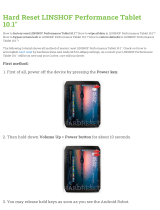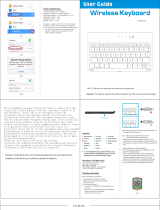Page is loading ...

Enterprise Tablet
ET51/56
MN-003876-03EN Rev. A
Product Reference
Guide
for Android™10

2
ZEBRA and the stylized Zebra head are trademarks of Zebra Technologies Corporation, registered in many
jurisdictions worldwide. Google, Android, Google Play and other marks are trademarks of Google LLC. All
other trademarks are the property of their respective owners. ©2020 Zebra Technologies Corporation and/or
its affiliates. All rights reserved.
COPYRIGHTS & TRADEMARKS: For complete copyright and trademark information, go to
zebra.com/copyright.
WARRANTY: For complete warranty information, go to zebra.com/warranty.
END USER LICENSE AGREEMENT: For complete EULA information, go to zebra.com/eula.
Terms of Use
•Proprietary Statement
This manual contains proprietary information of Zebra Technologies Corporation and its subsidiaries
(“Zebra Technologies”). It is intended solely for the information and use of parties operating and maintaining
the equipment described herein. Such proprietary information may not be used, reproduced, or disclosed to
any other parties for any other purpose without the express, written permission of Zebra Technologies.
•Product Improvements
Continuous improvement of products is a policy of Zebra Technologies. All specifications and designs are
subject to change without notice.
•Liability Disclaimer
Zebra Technologies takes steps to ensure that its published Engineering specifications and manuals are
correct; however, errors do occur. Zebra Technologies reserves the right to correct any such errors and
disclaims liability resulting therefrom.
•Limitation of Liability
In no event shall Zebra Technologies or anyone else involved in the creation, production, or delivery of the
accompanying product (including hardware and software) be liable for any damages whatsoever (including,
without limitation, consequential damages including loss of business profits, business interruption, or loss of
business information) arising out of the use of, the results of use of, or inability to use such product, even if
Zebra Technologies has been advised of the possibility of such damages. Some jurisdictions do not allow
the exclusion or limitation of incidental or consequential damages, so the above limitation or exclusion may
not apply to you.
Revision History
Changes to the original guide are listed below:
Change Date Description
-01EN Rev A 10/2020 Initial release.
-02EN Rev. A 3/2021 Change charging LED from Orange to Blinking Amber.
-03EN Rev. A 9/2021 Correct hard reset key combo. Add new tall insert for Charge Only Cradle.
Update GMS Restricted section.

3
Table of Contents
Terms of Use................................................................................................................... 2
Revision History .............................................................................................................. 2
About This Guide.............................................................................................................................. 12
Configurations............................................................................................................... 12
Related Documents and Software ................................................................................ 13
Notational Conventions ................................................................................................. 13
Icon Conventions .......................................................................................................... 14
Service Information ....................................................................................................... 14
Determining Software Versions..................................................................................... 14
Determining the Serial Number..................................................................................... 15
Getting Started.................................................................................................................................. 16
Introduction ................................................................................................................... 16
Unpacking ..................................................................................................................... 16
ET51/56 Features ......................................................................................................... 17
ET51 with Integrated Scanner Features ....................................................................... 19
Getting Started.............................................................................................................. 21
Installing a microSD Card ....................................................................................... 21
Install the microSD Card .................................................................................. 22
Install the nano SIM Card................................................................................. 23
Charging the Battery............................................................................................... 26
Google Account Setup............................................................................................ 26
Turning Off the Tablet ................................................................................................... 26
Replacing the SIM Card ................................................................................................ 26
Replacing the microSD Card......................................................................................... 27
Interactive Sensor Technology...................................................................................... 27
Turning Off the Display ................................................................................................. 27

Table of Contents
4
Using the Device............................................................................................................................... 28
Home Screen ................................................................................................................ 28
Setting Home Screen Rotation ............................................................................... 29
Status Bar............................................................................................................... 29
Notification Icons.............................................................................................. 30
Status Icons ..................................................................................................... 31
Managing Notifications ........................................................................................... 32
Opening the Quick Access Panel ........................................................................... 33
Quick Access Panel Icons................................................................................ 33
Editing Icons on the Quick Settings Bar ................................................................. 34
Battery Management..................................................................................................... 34
Checking Battery Status ......................................................................................... 34
Monitoring Battery Usage ....................................................................................... 35
Low Battery Notification.......................................................................................... 35
Interactive Sensor Technology...................................................................................... 35
Waking the Device ........................................................................................................ 35
USB Communication..................................................................................................... 36
Transferring Files.................................................................................................... 36
Transferring Photos ................................................................................................ 36
Disconnect from the Host Computer ...................................................................... 37
Settings.............................................................................................................................................. 38
Accessing Settings........................................................................................................ 38
Display Settings ............................................................................................................ 38
Setting the Screen Brightness Manually................................................................. 38
Setting the Screen Brightness Automatically.......................................................... 38
Setting Night Light .................................................................................................. 38
Setting Screen Rotation.......................................................................................... 39
Setting Screen Timeout .......................................................................................... 39
Lock Screen Display............................................................................................... 39
Setting Font Size .................................................................................................... 40
Touch Panel Mode ................................................................................................. 40
Setting the Date and Time ............................................................................................ 40
General Sound Setting.................................................................................................. 41
Sound Options........................................................................................................ 41
Remapping a Button ..................................................................................................... 42
Remappable Keys......................................................................................................... 42
Keyboards..................................................................................................................... 42
Keyboard Configuration.......................................................................................... 43
Enabling Keyboards ......................................................................................... 43
Switching Between Keyboards......................................................................... 43

Table of Contents
5
Using the Android and Gboard Keyboards............................................................. 43
Edit Text ........................................................................................................... 43
Entering Numbers, Symbols, and Special Characters ..................................... 43
Using the Enterprise Keyboard............................................................................... 43
Numeric Tab..................................................................................................... 44
Alpha Tab......................................................................................................... 44
Additional Character Tab ................................................................................. 44
Scan Tab.......................................................................................................... 44
Language Usage........................................................................................................... 44
Changing the Language Setting ............................................................................. 44
Adding Words to the Dictionary .............................................................................. 44
Notifications................................................................................................................... 45
Setting App Notifications ........................................................................................ 45
Viewing Notification Settings for All Apps ........................................................ 45
Controlling Lock Screen Notifications .............................................................. 45
Blink Light......................................................................................................... 46
Applications ........................................................................................................................................ 1
Accessing Apps............................................................................................................... 4
Switching Between Recent Apps.............................................................................. 4
Battery Manager.............................................................................................................. 4
Opening Battery Manager ........................................................................................ 4
Battery Manager Information Tab............................................................................. 5
Camera ........................................................................................................................... 7
Taking Photos........................................................................................................... 7
Taking a Panoramic Photo ....................................................................................... 8
Recording Videos ..................................................................................................... 8
Photo Settings .......................................................................................................... 9
Rear Camera Photo Settings ............................................................................. 9
Front Camera Photo Settings........................................................................... 10
Video Settings ........................................................................................................ 11
Rear Camera Video Settings ........................................................................... 11
Front Camera Video Settings........................................................................... 12
DataWedge Demonstration........................................................................................... 12
Scanner Selection .................................................................................................. 13
RxLogger....................................................................................................................... 14
RxLogger Configuration.......................................................................................... 14
Configuration File ................................................................................................... 14
Enabling Logging.................................................................................................... 14
Disabling Logging ................................................................................................... 14
Extracting Log Files ................................................................................................ 14
Backing Up ............................................................................................................. 14

Table of Contents
6
RxLogger Utility ...................................................................................................... 15
Initiating the Main Chat Head........................................................................... 15
Removing the Main Chat Head ........................................................................ 15
Viewing Logs.................................................................................................... 15
Removing a Sub Chat Head Icon..................................................................... 15
Backing Up In Overlay View............................................................................. 15
Sound Recorder ............................................................................................................ 15
VC Settings ................................................................................................................... 17
Display.................................................................................................................... 17
Screen Blanking ..................................................................................................... 17
Data Capture ..................................................................................................................................... 18
Imaging ......................................................................................................................... 18
Scanning Considerations .............................................................................................. 18
Expansion Back ............................................................................................................ 19
Integrated Scanner........................................................................................................ 19
RS507/RS507X Hands-Free Imager............................................................................. 19
RS5100 Ring Scanner .................................................................................................. 19
RS6000 Bluetooth Ring Scanner .................................................................................. 20
DS36X8 Digital Scanner ............................................................................................... 20
DS2278 Digital Scanner................................................................................................ 21
DS8178 Scanner........................................................................................................... 21
Scanning with SE4750 Expansion Back ....................................................................... 22
Scanning with the Integrated Scanner .......................................................................... 23
Scanning with RS507/RS507X Hands-Free Imager ..................................................... 24
Scanning with RS5100 Ring Scanner ........................................................................... 25
Scanning with RS6000 Bluetooth Ring Scanner........................................................... 27
Scanning with the DS36X8 Scanner............................................................................. 28
Scanning with DS2278 Digital Scanner ........................................................................ 29
Scanning with DS8178 Digital Scanner ........................................................................ 30
Pairing the RS507/RS5100/RS6000 Ring Scanner ...................................................... 30
Pairing Using Simple Serial Interface (SSI)............................................................ 30
Pairing Using Bluetooth Human Interface Device .................................................. 31
Pairing a Bluetooth Scanner ......................................................................................... 32
Pairing Using Simple Serial Interface ..................................................................... 32
Pairing Using Bluetooth Human Interface Device .................................................. 32
Connecting a USB Scanner .......................................................................................... 33
Connecting Using Simple Serial Interface .............................................................. 33
Connecting Using HID Mode .................................................................................. 33
DataWedge ................................................................................................................... 33
Enabling DataWedge.............................................................................................. 34

Table of Contents
7
Disabling DataWedge............................................................................................. 34
Supported Decoders............................................................................................... 34
Wireless............................................................................................................................................. 37
Wireless Wide Area Networks....................................................................................... 37
Sharing the Mobile Data Connection...................................................................... 37
Enabling USB Tethering................................................................................... 37
Enabling Bluetooth Tethering........................................................................... 38
Enabling Wi-Fi Hotspot .................................................................................... 38
Configuring the Wi-Fi Hotspot .......................................................................... 38
Data Usage............................................................................................................. 39
Setting Data Usage Warning............................................................................ 39
Setting Data Limit............................................................................................. 39
Cellular Network Settings ....................................................................................... 40
Data When Roaming........................................................................................ 40
Setting Preferred Network................................................................................ 40
Using Search for MicroCell .............................................................................. 40
Configuring the Access Point Name ................................................................ 40
Locking the SIM Card....................................................................................... 41
Wireless Local Area Networks ...................................................................................... 41
Connecting to a Wi-Fi Network............................................................................... 42
Removing a Wi-Fi Network..................................................................................... 42
WLAN Configuration ..................................................................................................... 42
Configuring a Secure Wi-Fi Network ...................................................................... 42
Manually Adding a Wi-Fi Network .......................................................................... 43
Configuring for a Proxy Server ............................................................................... 45
Configuring the Device to Use a Static IP Address ................................................ 45
Wi-Fi Preferences................................................................................................... 46
Additional Wi-Fi Settings ........................................................................................ 46
Wi-Fi Direct............................................................................................................. 47
Bluetooth ....................................................................................................................... 47
Adaptive Frequency Hopping ................................................................................. 47
Security................................................................................................................... 48
Bluetooth Profiles ................................................................................................... 48
Bluetooth Power States .......................................................................................... 49
Bluetooth Radio Power........................................................................................... 49
Enabling Bluetooth ........................................................................................... 50
Disabling Bluetooth .......................................................................................... 50
Discovering Bluetooth Device(s) ............................................................................ 50
Changing the Bluetooth Name ............................................................................... 50
Connecting to a Bluetooth Device .......................................................................... 50
Selecting Profiles on the Bluetooth Device............................................................. 51

Table of Contents
8
Unpairing a Bluetooth Device ................................................................................. 51
Cast............................................................................................................................... 51
Near Field Communications.......................................................................................... 51
Reading NFC Cards ............................................................................................... 52
Enterprise NFC Settings......................................................................................... 52
Accessories....................................................................................................................................... 54
Introduction ................................................................................................................... 54
Battery Charging ........................................................................................................... 56
Main Battery Charging............................................................................................ 56
Charging Temperature ........................................................................................... 57
Charge Only Cradle ...................................................................................................... 58
Installing the Short Insert........................................................................................ 59
Installing the Tall Insert........................................................................................... 59
Charging the Device ............................................................................................... 60
Communication and Charging Cradle........................................................................... 62
Installing the Insert ................................................................................................. 63
Charging the Device ............................................................................................... 64
Rugged Communication and Charging Cradle ............................................................. 66
Charging the Device ............................................................................................... 67
4-Slot Charge Only Cradle............................................................................................ 69
Power Setup ........................................................................................................... 70
Insert Installation .................................................................................................... 71
Battery Charger Installation .................................................................................... 73
Insert Tablet into Slot.............................................................................................. 73
Device without Rugged Frame......................................................................... 73
Device with Rugged Frame.............................................................................. 74
Battery Charger Installation .................................................................................... 75
Rugged Charge Connector ........................................................................................... 76
Power Pack................................................................................................................... 78
Charging the Power Pack....................................................................................... 79
Using Cradle .................................................................................................... 79
Using the 4-Slot Battery Charger .................................................................................. 80
Charging the Power Pack....................................................................................... 80
Rugged Frame .............................................................................................................. 82
Expansion Back ............................................................................................................ 85
Installation .............................................................................................................. 85
Replacement Hand Strap ....................................................................................... 87
Attaching the Stylus to the Expansion Back ........................................................... 91
Removal ................................................................................................................. 92
ET51 with Integrated Scanner Hand Strap ................................................................... 95

Table of Contents
9
Removing the Hand Strap ...................................................................................... 95
Installing the Hand Strap on the Back of the Device .............................................. 95
Installing the Hand Strap on the Side of the Device ............................................... 97
Application Deployment................................................................................................................... 99
Security ......................................................................................................................... 99
Secure Certificates........................................................................................................ 99
Installing a Secure Certificate ....................................................................................... 99
Configuring Credential Storage Settings .............................................................. 100
Development Tools ..................................................................................................... 100
Android Application Development ........................................................................ 100
Development Workstation .............................................................................. 100
Enabling Developer Options .......................................................................... 100
EMDK for Android................................................................................................. 101
StageNow ............................................................................................................. 101
GMS Restricted........................................................................................................... 101
ADB USB Setup.......................................................................................................... 101
Enabling USB Debugging..................................................................................... 101
Entering Android Recovery Manually ................................................................... 102
Application Installation ................................................................................................ 102
Installing Applications Using the USB Connection ............................................... 103
Installing Applications Using the Android Debug Bridge ...................................... 103
Installing Applications Using a microSD Card ...................................................... 104
Uninstalling an Application ................................................................................... 104
Performing a System Update ...................................................................................... 105
Downloading the System Update Package .......................................................... 105
Performing a System Update Using microSD Card.............................................. 105
Performing a System Update Using ADB............................................................. 105
Verifying System Update Installation.................................................................... 106
Enterprise Reset ......................................................................................................... 106
Performing an Enterprise Reset From Device Settings........................................ 107
Downloading the Enterprise Reset Package ........................................................ 107
Performing an Enterprise Reset Using microSD Card ......................................... 107
Performing an Enterprise Reset Using ADB......................................................... 107
Performing a Factory Reset ........................................................................................ 108
Downloading the Factory Reset Package ............................................................ 108
Performing a Factory Reset Using microSD Card................................................ 108
Performing a Factory Reset Using ADB ............................................................... 109
Storage........................................................................................................................ 110
Random Access Memory ..................................................................................... 110
Viewing Memory............................................................................................. 110

Table of Contents
10
Internal Storage .................................................................................................... 110
Viewing Internal Storage ................................................................................ 110
External Storage................................................................................................... 111
Viewing External Storage............................................................................... 111
Formatting a microSD Card ........................................................................... 111
Formatting a microSD Card as Internal Memory............................................ 111
Enterprise Folder .................................................................................................. 111
Managing Apps ........................................................................................................... 111
App Details ........................................................................................................... 112
Managing Downloads.................................................................................................. 112
Maintenance and Troubleshooting ............................................................................................... 113
Introduction ................................................................................................................. 113
Maintaining the Device................................................................................................ 113
Battery Safety Guidelines............................................................................................ 113
Cleaning Instructions................................................................................................... 114
Approved Cleanser Active Ingredients ................................................................. 114
Harmful Ingredients .............................................................................................. 115
Device Cleaning Instructions ................................................................................ 115
Special Cleaning Notes ........................................................................................ 115
Cleaning Materials Required ................................................................................ 115
Cleaning Frequency ............................................................................................. 115
Cleaning Battery Connectors................................................................................ 116
Troubleshooting .......................................................................................................... 117
Resetting the Device ............................................................................................ 117
Performing a Soft Reset................................................................................. 117
Performing a Hard Reset ............................................................................... 117
Charge Only Cradle.............................................................................................. 118
Communication and Charging Cradles................................................................. 118
Expansion Backs .................................................................................................. 119
4-Slot Charge Only Cradle ................................................................................... 120
Charging Adapter ................................................................................................. 120
4-Slot Battery Charger.......................................................................................... 121
Specifications ................................................................................................................................. 122
Technical Specifications.............................................................................................. 122
SE4750 Expansion Back Decode Range.................................................................... 122
Integrated Scanner Decode Zones ............................................................................. 123
Accessory Specifications ............................................................................................ 123
Charge Only Cradle.............................................................................................. 123
Communication and Charging Cradle .................................................................. 124

12
About This Guide
This guide provides information about setting up and using the ET51 and ET56 tables with the Android ™ 10
operating system. Some screens shown in this guide may differ from the actual screens shown on the device.
Configurations
This guide covers the following configurations:
Table 1 Configurations
Configuration Operating
System Radios Display Memory Data Capture
ET51CE Android 10 WLAN:
802.11a/b/g/n/ac/d/h/i/k/r
WPAN: Bluetooth
8.4 in.
color
4 GB RAM/
32 GB Flash
Camera, SE4750
Expansion Back,
Ring Scanners.
Bluetooth
Scanners, and USB
Scanners.
ET51CE with
Integrated
Scanner
Android 10 WLAN:
802.11a/b/g/n/ac/d/h/i/k/r
WPAN: Bluetooth
8.4 in.
color
4 GB RAM/
32 GB Flash
Camera, integrated
scanner, Ring
Scanners.
Bluetooth
Scanners, and USB
Scanners.
ET51CT Android 10 WLAN:
802.11a/b/g/n/ac/d/h/i/k/r
WPAN: Bluetooth
10.1”
color
4 GB RAM/
32 GB Flash
Camera, SE4750
Expansion Back,
Ring Scanners.
Bluetooth
Scanners, and USB
Scanners.

13
Related Documents and Software
The following documents provide more information about the tablet.
•ET51/56 Enterprise Tablet Quick Reference Guide, p/n MN-003332-xx
•ET51 Enterprise Tablet with Integrated Scanner Quick Reference Guide, p/n MN-003777-xx.
For the latest version of this guide and all guides, go to: zebra.com/support.
Notational Conventions
Notational conventions are used to highlight important information.
• Bold text is used to highlight the following:
•Dialog box, window and screen names
•Drop-down list and list box names
•Check box and radio button names
•Icons on a screen
•Key names on a keypad
•Button names on a screen
•Bullets (•) indicate:
•Action items
•Lists of alternatives
•Lists of required steps that are not necessarily sequential.
•Sequential lists (for example, those that describe step-by-step procedures) appear as numbered lists.
ET56DE Android 10 WLAN:
802.11a/b/g/n/ac/d/h/i/k/r
WPAN: Bluetooth
WWAN: LTE
8.4 in.
color
4 GB RAM/
32 GB Flash
Camera, SE4750
Expansion Back,
Ring Scanners.
Bluetooth
Scanners, and USB
Scanners.
ET56DT Android 10 WLAN:
802.11a/b/g/n/ac/d/h/i/k/r
WPAN: Bluetooth
WWAN: LTE
10.1 in.
color
4 GB RAM/
32 GB Flash
Camera, SE4750
Expansion Back,
Ring Scanners.
Bluetooth
Scanners, and USB
Scanners.
ET56ET Android 10 WLAN:
802.11a/b/g/n/ac/d/h/i/k/r
WPAN: Bluetooth
WWAN: LTE
10.1 in.
color
4 GB RAM/
32 GB Flash
Camera, SE4750
Expansion Back,
Ring Scanners.
Bluetooth
Scanners, and USB
Scanners.
Table 1 Configurations (Continued)
Configuration Operating
System Radios Display Memory Data Capture

14
Icon Conventions
The following icons are used throughout the document. The icons and their associated meanings are
described below.
NOTE: The text here indicates information that is supplemental for the user to know and that is not required to
complete a task.
IMPORTANT: The text here indicates information that is important for the user to know.
CAUTION: If the precaution is not heeded, the user could receive minor or moderate injury.
WARNING: If danger is not avoided, the user CAN be seriously injured or killed.
DANGER: If danger is not avoided, the user WILL be seriously injured or killed.
Service Information
If you have a problem with your equipment, contact Customer Support for your region. Contact information is
available at: zebra.com/support.
When contacting support, please have the following information available:
•Serial number of the unit (found on manufacturing label)
•Model number or product name (found on manufacturing label)
•Software type and version number
•IMEI number
Customer Support responds to calls by email or telephone within the time limits set forth in support
agreements.
If the problem cannot be solved by Customer Support, the user may need to return the equipment for servicing
and will be given specific directions. We are not responsible for any damages incurred during shipment if the
approved shipping container is not used. Shipping the units improperly can possibly void the warranty. If
applicable, remove the SIM card and/or microSD card from the device before shipping for service.
If the device was purchased from a business partner, contact that business partner for support.
Determining Software Versions
Before contacting Customer Support, determine the current software version on your device.
1. Swipe down from the Status bar with two fingers to open the Quick Access panel, and then touch .
2. Touch About phone.
3. Scroll to view the following information:
• Battery information
• Emergency information
• SW components

15
• Legal information
• Model & hardware
• Android version
• Android security patch level
• Android security patch version
• Baseband version
• Kernel version
• Build number
To determine the device IMEI information (WWAN only), touch About phone > IMEI.
• IMEI - Displays the IMEI number for the device.
• IMEI SV - Displays the IMEI SV number for the device.
Determining the Serial Number
Before contacting Customer Support, determine the serial number of your device.
1. Swipe down from the Status bar with two fingers to open the Quick Access panel, and then touch .
2. Touch About phone > Model & hardware > Serial number.

16
Getting Started
Introduction
This chapter explains how to set the device up for the first time.
Unpacking
Carefully remove all protective material from around the tablet and save the shipping container for later
storage and shipping.
Verify that you received all equipment listed below:
•Tablet with lithium-ion battery
•Quick Reference Guide
•Additional hand strap screws (ET51 Enterprise Tablet with integrated Scanner only).
•Cradle caps (ET51 Enterprise Tablet with integrated Scanner only).
Inspect the equipment for damage. If you are missing any equipment or if you find any damaged
equipment, contact the Zebra Support Center immediately. See Service Information on page 14 for contact
information.

Getting Started
17
ET51/56 Features
Figure 1 ET51/ET56 Front View
Table 2 ET51/ET56 Front View
Item Description
1 Ambient Light Sensor - Recognizes the ambient light and adjusts the display brightness
(if enabled).
2 Dual Front-Facing Microphones - Use for voice communications for audio recordings.
3 Front Facing Camera - Use for video conferencing or capturing images and video.
4 Notification LED - Lights blue when an application sends a notification.
5 Charging Indicator LED - Indicates charging status.
•Off - device is not connected to charger.
•Blinking Amber - device is charging.
•Green - device is connected and fully charged.
•Red - charge error.
1
4
2
5
5
1234
10.1 in. version
8.4 in. version
3
22

Getting Started
18
Figure 2 ET51/ET56 Back View
Table 3 ET51/ET56 Back View
Item Description
6 Rear Camera - Auto-focus camera for capturing high resolution images and video.
7 Camera LED Flash - Provides illumination for the camera.
8 Power Button - Push once to start the device; push it again to enable sleep mode. Push and
hold it to shut down the tablet.
9 Volume Key - Push the left side to reduce the volume. Press the right side to increase the
volume.
10 USB-C / Display - Provides communications with a host computer using a USB-C cable or a
video monitor using a third-party adapter.
11 Battery Cover - Covers the replaceable battery.
10
9
7
6
8
11

Getting Started
19
Figure 3 ET51/ET56 Bottom View
ET51 with Integrated Scanner Features
Figure 4 ET51 with Integrated Scanner Front View
Table 4 Bottom View
Item Description
12 NFC Antenna Position - Use to read NFC cards.
13 Stereo Speakers - Provides audio playback.
14 Alignment Holes - Use to align tablet with cradle
15 Latching Slots - Insertion point for Communication and Charging cradle locks.
16 Charging Pins - Contact point for cradle charging.
17 Docking Connector - Interfaces with the cradle.
13
14
12
8.4 in. Version
10.1 in. Version
13
17
15 16
13
16 15
14
45
10
3
9
6
7
2
1
8

Getting Started
20
Figure 5 ET51 with Integrated Scanner Back View
Table 5 ET51 with Integrated Scanner Front View
Item Description
1 Adjustable Hand Strap - Use to securely hold the device in your hand.
2 Exit Window - Provides data capture using the imager.
3 Ambient Light Sensor - Recognizes the ambient light and adjusts the display brightness
(if enabled).
4 Dual Front-Facing Microphones - Use for voice communications for audio recordings.
5 Front Facing Camera - Use for video conferencing or capturing images and video.
6 Power Button - Push once to start the device; push it again to enable sleep mode. Push
and hold it to shut down the device.
7 Volume Key - Press the left side to reduce the volume. Press the right side to increase
the volume.
8 USB-C Port - Use to charge the device using a USB-C cable and power supply.
9 Charging Indicator LED - Indicates charging status.
•Off - device is not connected to charger.
•Blinking Amber - device is charging.
•Green - device is connected and fully charged.
•Red - charge error.
10 Notification LED - Lights blue when an application sends a notification.
16
16
13
17
13
14
15
12
11
/